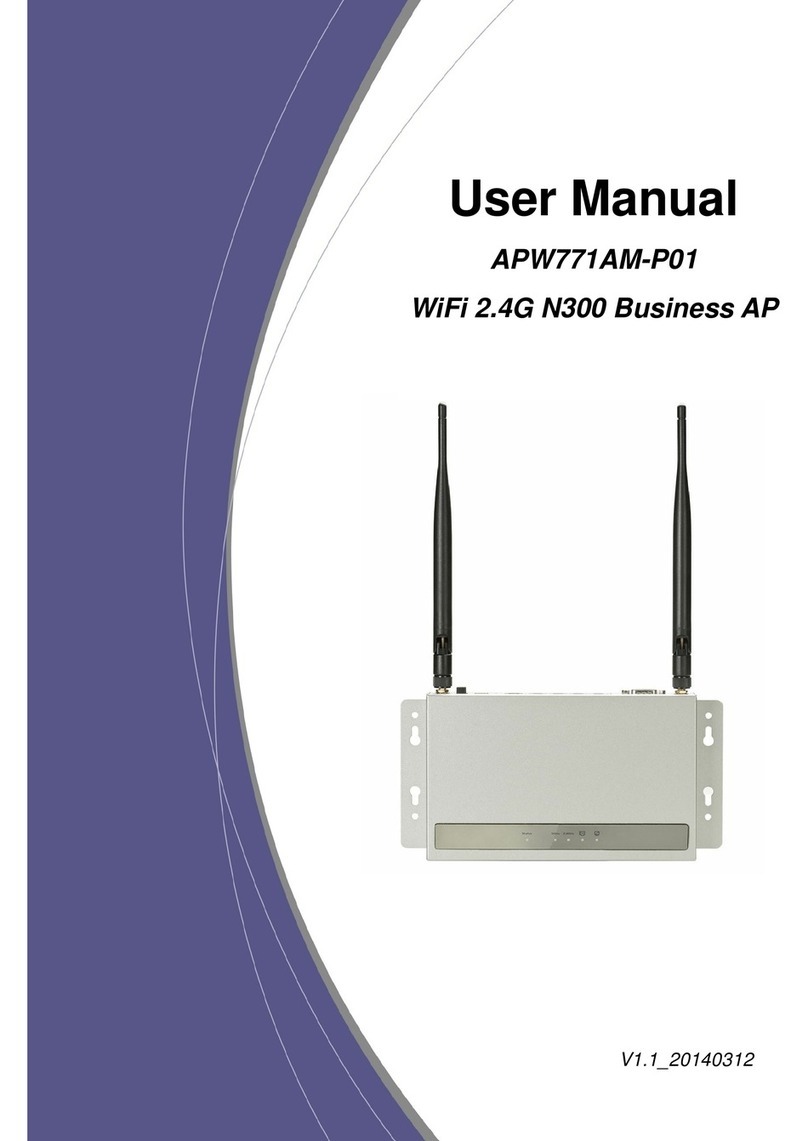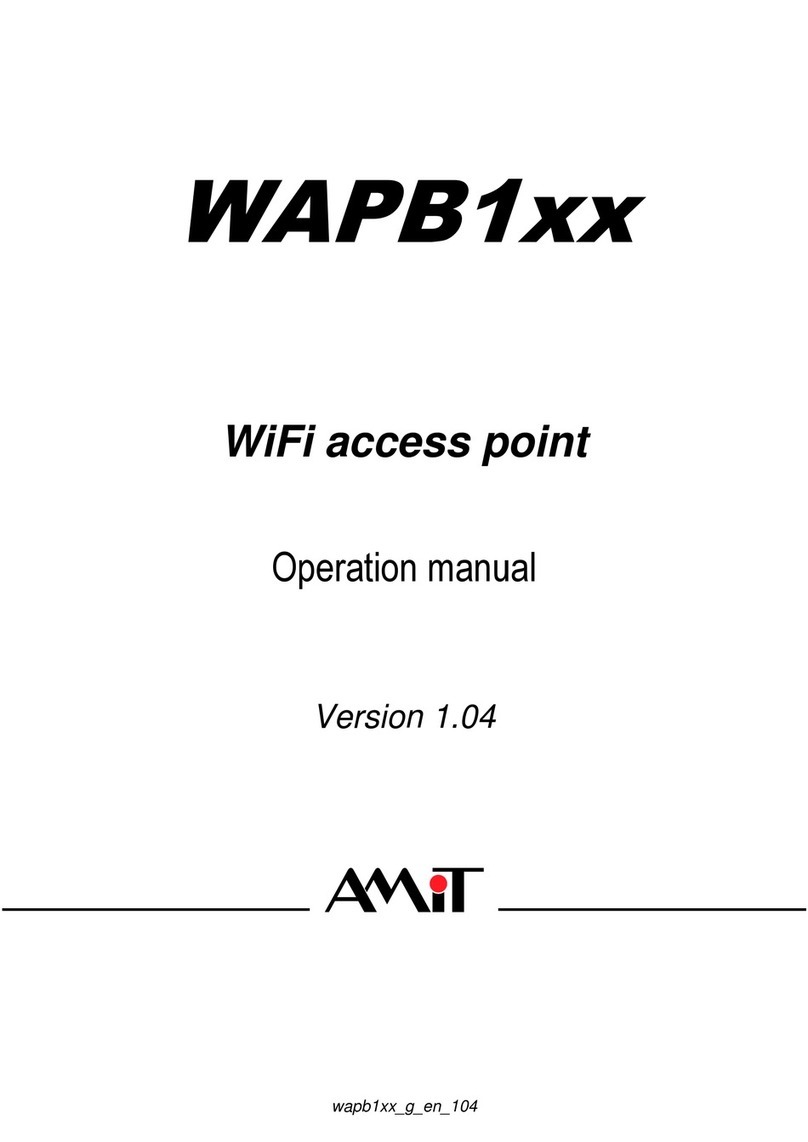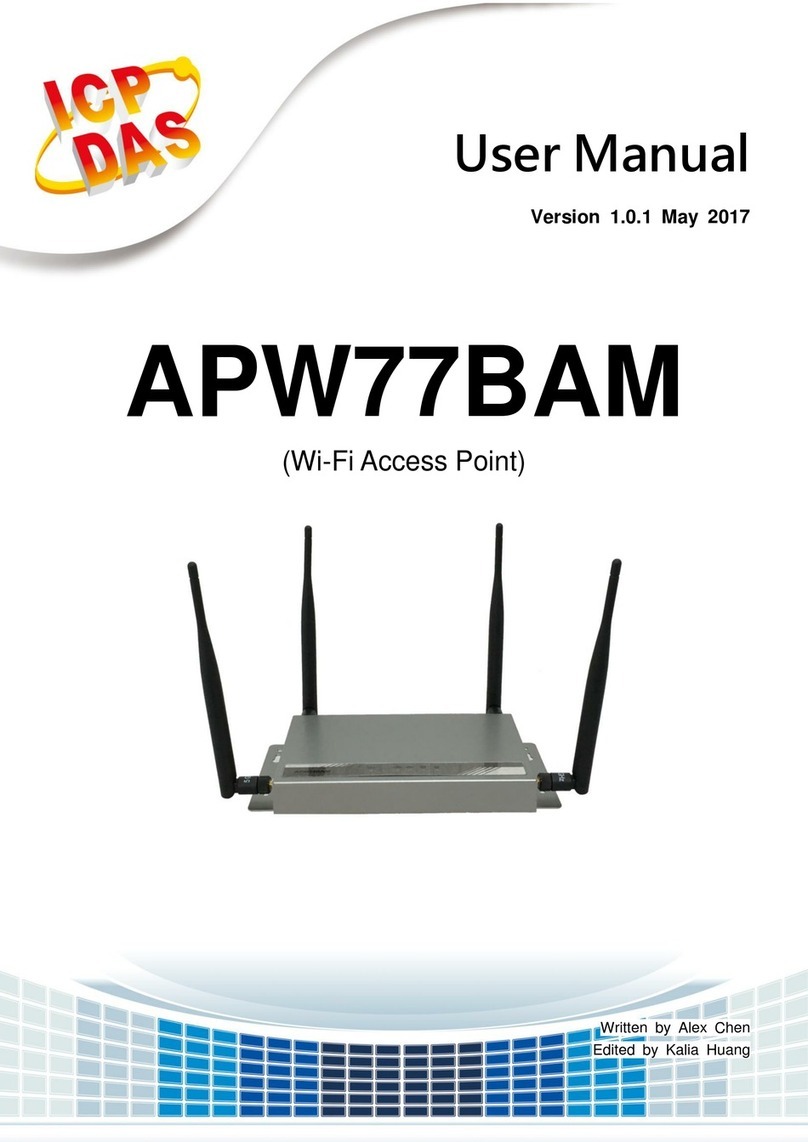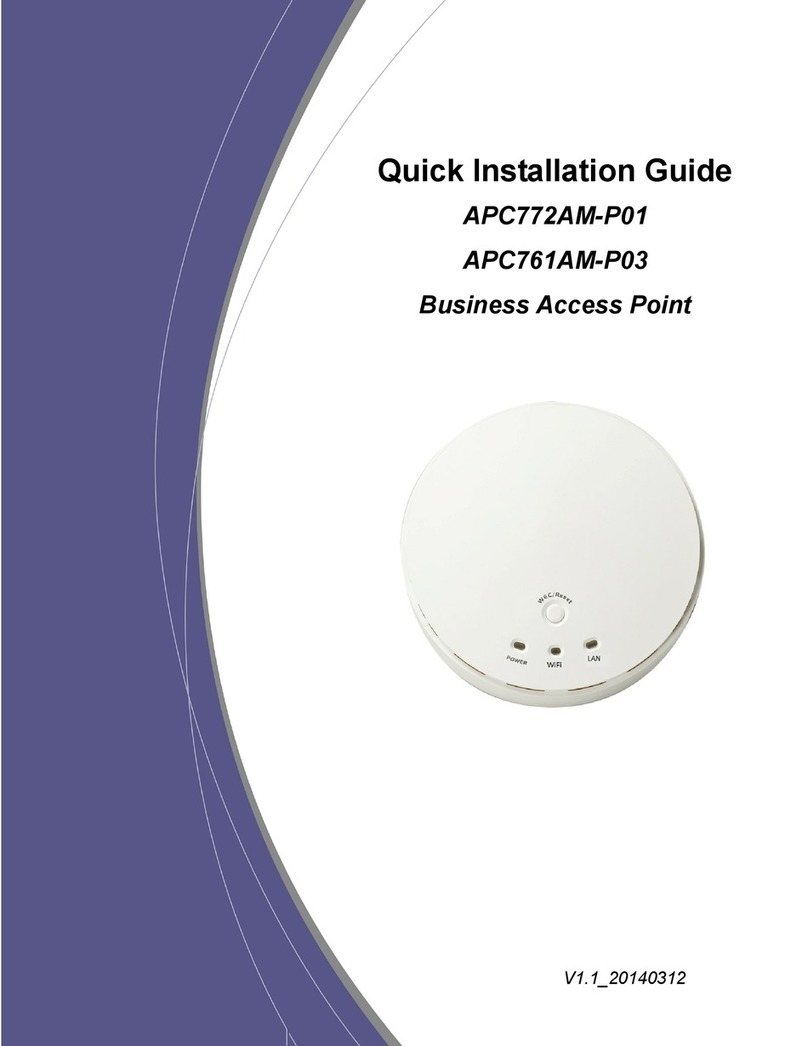Wall‐MountAcessPoint
APW77BAM-P01 Quick Installation Guide8
2. Press the WEC button of the Slave AP for
about 1 second, and then release it, the WiFi
LED becomes fast flash (Amber).
3. After a few seconds (normally about 30 ~ 60
seconds). The Master and Slave APs can be
paired automatically, and auto-duplicates the
wireless setting of the Master AP as that of the
Slave AP.
(If there is something wrong during paring the
two devices, the process will be finished in 2
minutes.)
Once the easy configuration process completed,
the WiFi LED of Slave AP will become “Solid
Amber” when it connects to a Master AP).
Easy Configuration
(Slave to Slave)
WEC
(Short Press)
Besides the above “Master to Slave” configu-
ration, the easy configuration process also
supports “Slave to Slave” configuration.
1. Press the WEC button of the first Slave AP
(say Slave1 that has been paired and
configured) for about 1 second, and then
release it, the WiFi LED becomes fast flash
(Amber).
2. Press the WEC button of the second Slave AP
(say Slave2 that is an un-configured Slave AP)
for about 1 second, and then release it, the
WiFi LED becomes fast flash (Amber).
3. After a few seconds (normally about 30 ~ 60
seconds). The Slave1 and Slave2 APs can be
paired automatically, and auto-duplicates the
wireless setting of the Slave1 as that of the
Slave2.
(If there is something wrong during paring the
two devices, the process will be finished in 2
minutes.)
Once the easy configuration process completed,
the WiFi LED of Slave2 will become “Solid
Amber” when it connects to Slave1).