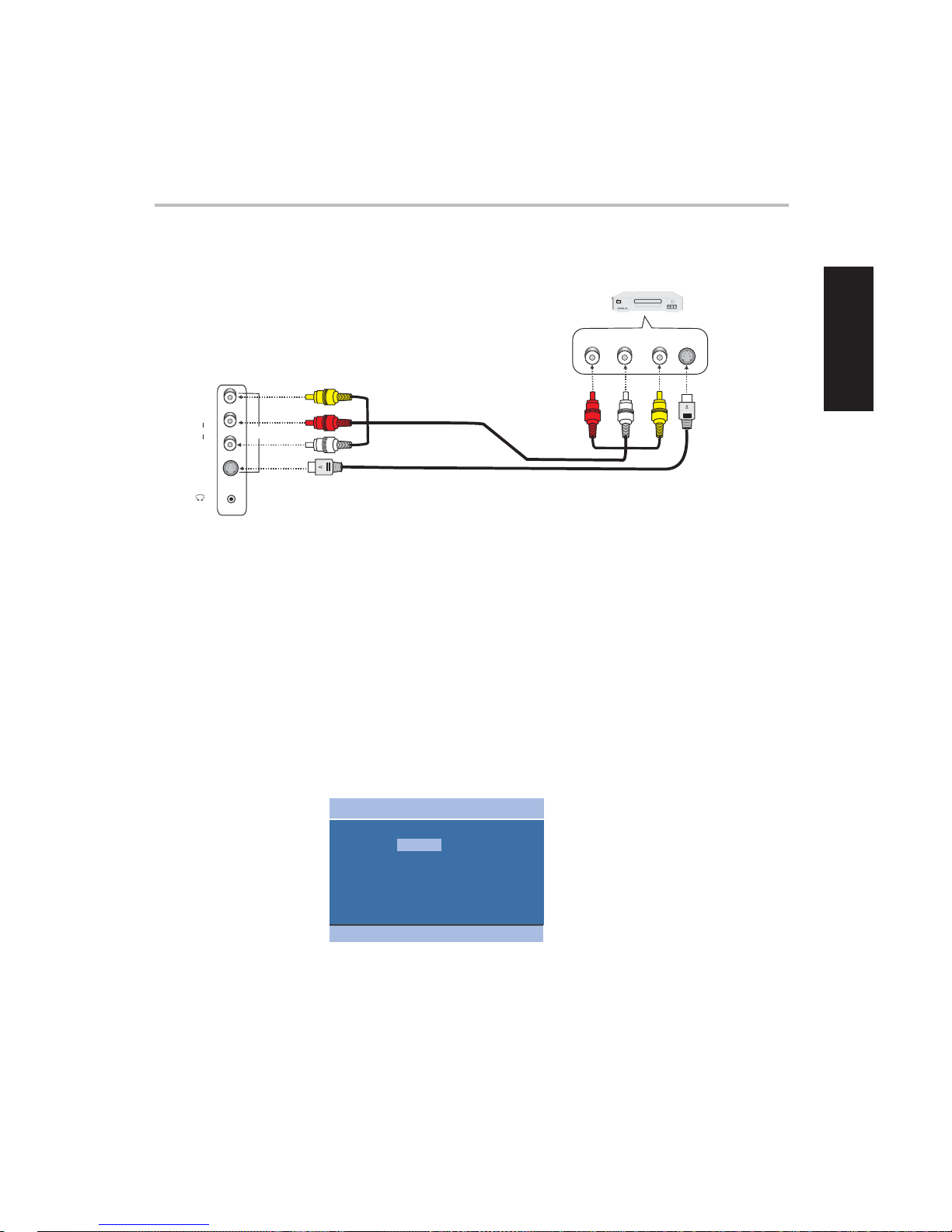-1-
Safety Precautions
THE LIGHTNING FLASH WITH
ARROW-HEAD SYMBOL WITHIN AN
EQUI-LATERAL TRIANGLE IS
INTENDED TO A-LERT THE USER TO
THE PRESENCE OF UNINSULATED
"DANGEROUS VOLTAGE" WITHIN
THE UNIT'S CABINET THAT MAY BE
OF SUFFICIENT MAGNITUDE TO
CONSTITUTE A RISK OF ELECTRIC
SHOCK TO PERSONS.
THE EXCLAMATION POINT WITHIN
AN EQUILATERAL TRIANGLE IS
INTENDED TO ALERT THE USER TO
THE PRE-SENCE OF IMPORTANT
OPERATING AND MAINTENANCE
(SERVICING) INSTRUCTIONS IN THE
MANUAL AC-COMPANYING THE
WARNING:
TO PREVENT FIRE OR ELECTRIC SHOCK, DO
NOT EXPOSE THE UNIT TO RAIN OR
MOISTURE. NEVER ATTEMPT TO OPEN THE
CABINET, DANGEROUS HIGH VOLTAGES ARE
PRESENT IN THE UNIT. REFER SERVICING TO
QUALIFIED SERVICE PERSONNEL.
This reminder is provided to call the cable TV
system installer's attention to Article 820-40 of
the National Electric Code (U.S.A.). The code
provides guidelines for proper grounding and,
in particular, specifies that the cable ground shall
be connected to the grounding system of
the building, as close to the point of the cable entry
as practical.
NOTE TO CABLE/TV INSTALLER:
NOTE TO CABLE/TV INSTALLER:
This equipment has been tested and found to
comply with the limits for a Class B digital
device, pursuant to Part 15 of the FCC Rules.
These limits are designed to provide reasonable
protection against harmful interference when the
equipment is operated in a residential
installation. This equipment generates, uses and
can radiate radio frequency energy and, if
not installed and used in accordance with the
instruction manual, may cause harmful
interference
to radio communications. However, there is no
guarantee that interference will not
occur in a particular installation. If this equipment
does cause harmful interference to radio
or television reception, which can be determined
by turning the equipment off and on, the user is
encouraged to try to correct the interference by
one or more of the following measures:
Reorient or relocate the receiving antenna.
Increase the separation between the
equipment and receiver.
Connect the equipment into an outlet on a
circuit different from that to which the receiver
is connected.
Consult the dealer or an experienced
radio/TV technician for help.
When in use, there must be a distance at
least 5cm between the TV and some object
front or back of it, at least 1cm between the TV
and some object leftward or rightward of it .
!
!
!
!
!
Do not attempt to modify this product in any way
without written authorization from AMOI
Electronics Co., Ltd. Unauthorized modification
could void the user's authority to operate this
product.
CAUTION:
CAUTION
RISK OF ELECTRIC SHOCK
DO NOT OPEN
RECORD YOUR MODEL NUMBER
(Do this now, while it is convenient)
The model and serial number of your Machine are
located on the back of the TV cabinet. For your
future convenience, we suggest that you record
these numbers here:
MODEL
NO.____________________________________
SERIAL
NO.____________________________________
Wet Location Marking C-UL
Apparatus shall not be exposed to dripping or
splashing and no objects filled with liquids,
such as vases, shall be placed on the apparatus.
English