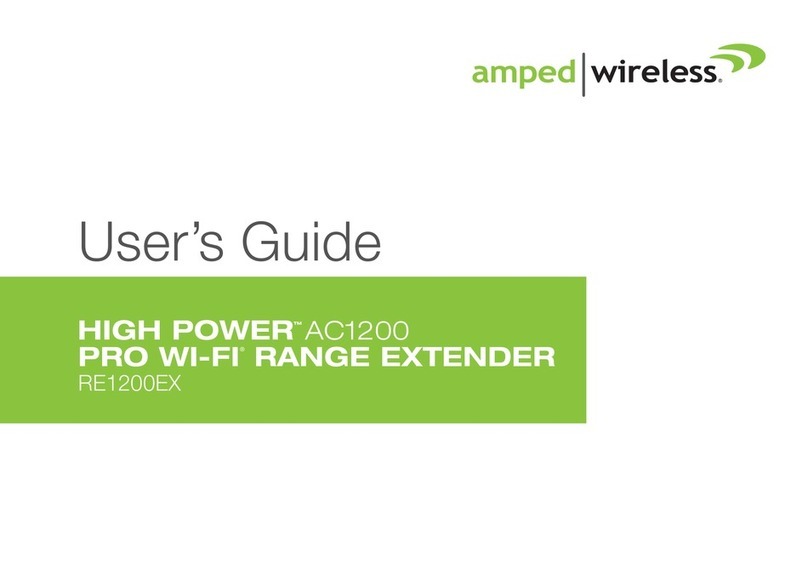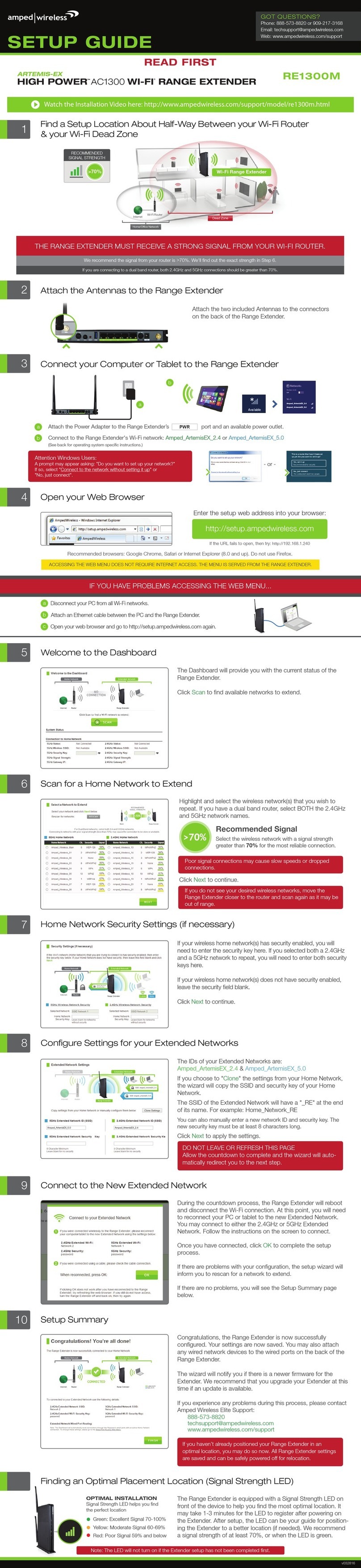Amped Wireless
A Division of Newo Corporation
Copyright © 2012 Amped Wireless / Newo Corporation. All rights reserved.
Amped Wireless, Newo Corporation, the Amped Wireless logo are registered trademarks or trademarks of Newo Corporation.
How to Connect your Wireless Computer to the
Range Extender / Smart Repeater
B. When prompted, enter the wireless
security key "wireless" and click OK.
A. Click on the Wireless icon to see available
wireless networks (For Vista, click Start >
Connect To). Select the "Amped_Wireless"
network and click Connect.
B. When prompted, enter the wireless
security key "wireless" and click OK.
A. Click on the Wireless icon to see available
wireless networks. Select the "Amped_Wireless"
network and click Connect.
Troubleshooting Tips
Windows 7 and Vista
Mac OS X
I cannot connect to my Home Network. I received an error when running the Smart Setup Wizard.
a. Your Home Network may be secured. Double check that you have the correct security key to connect to
the Home Network.
b. Try adjusting the channel number of your Home Network’s router to channel 5 thru 11. Then attempt the
Smart Setup Wizard again.
c. Reboot your Home Network router and try to connect again using the Smart Setup Wizard.
d. Check to see that your Home Network router’s DHCP server is enabled. The Range Extender / Smart Repeater
needs to obtain an IP from your Home Network router.
My Range Extender / Smart Repeater was working fine previously, but now I can no longer access the Internet
through the Range Extender / Smart Repeater.
a. The connection to your Home Network may have been dropped or the router settings may have changed. Changes
to the router could be a result of several events, such as a power outage. When this occurs, connect to the Range
Extender / Smart Repeater and access the setup menu using the web address: http://setup.ampedwireless.com
Run the Smart Setup Wizard to reconnect the Range Extender / Smart Repeater to your network.
b. The Range Extender / Smart Repeater may be too far from your home router and not maintaining a signal
strength of above 70%. Check the signal strength between the router and the Range Extender / Smart Repeater
through the web menu (left side): More Settings > Management > Repeater Status. The Signal Strength readout
will be under the Home Wireless Network Settings section. This Signal Strength must be above 70%. If it is below,
move the Range Extender / Smart Repeater closer to your router, or reposition the Range Extender /
Smart Repeater.
I cannot find my Home Network when scanning for wireless networks in the Smart Setup Wizard.
a. The Range Extender / Smart Repeater may be out of range. Move the Range Extender / Smart Repeater closer
towards the wireless router and try the Setup Wizard again from the web menu.
b. Make sure that your Home Network’s wireless SSID is broadcasting and not hidden. Hidden SSIDs will require
that you manually enter the SSID into the Wireless Settings > Home Network menu.
PROBLEM:
SOLUTIONS:
PROBLEM:
SOLUTIONS:
PROBLEM:
SOLUTIONS:
If you continue to have issues setting up the Range Extender / Smart Repeater, give us a call — we’re here to help: 888-573-8820
Visit our website for more support information and answers to frequently asked questions: www.ampedwireless.com/support
Tips: Trouble Accessing the Smart Setup Wizard
Setting the Range Extender / Smart Repeater’s System Clock
Tips: Power Outages, Rebooting Routers and Channel Changes
Wireless routers operate on specific wireless channels to avoid interference with neighboring networks. Some
wireless routers are set to automatically scan for the best wireless channel. A power outage, or a simple reboot,
may cause your home wireless router to change its wireless channel and cause the Range Extender / Smart
Repeater to disconnect from your home network.
To fix this issue, simply log onto the Range Extender / Smart Repeater’s web menu by opening your web browser
and accessing http://setup.ampedwireless.com. If the page does not load, try resetting the Range Extender /
Smart Repeater by holding down the reset button on the back panel for five to ten seconds. After the Range
Extender / Smart Repeater has rebooted, open your web browser and try again.
When the web menu appears, run through the Smart Setup Wizard again to reconfigure the connection to your
Home Network.
To prevent the channel changing issue from occurring in the future, you may log onto your router’s web menu
and set the wireless channel from automatic to a static channel number. You will need to reconfigure the Range
Extender / Smart Repeater with the new channel. If you are not sure how to access your router’s setup menu,
please contact the router’s manufacturer for further support.
Wi-Fi Protected Setup (One-Touch Setup or Push Button Configuration)
If your wireless adapter has WPS one-touch setup you can use it when connecting to the Range
Extender / Smart Repeater. Hold down the WPS button on the Range Extender / Smart Repeater
(back panel) for 3 seconds. The WPS LED will begin to blink. As it blinks, push the WPS button on
your wireless adapter or enable WPS with the provided software for your wireless adapter.
Using the Smart Features on your Range Extender / Smart Repeater
If you are unfamiliar or want more information on how to set up Smart Features, please refer
to the User’s Guide on the included CD.
The Range Extender / Smart Repeater is equipped with many powerful security features which can
be accessed through the web menu under Smart Features on the left side of the web menu:
12:26
Wireless Access Scheduling
Control when your Wi-Fi is on/off
Menu Location: Smart Features > Access Schedule
User Access Control
Restrict network access to specific users
Menu Location: Smart Features > User Access
Wireless Coverage Control
Adjust the distance of your wireless network
Menu Location: Smart Features > Wireless Coverage
Web Menu (Left Side)
In order for your Access Schedules and logs to perform using the correct time stamps and
schedules you will need to set your System Clock. To do so, go under Management and
access the System Clock tab to sync the System Clock with your computer’s time.
Amped_Wireless Amped_Wireless
Tips: Autoloading Web Menu
When the Range Extender / Smart Repeater loses its connection with your Home Network, the web menu will
automatically load on your web browser. All web address entries will be redirected to the Smart Setup Wizard of
the Range Extender / Smart Repeater. This redirect feature is meant to notify and help you to easily re-configure
your Range Extender / Smart Repeater in the event of a disconnection. You may disable this feature through the
web menu (left side): IP Settings > Auto-DNS.
If you continue to have problems accessing the Smart Setup Wizard:
Reboot the Range Extender / Smart Repeater, disconnect your computer from all wireless networks and try again with the Ethernet cable. If this fails, try...
Disconnect the cable from your computer to the Range Extender / Smart Repeater. Connect via wireless adapter to the Range Extender / Smart Repeater's
wireless network: Amped_Wireless. When prompted, enter the security key: wireless.Once connected, open your web browser and try:
http://setup.ampedwireless.com. If this fails, please contact our support department for assistance.
a
b
PROBLEM: The Setup Wizard does not appear when you enter the setup web address.
SOLUTION: Disconnect your computer from all Wi-Fi networks and try again.
Your computer should be connected to the Range Extender / Smart Repeater with the included Ethernet cable.
If the URL fails to open, then try: http://192.168.1.241
Enter the setup web address into your browser:
http://setup.ampedwireless.com
Disconnect your computer from
all wireless networks.
abEnter http://setup.ampedwireless.com
into your web browser again.
NOTE: Your computer does not need Internet to access the Smart Setup Wizard.
Windows 7:
Click the Wireless Signal icon from bottom right corner.
Select your network and click Disconnect.
Wireless Network
Wireless Network
Right click the Wireless Signal icon from bottom right corner.
Click View Available Wireless Networks, select your network and click Disconnect.
Windows XP: