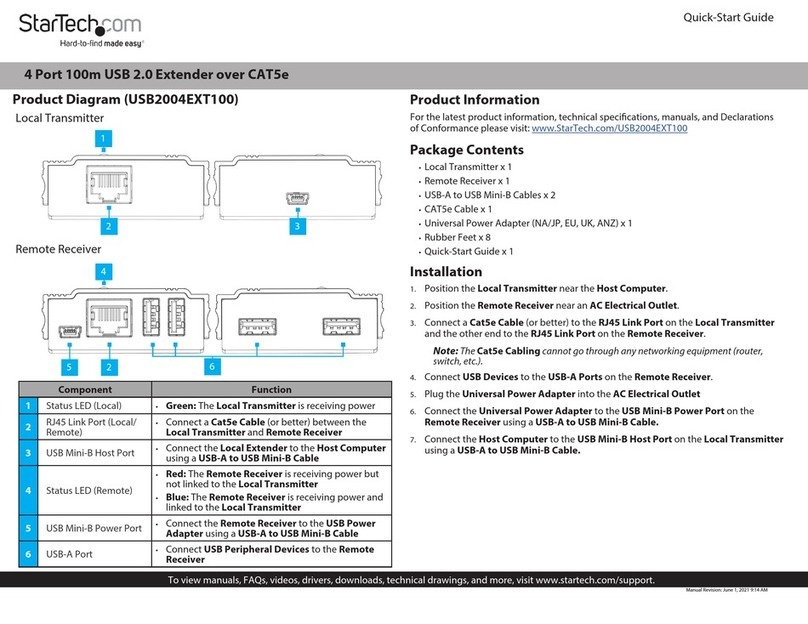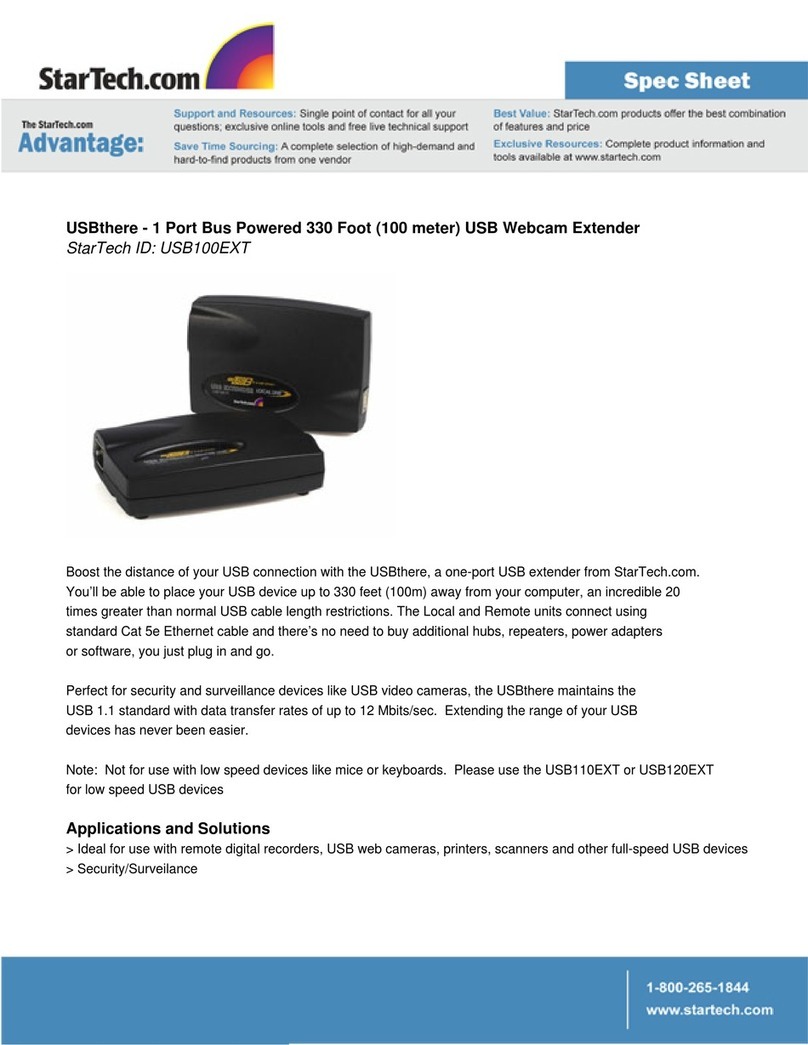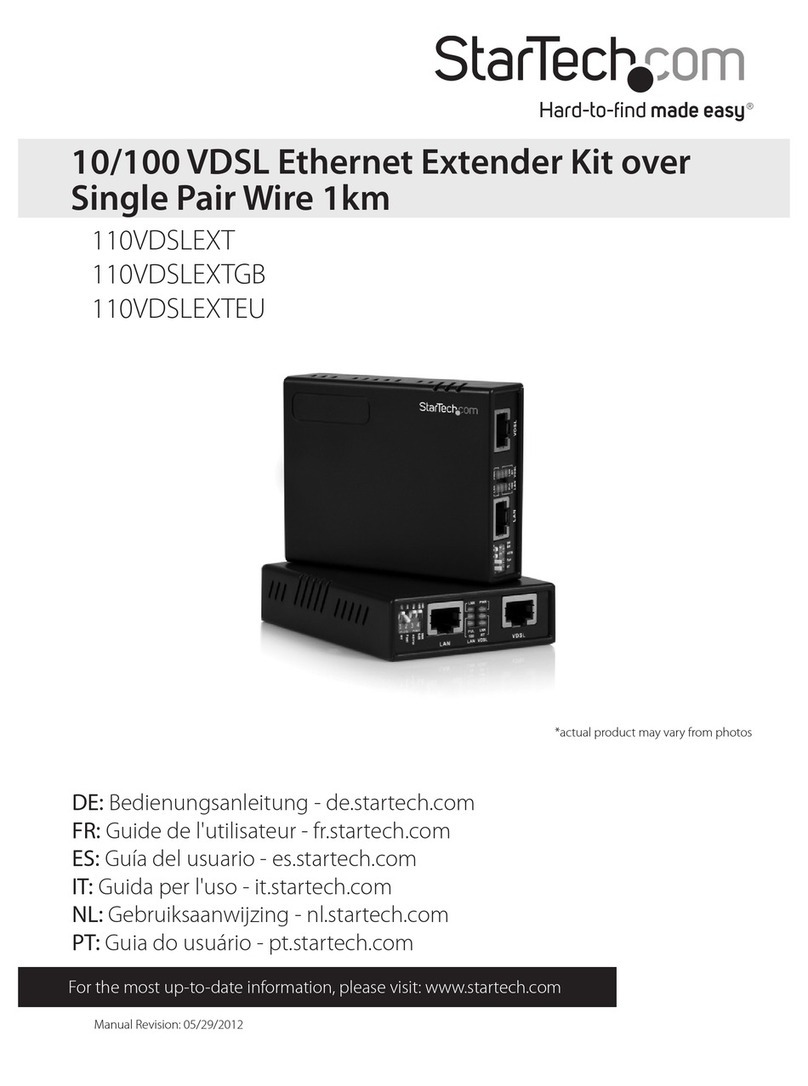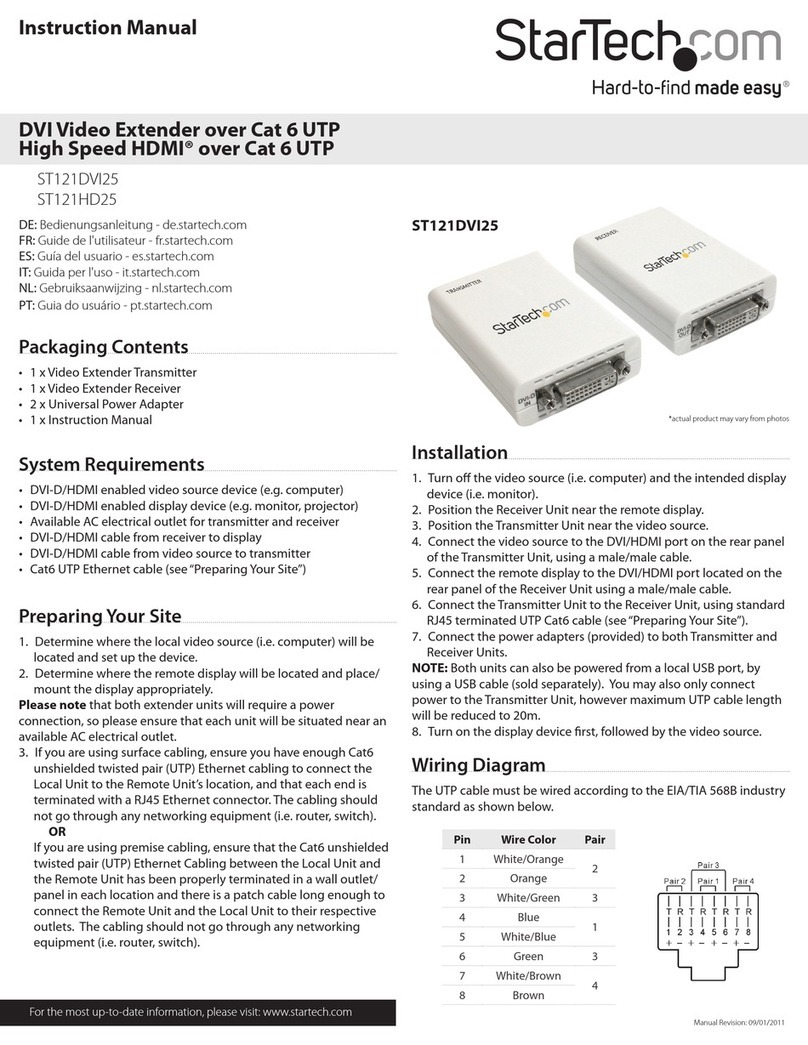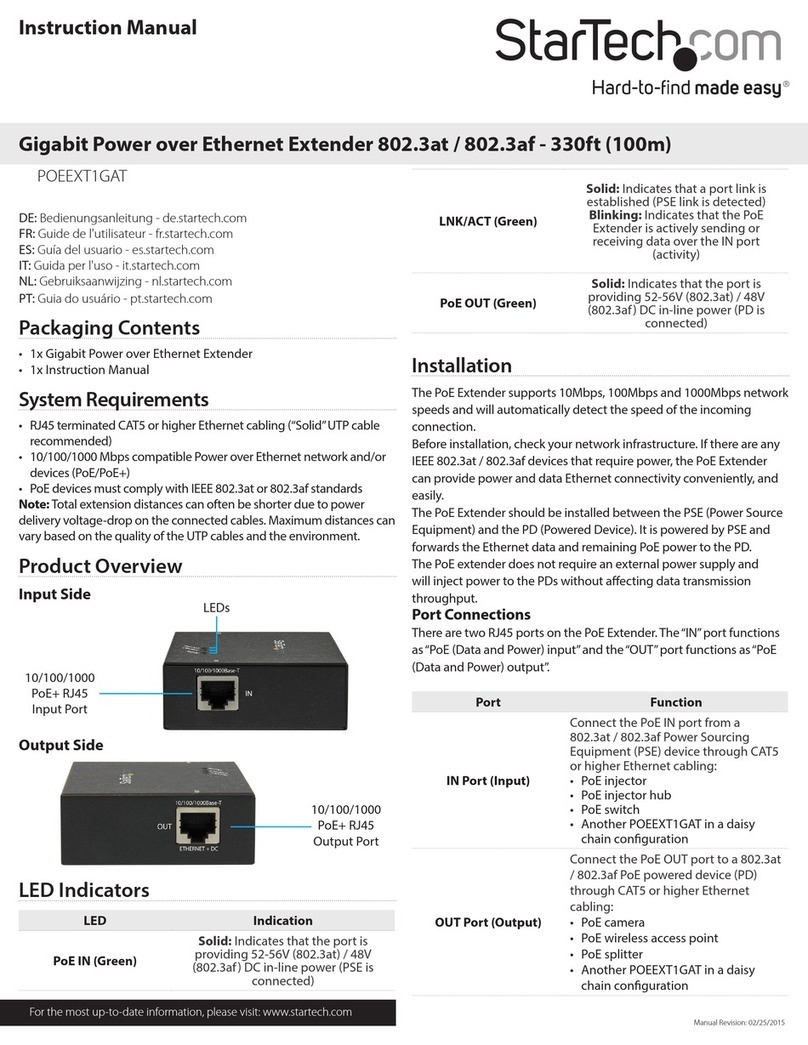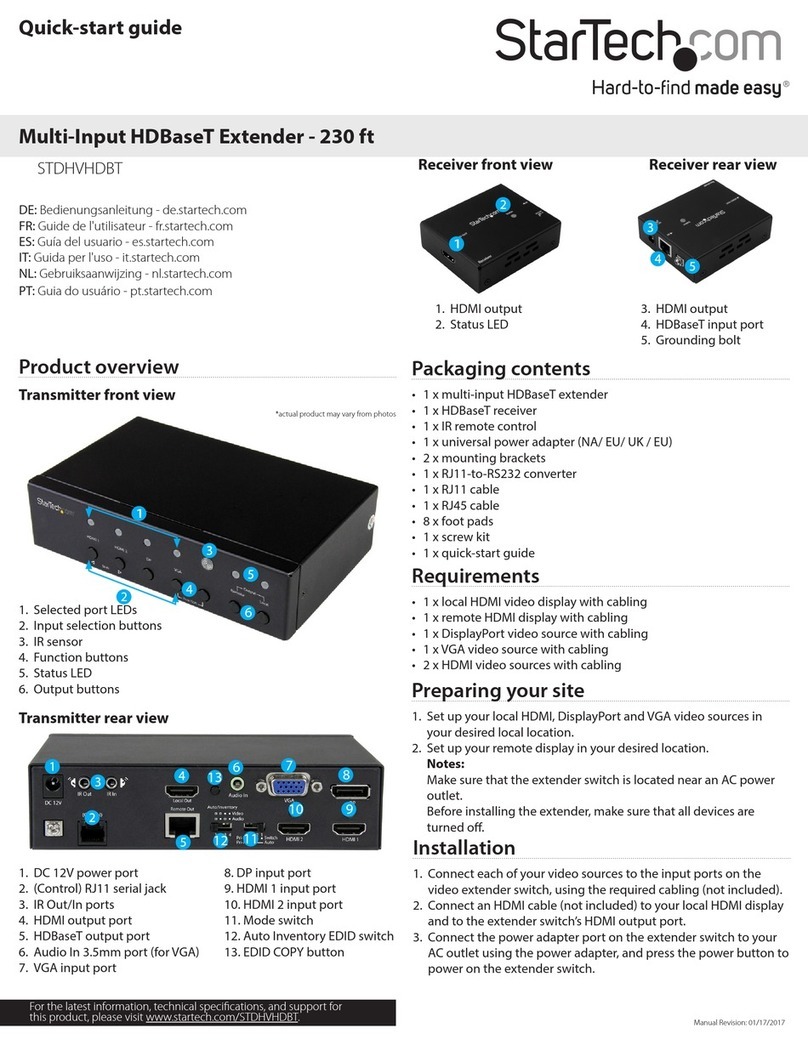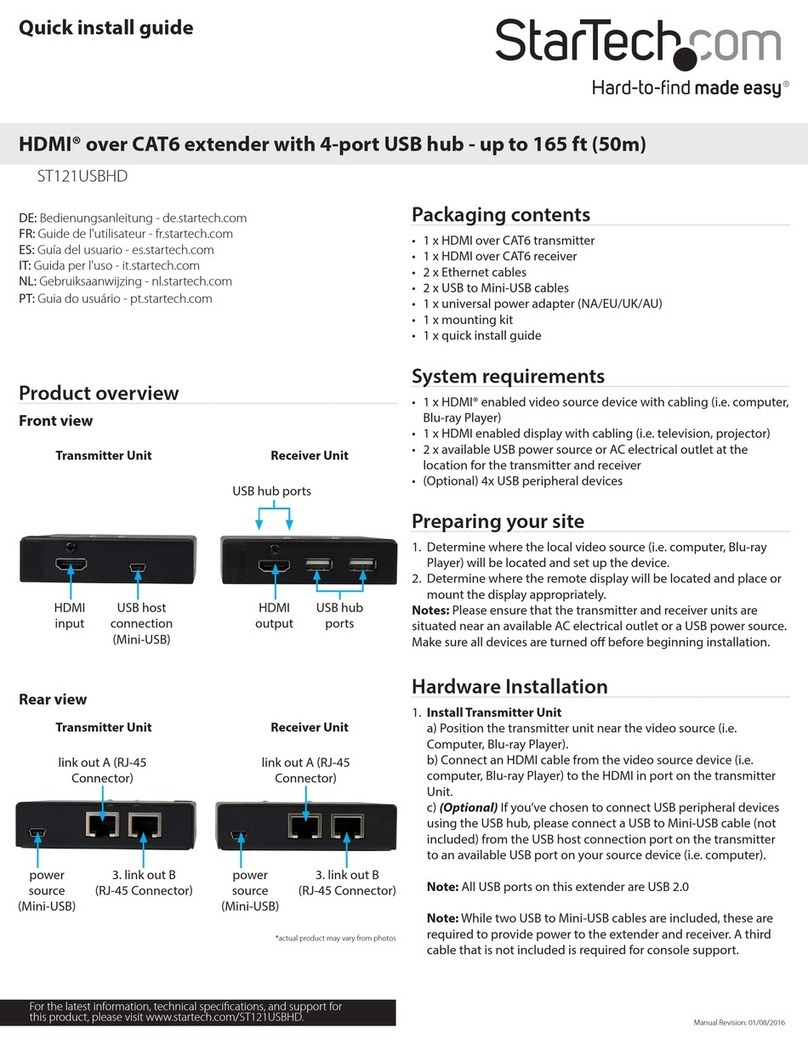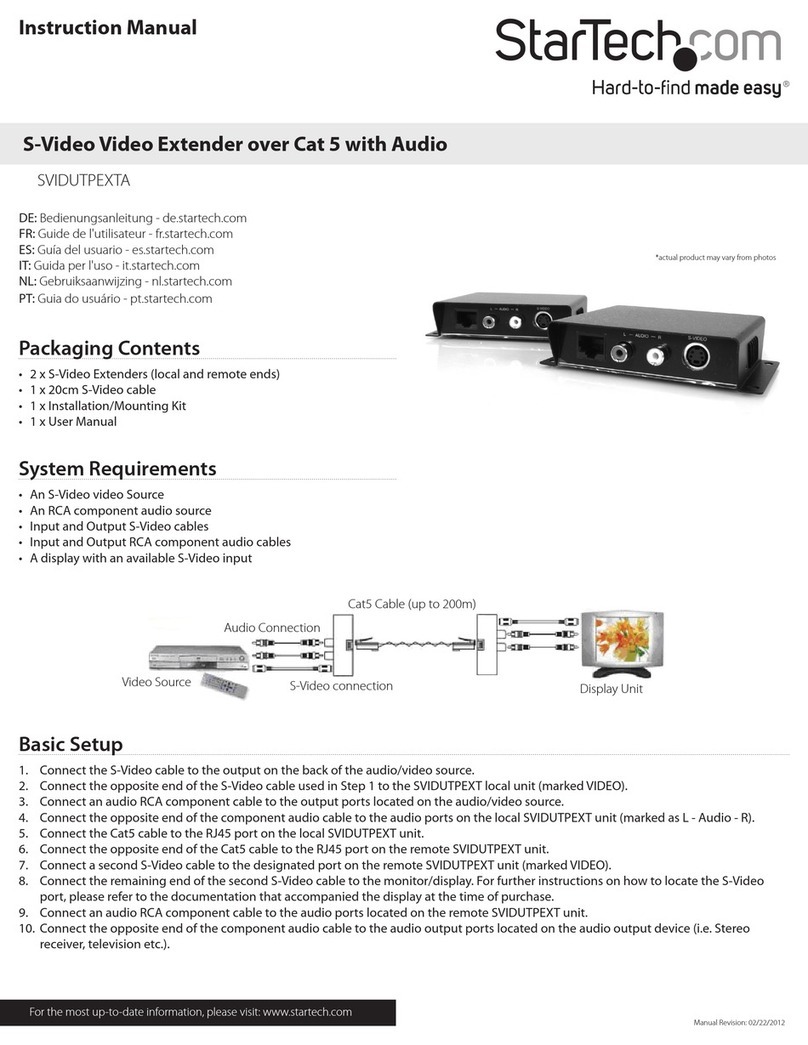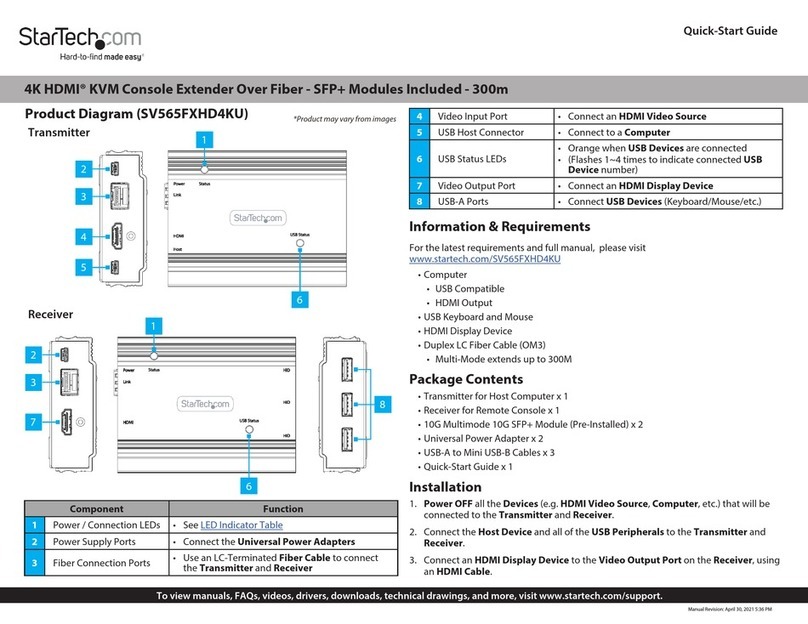Regulatory Compliance
FCC - Part 15
This equipment has been tested and found to comply with the limits for a Class B digital device, pursuant to part 15 of the FCC
Rules. These limits are designed to provide reasonable protection against harmful interference in a residential installation.
This equipment generates, uses and can radiate radio frequency energy and, if not installed and used in accordance with the
instructions, may cause harmful interference to radio communications. However, there is no guarantee that interference will
not occur in a particular installation. If this equipment does cause harmful interference to radio or television reception, which
can be determined by turning the equipment o and on, the user is encouraged to try to correct the interference by one or
more of the following measures:
• Connect the equipment into an outlet on a circuit dierent from that to which the receiver is connected.
• Consult the dealer or an experienced radio/TV technician for help
This device complies with part 15 of the FCC Rules. Operation is subject to the following two conditions:
(1) This device may not cause harmful interference, and (2) this device must accept any interference received, including
interference that may cause undesired operation. Changes or modications not expressly approved by StarTech.com could
void the user’s authority to operate the equipment.
Industry Canada Statement
This Class B digital apparatus complies with Canadian ICES-003.
Cet appareil numérique de la classe [B] est conforme à la norme NMB-003 du Canada.
CAN ICES-3 (B)/NMB-3(B)
This device complies with Industry Canada licence-exempt RSS standard(s). Operation is subject to the following two
conditions:
(1) This device may not cause interference, and (2) This device must accept any interference, including interference that may
cause undesired operation of the device.
Le présent appareil est conforme aux CNR d’Industrie Canada applicables aux appareils radio exempts de licence. L’exploitation
est autorisée aux deux conditions suivantes:
(1) l’appareil ne doit pas produire de brouillage, et (2) l’utilisateur de l’appareil doit accepter tout brouillage radioélectrique
subi, même si le brouillage est susceptible d’en compromettre le fonctionnement.
Warranty Information
This product is backed by a two-year warranty.
For further information on product warranty terms and conditions, please refer to www.startech.com/warranty.
Limitation of Liability
In no event shall the liability of StarTech.com Ltd. and StarTech.com USA LLP (or their ocers, directors, employees or agents)
for any damages (whether direct or indirect, special, punitive, incidental, consequential, or otherwise), loss of prots, loss
of business, or any pecuniary loss, arising out of or related to the use of the product exceed the actual price paid for the
product. Some states do not allow the exclusion or limitation of incidental or consequential damages. If such laws apply, the
limitations or exclusions contained in this statement may not apply to you.
Safety Measures
• If product has an exposed circuit board, do not touch the product under power.
Mesures de sécurité
• Si l’un des circuits imprimés du produit est visible, ne pas touchez le produit lorsqu’il est sous tension.
安全対策
• 製品に露出した状態の回路基盤が含まれる場合、電源が入っている状態で製品に触らないでください。
Misure di sicurezza
• Se il prodotto ha un circuito stampato visibile, non toccare il prodotto quando è acceso.
Säkerhetsåtgärder
• Rör aldrig vid enheter med oskyddade kretskort när strömmen är påslagen.
FR: startech.com/fr
DE: startech.com/de
ES: startech.com/es
NL: startech.com/nl
IT: startech.com/it
JP: startech.com/jp
StarTech.com
Ltd.
45 Artisans Cres
London, Ontario
N5V 5E9
Canada
StarTech.com Ltd.
Unit B, Pinnacle 15
Gowerton Rd,
Brackmills
Northampton
NN4 7BW
United Kingdom
StarTech.com LLP
4490 South Hamilton
Road
Groveport, Ohio
43125
U.S.A.
StarTech.com Ltd.
Siriusdreef 17-27
2132 WT Hoofddorp
The Netherlands
4. (Optional) Connect an HDMI Cable from the HDMI Output Port on the
Transmitter to the Local HDMI Display.
5. (Optional) Connect an Audio Source Device to the Line In port on the
Transmitter.
6. Connect a Single or Multi Mode Fiber Optic Cable to the Optical Output Port on
the Transmitter and to the Optical Input Port on the Receiver.
Note: The cabling cannot go through any networking equipment (e.g. router, switch,
etc.).
7. Connect an HDMI Cable to the HDMI Output Port on the Receiver and to the
HDMI Display Device.
8. (Optional) Connect an Audio Device to the Audio Output port on the Receiver.
9. Connect the Universal Power Adapter to the DC 5V Port on the Transmitter to an
AC Electrical Outlet.
10. Connect the Universal Power Adapter to the DC 5V Port on the Receiver to an
AC Electrical Outlet.
Product Information
For the latest manuals, product information, technical specications, and declarations of
conformance, please visit: www.StarTech.com/ST121HD20FXA2
Package Contents
• Local HDMI Extender Unit x 1
• Remote HDMI Receiver Unit x 1
• IR Receiver x 2
• IR Blaster x 2
• Power Adapter x 2
• Quick-Start Guide x 1
Requirements
• HDMI Source Device x 1
• HDMI Display Device x 1
• HDMI M/M Cables (sold separately) x 2
• Single Mode LC Fiber Optic Cable up to 3300 Feet (sold separately) x 1
• Multi Mode LC Fiber Optic Cable up to 1000 Feet (sold separately) x 1
Installation
Transmitter and Receiver
Note: Ensure the HDMI Display Device and the HDMI Source Device are powered o
before you begin the installation.
1. Position the Transmitter near the HDMI Source Device, and the Receiver near the
HDMI Display.
2. Set the EDID Selector switches to the desired EDID function for the setup.
3. Connect an HDMI Cable (not included) from the HDMI Input Port on the
Transmitter to the HDMI Source Device.