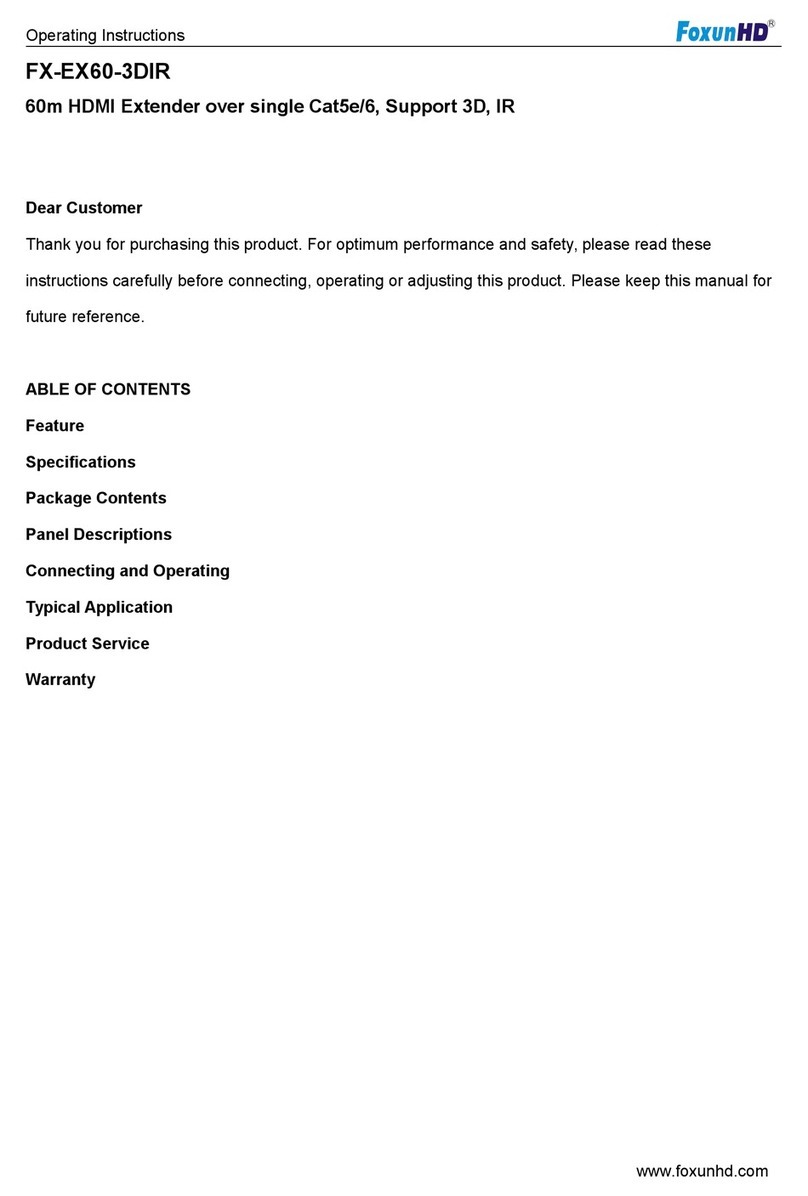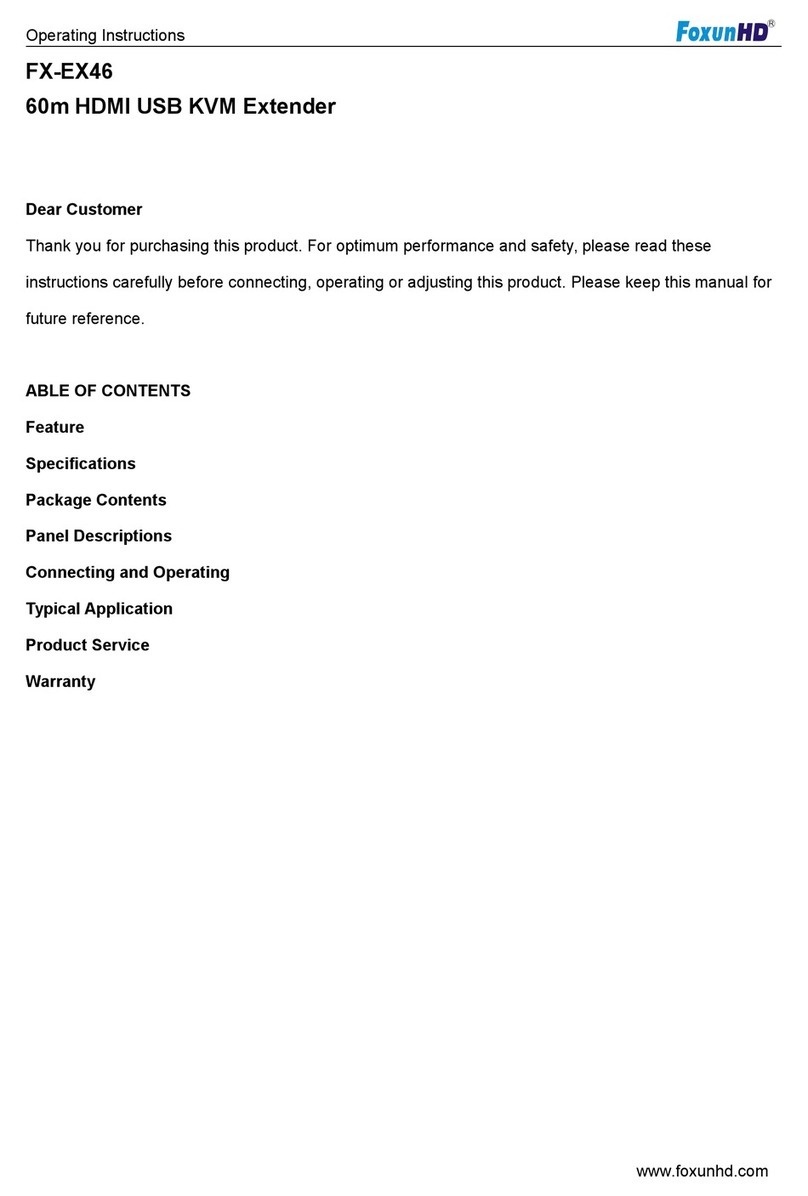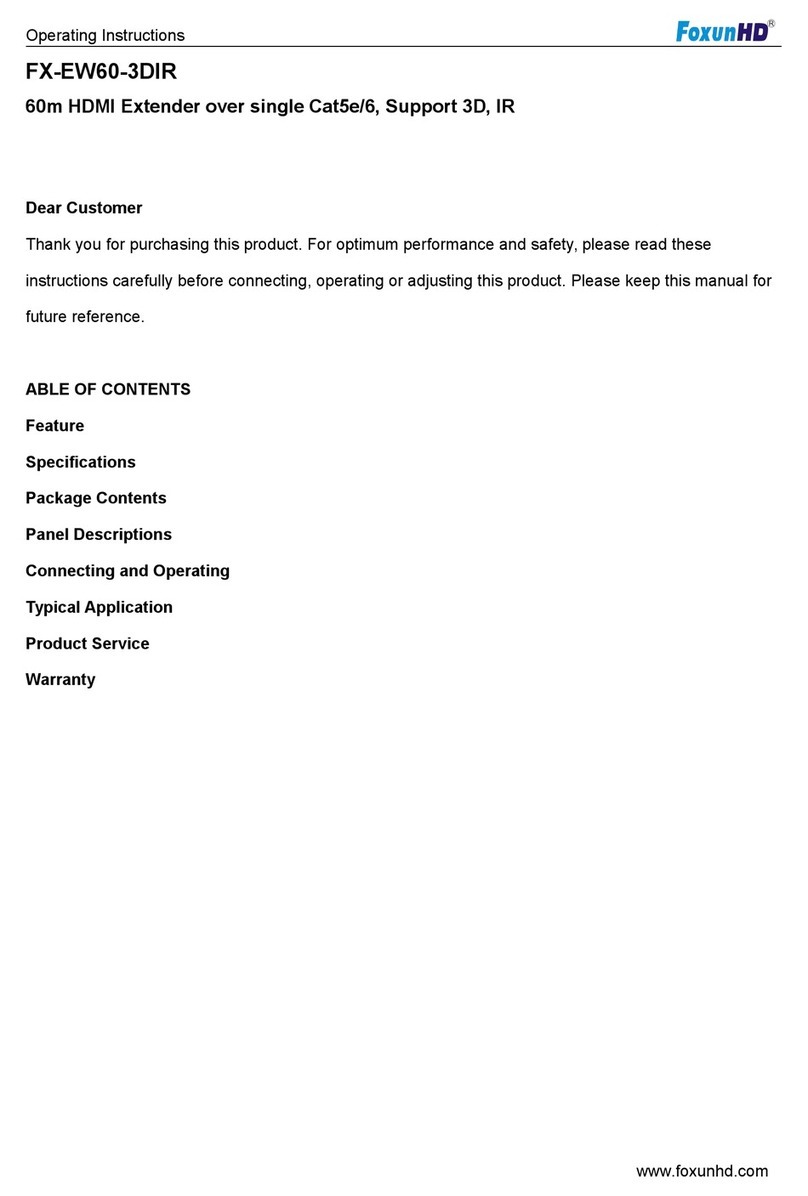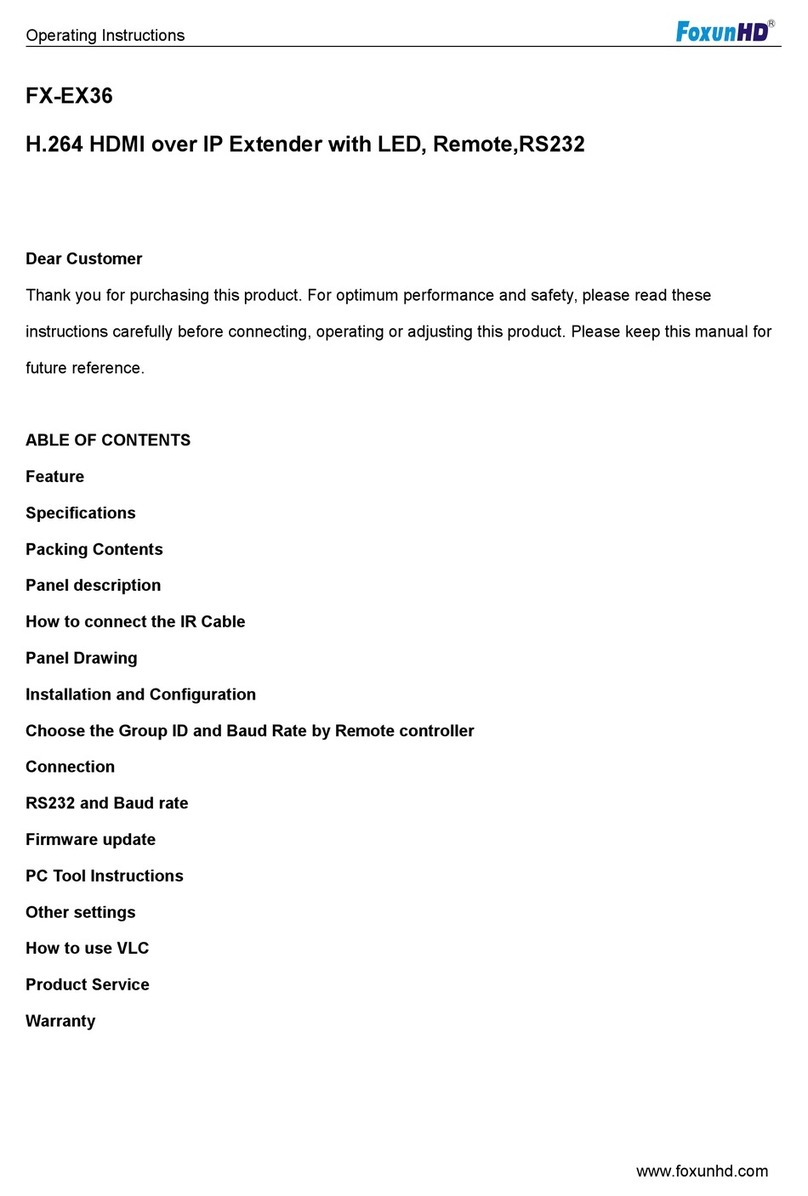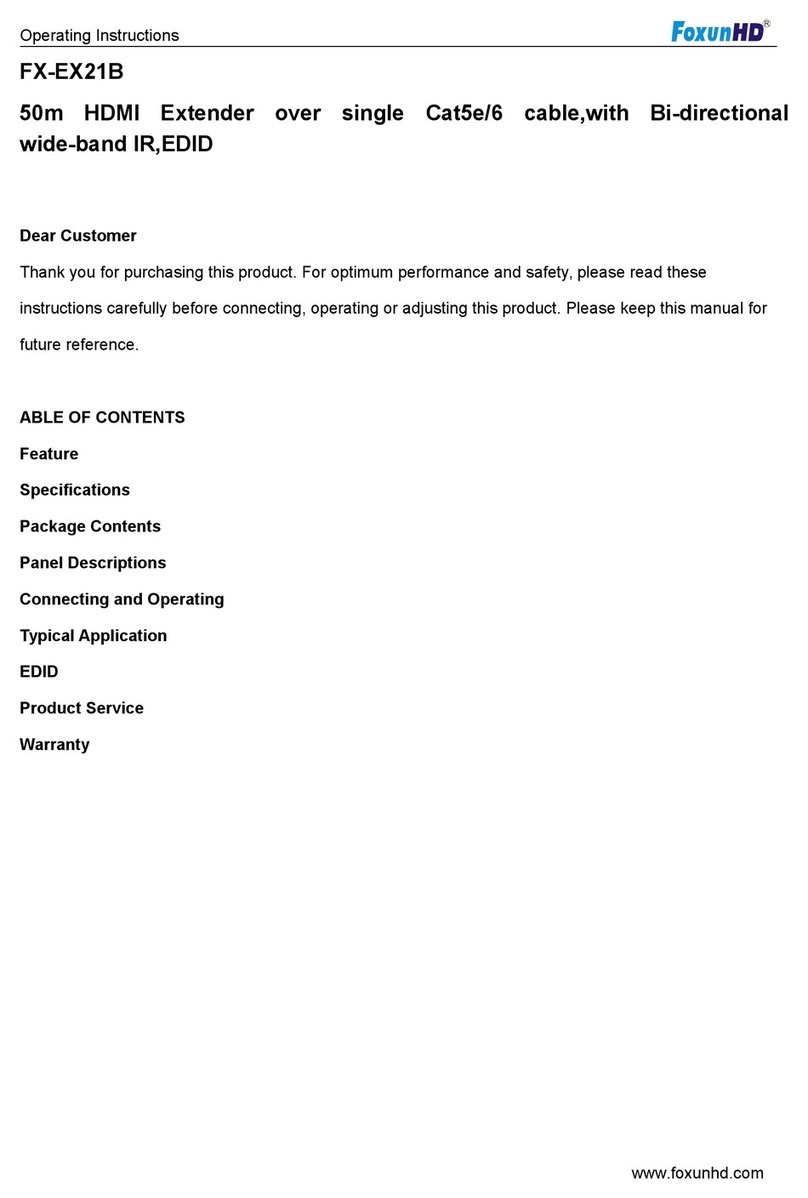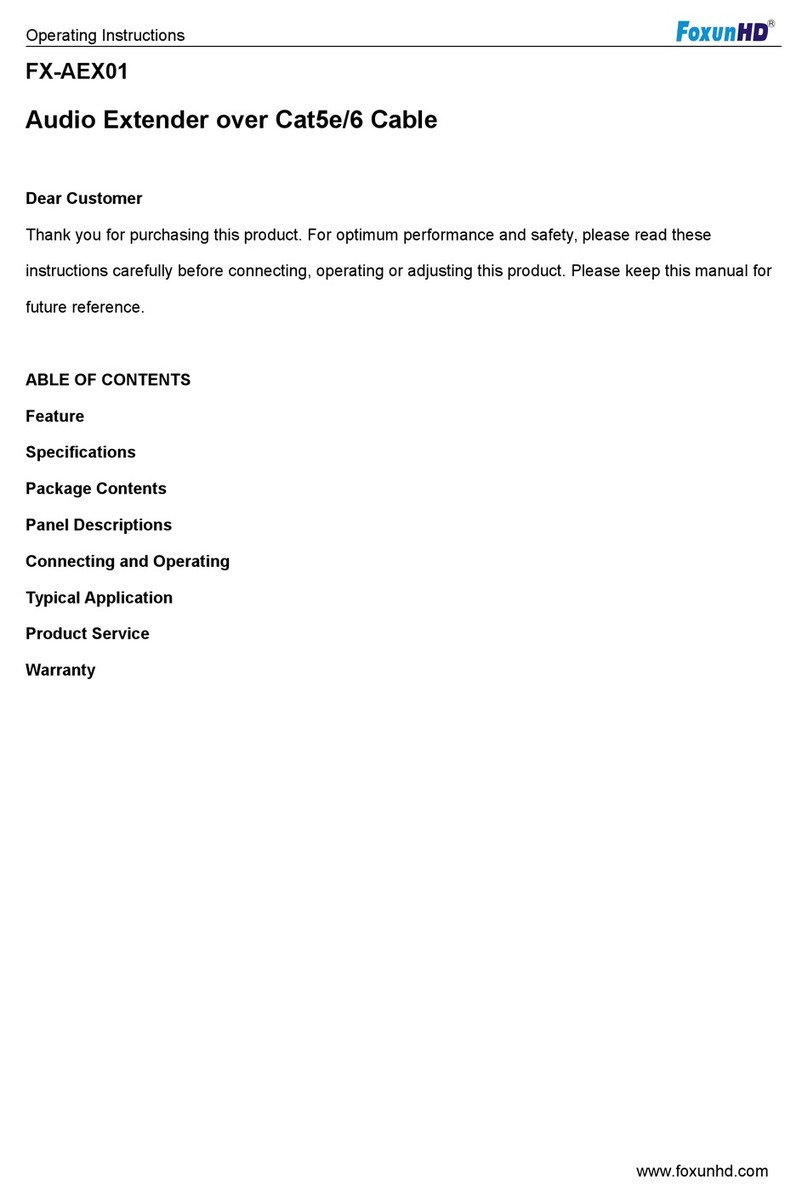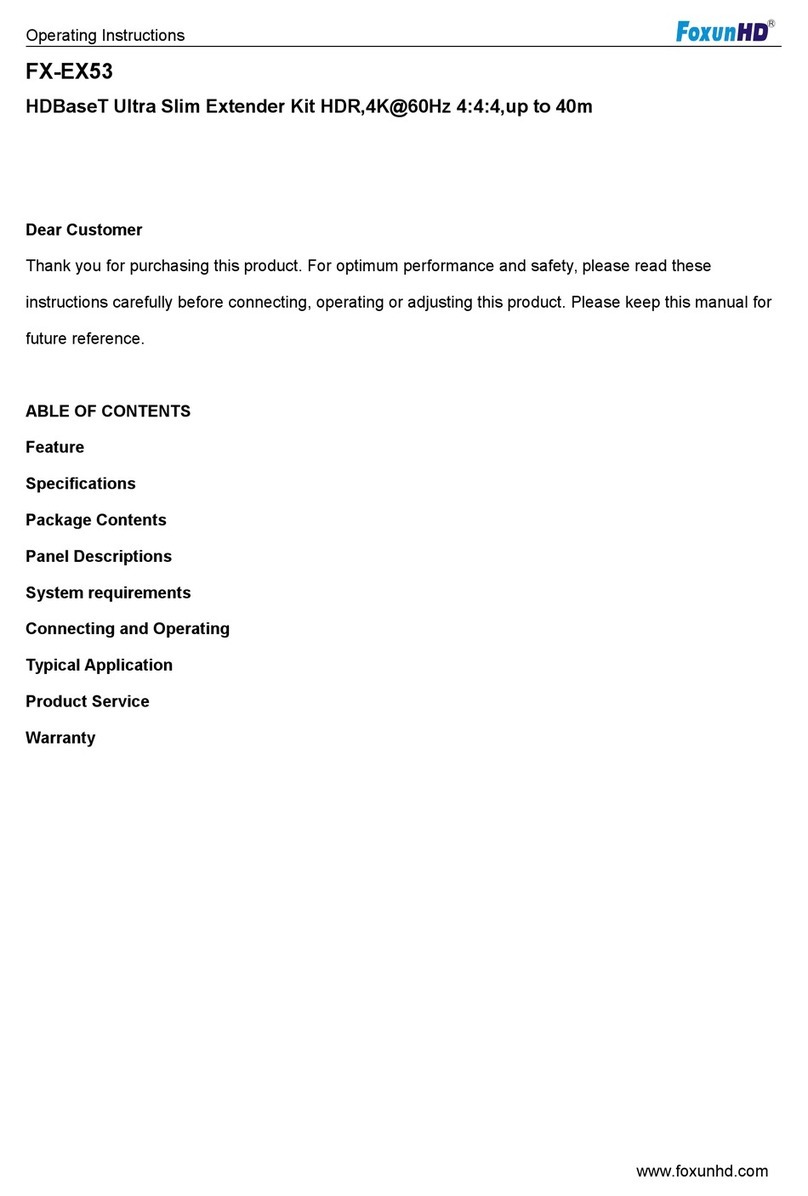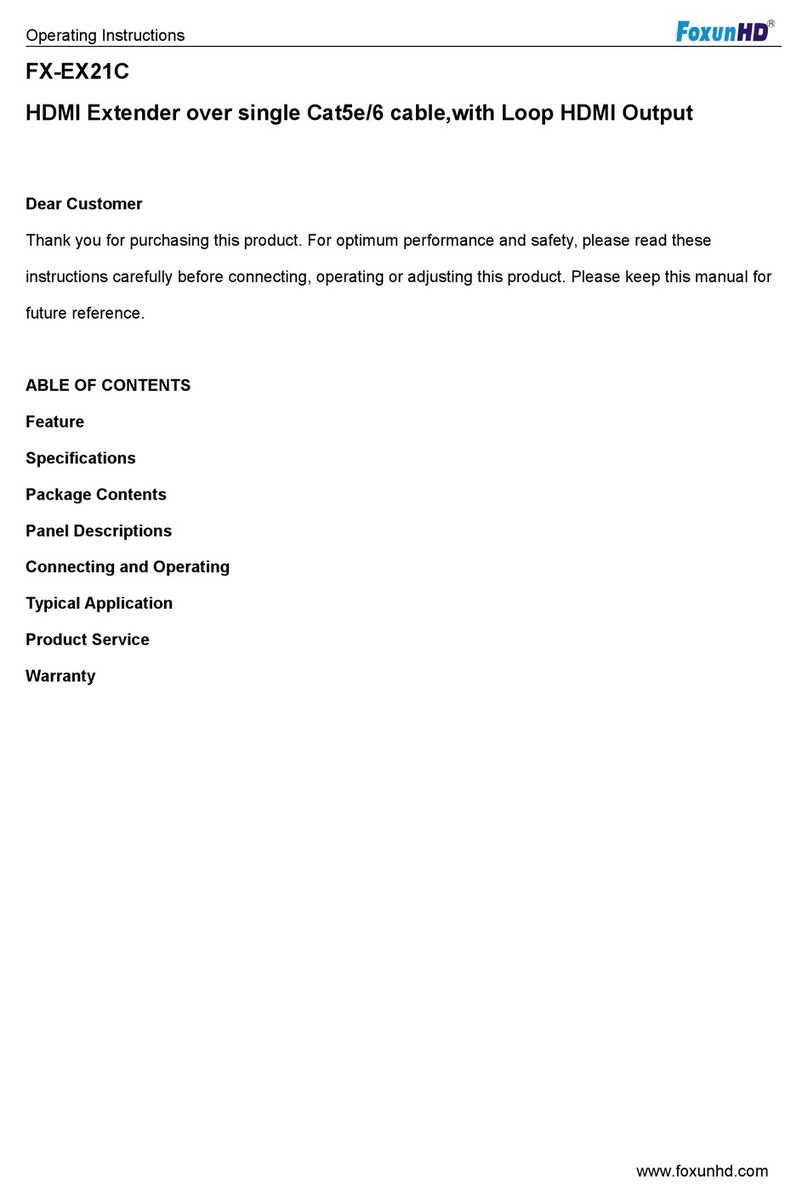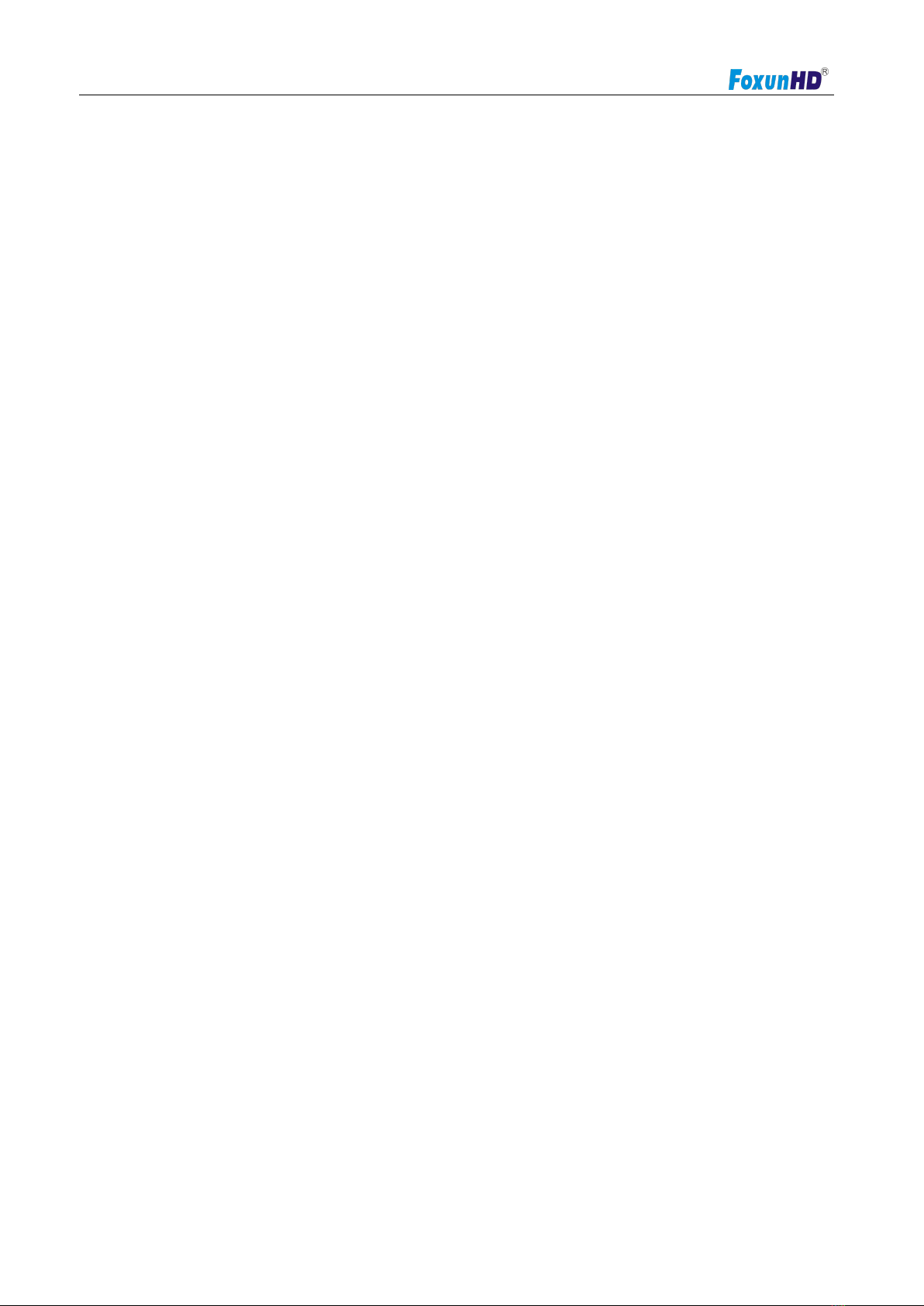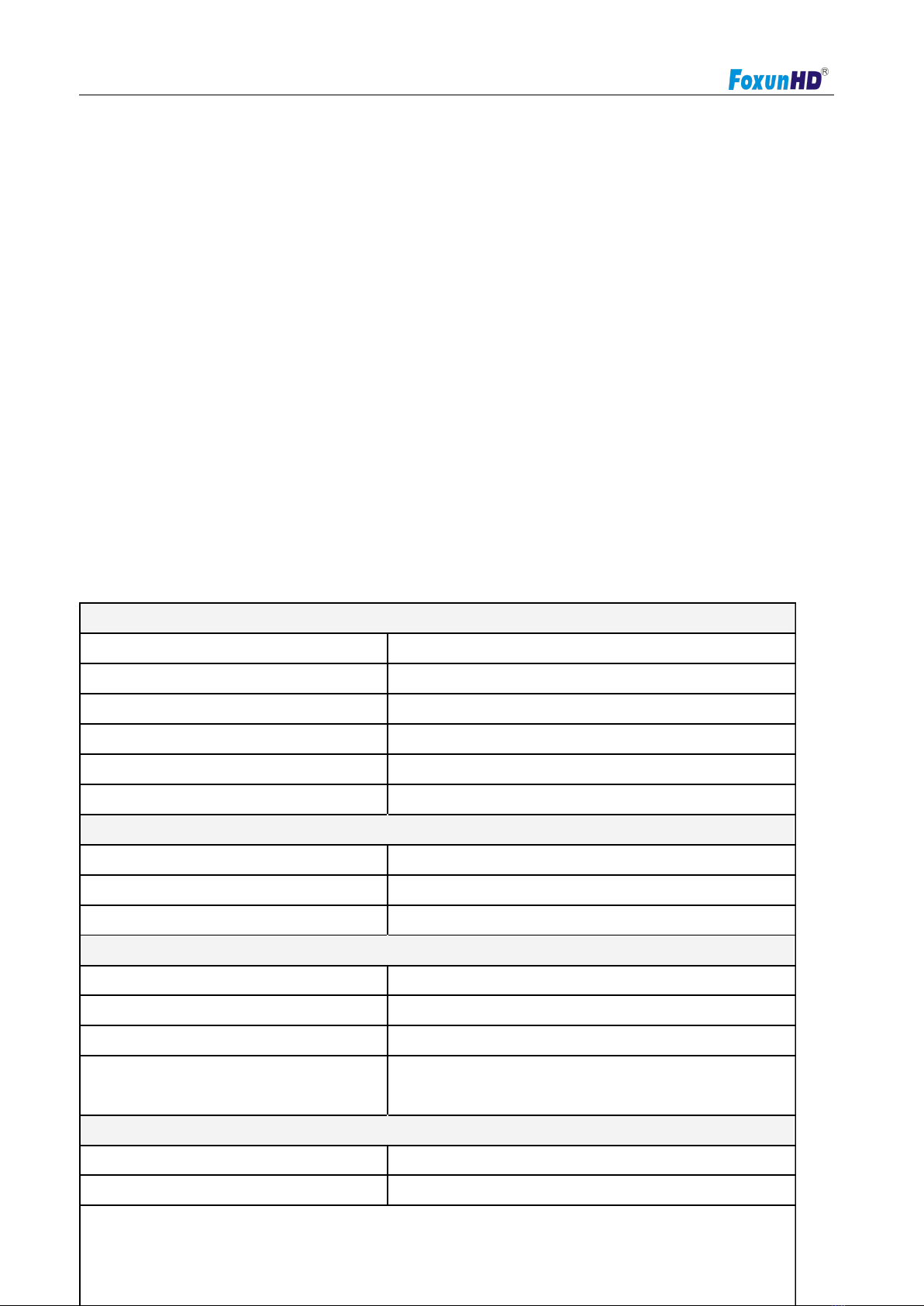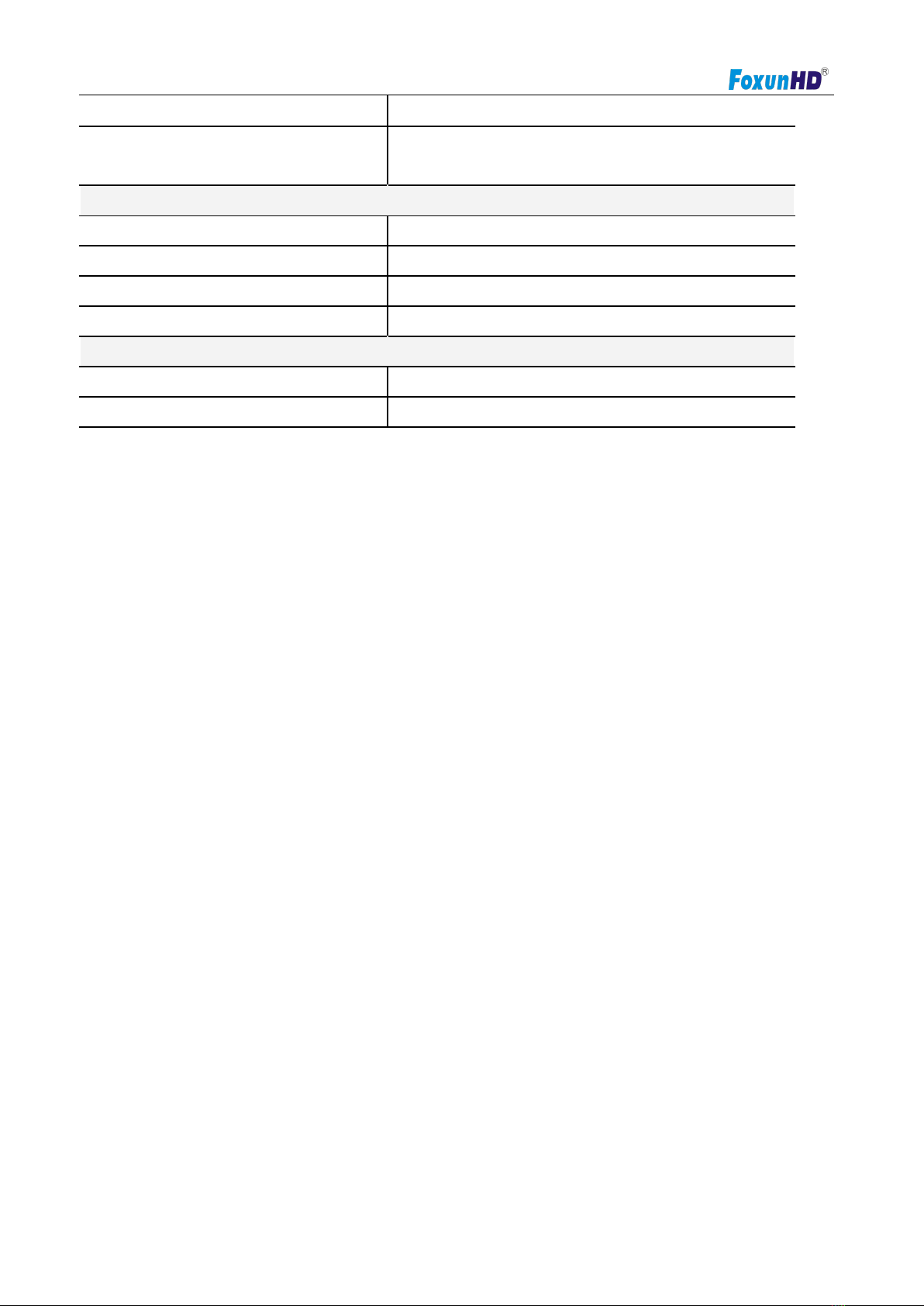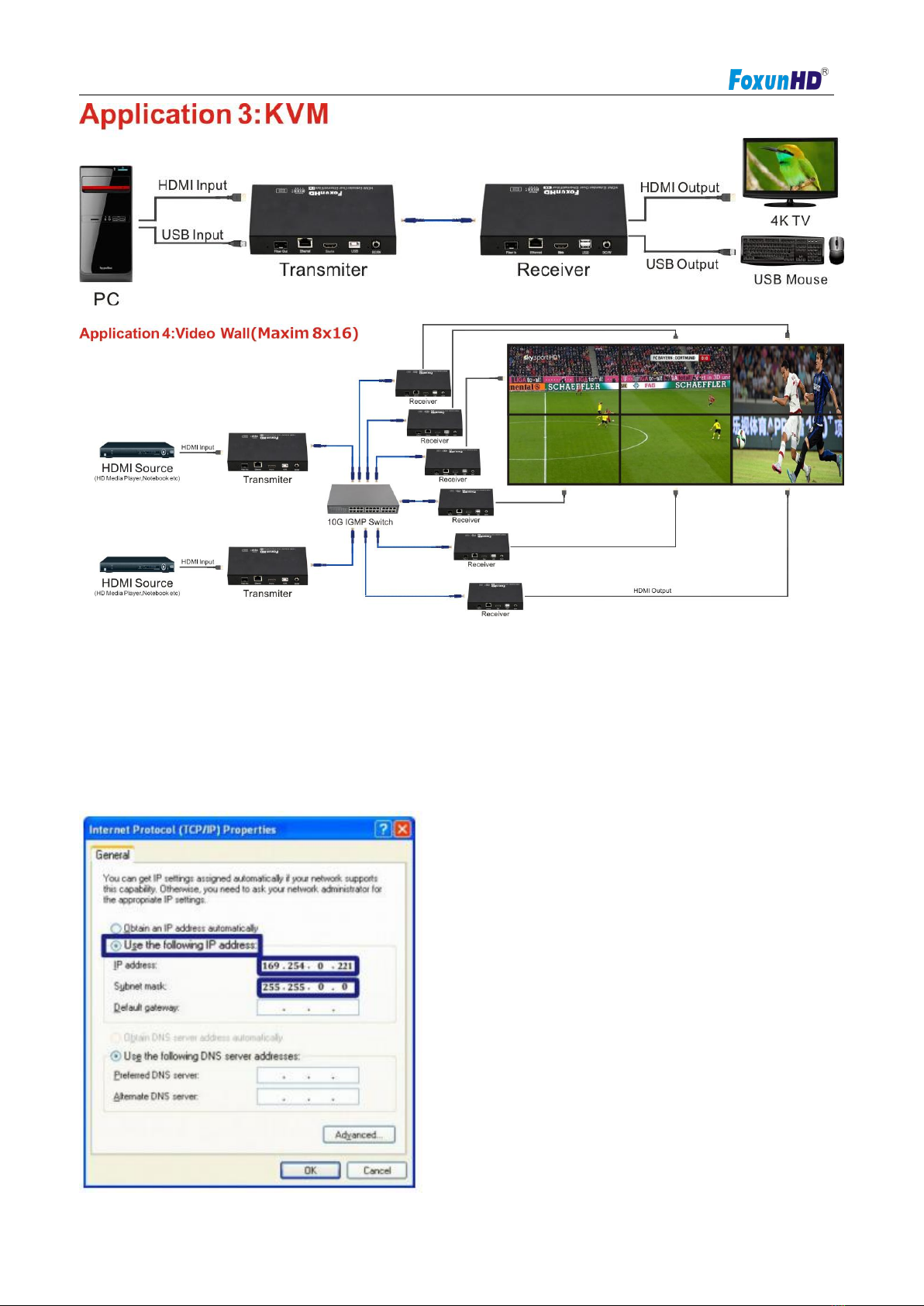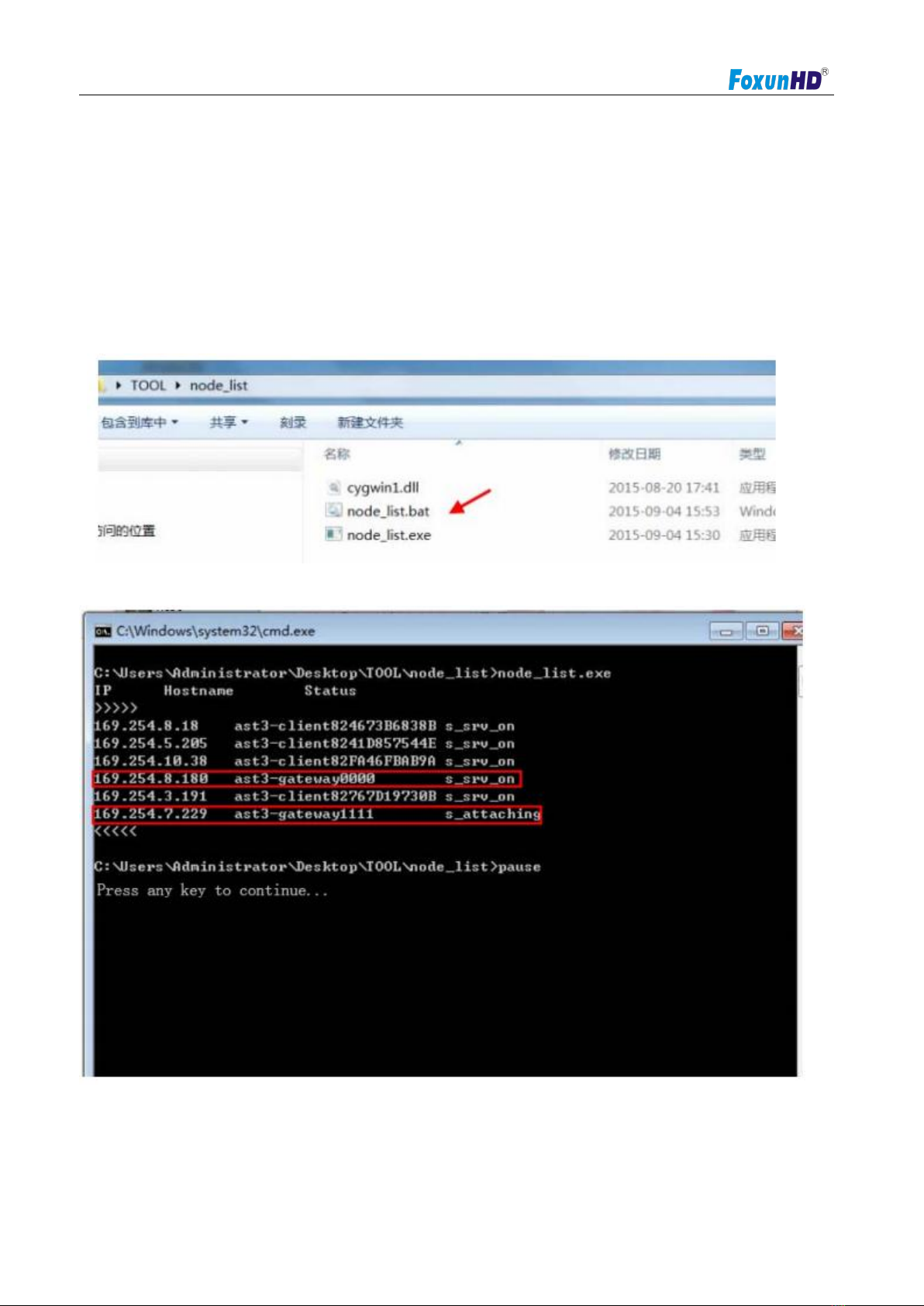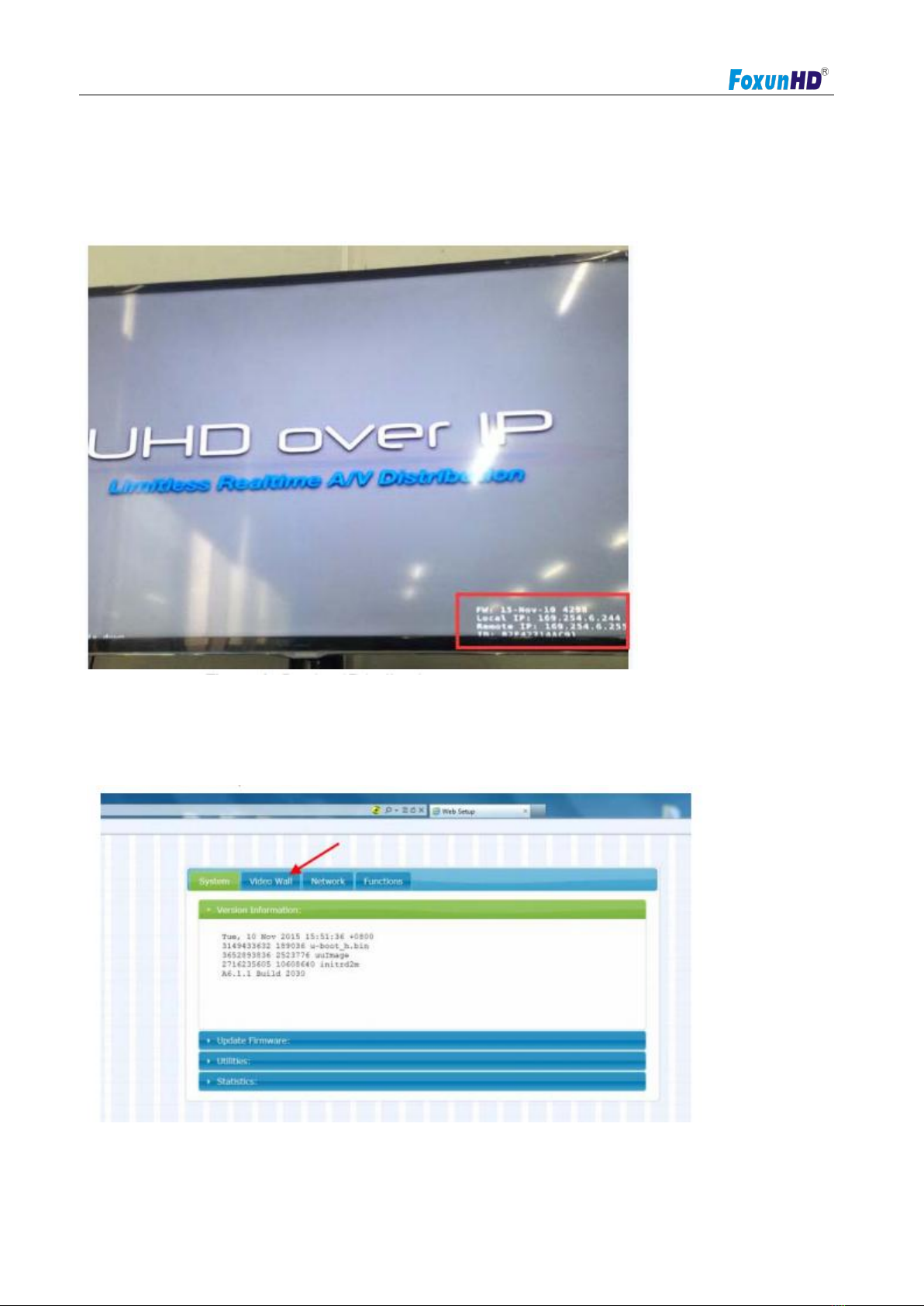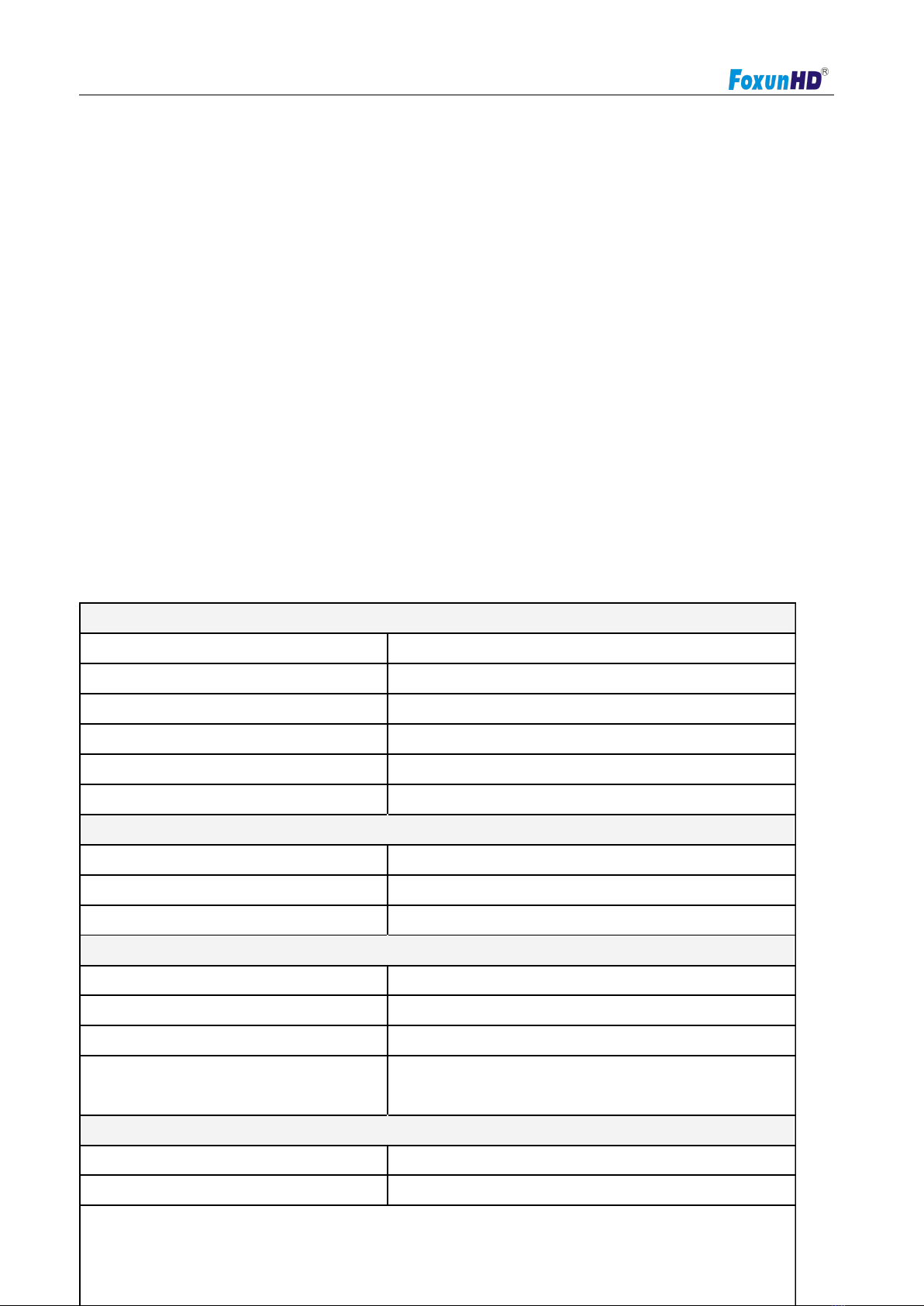
Operating Instructions
www.foxunhd.com
Feature
4k UHD HDMI over IP extension
USB 2.0 over IP extension
RS232 bi-directional extension and RS232 control
4 bits Switch for 16 stream channel selection
Support Dolby True HD, DTS-HD Master Audio
Support two way wide Band IR extension(38khz-56khz)
Transmit over single Cat5e/6 cable up to 120m
Transmitter over Fiber Optical cable up to 60km(Single Mode)
Networking environment under Giga Enthernet switch and Cat5e cable
Point to Point extension,Unicast, Multicast and Video wall system(max 8x16)
Output video video partial enlargement
NOTICE
Our company reserve the right to make changes in the hardware, packaging and any accompanying
documentation without prior written notice.
SPECIFICATIONS
Performance
TCP, UDP, RTSP, RTP, DHCP, IGMP, Multicast, IPV4
4K@30HZ, 1080P/1080i/720P/576P/576i/480P/480i
Default 115200bps, total 8 kinds optional
IP setting &Group ID setting
Request for Switch/Router
Support IGMP, support DHCP
Connectors on Transmitter
1xHDMI Female port, 1xUSB B type
1x RJ45 output, 1x Fiber output
1x IR TX port; 1x IR RX port
1xRJ45 input, 1x Fiber input
1x HDMI Female port, 2x USB A type