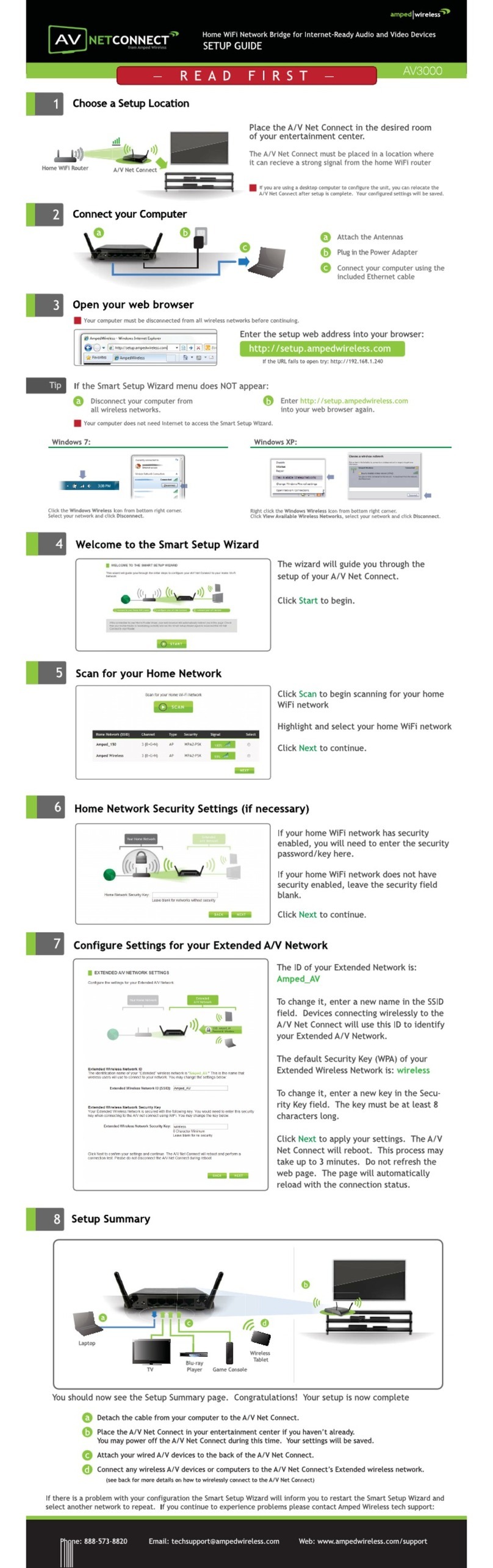CONTENTS
INTRODUCTION ........................................................... 2
GETTING STARTED ....................................................... 3
Package Contents ........................................................... 3
LED Indicators ................................................................. 4
Back Panel Description ................................................... 5
SETUP GUIDE............................................................... 6
Find a Setup Location...................................................... 6
Connect to the A/V Net Connect ....................................7
Open your Web Browser.............................................. 8
Welcome to the Smart Setup Wizard........................... 9
Scan for a Wireless Network ......................................10
Connecting to a Secure Network ...............................11
Extended A/V Network Settings (SSID) ......................12
Extended A/V Netework Settings (Security)...............13
Setup Summary.......................................................... 14
WIRELESS SETTINGS................................................... 16
Home Network Settings ............................................. 16
Extended A/V Network Settings .................................17
Wireless Security........................................................21
Wi-Fi Protected Setup (WPS)......................................20
Advanced Settings......................................................21
SMART FEATURES ......................................................22
Wireless Settings: Access Schedule............................23
User Access Control:...................................................24
Wireless Coverage Controls: ......................................25
IP SETTINGS ...............................................................26
MANAGEMENT FEATURES .........................................28
Management: System Clock.......................................29
Management: Upgrade Firmware..............................29
Management: Save and Reload Settings....................32
Management: Password Settings...............................33
TECHNICAL SPECIFICATIONS .......................................34
DEFAULT SETTINGS ....................................................35
TROUBLESHOOTING AND SUPPORT INFORMATION ...36
WARRANTY INFORMATION........................................46