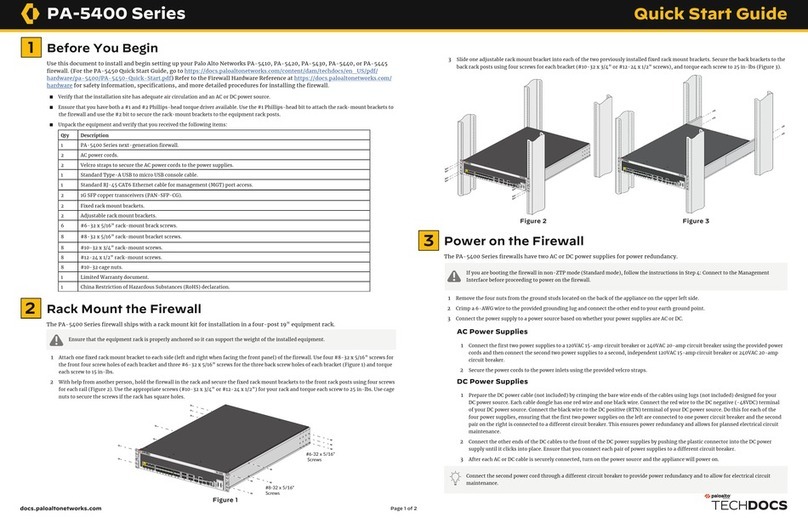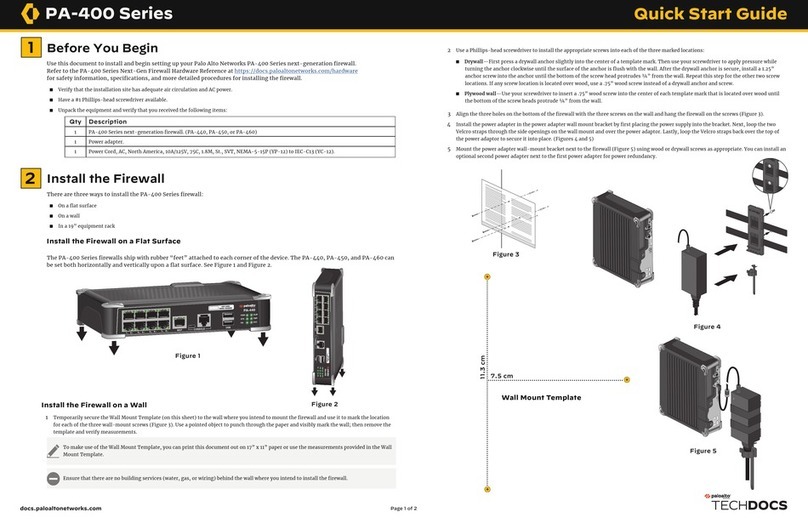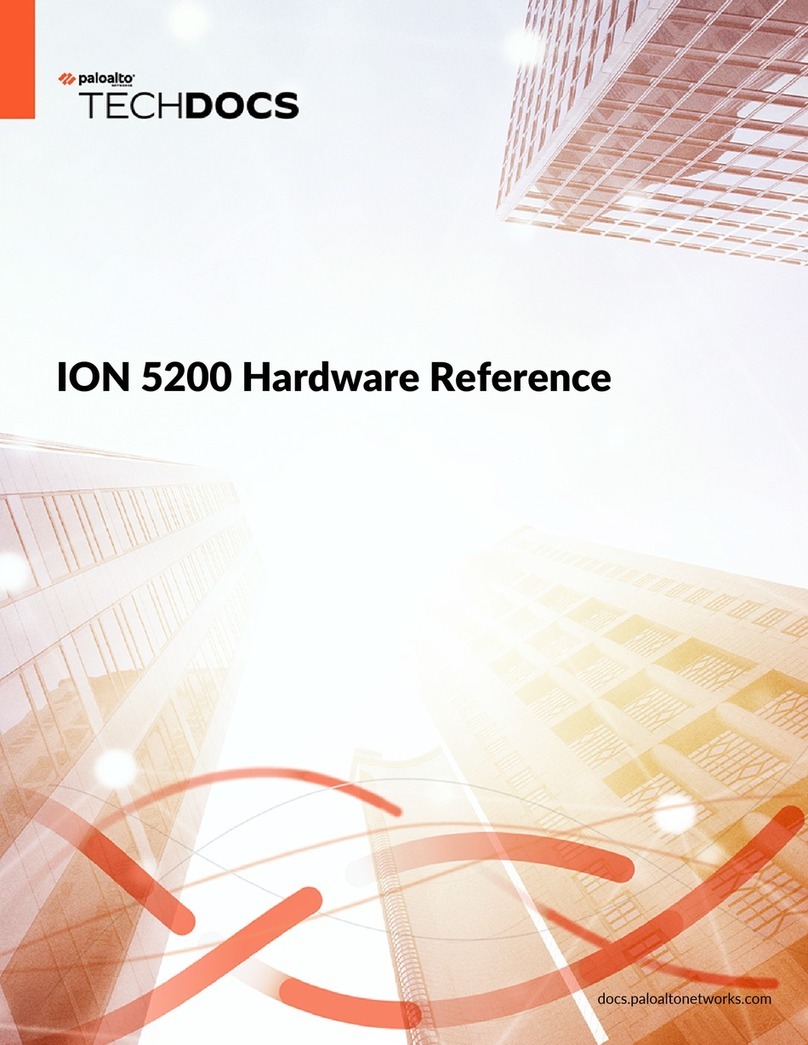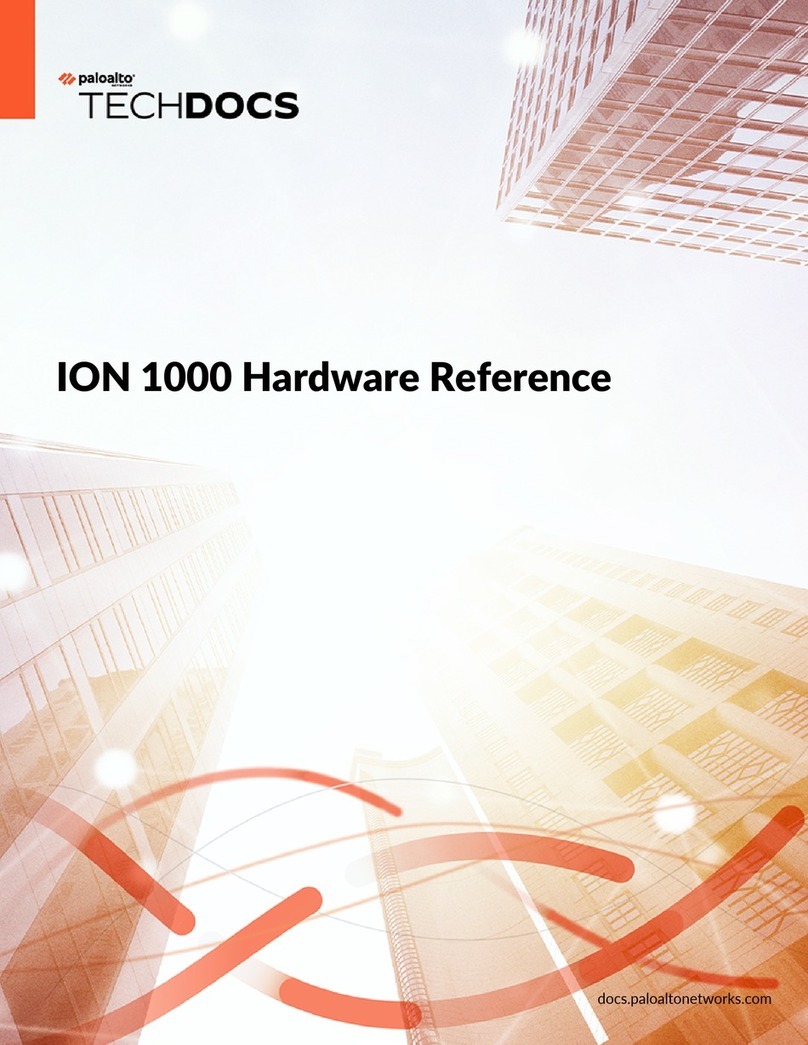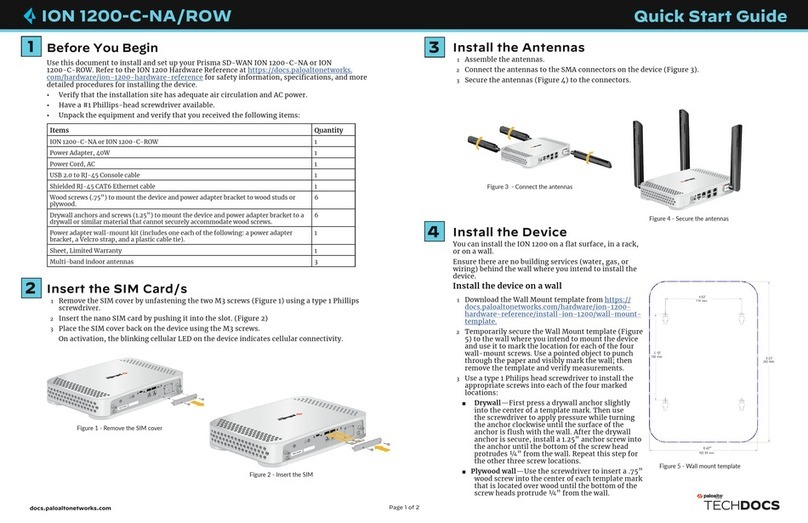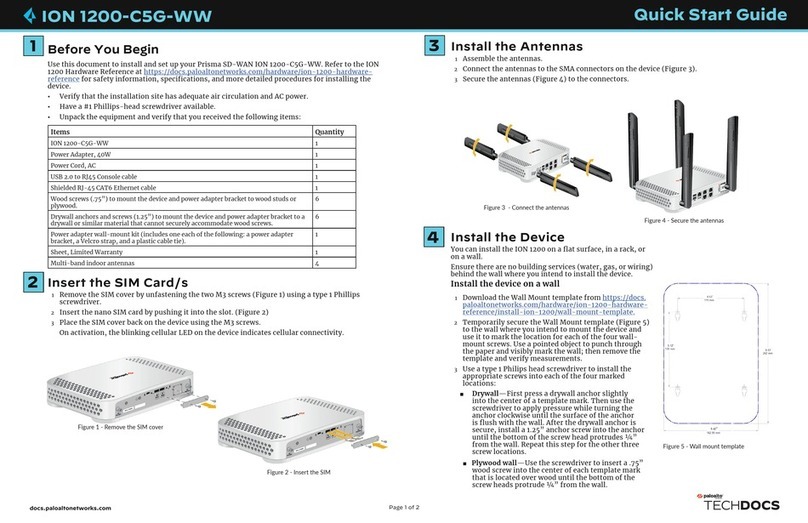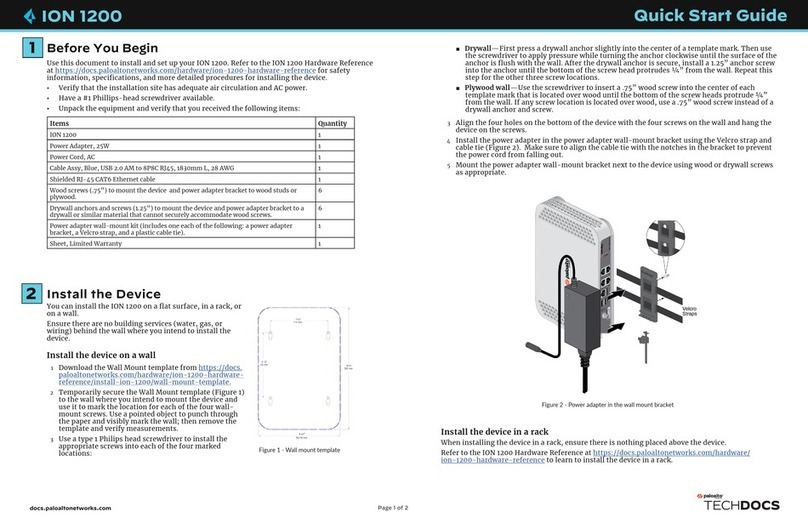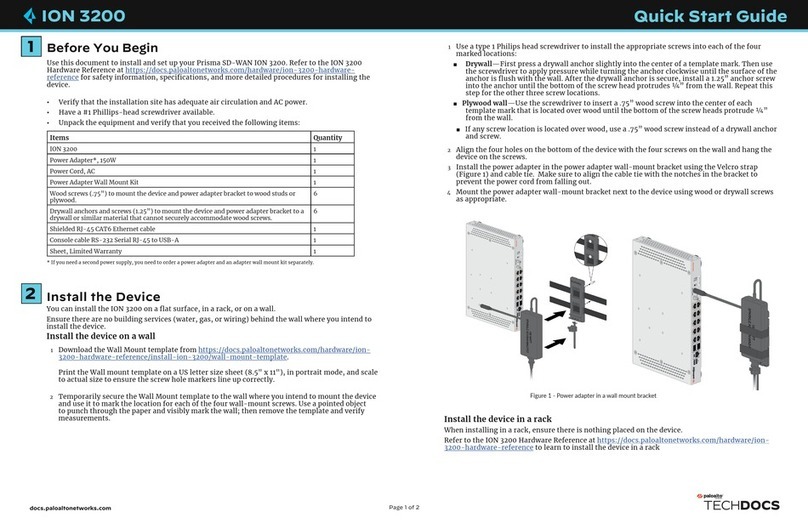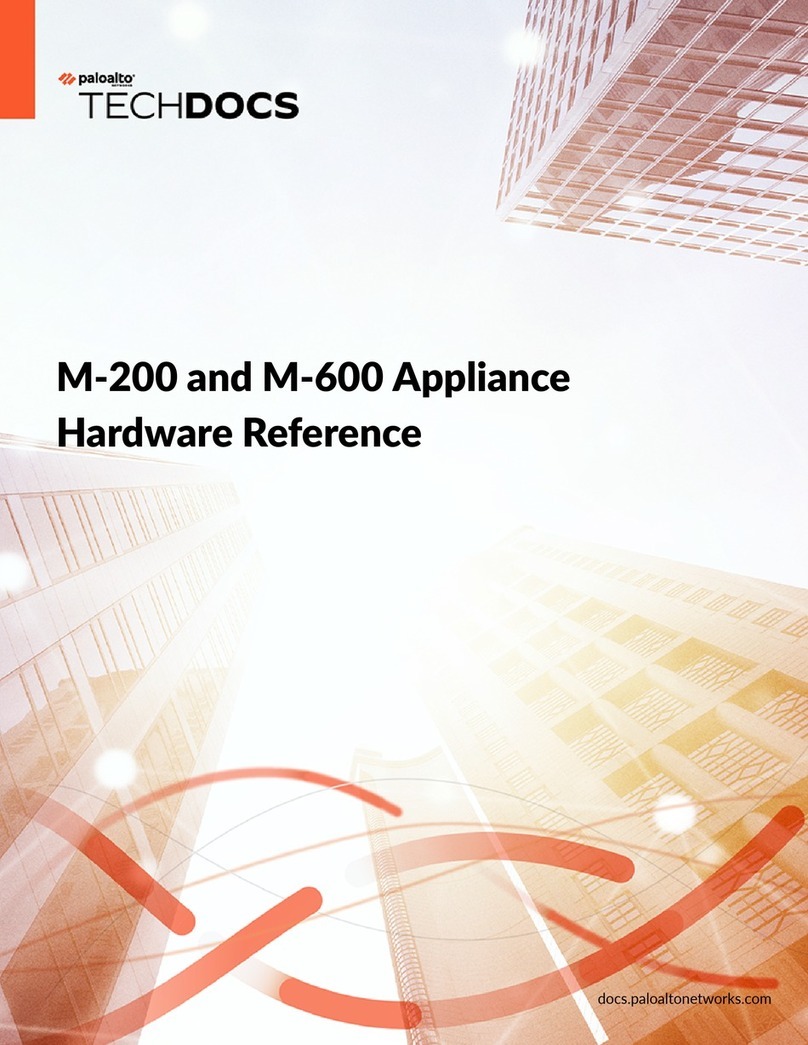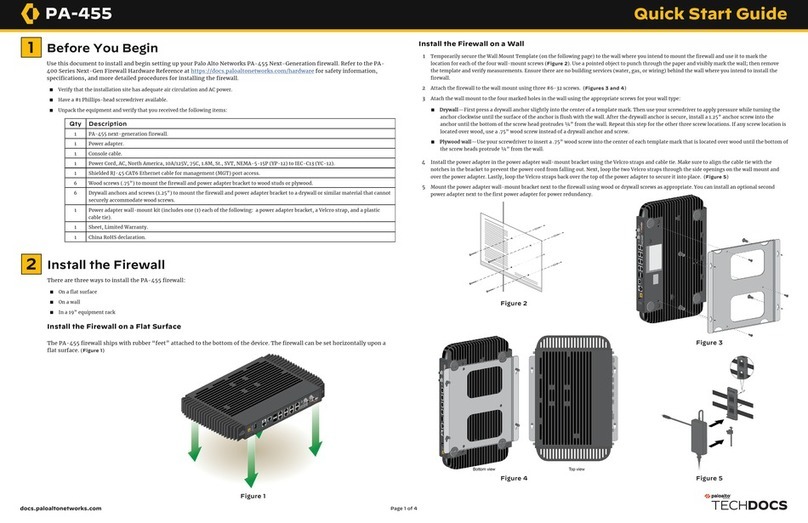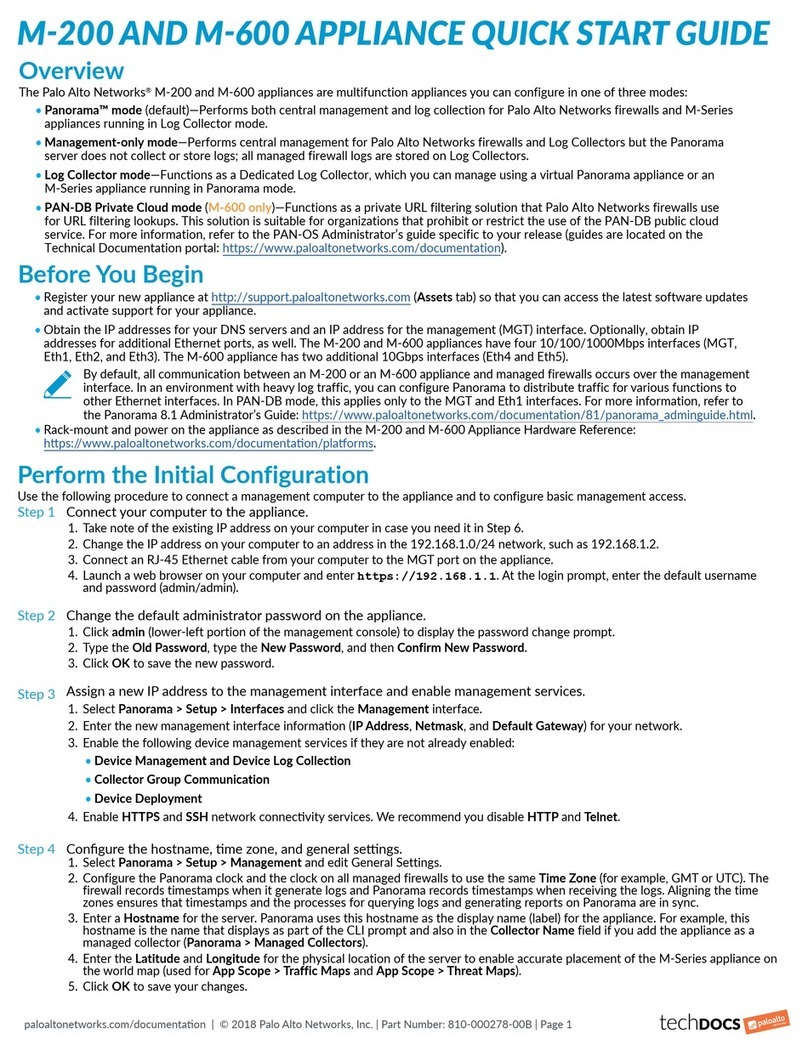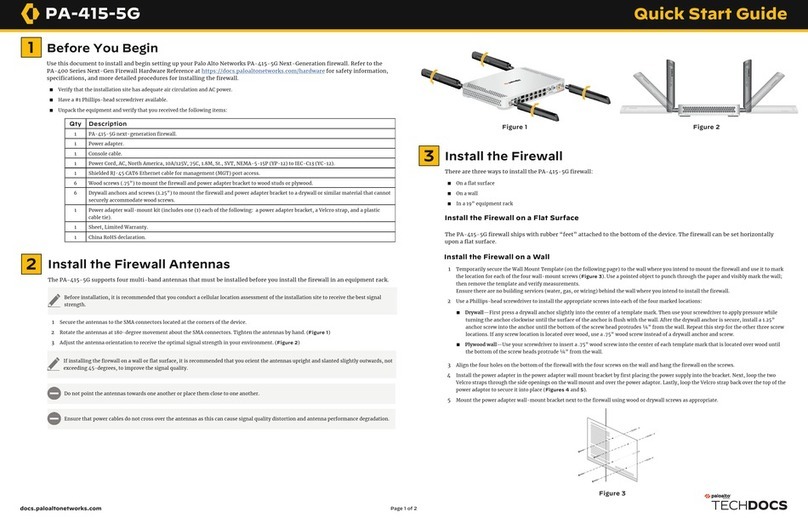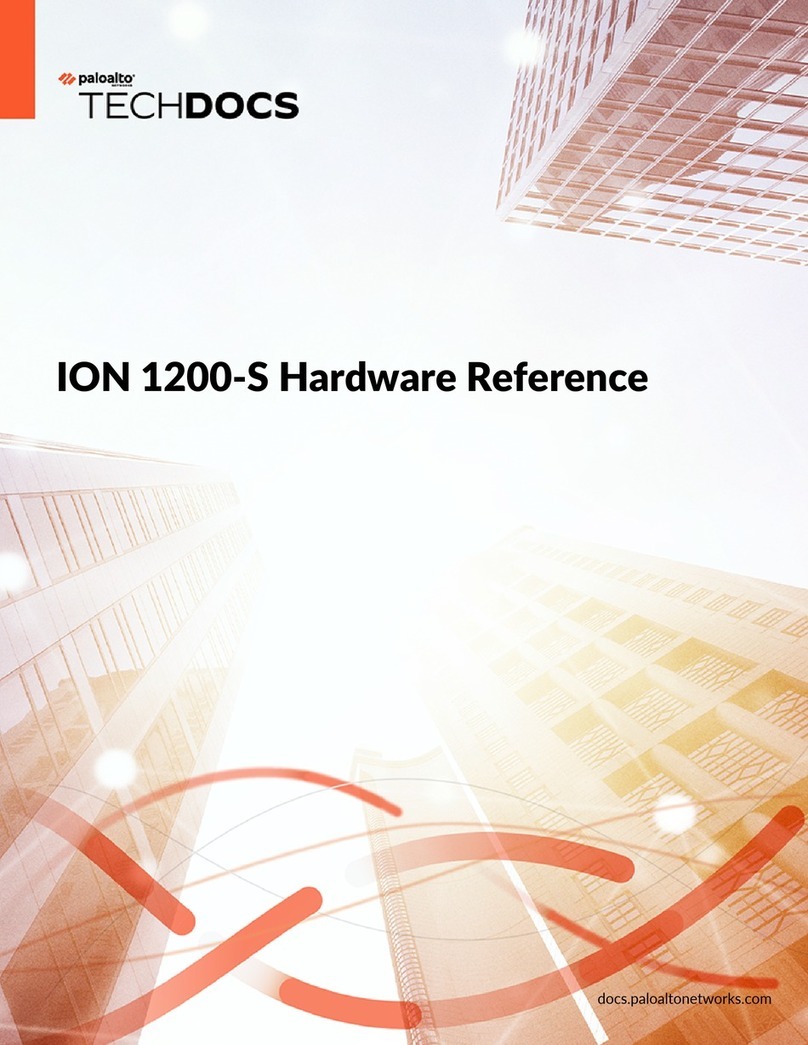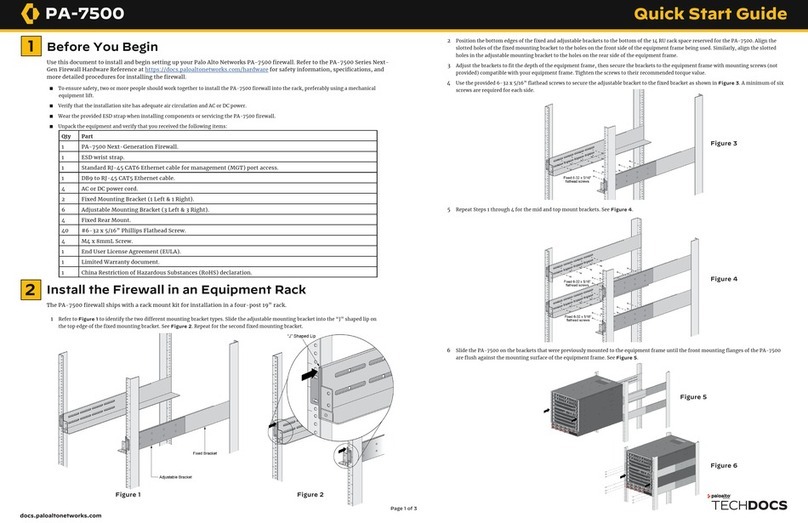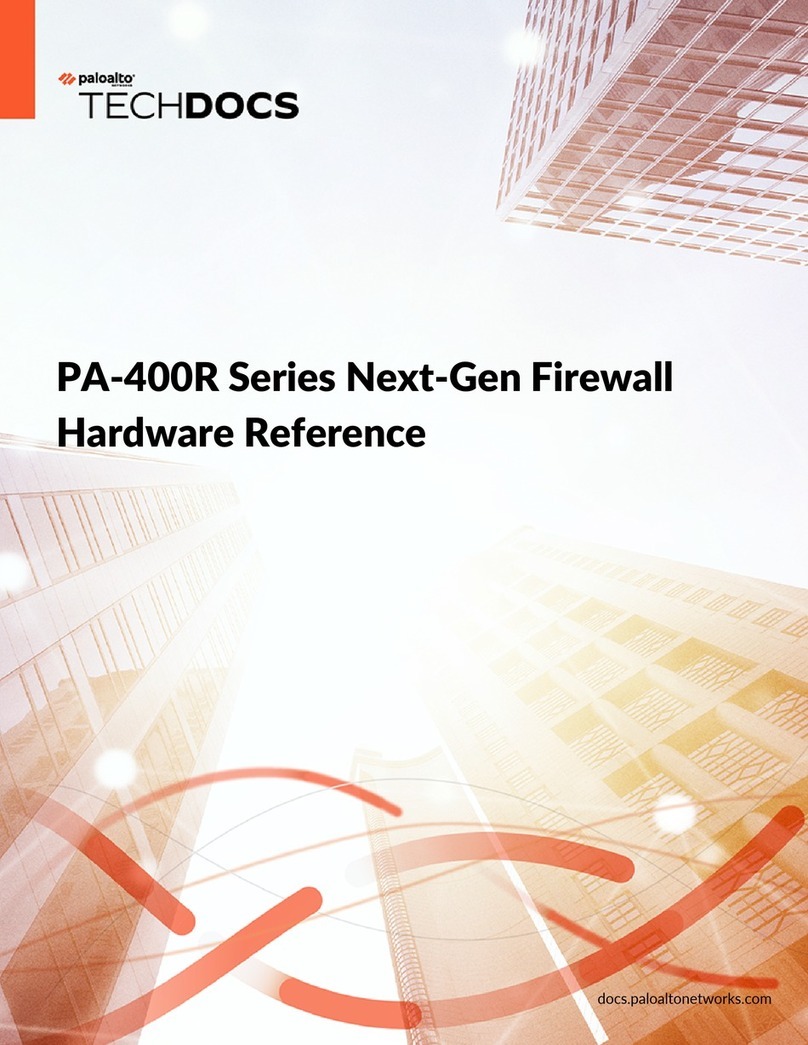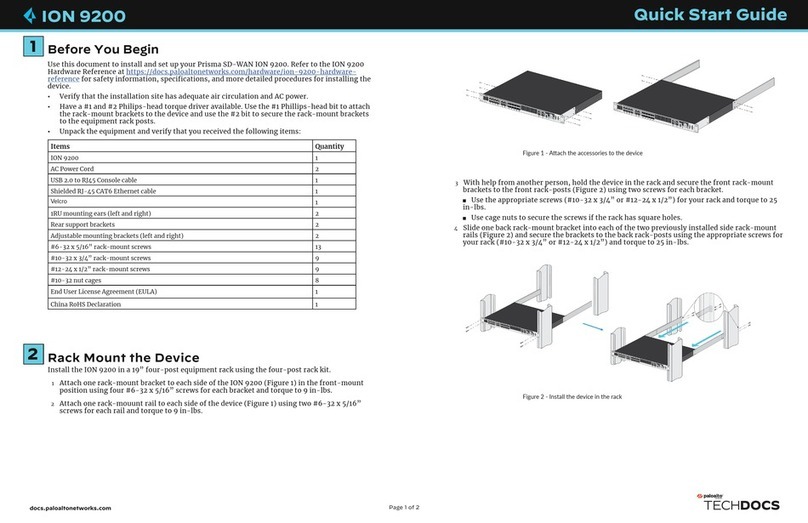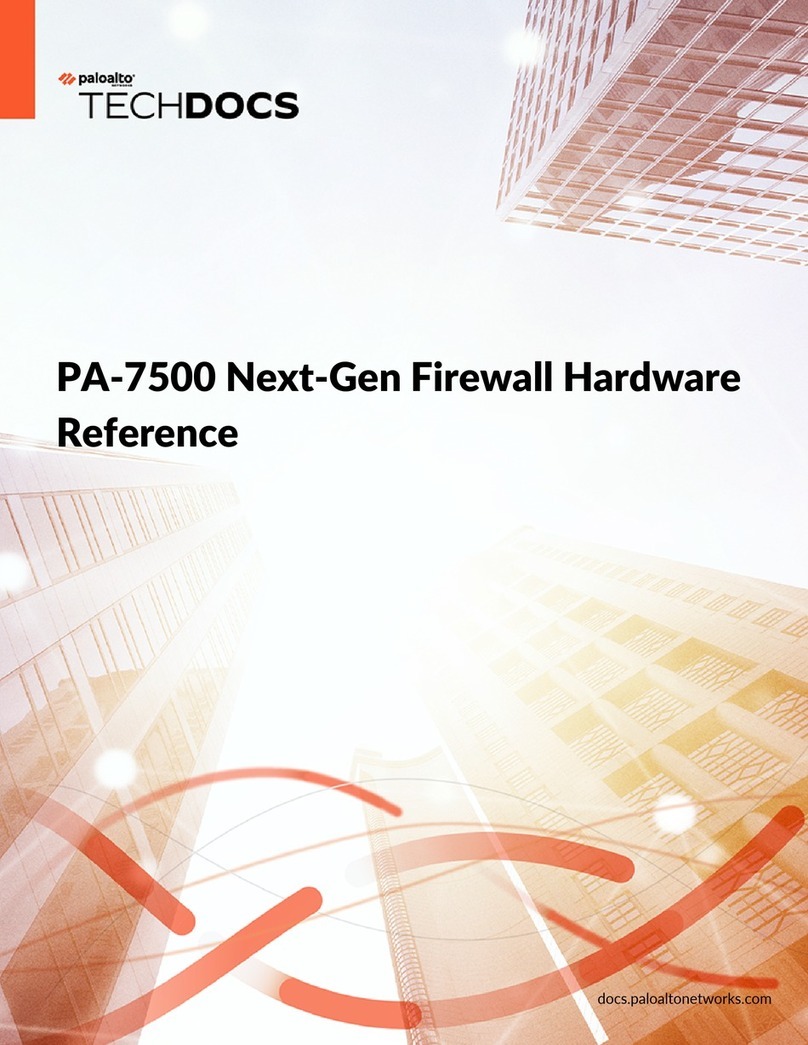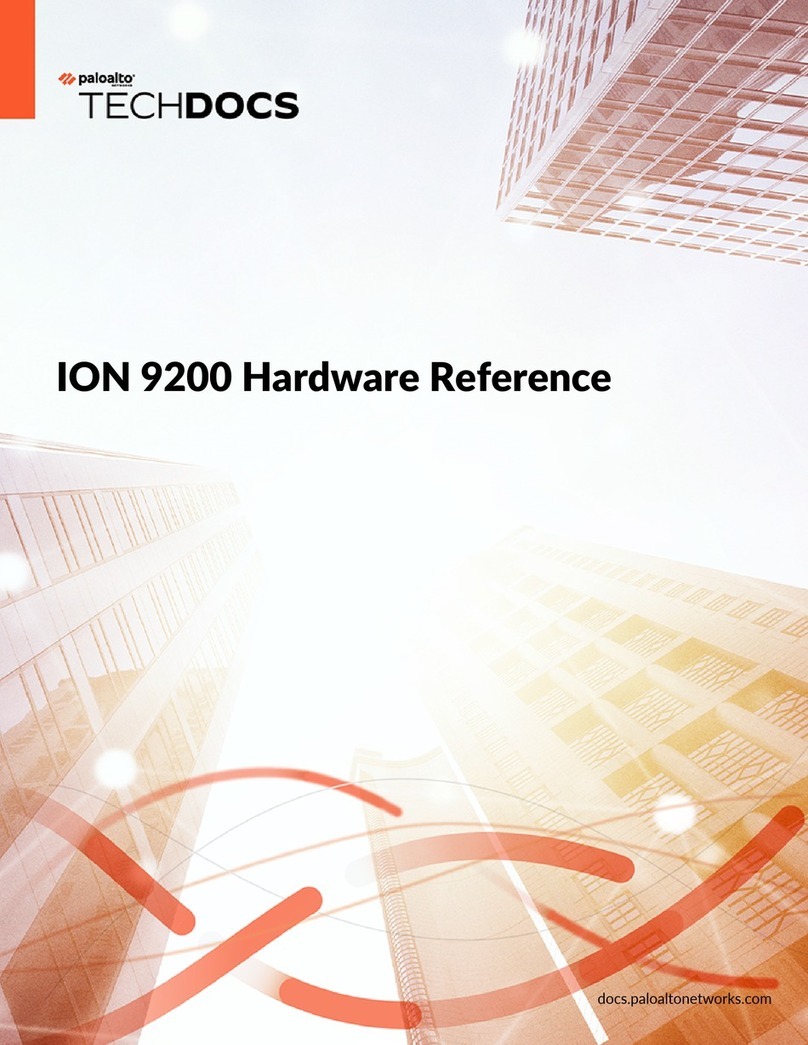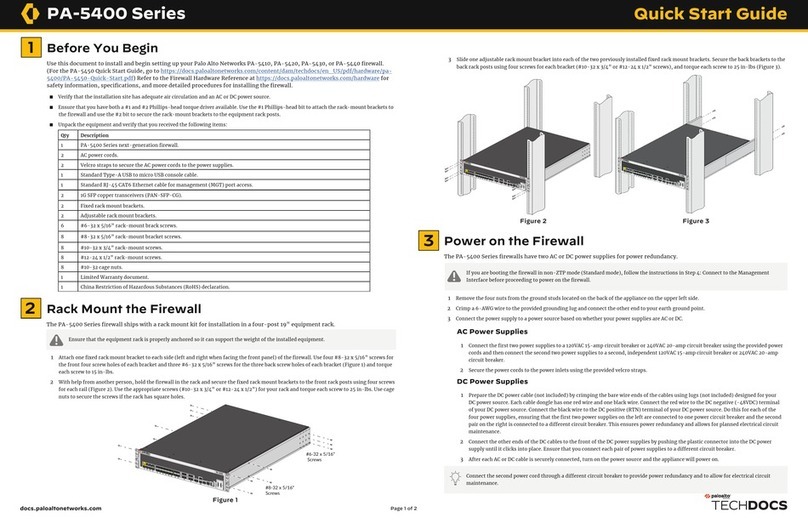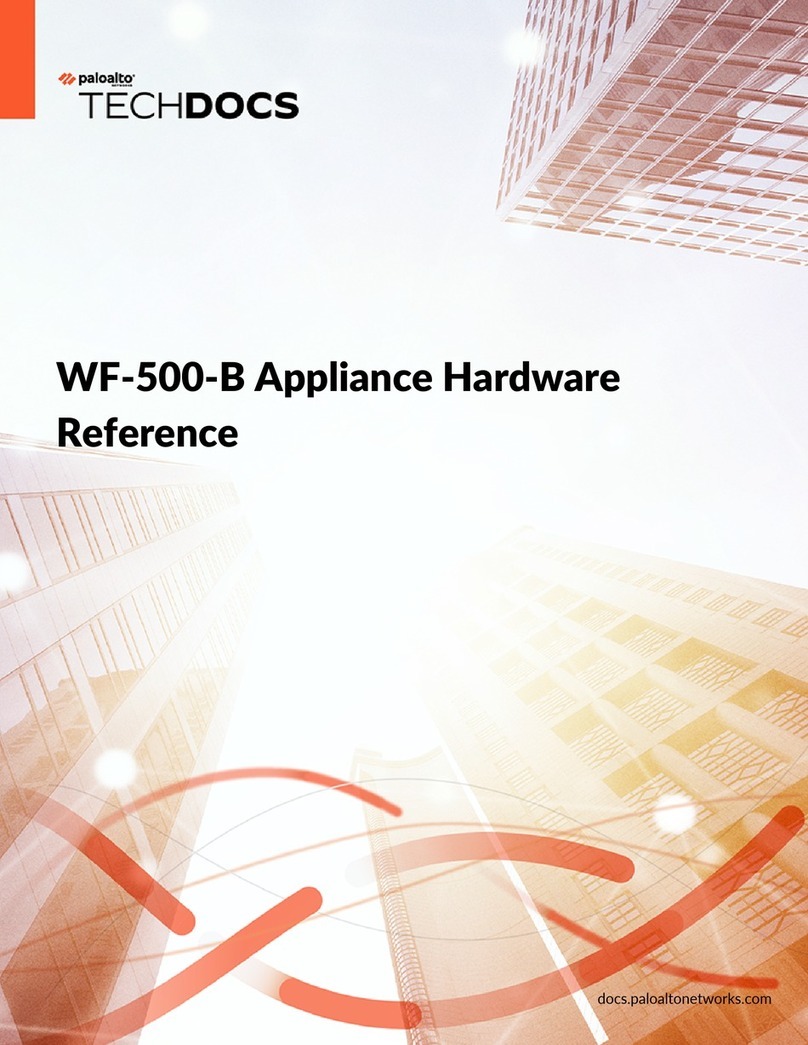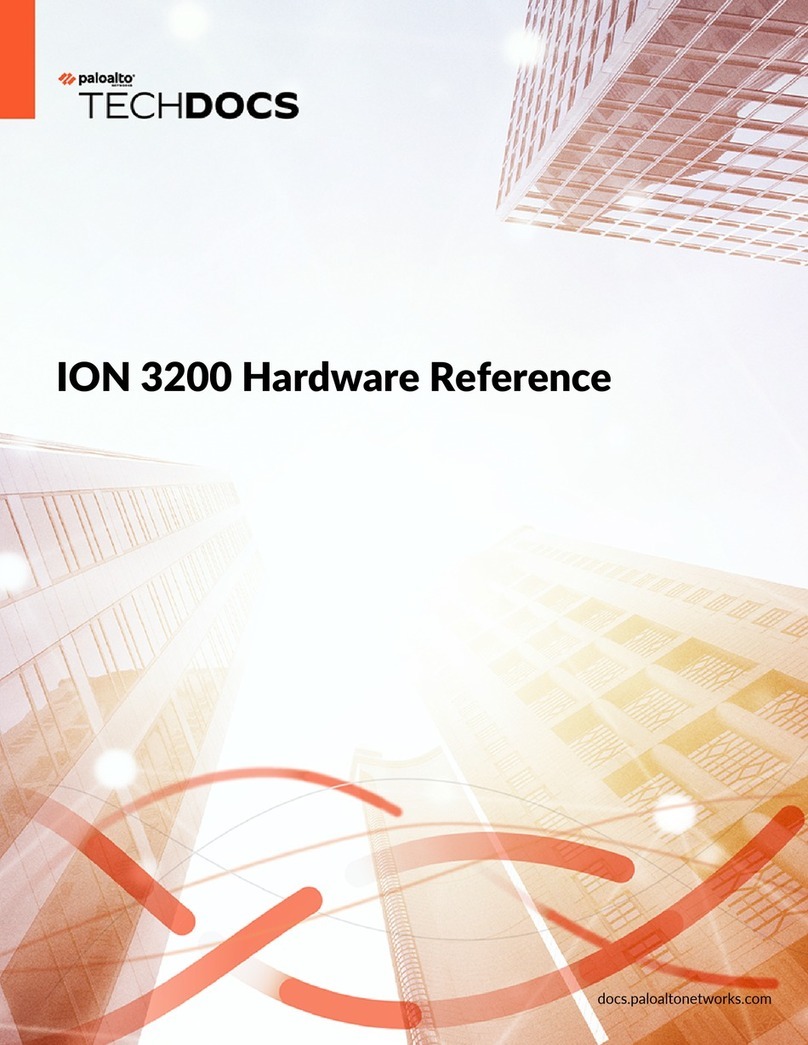docs.paloaltonetworks.com
3
4Connect to the Management Interface
Page 2 of 2
Where To Go Next
To learn more about the firewall, refer to the PA-400R Series Next-Gen Firewall Hardware Reference Guide:
https://docs.paloaltonetworks.com/hardware
To learn how to configure Palo Alto Networks firewalls, go to the Technical Documentation portal:
https://docs.paloaltonetworks.com
(Use the Getting Started information in the PAN-OS Administrator’s Guide for initial configuration tasks.)
To learn more about the ZTP setup, refer to the Panorama Administrator’s Guide:
https://docs.paloaltonetworks.com/panorama
Start here to Register and Set Up your firewall and access all resources and support tools:
https://go.paloaltonetworks.com/CustomerLaunchPad
Power On the Firewall
1 Verify that your DC power source is powered off.
2 (If connecting the firewall in ZTP mode) Complete Connect in ZTP Mode in Step 4 before proceeding.
3 Connect one end of a 8 AWG ground cable (not included) to the dual-hole ground lug. Connect the other end of the cable to earth ground.
Remove the two ground screws from the ground point on the front panel of the firewall, pictured in Figure 4. Hold the ground lug (that you
previously attached to the ground cable) over the screw hole, and then re-attach the screws to secure the cable to the firewall. Do not torque
the screws to more than 6 in-lbs.
4 Insert the positive and negative DC cables into the terminal block. The terminal connectors support 12 to 30 AWG cables, but 16 AWG is
recommended. Secure each cable using a 1/8” flat head screwdriver. Turn the terminal screws clockwise until tight. Do not torque the screws
to more than 2 in-lbs.
5 (Optional) Repeat the previous step to connect a second DC power source to a second terminal block.
6 Plug the cabled DC terminal block into the DC inputs on the firewall, making sure that the cables align with the polarity marked on the front
of the device, as shown in Figure 5. Secure the terminal block by turning the two screws on each side of the block clockwise and torque to 3
in-lbs.
7 Power on the DC power source to power on the firewall. The firewall powers on and the power LED turns green.
Connect in ZTP Mode
1 Peel off the label and dust cover over the ZTP port, Ethernet port 1. Figure 6 displays the location of Ethernet port 1.
2 Connect the ZTP port on the firewall to an active network switch.
3 Return to Step 3 to power on the firewall.
4 Follow the instructions provided by your Panorama administrator to register your ZTP firewall. You will have to enter the serial number
(12-digit number identified as S/N) and claim key (8-digit number). These numbers are on stickers attached to the back of the device.
5 Contact your Panorama administrator if you require further assistance.
Connect in Standard Mode (using Web Interface)
1 Connect the standard RJ-45 Ethernet cable from the RJ-45 port on your computer to the MGT port on the firewall.
2 Change the IP address on your computer to an address in the 192.168.1.0/24 network, such as 192.168.1.2.
3 Power on the firewall.
4 From a web browser, go to https://192.168.1.1.
5 On the firewall login screen, a prompt will ask if you wish to continue booting in ZTP mode or if you would like to switch to standard
mode. Select Standard Mode and the firewall will begin rebooting in standard mode.
Connect in Standard Mode (using CLI)
1 Connect the standard RJ-45 Ethernet cable from the RJ-45 port on your computer to the MGT port on the firewall.
2 Ensure that you have access to a terminal emulator such as PuTTY.
3 Change the IP address on your computer to an address in the 192.168.1.0/24 network, such as 192.168.1.2.
4 Power on the firewall.
5 Access the firewall CLI using your terminal emulator. Watch for the following prompt:
Do you want to exit ZTP mode and configure your firewall in standard mode (yes/no)[no]?
Enter “yes.” The system will then ask you to confirm. Enter “yes” again to boot the firewall in standard mode
6 Stand by for approximately 5 minutes as the firewall boots up.
7 From a web browser, go to https://192.168.1.1.
8 When prompted, log in to the web interface using the default username and password (admin/admin).
The DC power supplies have an input rating of 12-48VDC.
Figure 6
Apply an anti-corrosion gel (not included) to the ground lug and other connectors to protect the components against rust.
Figure 5Figure 4
SFP port 1 can also be used as a ZTP port.