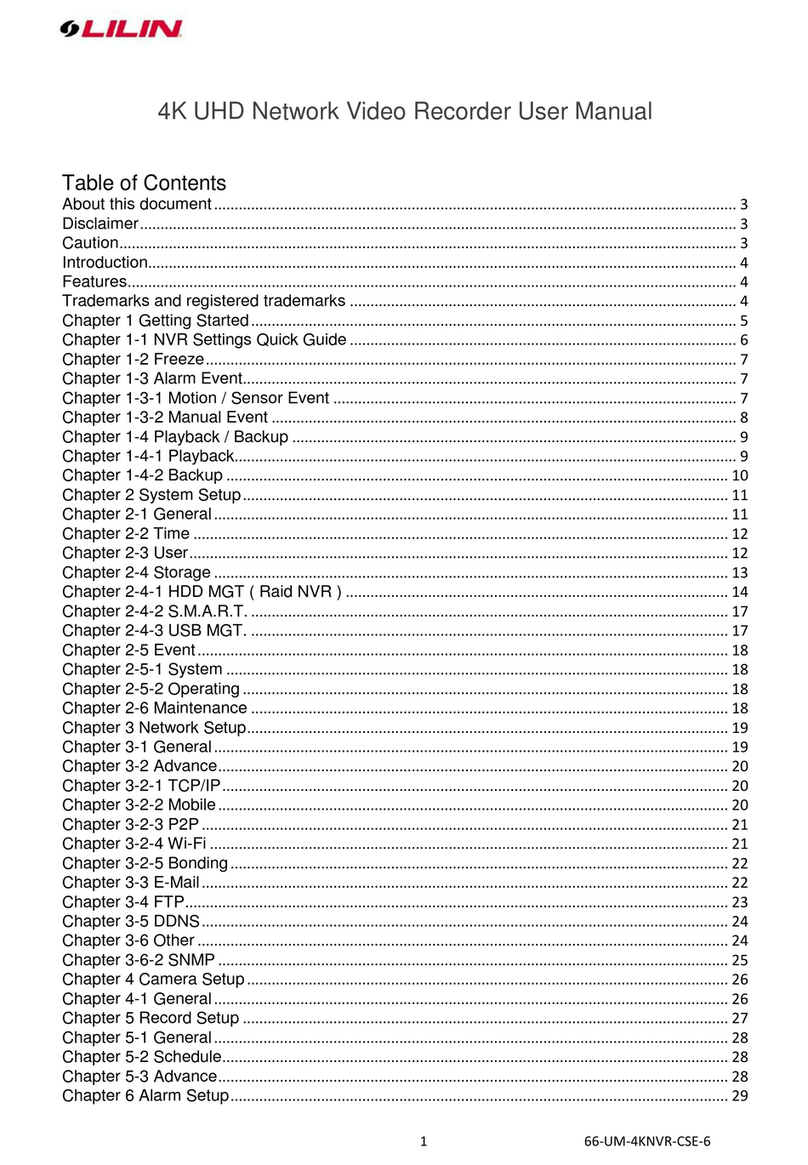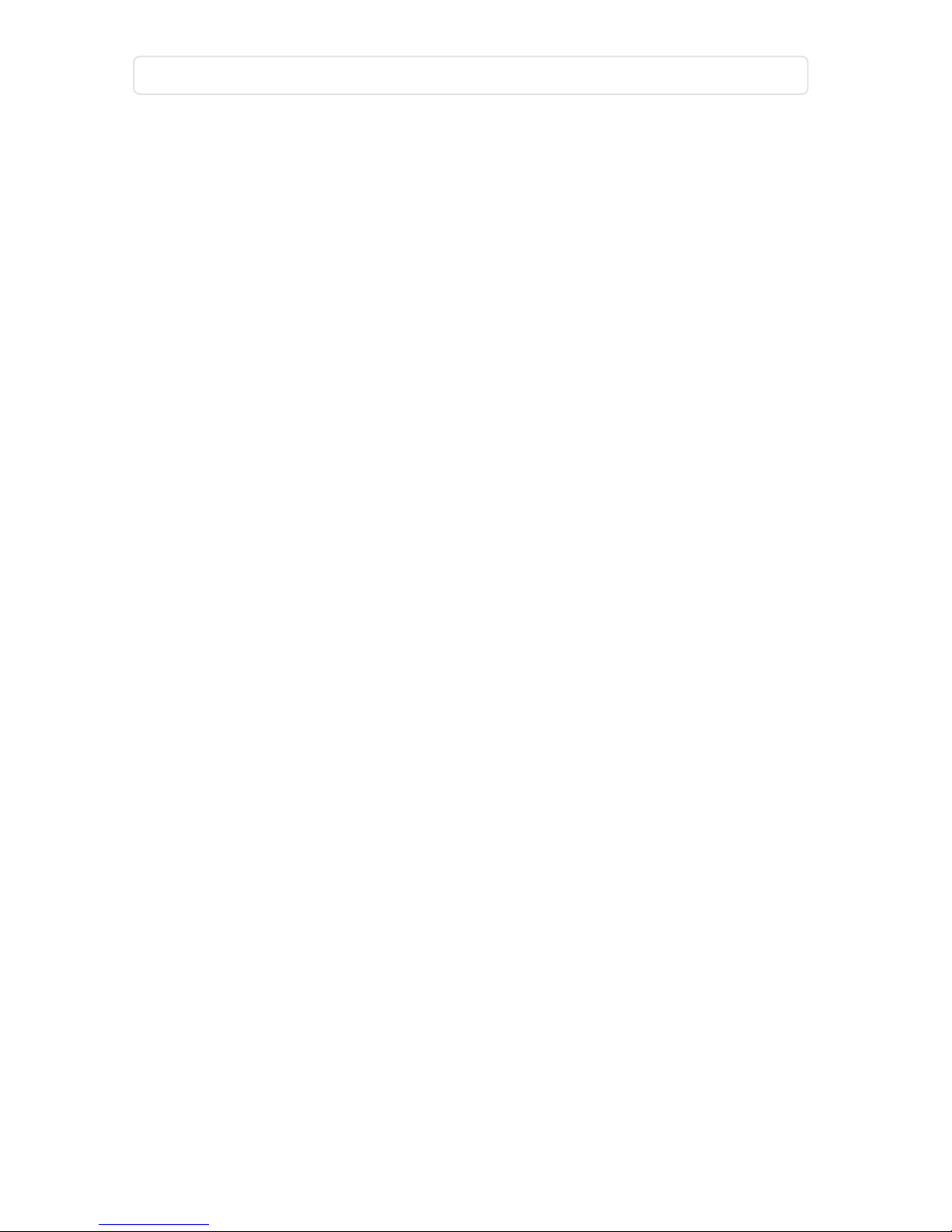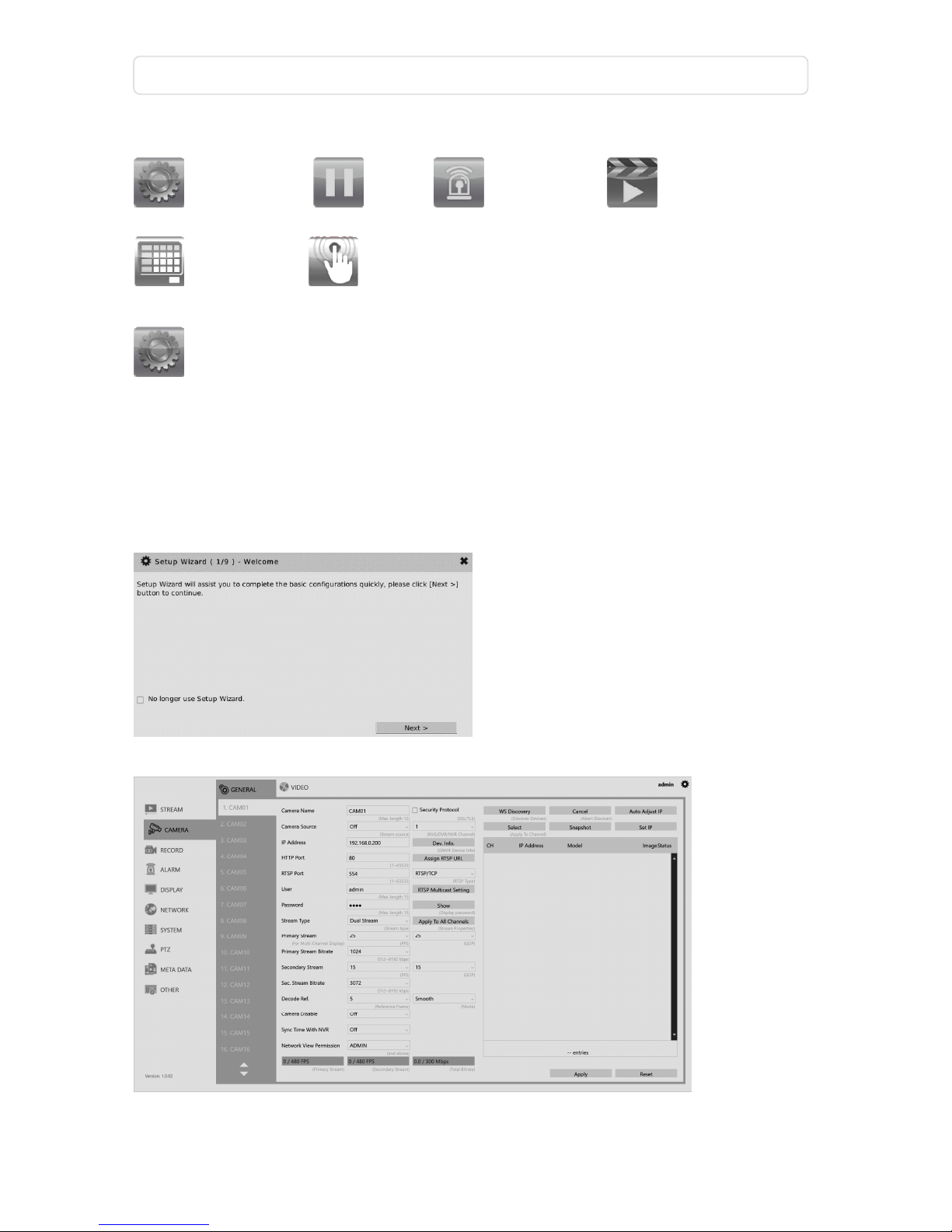4K UHD Network Video Recorder User Manual
Page 1
Introduction
The NVR 4K UHD Series are network ideo recorders that offer a standalone solution for
managing IP cameras and systems. The built-in high-quality decoder can deli er
4K/5MP/3MP/1080p/720p/D1/VGA/CIF IP camera streams. Each channel can be indi idually
configured to record in SD or HD resolution to suit your needs.
The internal HDMI (VGA) engine supports adapti e motion refinement technology, which
pro ides a maximum resolution of HDMI 2.0 ( 4K 60P ) and VGA1080p. The NVR Series can be
easily installed in all en ironments through the TCP/IP network, and the support of IPScan utility
and Web Ser ices Dynamic Disco ery (WS-Disco ery) protocol allows for locating all the
cameras on the network and can generate a pre iew thumbnail of each channel. The self-
diagnostic feature can estimate remaining recording time and monitor S.M.A.R.T status, network
status, and other information.
Files recorded by the NVR can be exported to DVD and USB flash dri e, or the files can be
downloaded ia Backup Manager, Remote Player, FTP client software, or Network Places.
Mobile support for iOS, and Android allows for remote iewing of connected cameras at high
frame rates. Browser-based li e monitoring and ideo playback features are also supported.
The NVR also supports external METADATA de ice, such as POS, ATM, GPS, etc. METADATA can
be embedded within ideos and sa ed as a database where you can search for METADATA
history according to content, date, and time.
Features
Standalone NVR
Supports up to 4K UHD, and 1080p 120 FPS IP cameras
Each channel up to 9Mbps incoming network throughput
4K HDMI and 1080P VGA output
Compatible with iOS and Android de ices
Metadata can be embedded into ideos
Supports Setup Wizard
HTML5 streaming multiple browser supported
P2P easy remote access supported