Amphenol Protimeter Hygromaster2 User manual
Other Amphenol Measuring Instrument manuals

Amphenol
Amphenol 240GT54 User manual

Amphenol
Amphenol Temposonics Level Plus LLH User manual

Amphenol
Amphenol PROTIMETER HygroMaster-L BLD7750L User manual

Amphenol
Amphenol Protimeter ReachMaster Pro User manual
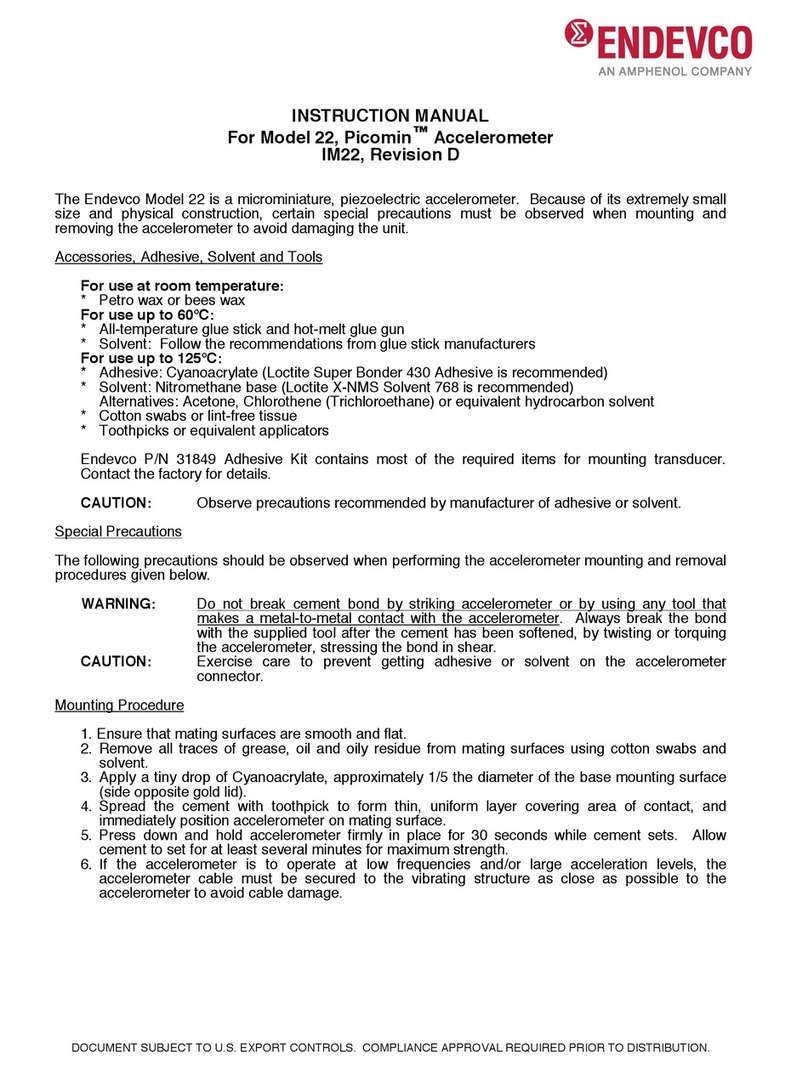
Amphenol
Amphenol ENDEVCO Picomin 22 User manual

Amphenol
Amphenol THE MODAL SHOP 831 User manual
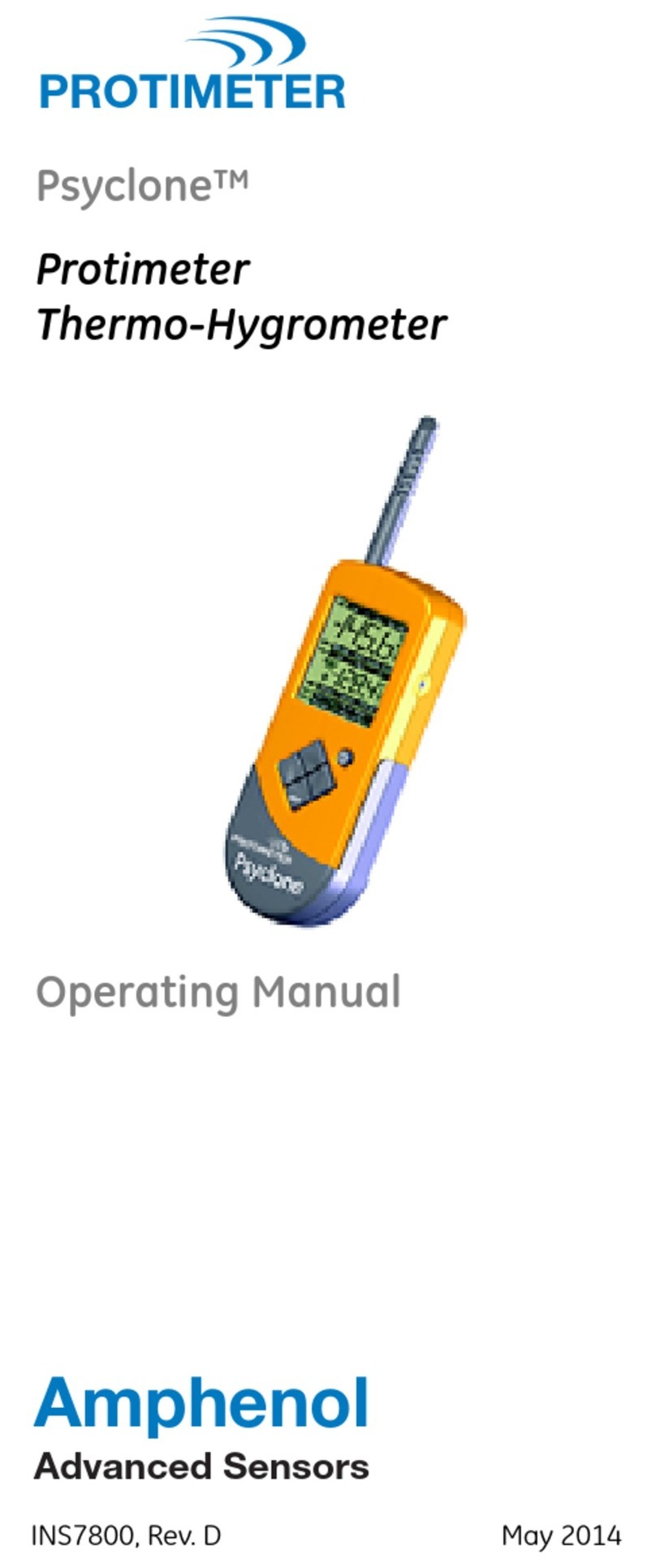
Amphenol
Amphenol PROTOMETER Psyclone User manual
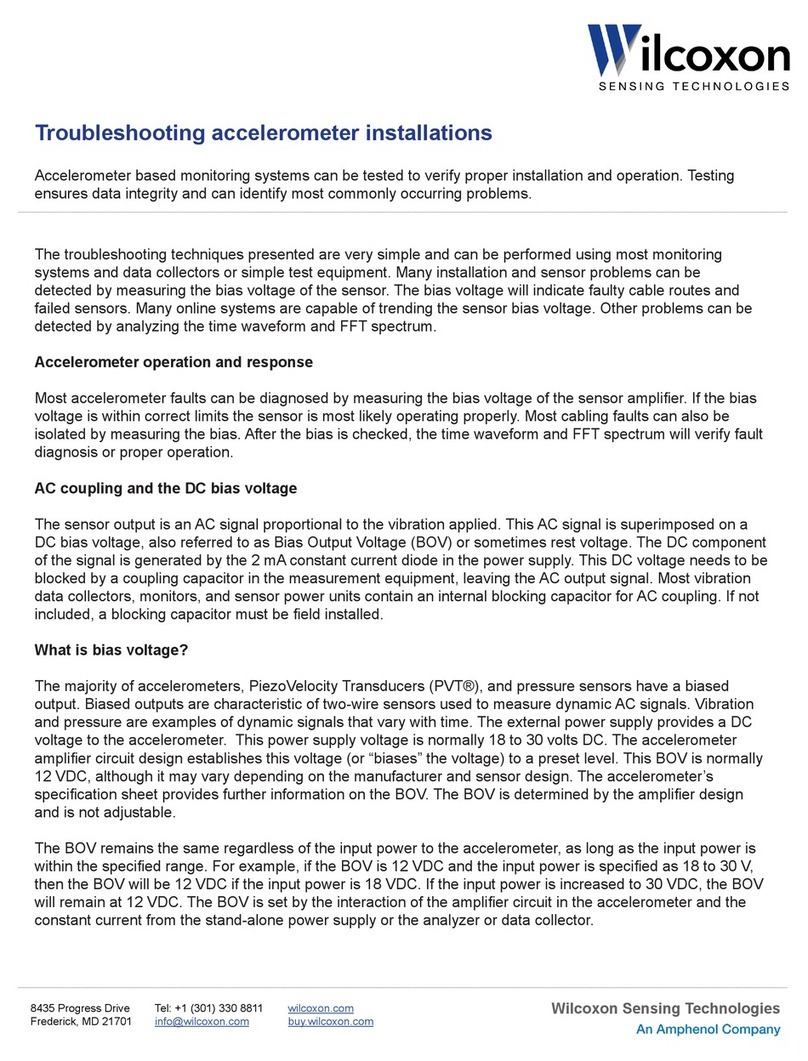
Amphenol
Amphenol Wilcoxon TN14 User manual
Popular Measuring Instrument manuals by other brands

Powerfix Profi
Powerfix Profi 278296 Operation and safety notes

Test Equipment Depot
Test Equipment Depot GVT-427B user manual

Fieldpiece
Fieldpiece ACH Operator's manual

FLYSURFER
FLYSURFER VIRON3 user manual

GMW
GMW TG uni 1 operating manual

Downeaster
Downeaster Wind & Weather Medallion Series instruction manual

Hanna Instruments
Hanna Instruments HI96725C instruction manual

Nokeval
Nokeval KMR260 quick guide

HOKUYO AUTOMATIC
HOKUYO AUTOMATIC UBG-05LN instruction manual

Fluke
Fluke 96000 Series Operator's manual

Test Products International
Test Products International SP565 user manual

General Sleep
General Sleep Zmachine Insight+ DT-200 Service manual















