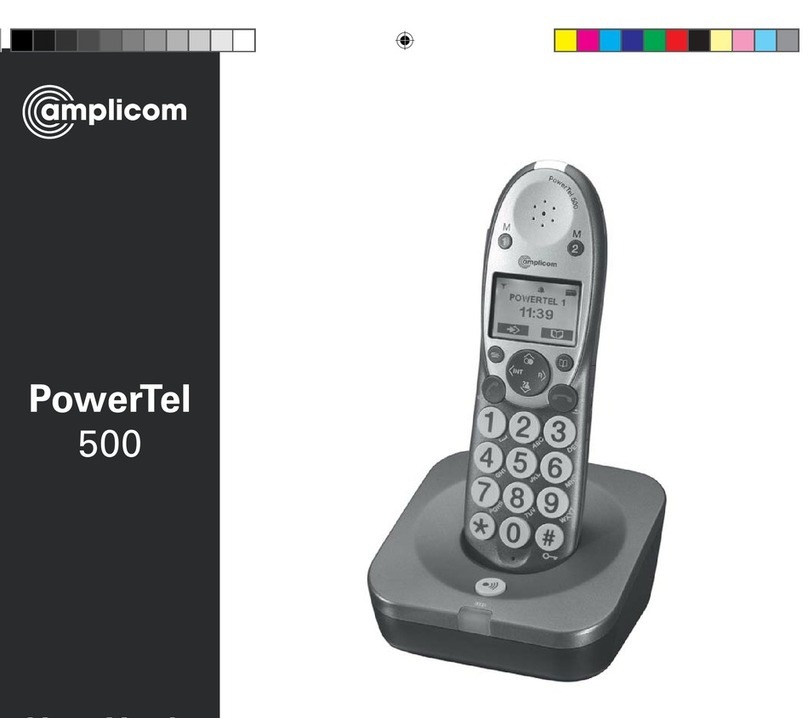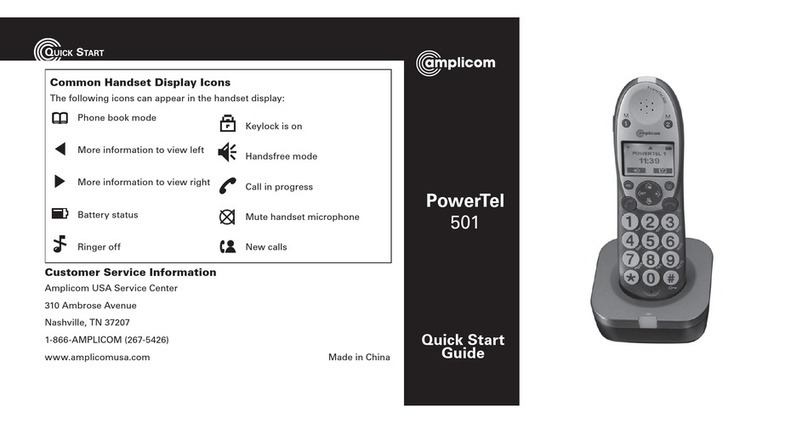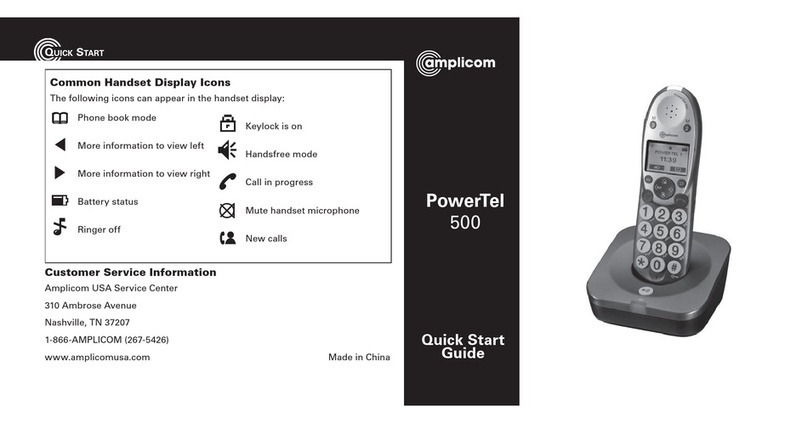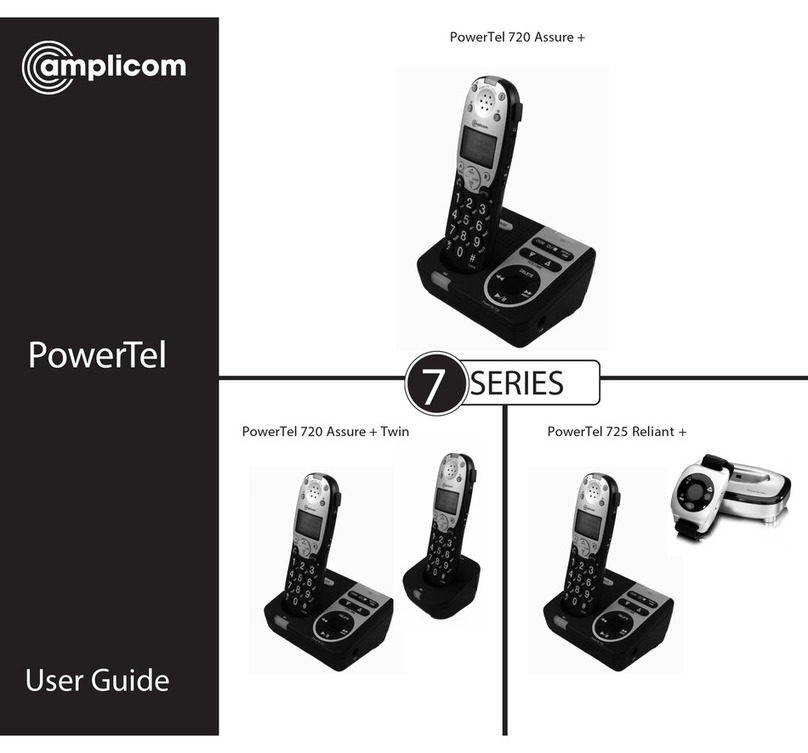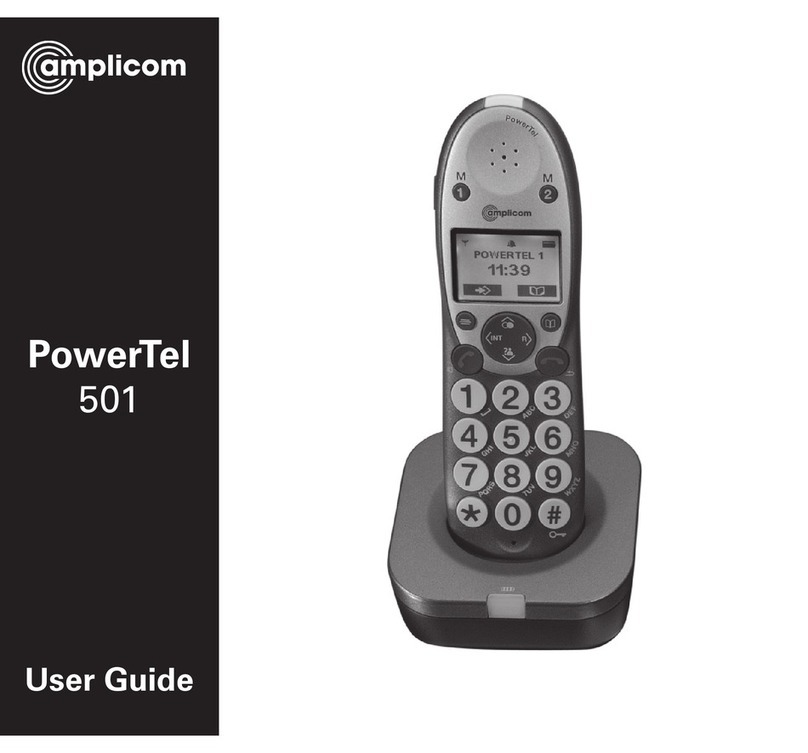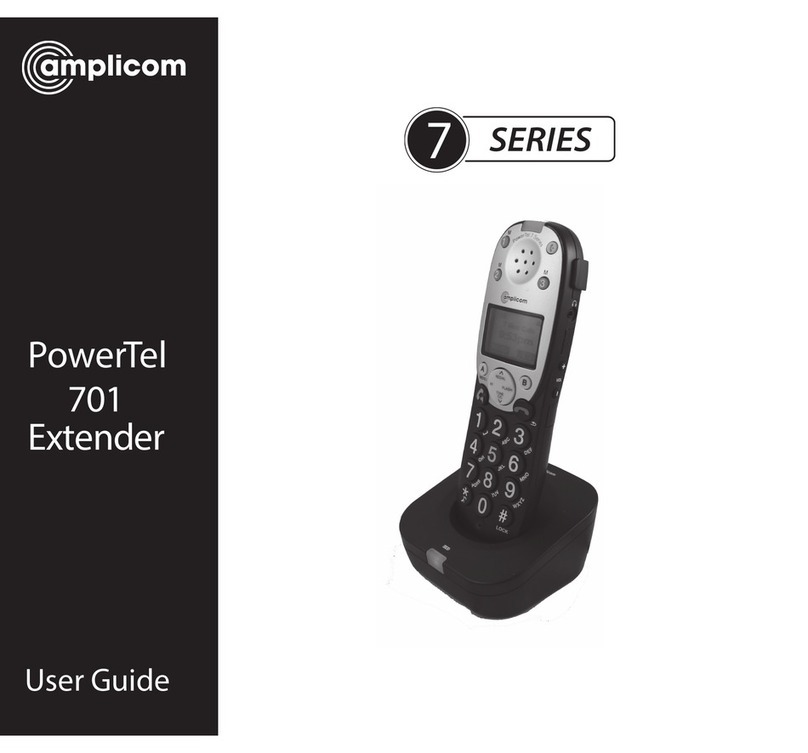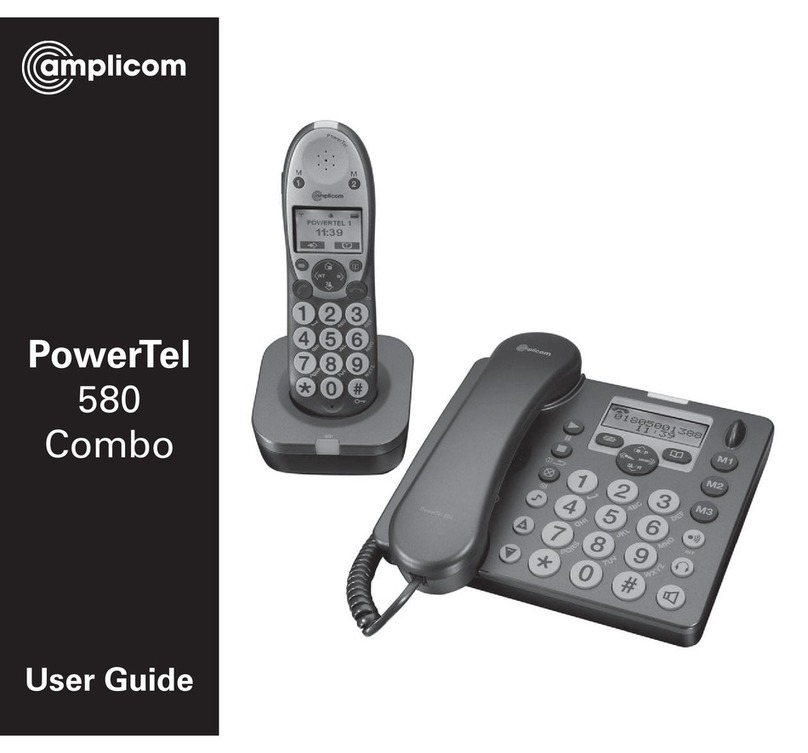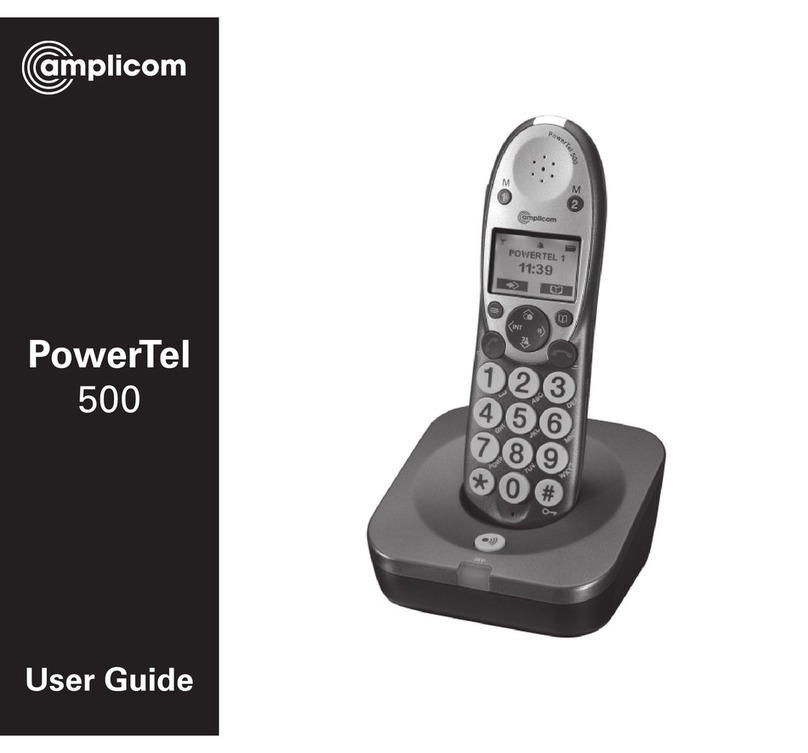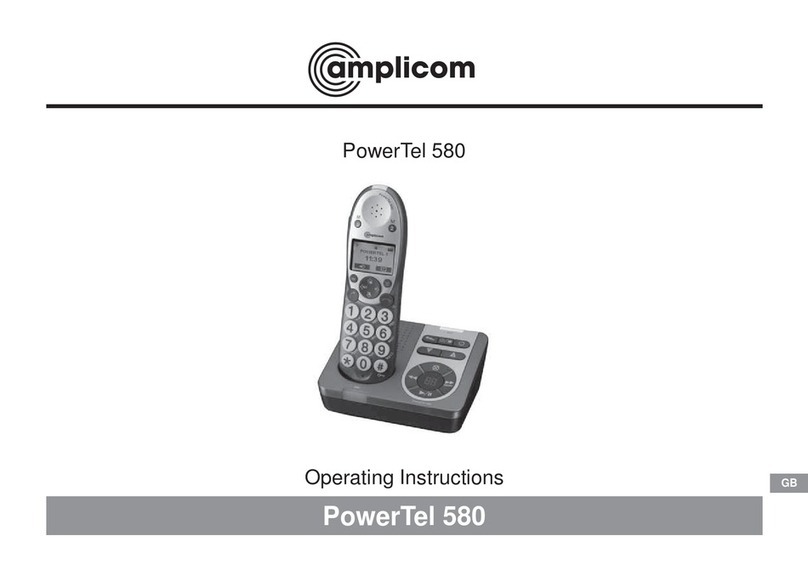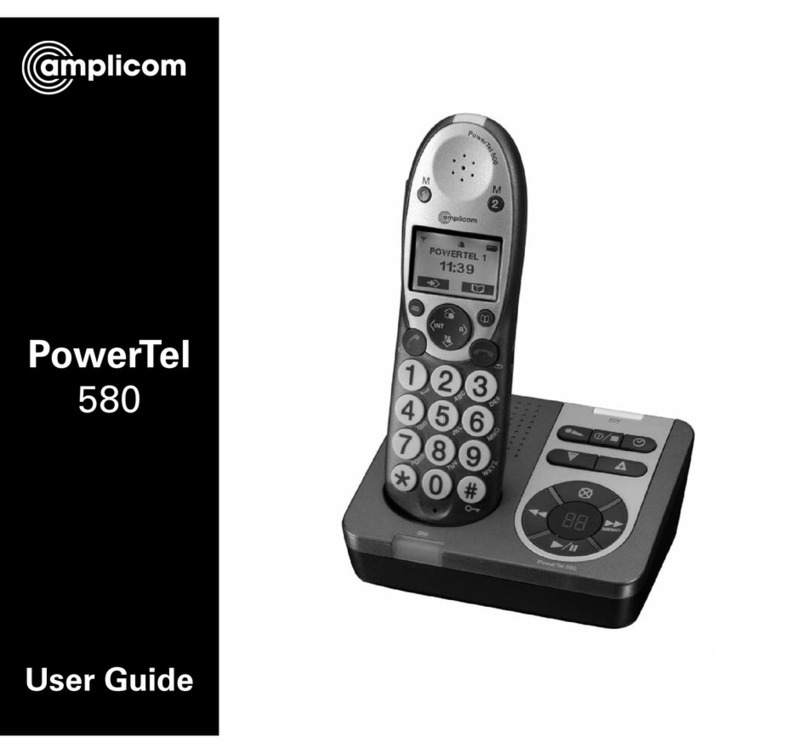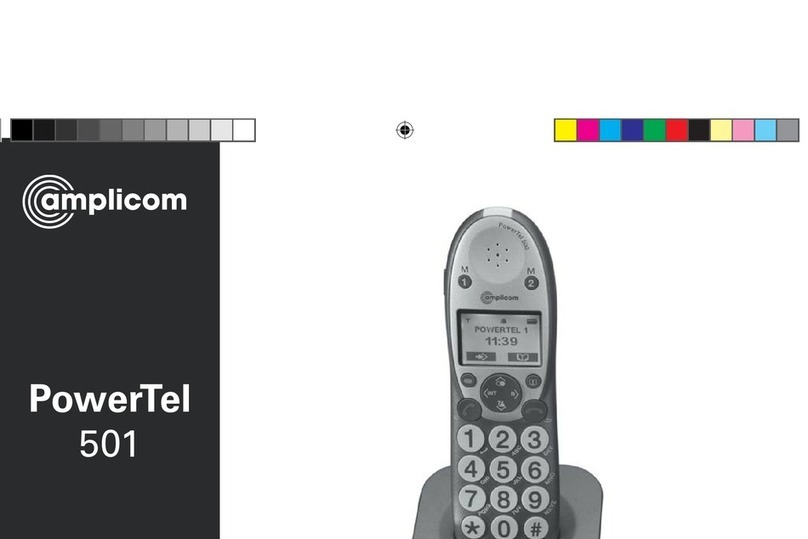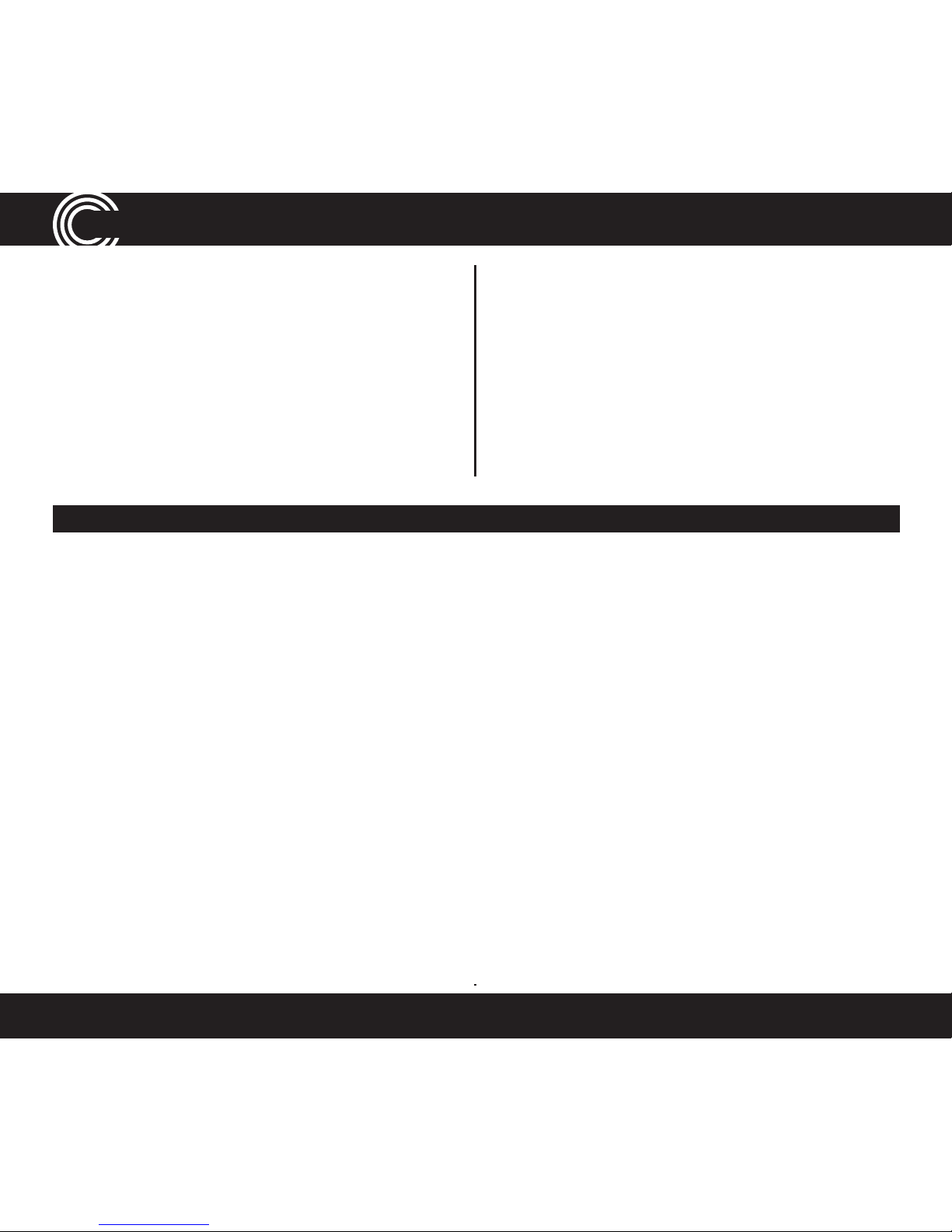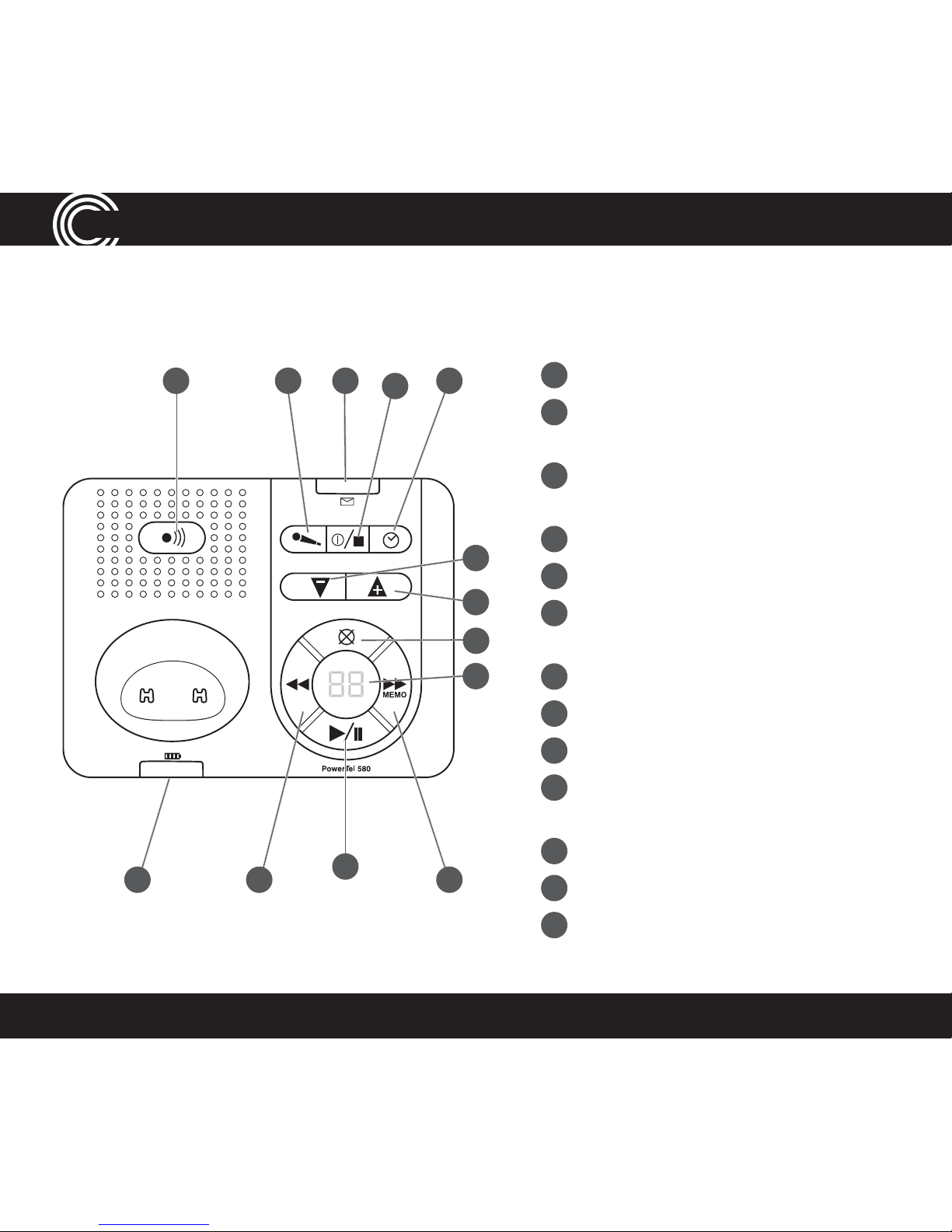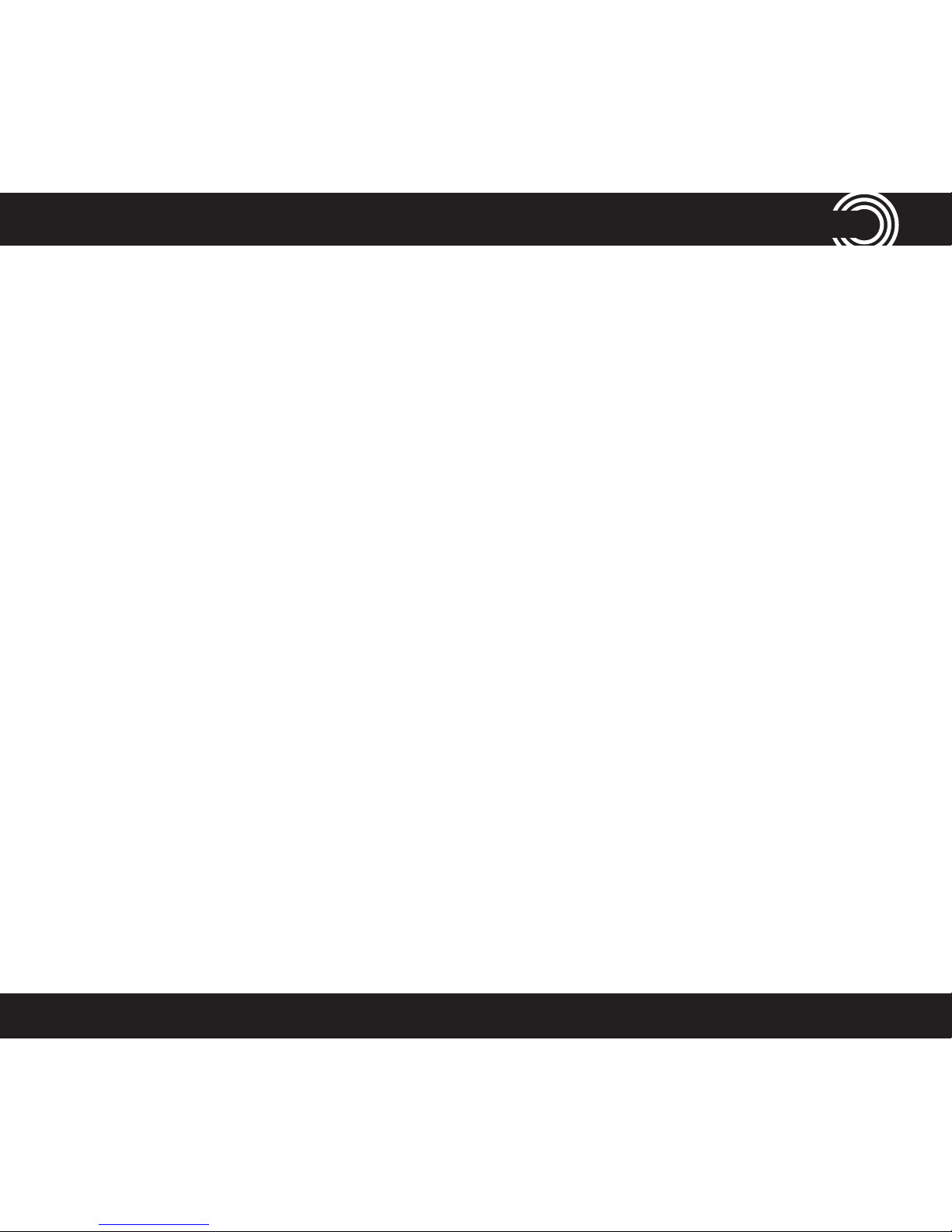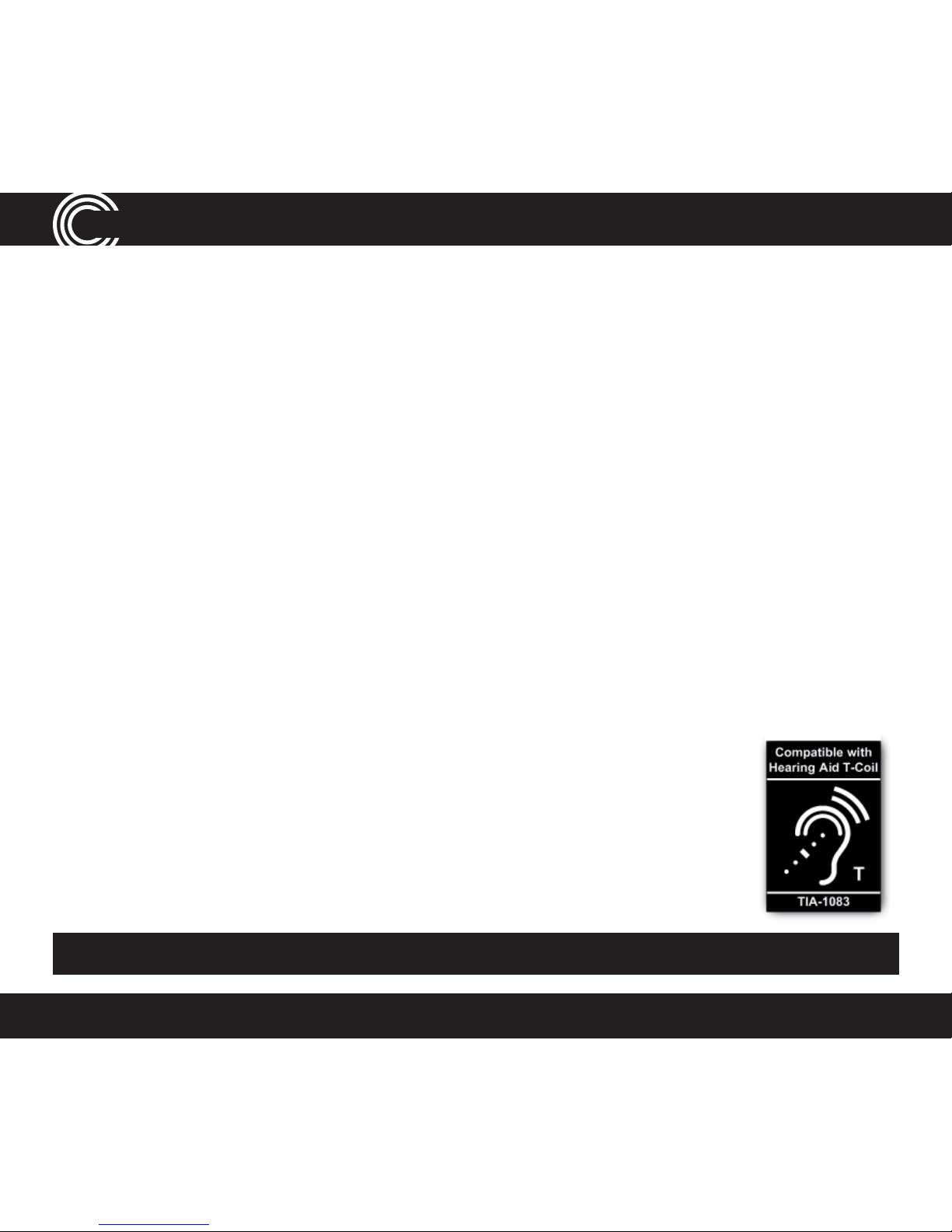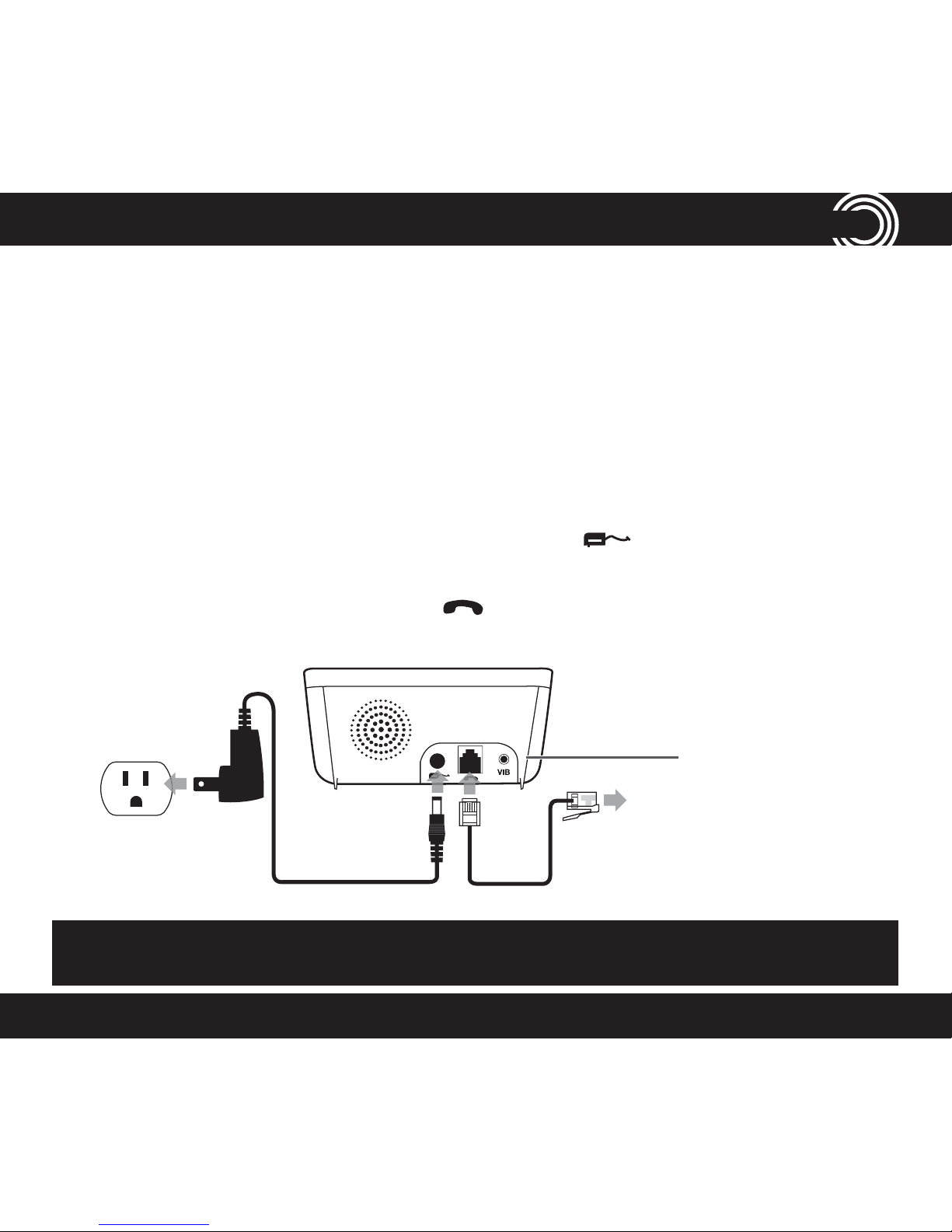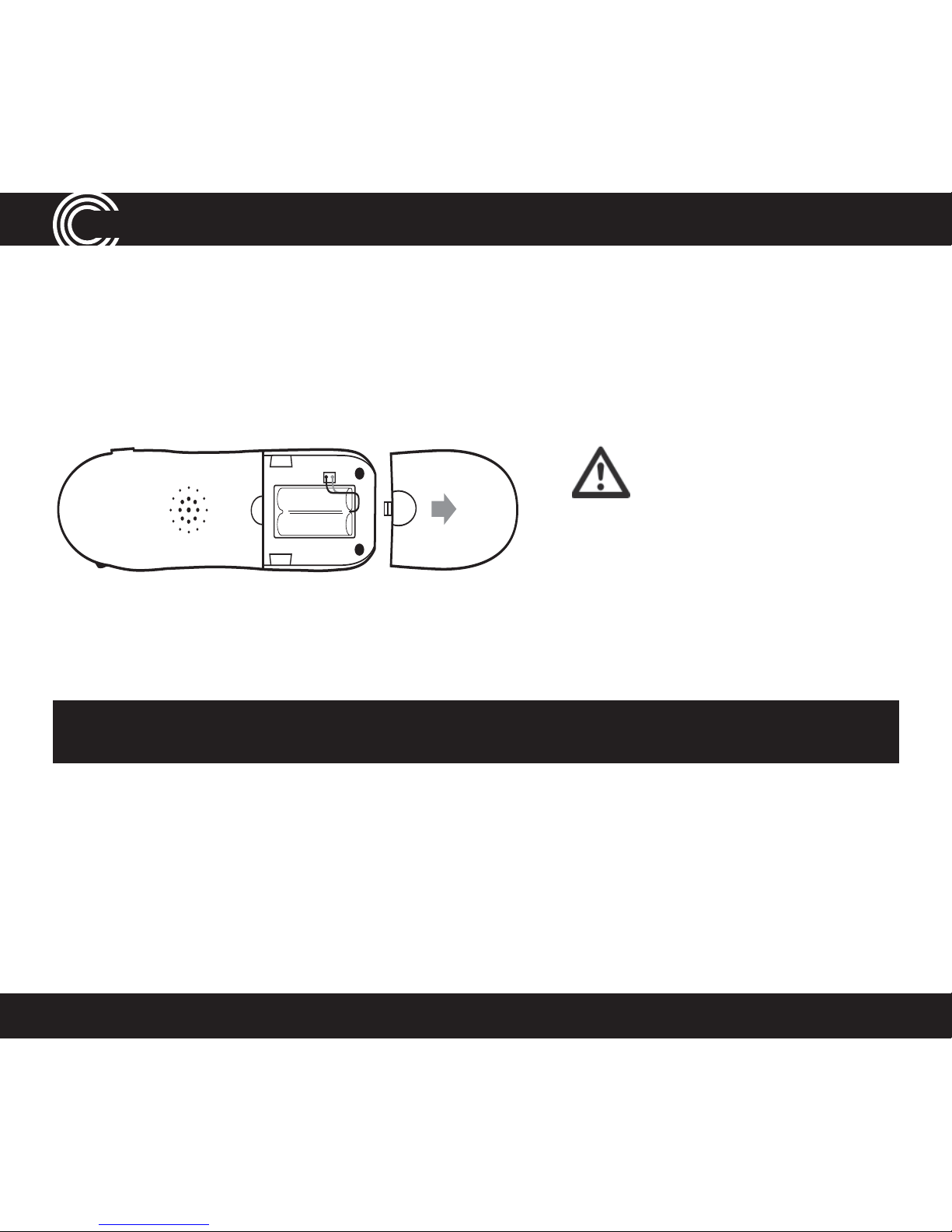2
CONTENTS
Set Up................................................................ 7
Handset Display Icons..................................... 9
Phone Menu and Display Guide................... 10
Calling Functions ........................................... 11
MenuO ptions................................................. 15
Changing Menu Settings .............................. 17
Changing Clock Settings .............................. 18
Changing Base Settings................................ 19
Phone Book.....................................................20
Answering Machine.......................................26
Adding a Handset ..........................................34
Help and Support........................................... 41
Troubleshooting Guide ................................. 41
Technical D etails ............................................43
Default Settings ............................................44
Maintenance and Warranty ..........................45
Instructions available in other languages at www.amplicomusa.com.
The FCC requires that you will be advised of certain requirements involving the use of this telephone.
1. This equipment complies with Part 68 of the FCC rules. A label on the base unit of this equipment contains, among other information, the ACTA Registration Number
(US:AAAEQ##TXXXX) and the Ringer Equivalence Number (REN) for this equipment. You must, upon request, provide this information to your telephone company.
2. An applicable certication jacks Universal Service Order Codes (USOC) for the equipment is provided (i.e., RJ11C) in the packaging with each piece of approved
terminal equipment.
3. A plug and jack used to connect this equipment to the premises wiring and telephone network must comply with the applicable FCC Part 68 rules and requirements
adopted by the ACTA. A compliant telephone cord and modular plug is provided with this product. It is designed to be connected to a compatible modular jack that is
also compliant. See installation instructions for details.
4. The REN is useful to determine the quantity of devices you may connect to your telephone line and still have all of those devices ring when your number is called.
In most, but not all areas, the sum of the REN of all devices should not exceed ve (5.0). To be certain of the number of devices you may connect to your line, as
determined by the REN, you should call your local telephone company to determine the maximum REN for your calling area.
NOTICE: If your home has specially wired alarm equipment connected to the telephone line, ensure the installation of this equipment does not disable your alarm
equipment. If you have questions about what will disable alarm equipment, consult your telephone company or a qualied installer.
5. If your telephone causes harm to the telephone network, the telephone company may discontinue your service temporarily. If possible, they will notify you in
advance. But if advance notice is not practical, you will be notied as soon as possible. You will be advised of your right to le a complaint with the FCC.
6. Your telephone company may make changes to its facilities, equipment, operations or procedures that could affect the proper operation of your equipment. If they
do, you will be given advance notice so as to give you an opportunity to maintain uninterrupted service.
7. If you experience trouble with the telephone, please contact the Amplicom Service Center at 1-866-AMPLICOM (267-5426) for repair/warranty information. The
telephone company may ask you to disconnect this equipment from the network until the problem have been corrected or you are sure that the equipment is not
malfunctioning.
8. This equipment may not be used on coin service provided by the telephone company. Connection to party lines is subject to state tariffs. (Contact your state public
utility commission or corporation commission for information.)
This device complies with Part 15 of the FCC Rules. Operation is subject to the following two conditions: (1) This device may not cause harmful interference, and (2) this
device must accept any interference received, including interference that may cause undesired operation. Privacy of communications may not be ensured when using
this phone. Changes or modications not expressly approved in writing by Amplicom may void the user’s authority to operate this equipment.
Some cordless phones operate at frequencies that may cause interference to nearby TVs and VCRs; to minimize or prevent such interference, the base of the cordless
phone should not be placed near or on top of a TV or VCR; and, if interference is experienced, moving the cordless telephone farther away from the TV or VCR will
often reduce or eliminate the interference.
FCC Compliance