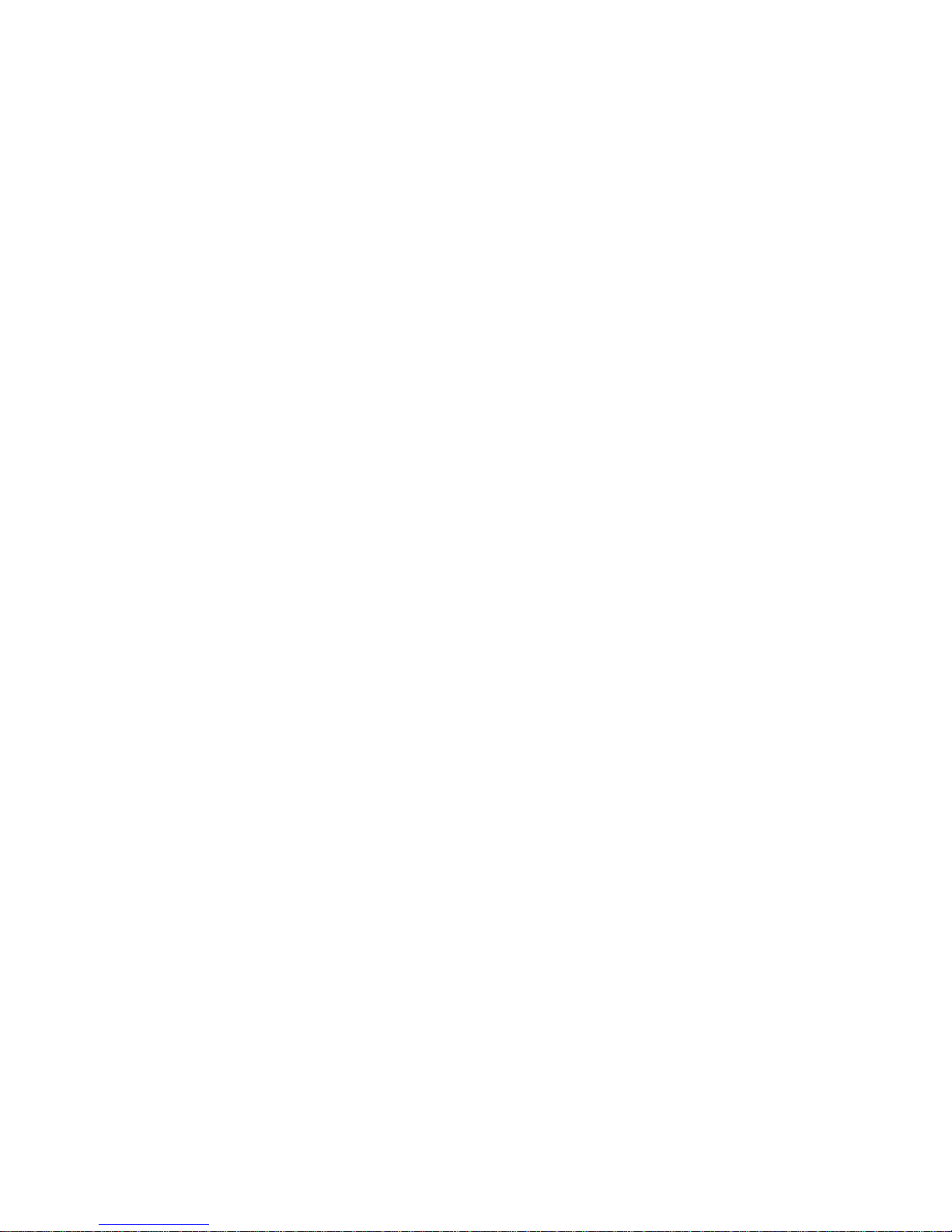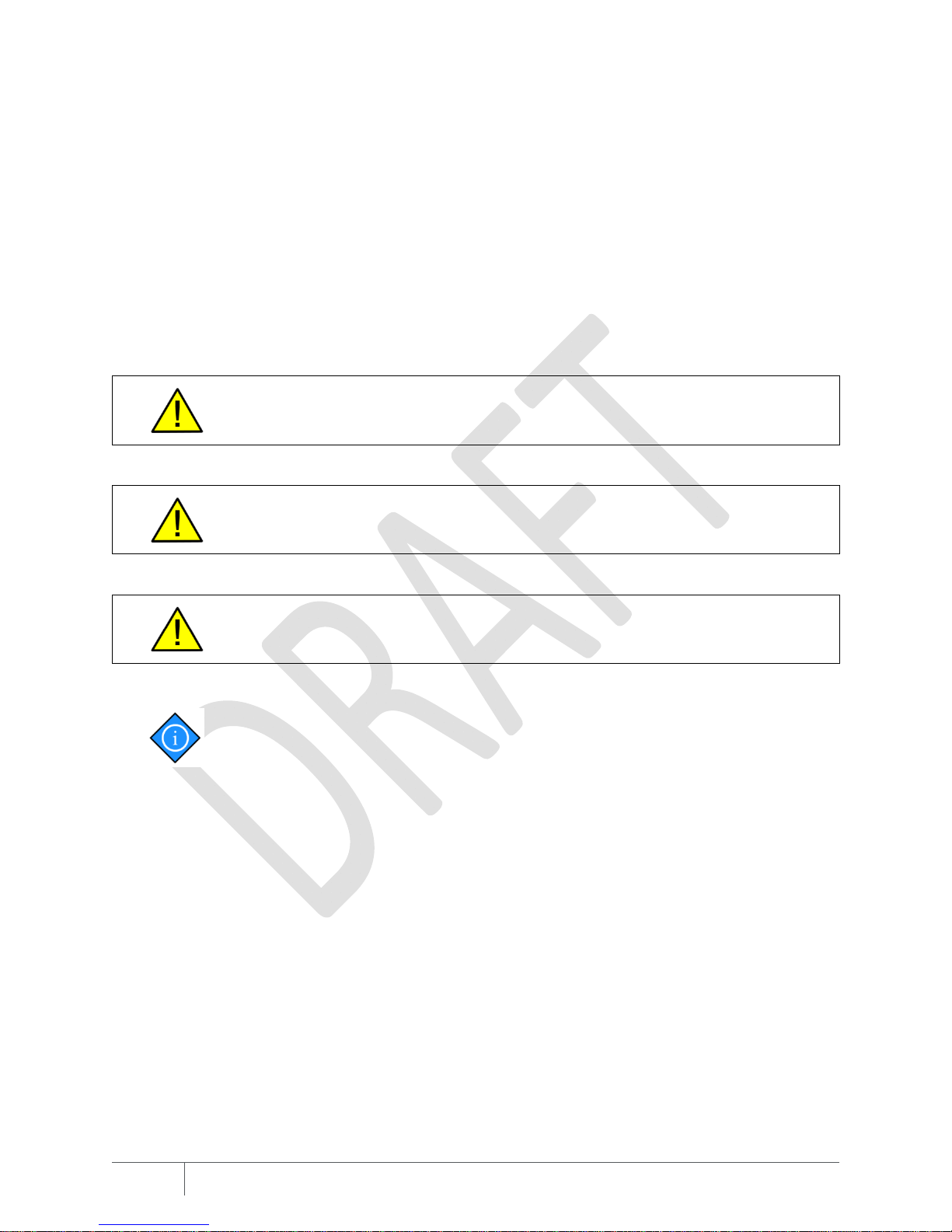Copyright2014AMPT,LLC5
TableofContents
InformationandDisclaimer.............................................................................................................3
ImportantSafetyInformation..........................................................................................................4
Warnings..............................................................................................................................................................4
Chapter1:Introduction...........................................................................................................7
GeneralDescription.........................................................................................................................7
Specifications...................................................................................................................................8
ModbusRegisterMap......................................................................................................................9
DimensionalDrawing.....................................................................................................................10
PhysicalOverview..........................................................................................................................10
Labels.................................................................................................................................................................10
Internal...............................................................................................................................................................11
UnderstandingtheStatusLEDs......................................................................................................12
Chapter2:InstallingtheAmpt‐CU........................................................................................13
InstallingtheEthernetCableFeed‐through....................................................................................14
MountingtheEnclosure.................................................................................................................16
ConnectingPoweroverEthernet...................................................................................................17
ConfiguringtheAmpt‐CUNetworkSettings...................................................................................18
RestoringFactoryDefaults.............................................................................................................19
Appendix...............................................................................................................................21
Compliance....................................................................................................................................21
FCCCompliance..................................................................................................................................................21