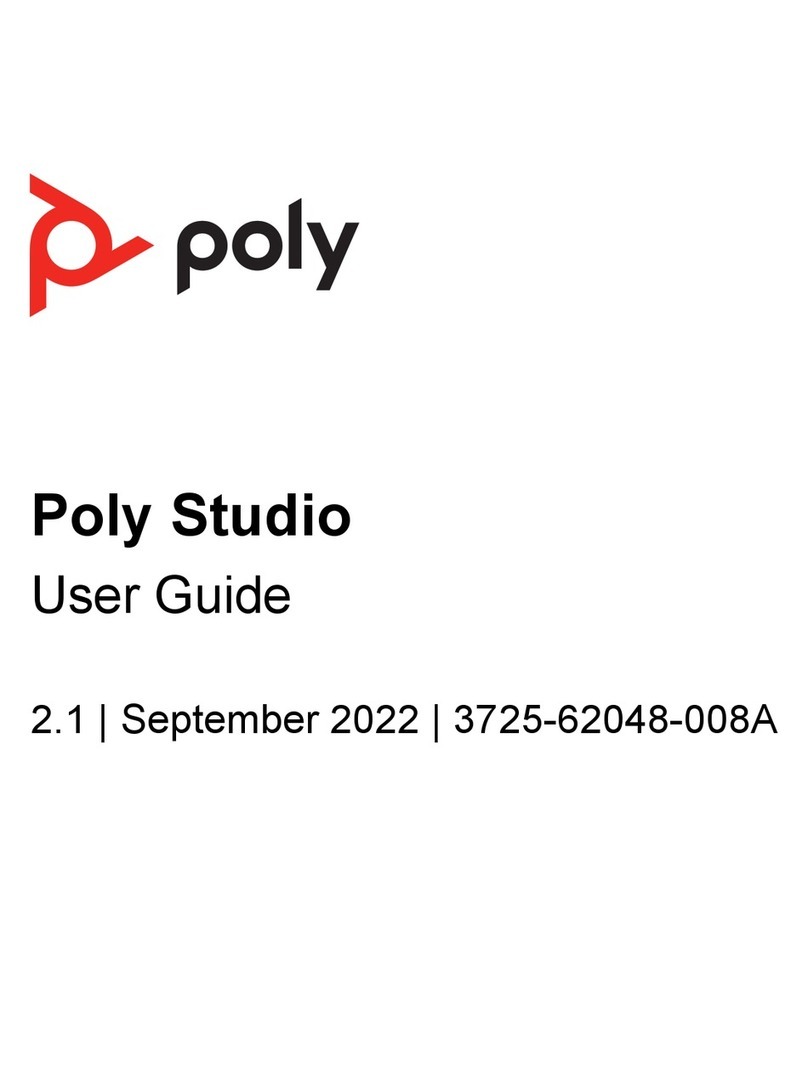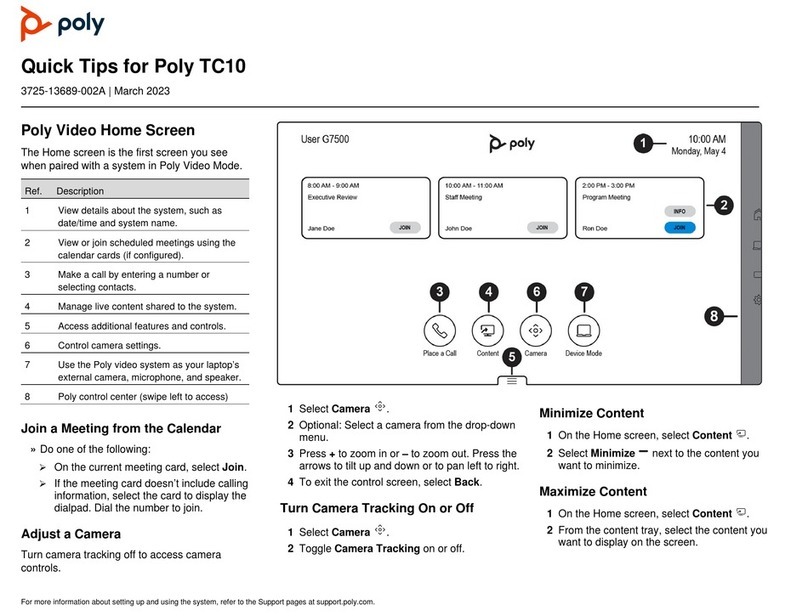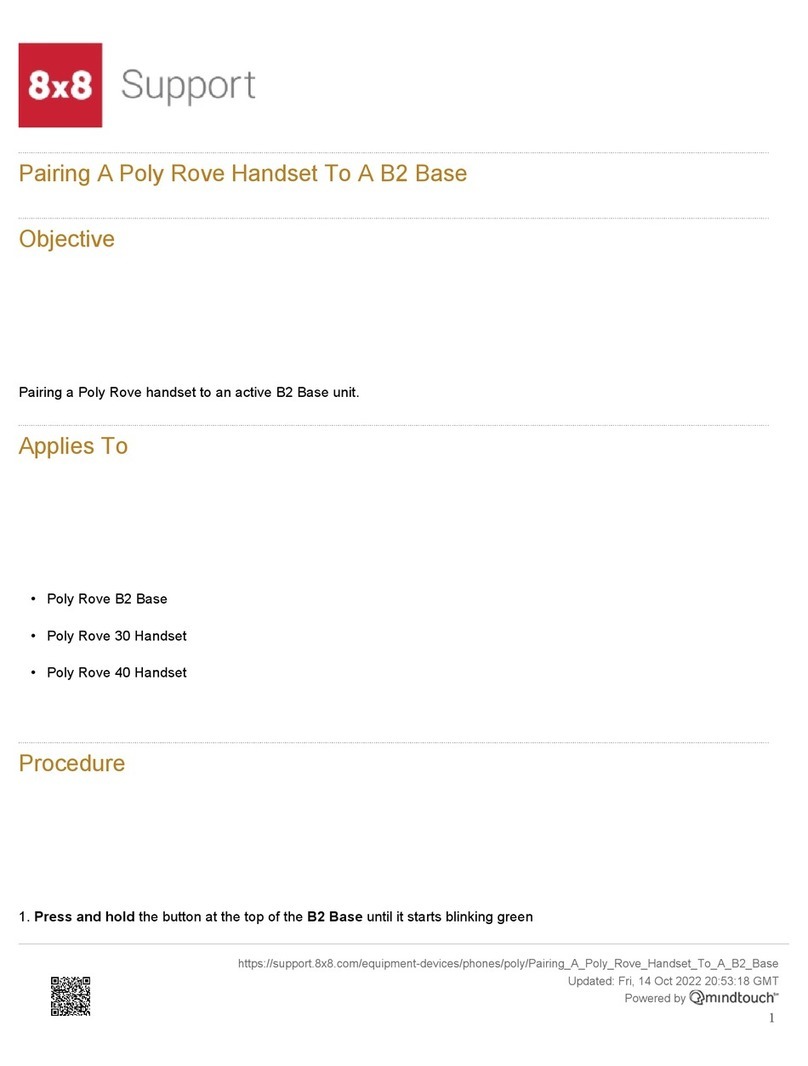4
Before You Begin
The Poly Medialign (Model P019) Installation Guide describes how to install the Medialign system. This
guide contains installation information for single display and dual display systems with 65”, 75”, and 86”
displays.
●Poly Medialign 65, with single 65” display
●Poly Medialign 75, with single 75” display
●Poly Medialign 86, with single 86” display
●Poly Medialign 65D, with dual 65” displays
●Poly Medialign 75D, with dual 75” displays
●Poly Medialign 86D, with dual 86” displays
Audience, Purpose, and Required Skills
This guide is intended for trained installers of Poly Medialign systems.
For additional information about the Medialign, refer to these other documents:
●Medialign System Design Specification, which provides the wiring diagrams for the Medialign system
including A/V, network, and power. This document also includes a component reference list.
●Polycom G7500 Administrator Guide, which provides information about how to upgrade and
configure the Polycom G7500 software, configure features, and maintain systems.
●Polycom G7500 Release Notes, which lists the features and limitations of the G7500 system.
●Polycom RealPresence Group Series Administrator Guide, which provides information about how to
upgrade and configure the Polycom RealPresence Group Series software, configure features, and
maintain systems.
●Polycom RealPresence Group Series Release Notes, which lists the features and limitations of the
RealPresence Group Series system.
Additional Polycom documentation is available at www.polycom.com/support.
Related Poly and Partner Resources
See the following sites for information related to this release.
●The Polycom Support Site is the entry point to online product, service, and solution support
information including Licensing & Product Registration, Self-Service, Account Management,
Product-Related Legal Notices, and Documents & Software downloads.