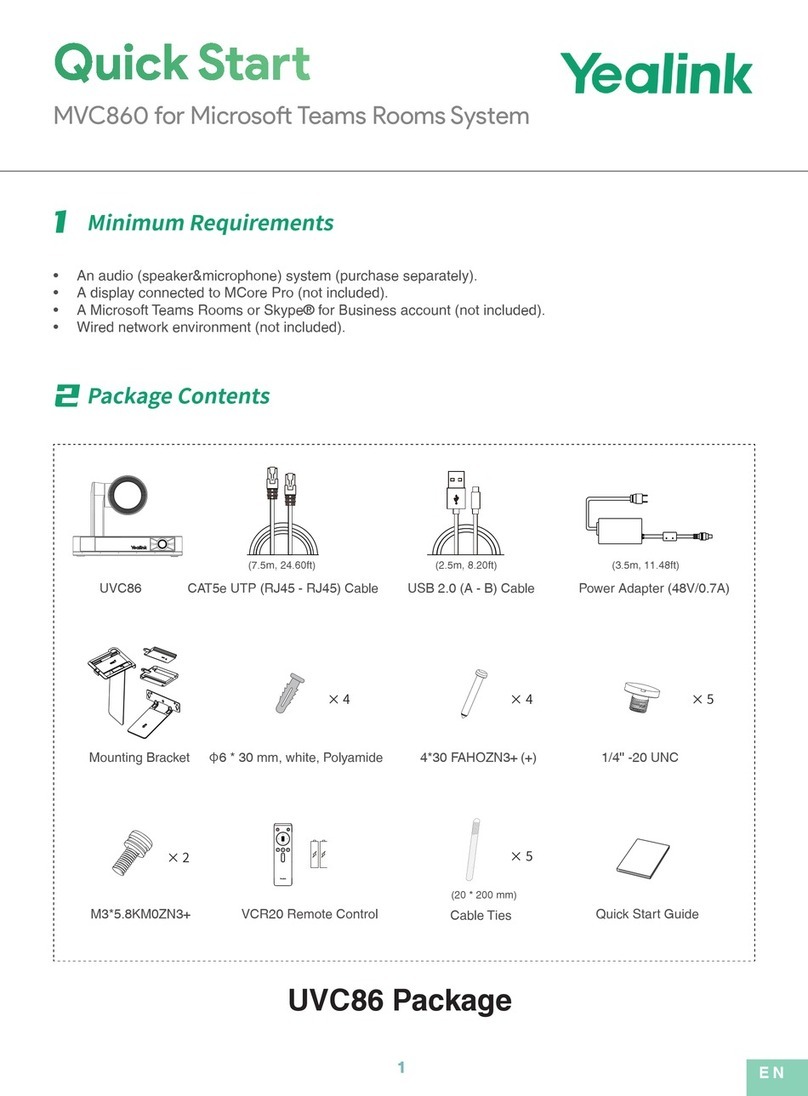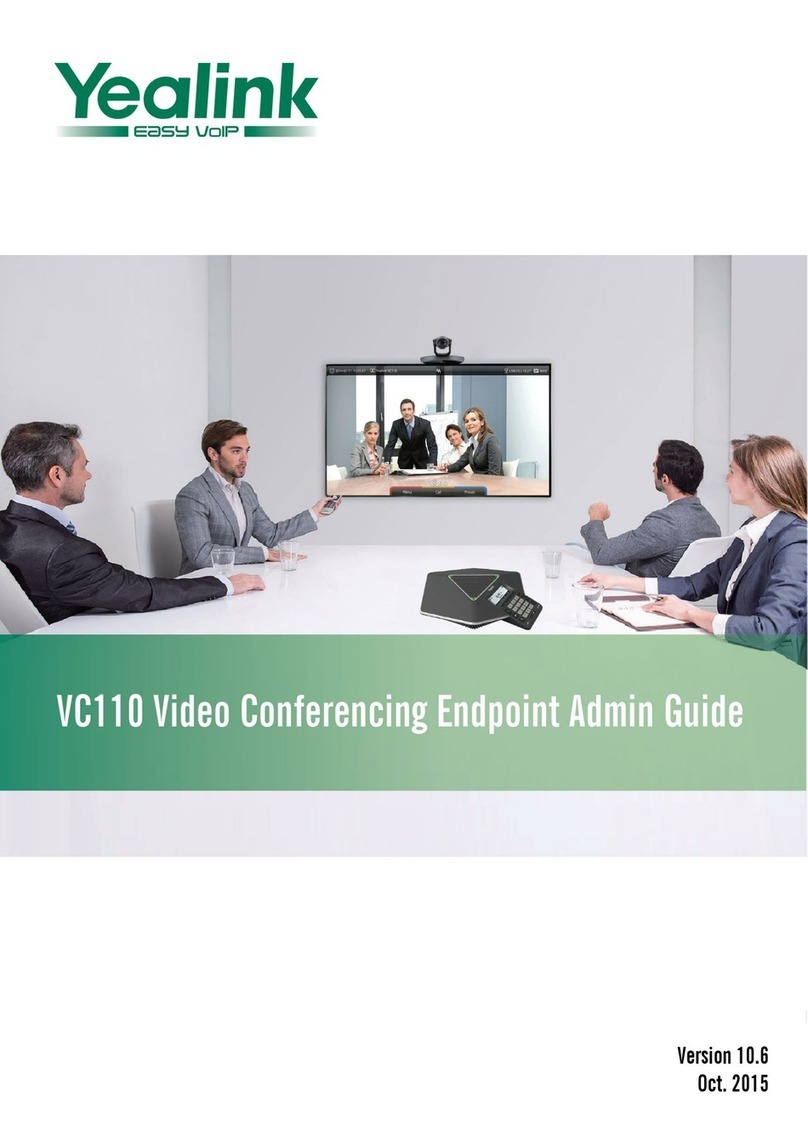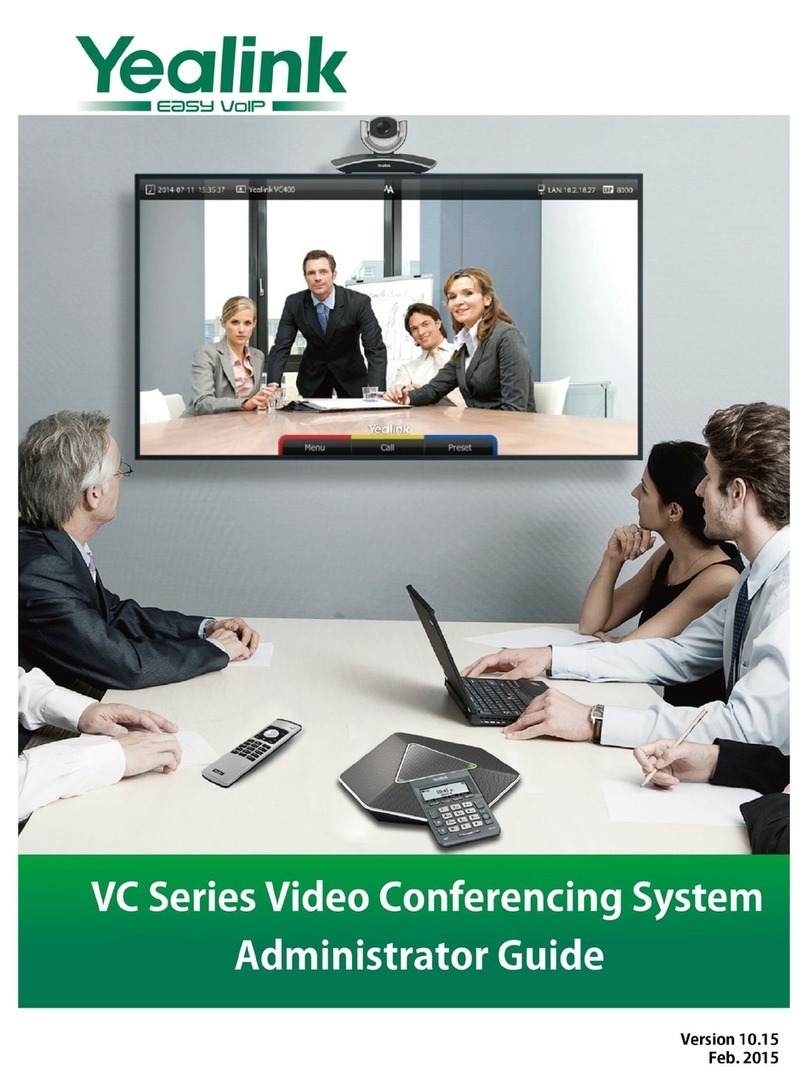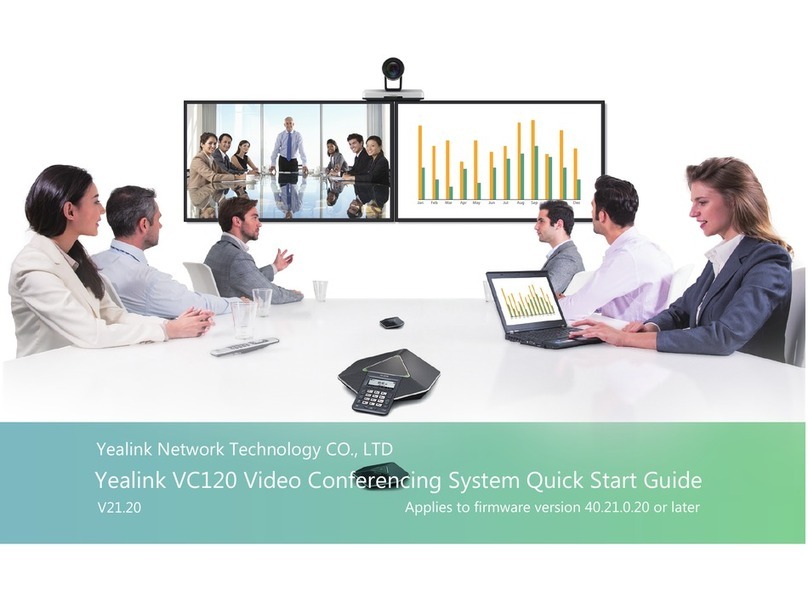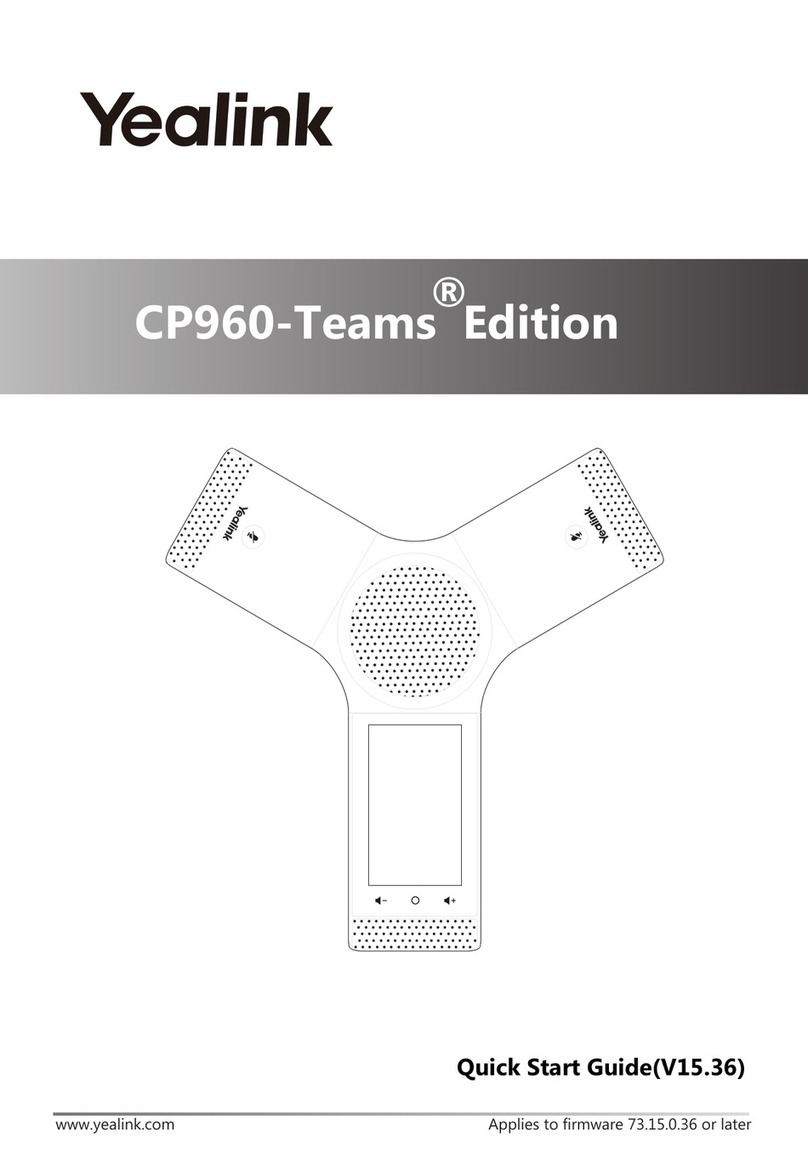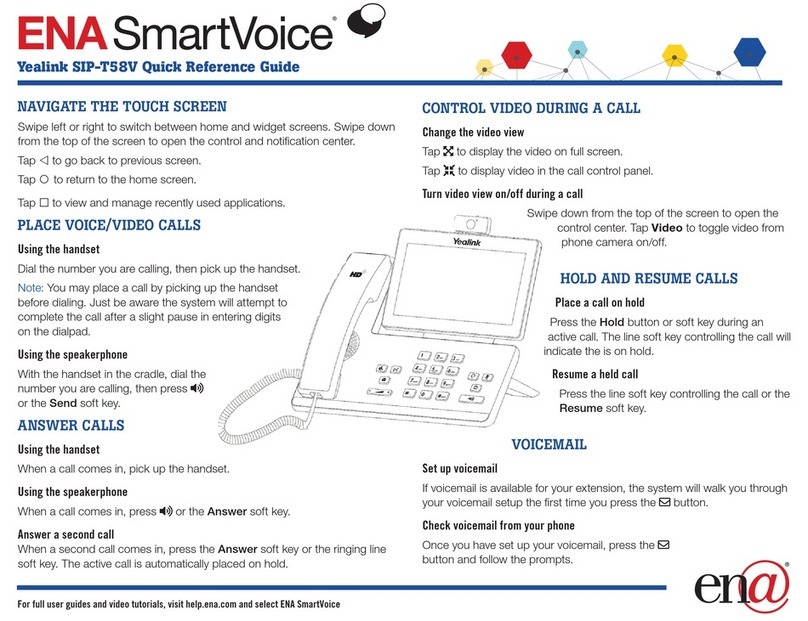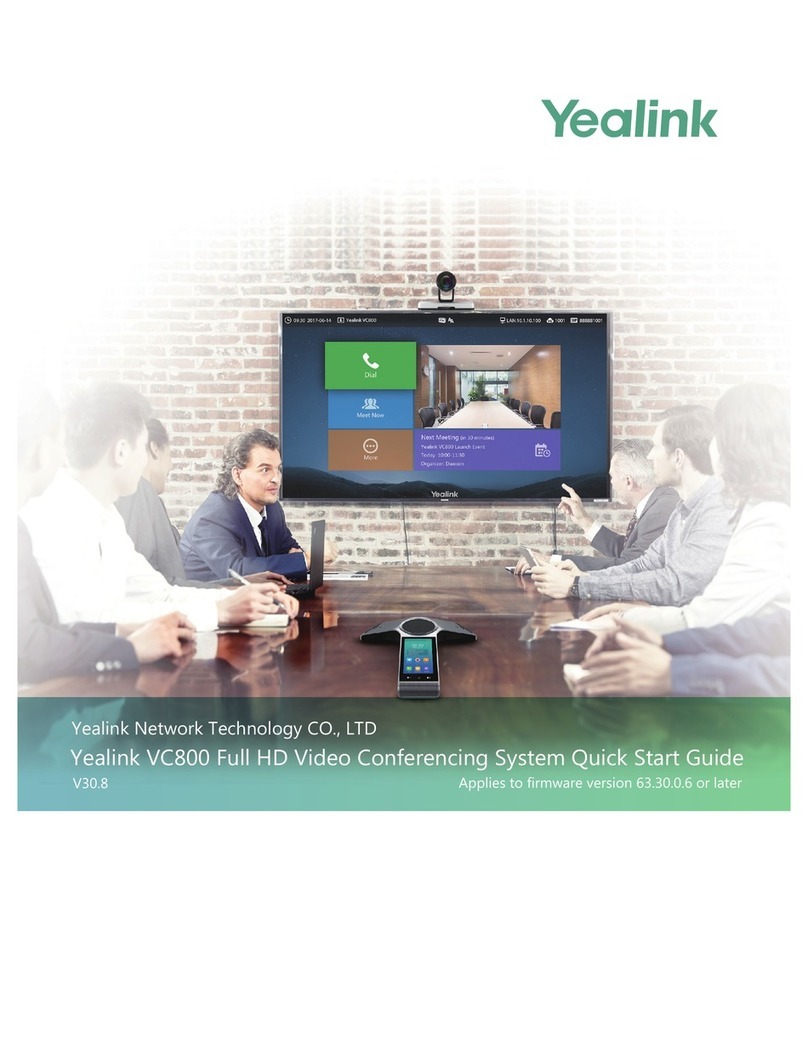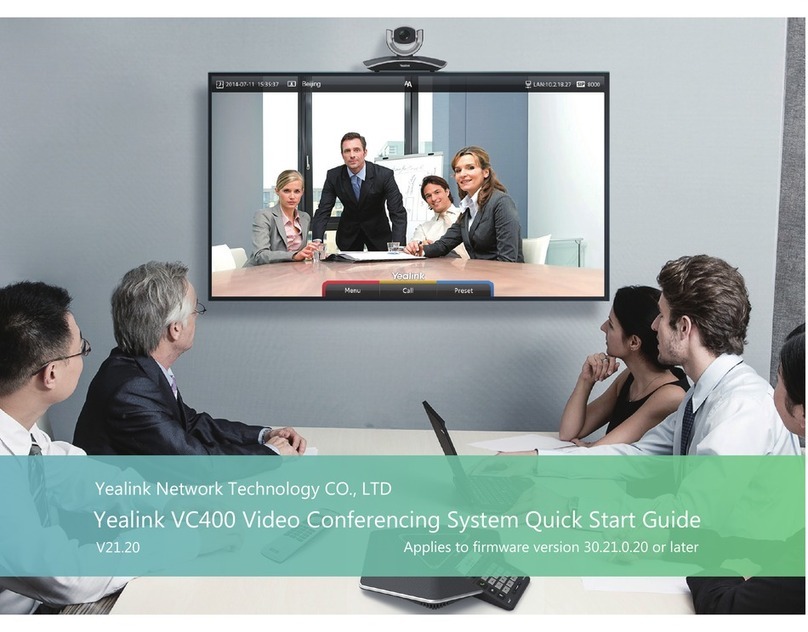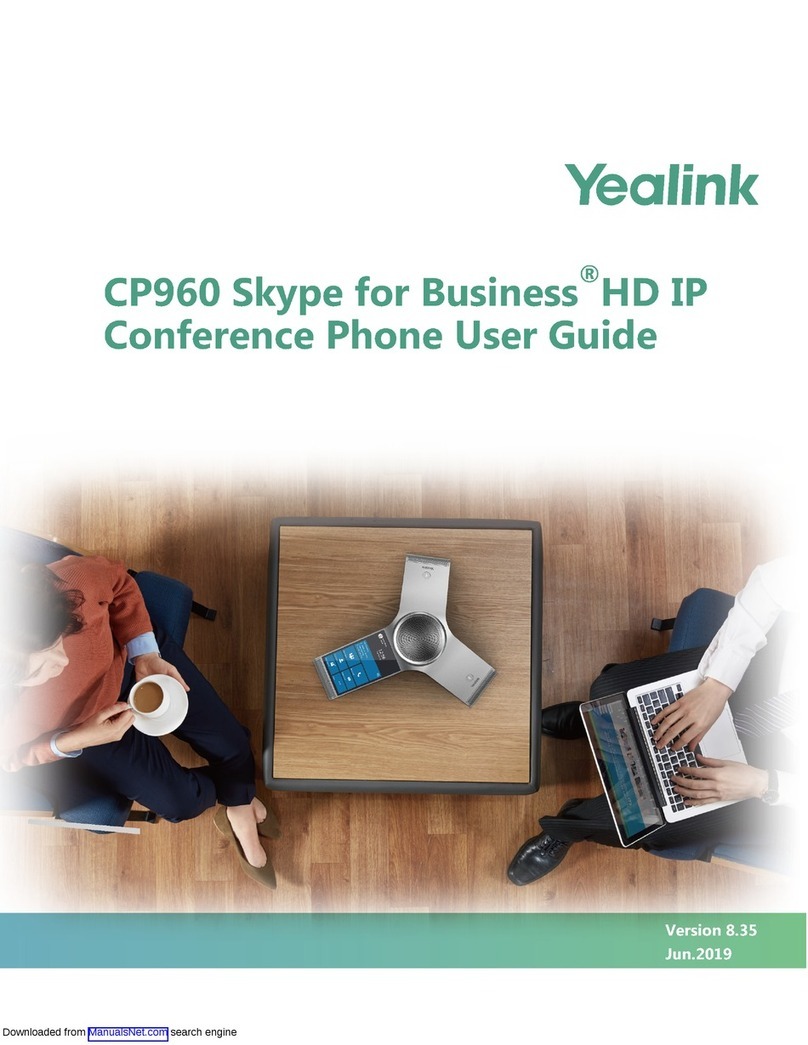Regulatory Notices
Operating Ambient Temperatures
•Operating temperature: -4 to 122°F (-20 to 50°C)
•Relative humidity: 5% to 90%, noncondensing
•Storage temperature: -22 to +160°F (-30 to +70°C)
Warranty
Our product warranty is limited only to the unit itself, when used normally in accordance with
the operating instructions and the system environment. We are not liable for damage or loss
resulting from the use of this product, or for any claim from a third party. We are not liable for
problems with Yealink device arising from the use of this product; we are not liable for financial
damages, lost profits, claims from third parties, etc., arising from the use of this product.
Explanation of the symbols
DC symbol
is the DC voltage symbol.
WEEE Warning symbol
To avoid the potential effects on the environment and human health as a result of the
presence of hazardous substances in electrical and electronic equipment, end users of
electrical and electronic equipment should understand the meaning of the crossed-out
wheeled bin symbol. Do not dispose of WEEE as unsorted municipal waste and have
to collect such WEEE separately.
Restriction of Hazardous Substances Directive (RoHS)
This device complies with the requirements of the EU RoHS Directive. Statements of
Safety Instructions
Save these instructions. Read these safety instructions before use!
General Requirements
• Before you install and use the device, read the safety instructions carefully and observe
the situation during operation.
• During the process of storage, transportation, and operation, please always keep the
device dry and clean,avoid collision and crash.
• Please attempt not to dismantle the device by yourself. In case of any discrepancy, please
contact the appointed maintenance center for repair.
• Please refer to the relevant laws and statutes while using the device. Legal rights of others
should be respected as well.
Environmental Requirements
•Place the device at a well-ventilated place. Do not expose the device under direct sunlight.
•Keep the device dry and free of dusts.
• Do not place the device on or near any inammable or re-vulnerable object, such as
rubber-made materials.
• Keep the device away from any heat source or bare re, such as a candle or an electric
heater.
Operating Requirements
•Do not let a child operate the device without guidance.
•Do not let a child play with the device or any accessory in case of accidental swallowing.
•Please use the accessories provided or authorized by the manufacturer only.
• The power supply of the device shall meet the requirements of the input voltage of the
device. Please use the provided surge protection power socket only.
•Before plugging or unplugging any cable, make sure that your hands are completely dry.
• Do not spill liquid of any kind on the product or use the equipment near water, for
example, near a bathtub, washbowl, kitchen sink, wet basement or near a swimming pool.
• During a thunderstorm, stop using the device and disconnect it from the power supply.
Unplug the power plug and the Asymmetric Digital Subscriber Line (ADSL) twisted pair (the
radio frequency cable) to avoid lightning strike.
• During a thunderstorm, stop using the device and disconnect it from the power supply.
Unplug the power plug and the Asymmetric Digital Subscriber Line (ADSL) twisted pair (the
radio frequency cable) to avoid lightning strike.
• If the device is left unused for a rather long time, disconnect it from the power supply and
unplug the power plug.
• When there is smoke emitted from the device, or some abnormal noise or smell,
disconnect the device from the power supply, and unplug the power plug immediately.
•Contact the specied maintenance center for repair.
• Do not insert any object into equipment slots that is not part of the product or
auxiliary product.
• Before connecting a cable, connect the grounding cable of the device rst. Do not
disconnect the grounding cable until you disconnect all other cables.
Cleaning Requirements
• Before cleaning the device, disconnect it from the power supply.
•Use a piece of soft, dry and anti-static cloth to clean the device.
•Keep the power plug clean and dry.
Troubleshooting
The unit cannot supply power to device other than Yealink device.
There is a bad connection with the plug.
1. Clean the plug with a dry cloth.
2. Connect it to another wall outlet.
The usage environment is out of operating temperature range.
1. Use in the operating temperature range.
The cable between the unit and the Yealink device is connected incorrectly.
1. Connect the cable correctly.
You cannot connect the cable properly.
1. You may have connected a wrong Yealink device.
2. Use the correct power supply.
Some dust, etc., may be in the port.
1. Clean the port.
Contact your dealer or authorized service facility for any further questions.
FCC Statement
This device complies with part 15 of the FCC Rules. Operation is subject to the
following two conditions: (1) this device may not cause harmful interference, and (2)
this device must accept any interference received, including interference that may
cause undesired operation. Any Changes or modications not expressly approved
by the party responsible for compliance could void the user's authority to operate
the equipment.
IMPORTANT NOTE:
Note: This equipment has been tested and found to comply with the limits for a Class B
digital device, pursuant to part 15 of the FCC Rules. These limits are designed to provide
reasonable protection against harmful interference in a residential installation. This
equipment generates, uses and can radiate radio frequency energy and, if not installed and
used in accordance with the instructions, may cause harmful interference to radio
communications. However, there is no guarantee that interference will not occur in a
particular installation. If this equipment does cause harmful interference to radio or
television reception, which can be determined by turning the equipment off and on, the user
is encouraged to try to correct the interference by one or more of the following measures:
—Reorient or relocate the receiving antenna.
—Increase the separation between the equipment and receiver.
—Connect the equipment into an outlet on a circuit different from that to which the receiver
is connected.
—Consult the dealer or an experienced radio/TV technician for help.
IC Statement
This device complies with Industry Canada’s licence-exempt RSSs. Operation is
subject to the following two conditions:
(1) this device may not cause interference; and
(2) this device must accept any interference, including interference that may cause
undesired operation of the device. CAN ICES-3(B)
Le présent appareil est conforme aux CNR d’Industrie Canada applicables aux
appareils radio exempts de licence. L’exploitation est autorisée aux deux conditions
suivantes :
(1) l’appareil ne doit pas produire de brouillage;
(2) l’utilisateur de l’appareil doit accepter tout brouillage radioélectrique subi, même si
le brouillage est susceptible d’en compromettre le fonctionnement.NMB-3(B)
Radiation Exposure Statement
This equipment complies with FCC and IC radiation exposure limits set forth for an
uncontrolled environment. This equipment should be installed and operated with
minimum distance 20cm between the radiator and your body.
Cet émetteur ne doit pas être Co-placé ou ne fonctionnant en même temps qu'aucune
autre antenne ou émetteur. Cet équipement devrait être installé et actionné avec une
distance minimum de 20 centimètres entre le radiateur et votre corps.
Contact Information
YEALINK NETWORK TECHNOLOGY CO.,LTD.
309, 3rd Floor, No.16, Yun Ding North Road, Huli District, Xiamen City, Fujian, P.R.C
YEALINK (EUROPE) NETWORK TECHNOLOGY B.V.
Strawinskylaan 3127, Atrium Building, 8th oor, 1077ZX Amsterdam, The Netherlands
YEALINK (USA) NETWORK TECHNOLOGY CO., LTD.
999 Peachtree Street Suite 2300, Fulton, Atlanta, GA, 30309, USA
Made in China
YEALINK(XIAMEN) NETWORK TECHNOLOGY CO.,LTD.
Web: www.yealink.com
Copyright©2020 YEALINK(XIAMEN) NETWORK
TECHNOLOGY CO.,LTD.All rights reserved.