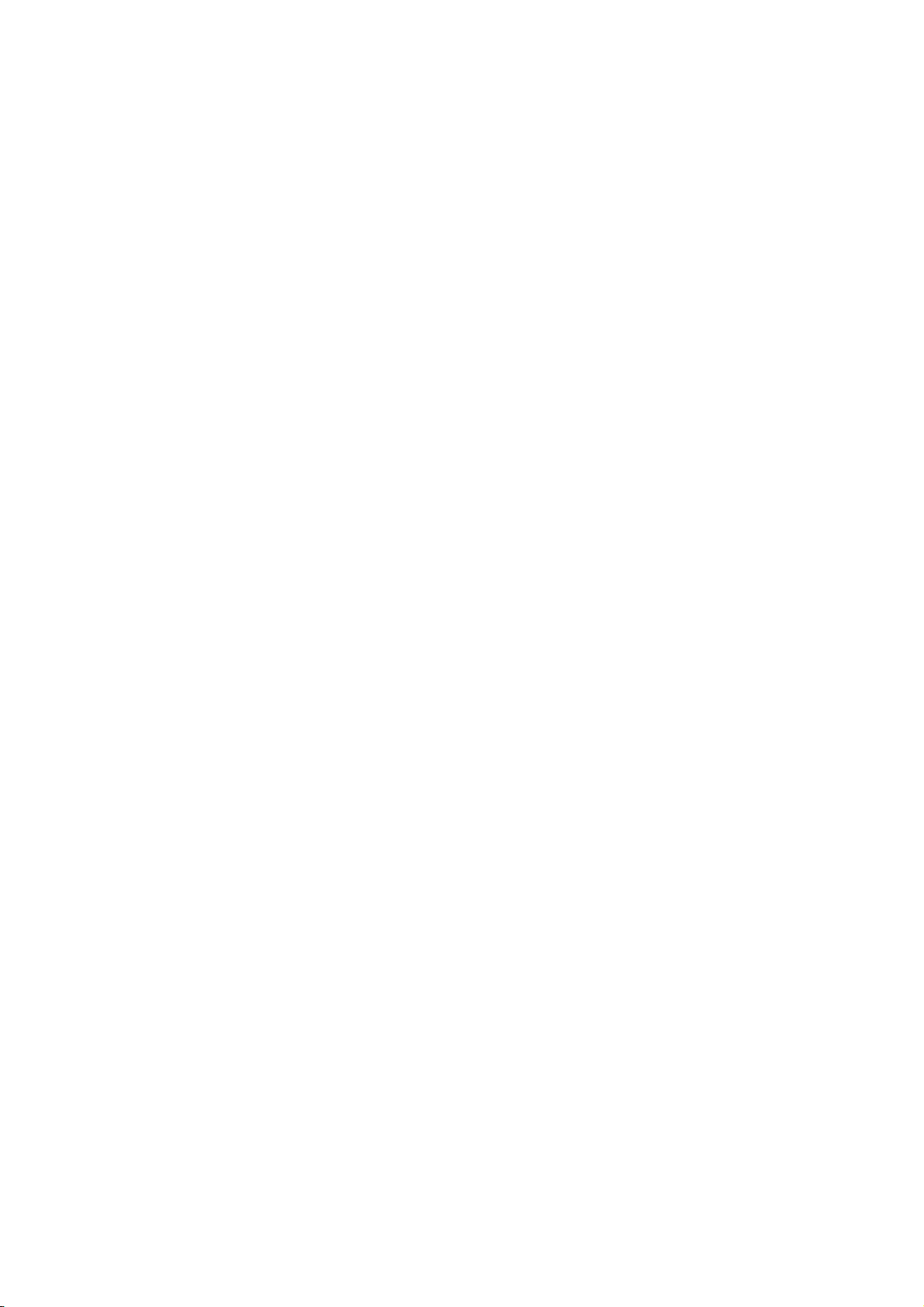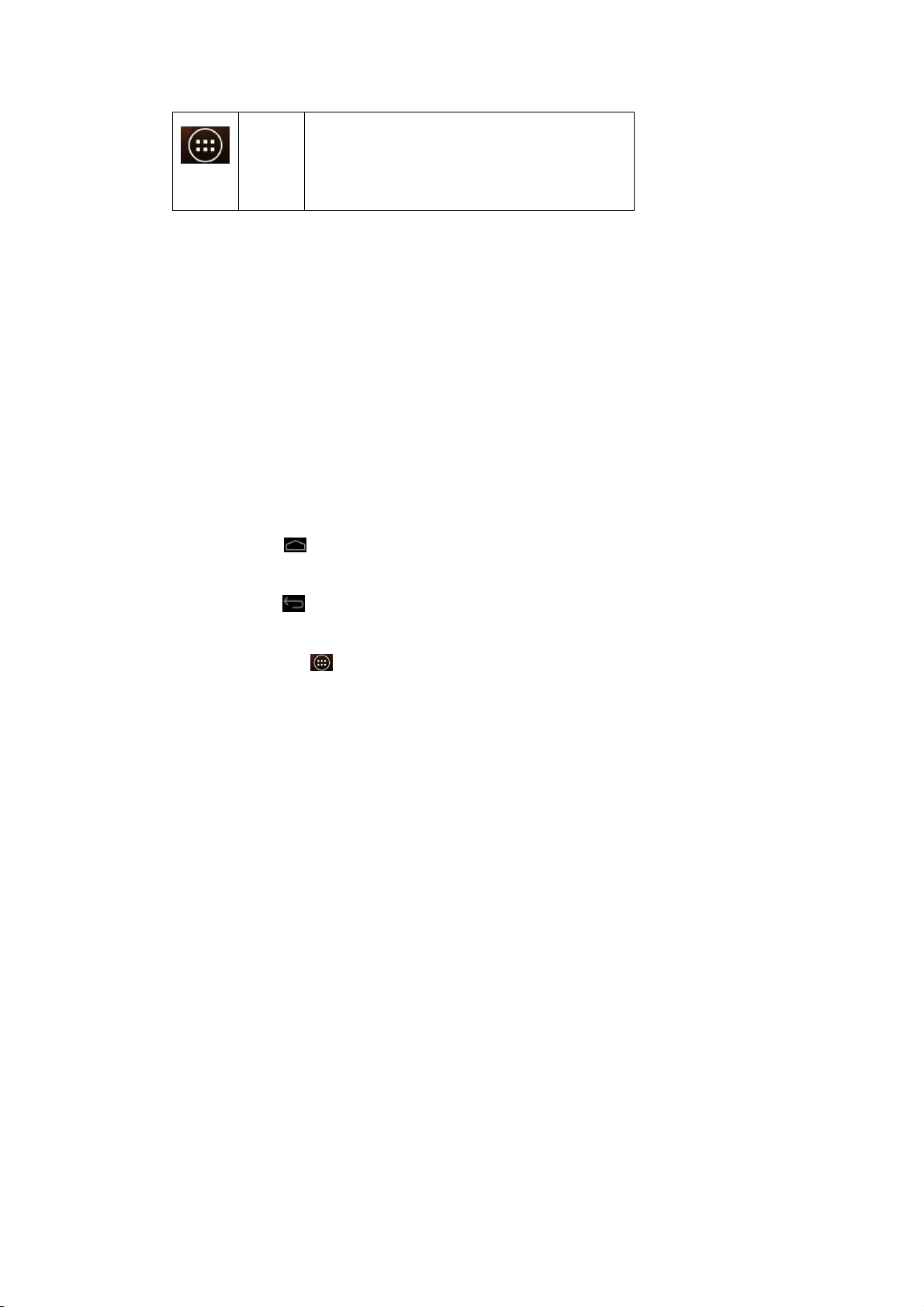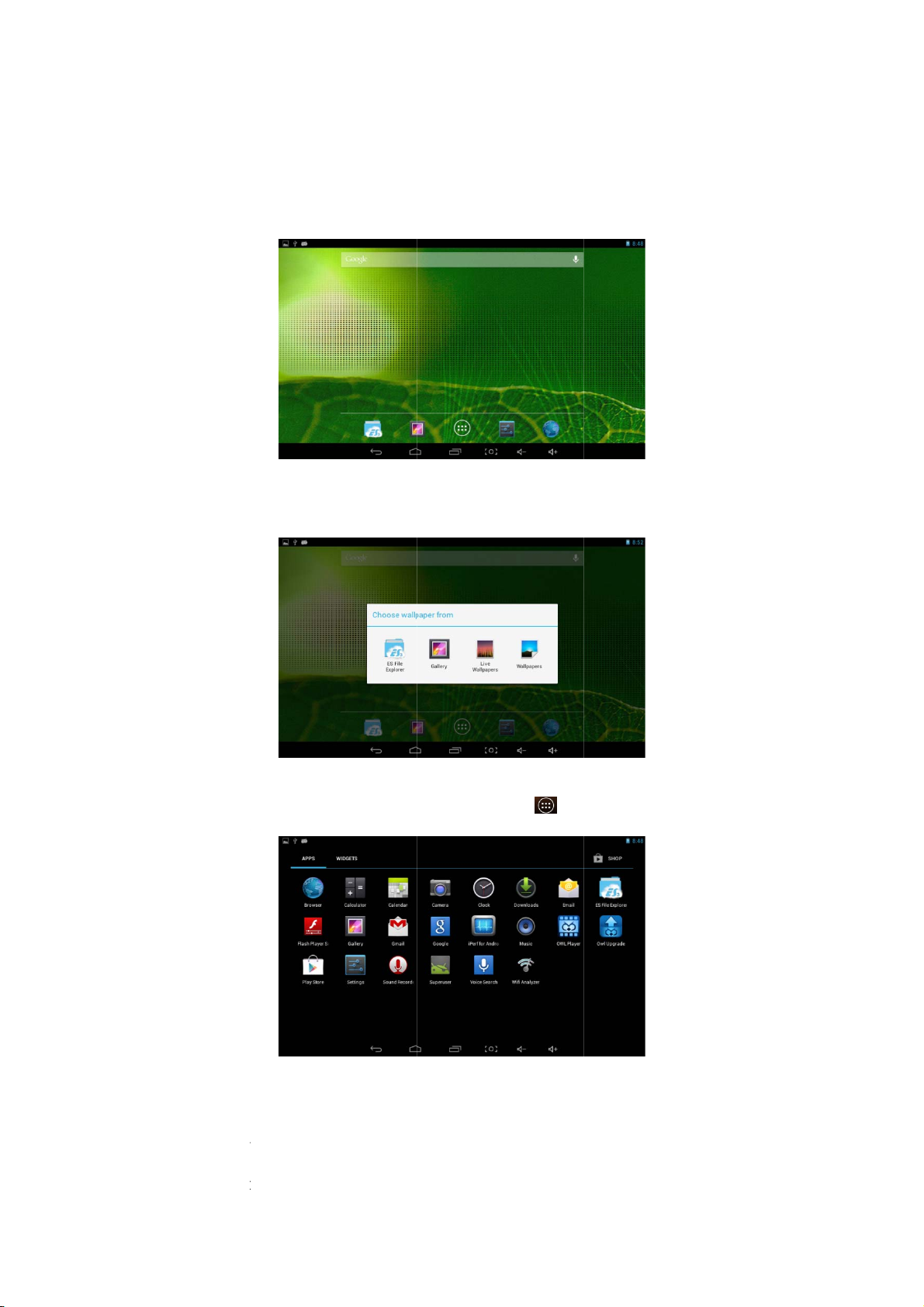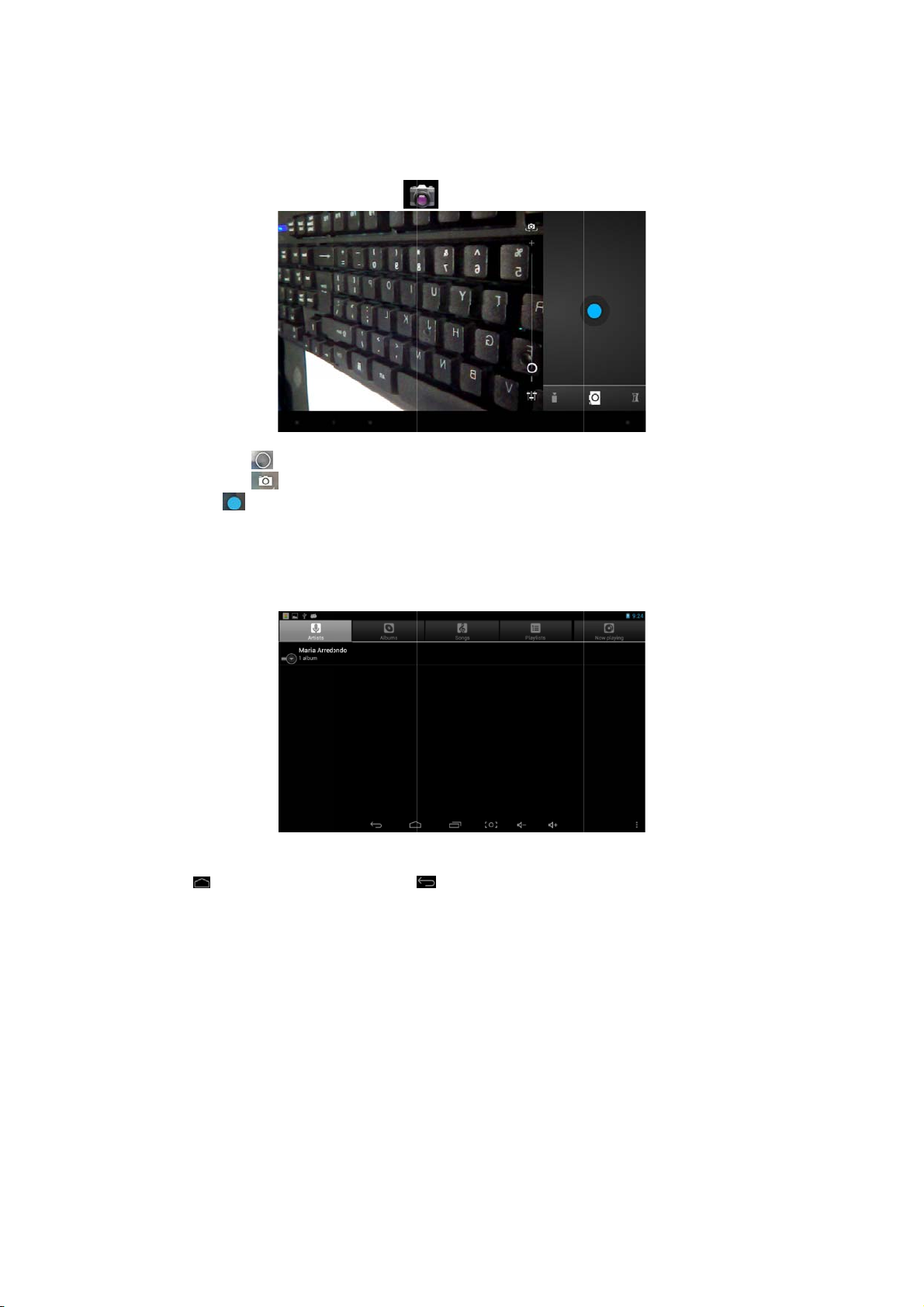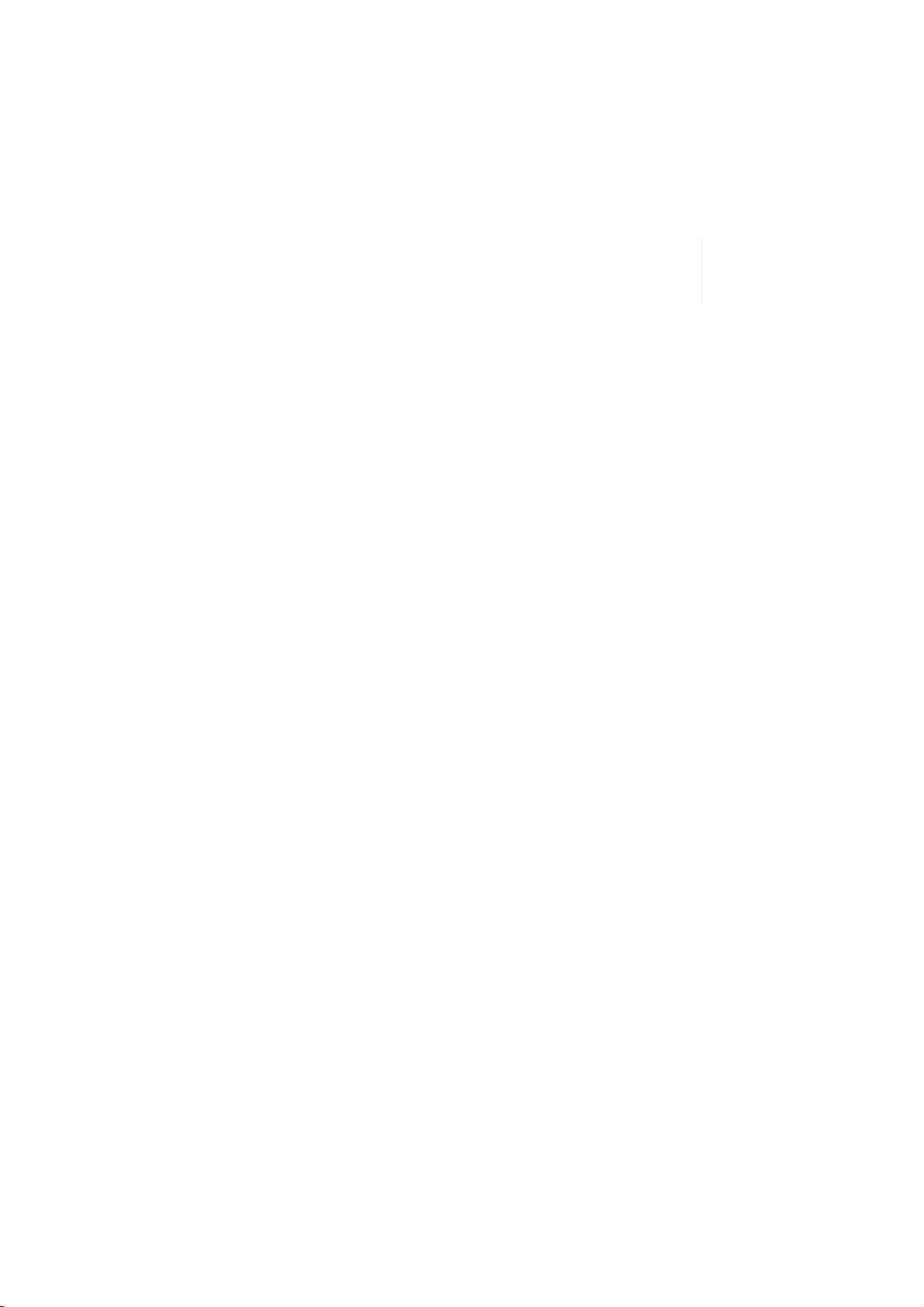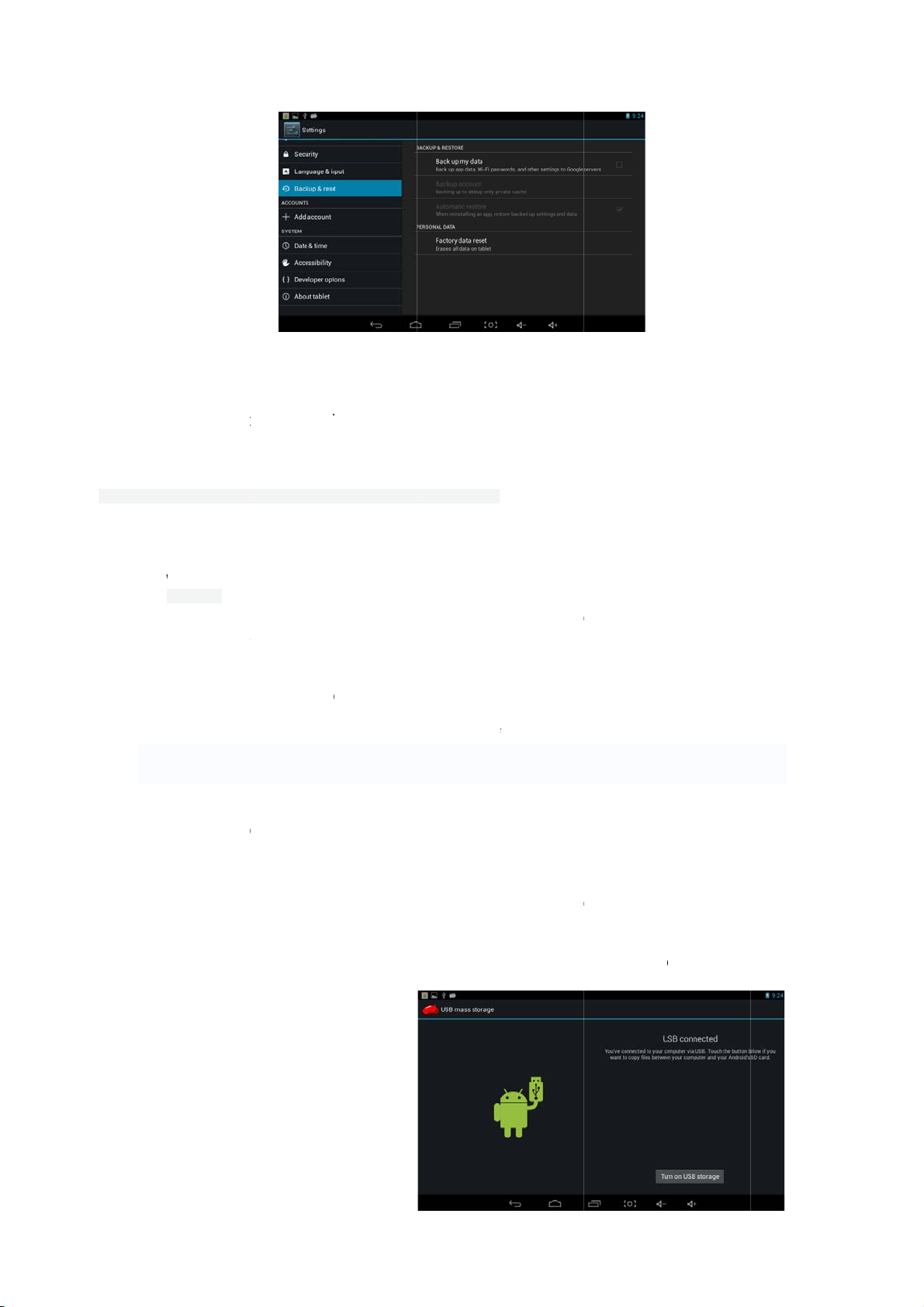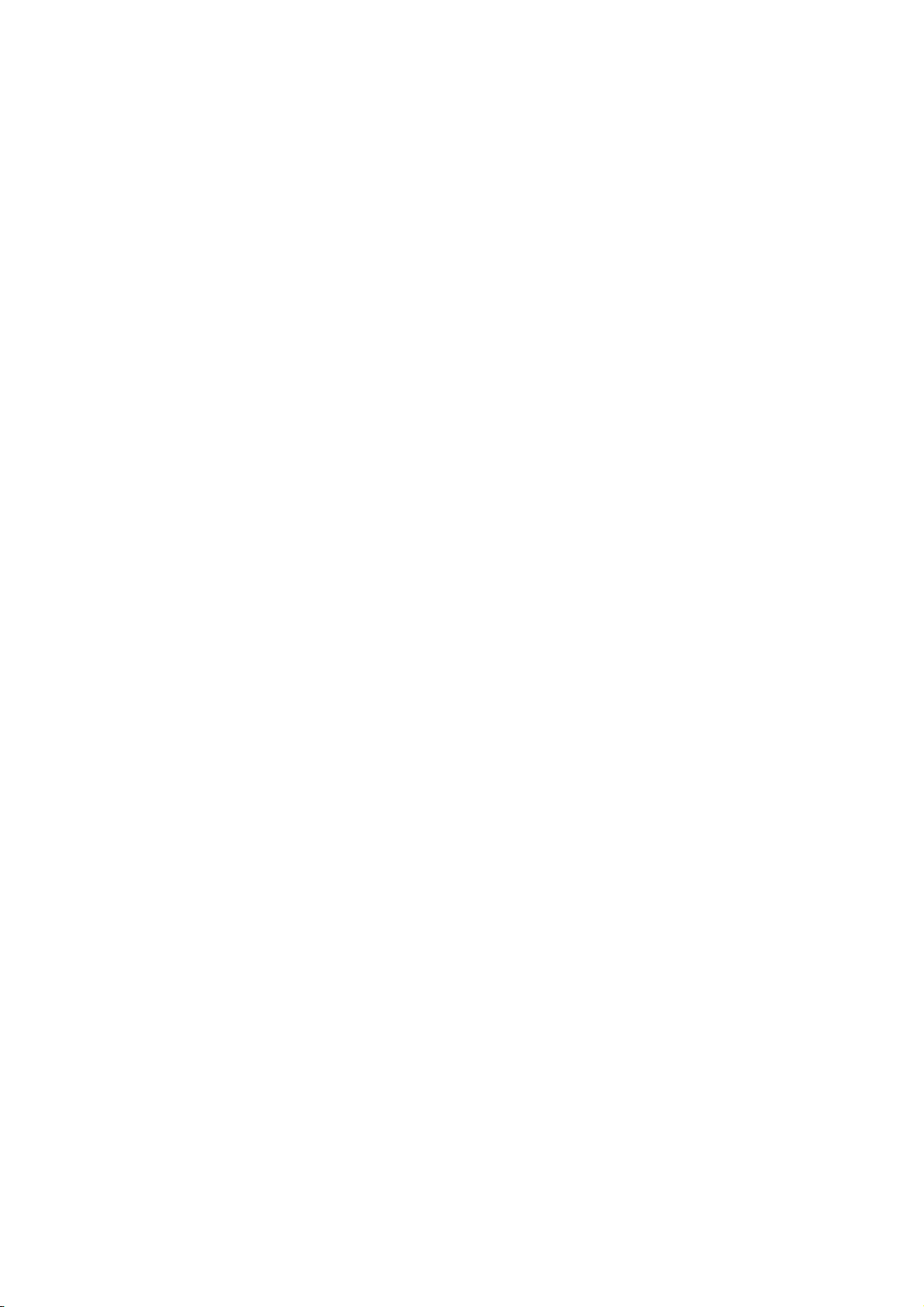2
1.1 Acknowledgement
1.2 Announcements
1. Before using the tablet PC, please read all information provided by us so that you can
use this product correctly. Please make sure that you have read this manual carefully
before using this product.
2. ASTRIA LEARNING reserves the copyright of this manual, any random duplication or
interpretation of the full or partial manual is forbidden in commercial activities.
3. The information covered in this manual is all based on the latest information when
compiling the manual, and products are subject to change without notice for further
improvement. ASTRIA LEARNING is not committed to any mistakes or incidences caused
by the manual. For additional product information, visit ASTRIA LEARNING web site.
4. While using this product, please make backup for the data by yourself and ASTRIA
LEARNING will just be responsible for the product's hardware only, and will not undertake
any responsibility for any loss or damage of personal data and information due to wrong
operations of hardware or software.
Precautions:-
Do not keep this product in a place with high temperature, hummidity or too much dust.
For example, do not leave this product in a car with all windows closed in summer or under
direct sunlight.
Avoid dropping or shocking this product and avoid shaking the TFT display violently,
otherwise, the TFT may get damaged or may not function correctly.
Please choose a suitable volume. Avoid excessively high volume while using a headset. If
you feel any ear noise, please decrease the volume or stop using it.
Do not disconnect while the product is under formatting, uploading or downloading
operations, otherwise there may be system errors or dead device.
ASTRIA LEARNING will not undertake any responsibility for user’s data loss due to product
damage, repairing or other reasons.
Icon Name Description
Back Open the previous screen you were workin
in, even if it was a different app. Once you
back up to the Home screen, you can’t
o
back any further in your history.
Home Opens Home. If you’re viewin
a left or ri
ht
Home screen, opens the central Home Screen
Recent
apps Opens a list of thumbnail ima
es of apps
you’ve worked with recently. To open an app,
touch it. To remove a thumbnail from the list,
swipe it left or right.