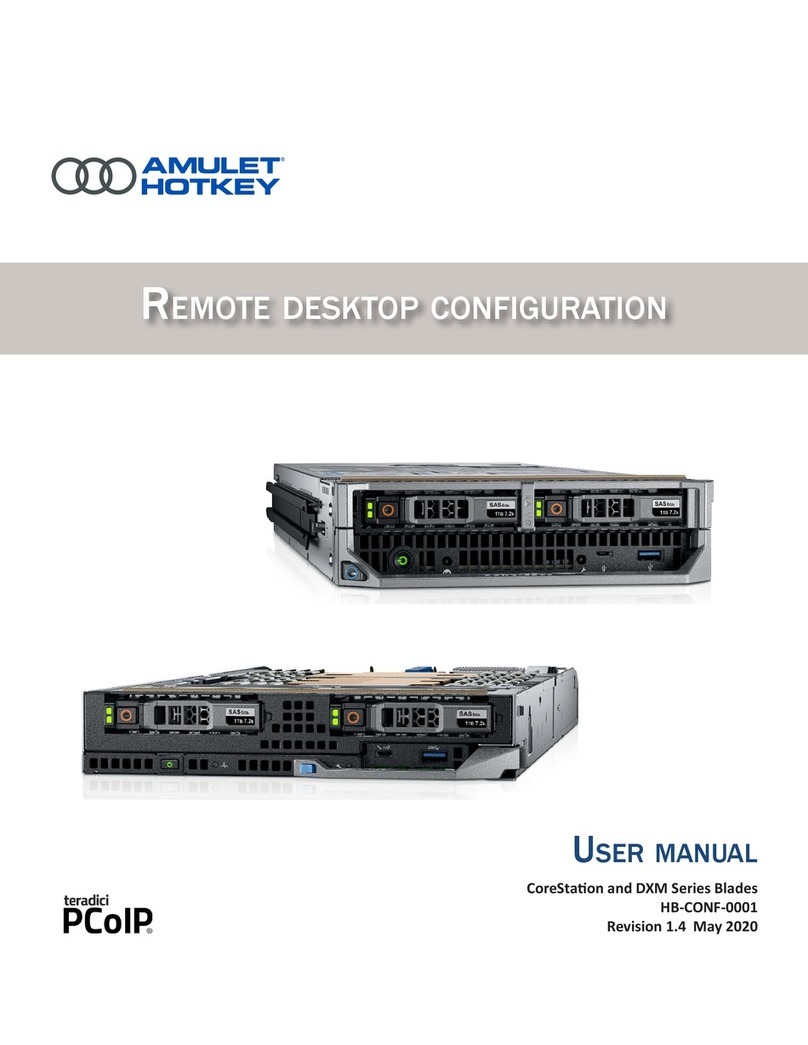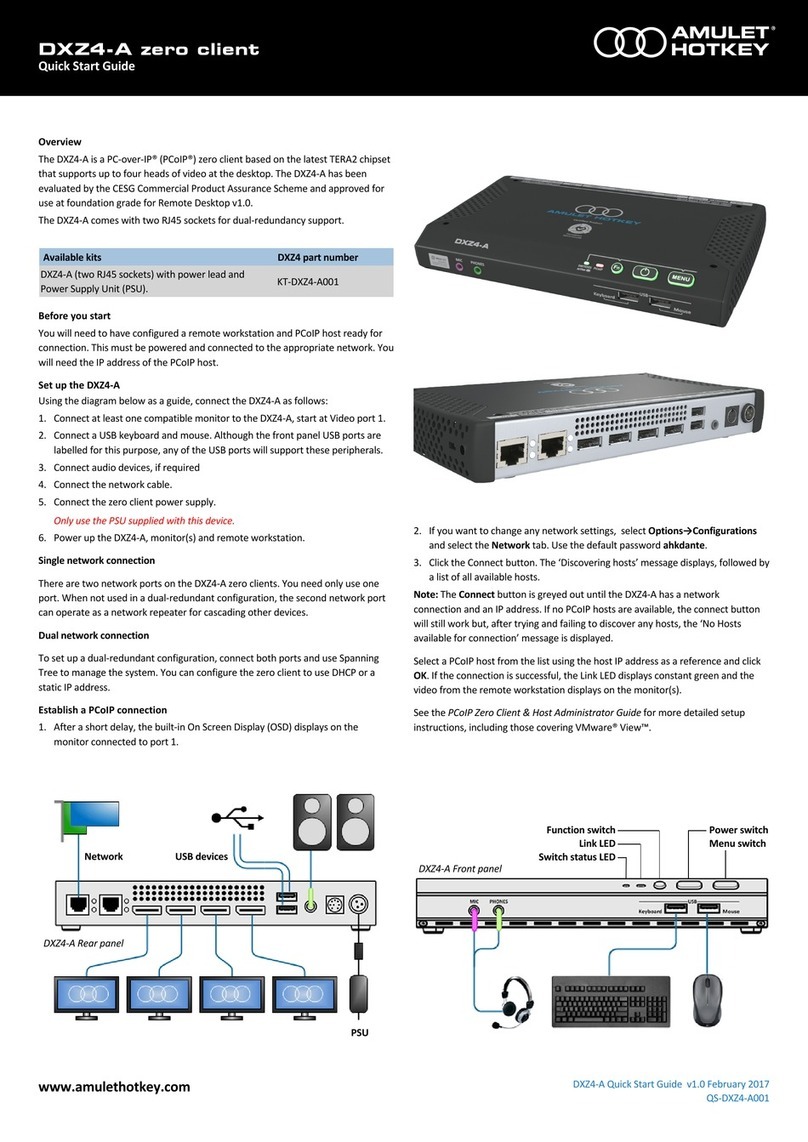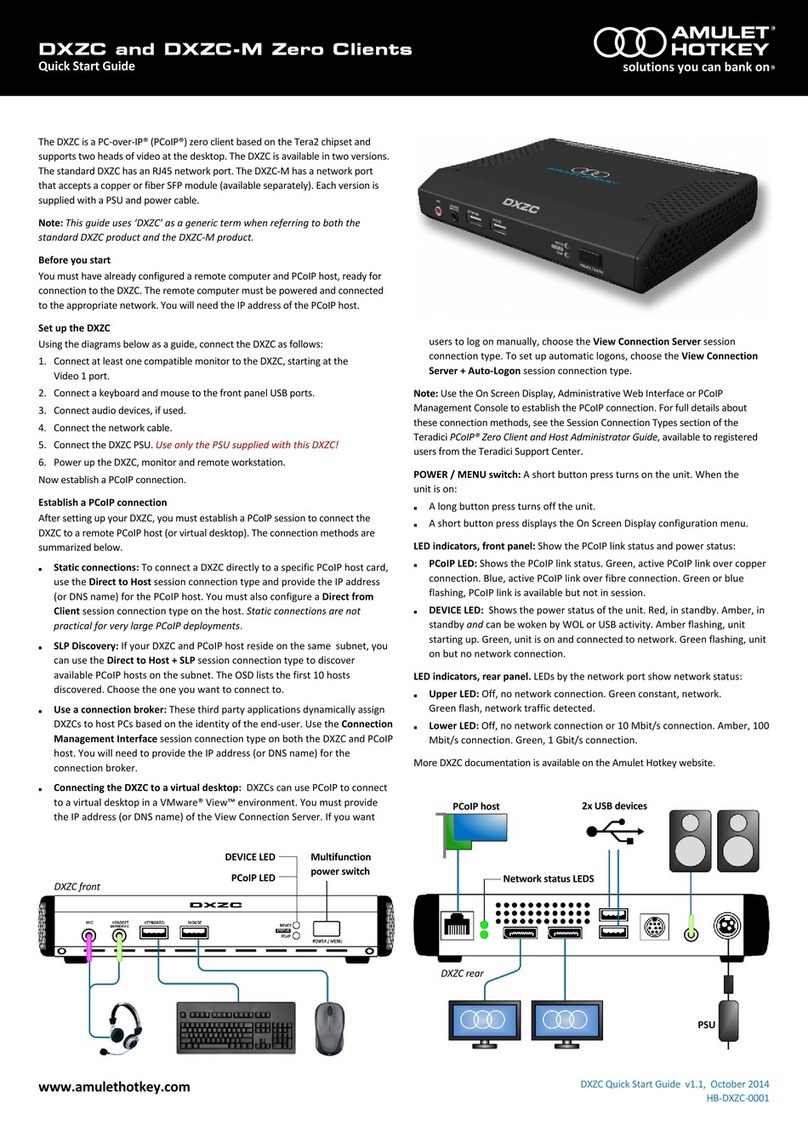www.amulethotkey.com
DXZC-C Quick Start Guide v2.0 August 2018
QS-DXZC-C001
®
PCoIP zero client with card reader
Quick Start Guide
WARNING
To reduce the risk of fire or electric shock:
-do not disassemble the unit
-make sure the unit is powered off before you remove
or install components
-do not expose this appliance to rain and moisture.
-do not expose the appliance to dripping or splashing.
-do not place objects filled with liquids on or near the
appliance.
CAUTION
-Apart from those mentioned in this guide, there are no
user serviceable parts inside.
-Install in accordance with these instructions.
-Do not install near significant sources of heat.
-Ensure the product is properly earthed.
-Only use attachments and accessories approved by
Amulet Hotkey.
-Clean the product only with a dry cloth.
Technical Support
More DXZC-C Product documentation and downloads available here
http://resources.amulethotkey.com/resources
Refer all servicing to qualified personnel.
For further information on this product, for other contact details, or for
details of our other products, see our website www.amulethotkey.com.
©2018 Amulet Hotkey Ltd. All rights reserved.
Information in this document is subject to change. No part of this document may be reproduced through any means including (but not limited to) electronic or
mechanical, without express written permission from Amulet Hotkey Ltd. Amulet Hotkey Ltd may have patents, patent applications, trademarks or copyrights or other
intellectual property rights covering subject matter in this document. PC-over-IP, PCoIP and the PCoIP logo are registered trademarks of Teradici Corp. Amulet Hotkey and
‘solutions you can bank on’ are registered trademarks of Amulet Hotkey Ltd. Other product names and company names listed within this document may be trademarks of
their respective owners. Amulet Hotkey products are designed and built in the UK.
Configure the zero client IP address
You can configure the zero client to use DHCP or a static IP address.
1. Turn on the DXZC-C zero client to display the OSD screen.
2. If requested, enter the default password ahkdante.
3. To change the settings, select Options > Configurations and the Network tab.
Get the IP or MAC address of the PCoIP host
If the zero clients and PCoIP hosts reside on the same subnet, you can use the
Direct to Host + SLP Host Discovery session connection type to discover available
PCoIP hosts on the subnet. This is normally the default setting.
1. Get the IP or MAC address of the PCoIP host that you want to connect to.
Establish a connection with the PCoIP host
1. Select Options > Configuration and choose the Sessions tab.
2. Click Unlock and enter the password (default is ahkdante).
3. Select the Direct to Host + SLP Host Discovery session connection type from
the drop down list (see the manual for other connection methods).
4. Click the Connect button.
The message ‘Discovering hosts’, followed by a list of available hosts appears.
5. Select the chosen PCoIP host from the list and click OK.
The Connect button is greyed out until the DXZC-C has a network connection
and an IP address. If the zero client fails to discover any hosts, the message ‘No
Hosts available for connection’ appears.
6. (Optional) You can also set the Enable Auto-Reconnect setting (Advanced
settings) to remember the last connected PCoIP host.
Connecting the DXZC-C to a virtual desktop
To connect to a virtual desktop in a VMware® View™ environment you must
provide the IP address (or DNS name) of the View Connection Server. If you want
users to log on manually, choose the View Connection Server session connection
type. To set up automatic logons, choose the View Connection Server + Auto-
Logon session connection type.
Refer to the PCoIP Zero Client & Host Administrator Guide or the DXZC-C user
manual for more detailed instructions, including those covering VMware® View™.
Setup complete
If the zero client successfully connects to the host, then under normal operation,
the following indications are present:
LED Description
Device status LED Green
PCoIP LED (Copper connection) Green / Green flash
PCoIP LED (Fiber connection) Blue / Blue flash
LINK (Upper LED on rear panel) Green / Green flash
SPEED (Lower LED on rear panel)
Green (1 Gbit network)
Amber (100 Mbit network)
Integral USB card-reader
See the diagram and table below for the correct operation of the card-reader.
Description Card LED Status
Card reader is powered down OFF
Card reader idle Green
Card reader is accessing card Green / Red flash