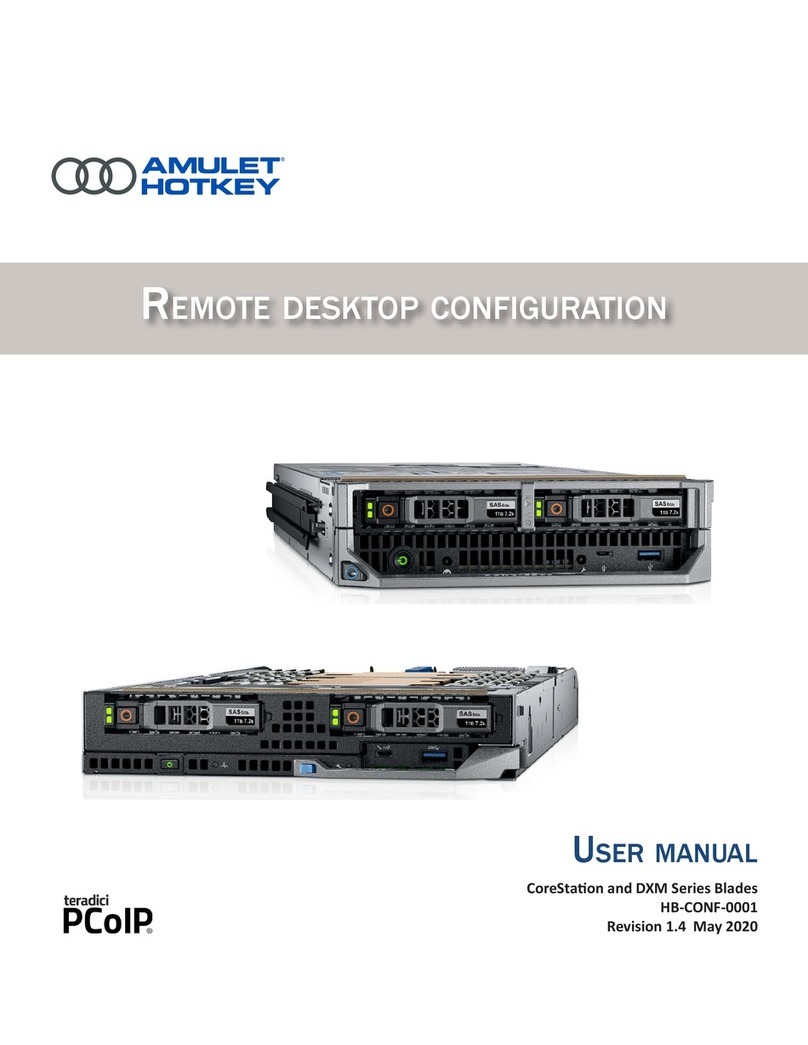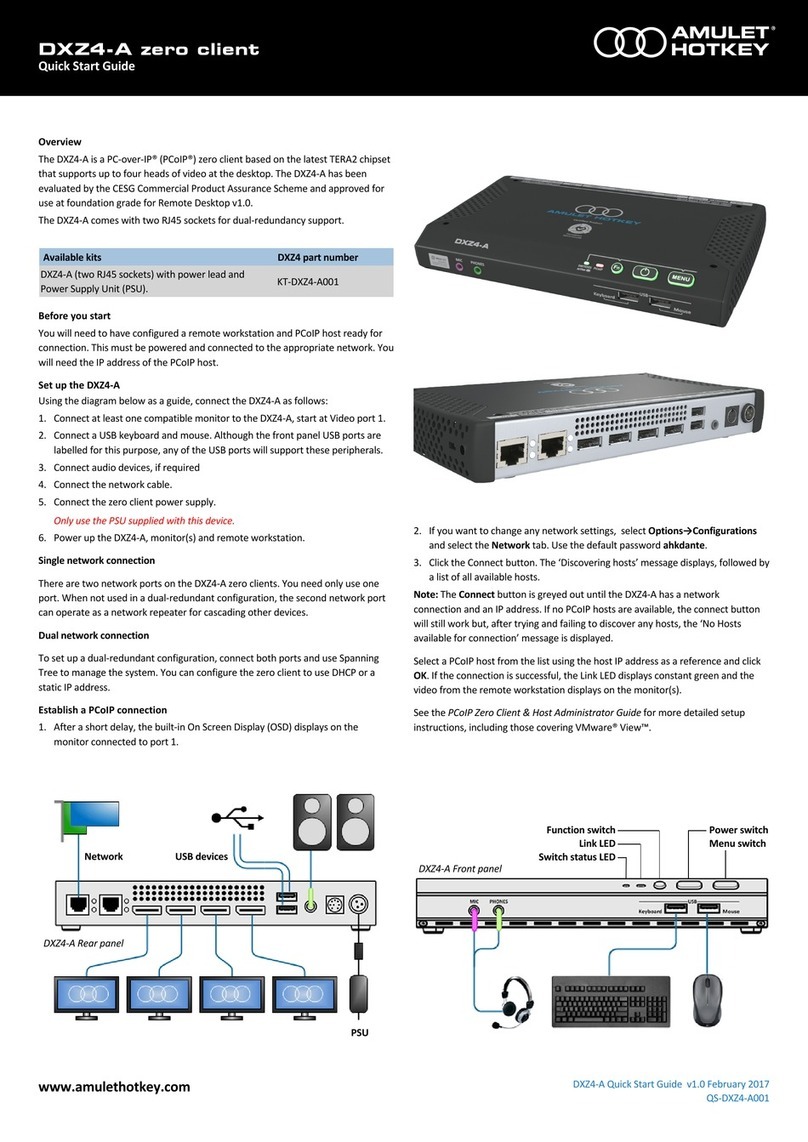solutions you can bank on
®
®
www.amulethotkey.com
DXZC Quick Start Guide v1.1, October 2014
HB-DXZC-0001
DXZC and DXZC-M Zero Clients
Quick Start Guide
The DXZC is a PC-over-IP® (PCoIP®) zero client based on the Tera2 chipset and
supports two heads of video at the desktop. The DXZC is available in two versions.
The standard DXZC has an RJ45 network port. The DXZC-M has a network port
that accepts a copper or fiber SFP module (available separately). Each version is
supplied with a PSU and power cable.
Note: This guide uses ‘DXZC’ as a generic term when referring to both the
standard DXZC product and the DXZC-M product.
Before you start
You must have already configured a remote computer and PCoIP host, ready for
connection to the DXZC. The remote computer must be powered and connected
to the appropriate network. You will need the IP address of the PCoIP host.
Set up the DXZC
Using the diagrams below as a guide, connect the DXZC as follows:
1. Connect at least one compatible monitor to the DXZC, starting at the
Video 1 port.
2. Connect a keyboard and mouse to the front panel USB ports.
3. Connect audio devices, if used.
4. Connect the network cable.
5. Connect the DXZC PSU. Use only the PSU supplied with this DXZC!
6. Power up the DXZC, monitor and remote workstation.
Now establish a PCoIP connection.
Establish a PCoIP connection
After setting up your DXZC, you must establish a PCoIP session to connect the
DXZC to a remote PCoIP host (or virtual desktop). The connection methods are
summarized below.
■Static connections: To connect a DXZC directly to a specific PCoIP host card,
use the Direct to Host session connection type and provide the IP address
(or DNS name) for the PCoIP host. You must also configure a Direct from
Client session connection type on the host. Static connections are not
practical for very large PCoIP deployments.
■SLP Discovery: If your DXZC and PCoIP host reside on the same subnet, you
can use the Direct to Host + SLP session connection type to discover
available PCoIP hosts on the subnet. The OSD lists the first 10 hosts
discovered. Choose the one you want to connect to.
■Use a connection broker: These third party applications dynamically assign
DXZCs to host PCs based on the identity of the end-user. Use the Connection
Management Interface session connection type on both the DXZC and PCoIP
host. You will need to provide the IP address (or DNS name) for the
connection broker.
■Connecting the DXZC to a virtual desktop: DXZCs can use PCoIP to connect
to a virtual desktop in a VMware® View™ environment. You must provide
the IP address (or DNS name) of the View Connection Server. If you want
users to log on manually, choose the View Connection Server session
connection type. To set up automatic logons, choose the View Connection
Server + Auto-Logon session connection type.
Note: Use the On Screen Display, Administrative Web Interface or PCoIP
Management Console to establish the PCoIP connection. For full details about
these connection methods, see the Session Connection Types section of the
Teradici PCoIP® Zero Client and Host Administrator Guide, available to registered
users from the Teradici Support Center.
POWER / MENU switch: A short button press turns on the unit. When the
unit is on:
■A long button press turns off the unit.
■A short button press displays the On Screen Display configuration menu.
LED indicators, front panel: Show the PCoIP link status and power status:
■PCoIP LED: Shows the PCoIP link status. Green, active PCoIP link over copper
connection. Blue, active PCoIP link over fibre connection. Green or blue
flashing, PCoIP link is available but not in session.
■DEVICE LED: Shows the power status of the unit. Red, in standby. Amber, in
standby and can be woken by WOL or USB activity. Amber flashing, unit
starting up. Green, unit is on and connected to network. Green flashing, unit
on but no network connection.
LED indicators, rear panel. LEDs by the network port show network status:
■Upper LED: Off, no network connection. Green constant, network.
Green flash, network traffic detected.
■Lower LED: Off, no network connection or 10 Mbit/s connection. Amber, 100
Mbit/s connection. Green, 1 Gbit/s connection.
More DXZC documentation is available on the Amulet Hotkey website.
Multifunction
power switch
DXZC front
2x USB devices
DXZC rear
Network status LEDS