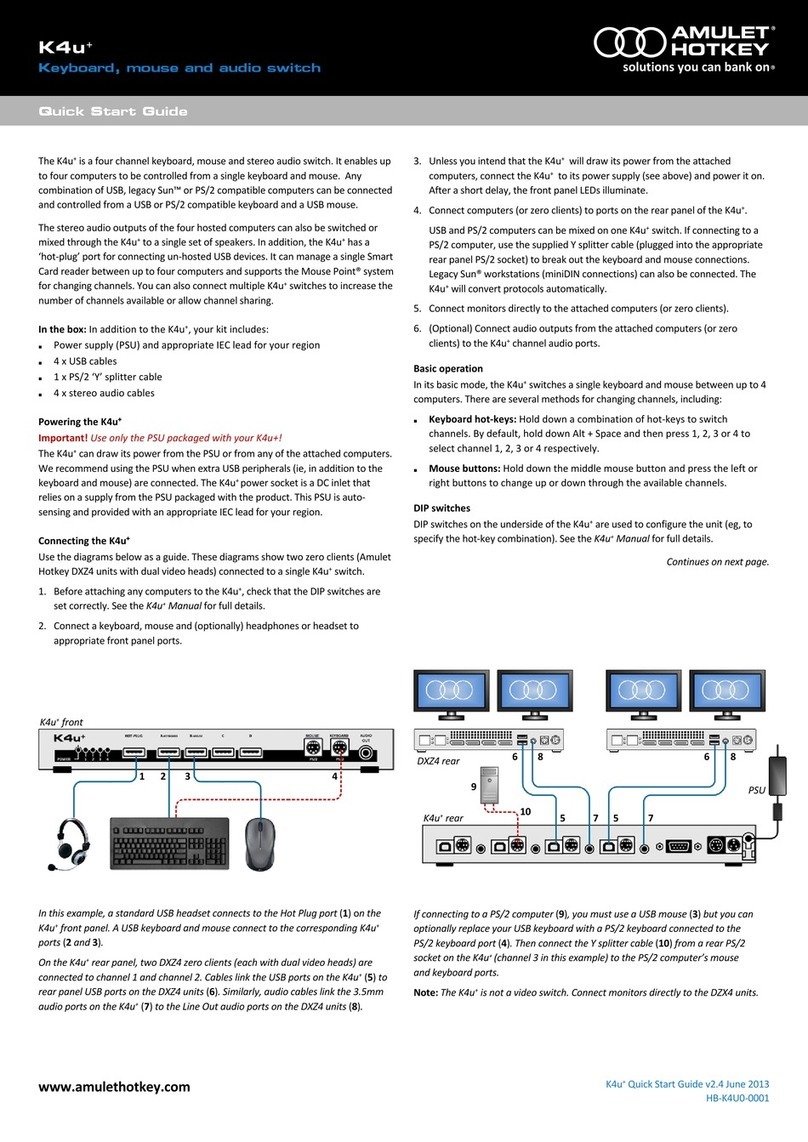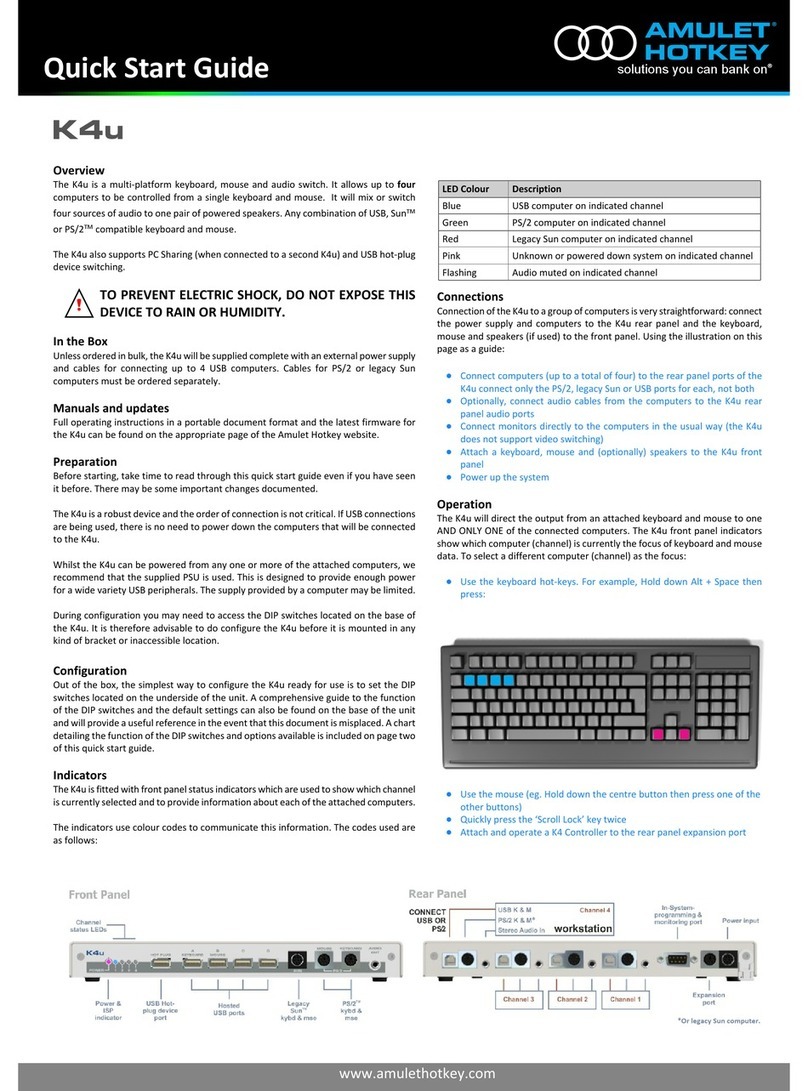www.amulethotkey.com | 2
Amulet Hotkey K4u+Manual
Caution
To reduce the risk of electric shock, do not remove any circuit
board or power supply covers. There are no user serviceable
parts inside; refer to qualified personnel.
Warning
To reduce the risk of fire or electric shock, do not expose this
appliance to rain, moisture, dripping or splashing. Do not place
objects filled with liquid on or near the appliance.
Detailed safety instructions
Read and keep these instructions. Also:
1. Take notice of our warnings.
2. Follow the instructions.
3. Clean the product only with a dry cloth.
4. Keep the product away from liquids.
5. Install in accordance with these instructions.
6. Do not install near significant sources of heat.
7. Ensure the product is properly grounded.
8. Only use attachments and accessories approved
by Amulet Hotkey.
9. Refer all servicing to qualified personnel.
Shipment
YourK4u⁺andcableswerecarefullypackedpriortodespatchto
guarantee safe transit. However, we recommend that you
thoroughly examine all packaging and contents for signs of
physical damage before use.
If any damage has occurred, please notify the shipping company
and your supplier immediately otherwise claims for damage or
replacement may not be granted.
Retain the original packaging for use in the event that the
equipment has to be stored, shipped or returned for service.
If you choose to dispose of the packaging, please do so in an
environmentally friendly fashion.
Technical support
ThismanualincludesanoverviewoftheAmuletHotkeyK4u⁺
plus detailed explanations on how to install, configure and use it.
If you have further questions, please do not hesitate to contact
technical support at Amulet Hotkey for expert assistance.
You can do this by phone or by email:
UK: +44 (0)20 7960 2400
US: +1 (212) 269 9600
European Tech. Support:
US Tech. Support:
Asia Tech. Support:
Thank you
Thank you from everyone at Amulet Hotkey for purchasing this
product. Much time and energy has gone into making this the
best and most reliable solution available.
With over 20 years’ experience working around the world in a
variety of installations, we are confident we have provided a
state-of-the-art unit that will provide you with long and reliable
service regardless of the application.
To get the best from this product, please take time to study this
manual carefully, even if you are familiar with other Amulet
Hotkey products.
©2014 Amulet Hotkey Ltd. All rights reserved.
The information contained in this document represents the current view of Amulet Hotkey® as of the date of publication. Because Amulet Hotkey must respond to
changing market conditions, it should not be interpreted to be a commitment on the part of Amulet Hotkey, and Amulet Hotkey cannot guarantee the accuracy of
any information presented after the date of publication. Sections of this document are reproduced with the kind permission of Teradici®Corp. This document is for
informational purposes only. Amulet Hotkey make no warranties, express, implied or statutory, as to the information in this document. Complying with all
applicable copyright laws is the responsibility of the user. Without limiting the rights under copyright, no part of this document may be reproduced, stored in or
introduced into a retrieval system, or transmitted in any form or by any means (electronic, mechanical, photocopying, recording, or otherwise), or for any purpose,
without express written permission from Amulet Hotkey. Amulet Hotkey may have patents, patent applications, trademarks, copyrights, or other intellectual
property rights covering subject matter in this document. Except as expressly provided in any written license agreement from Amulet Hotkey, the furnishing of this
document does not give you any license to these patents, trademarks, copyrights, or other intellectual property. Teradici, PC-over-IP, and PCoIP are registered
trademarks of Teradici Corporation. VMware and View are registered trademarks of VMware Corp. Amulet Hotkey and ‘solutions you can bank on’ are trademarks
of Amulet Hotkey Ltd. The names of actual companies and products mentioned herein may be the trademarks of their respective owners.