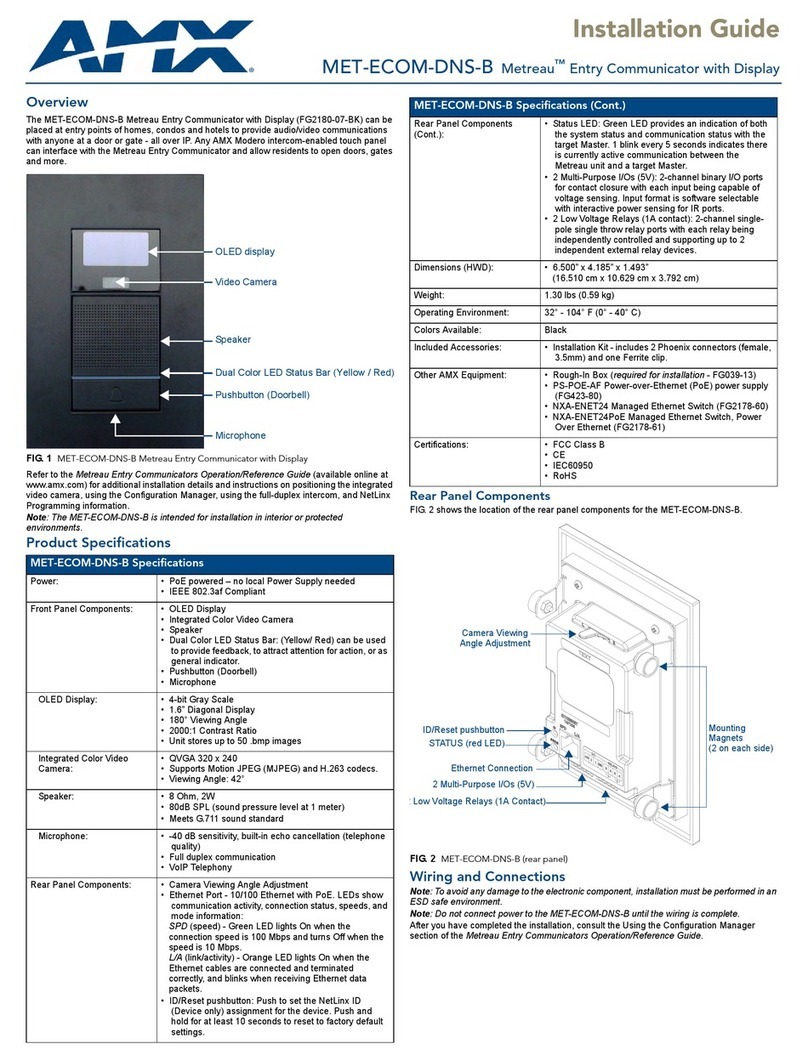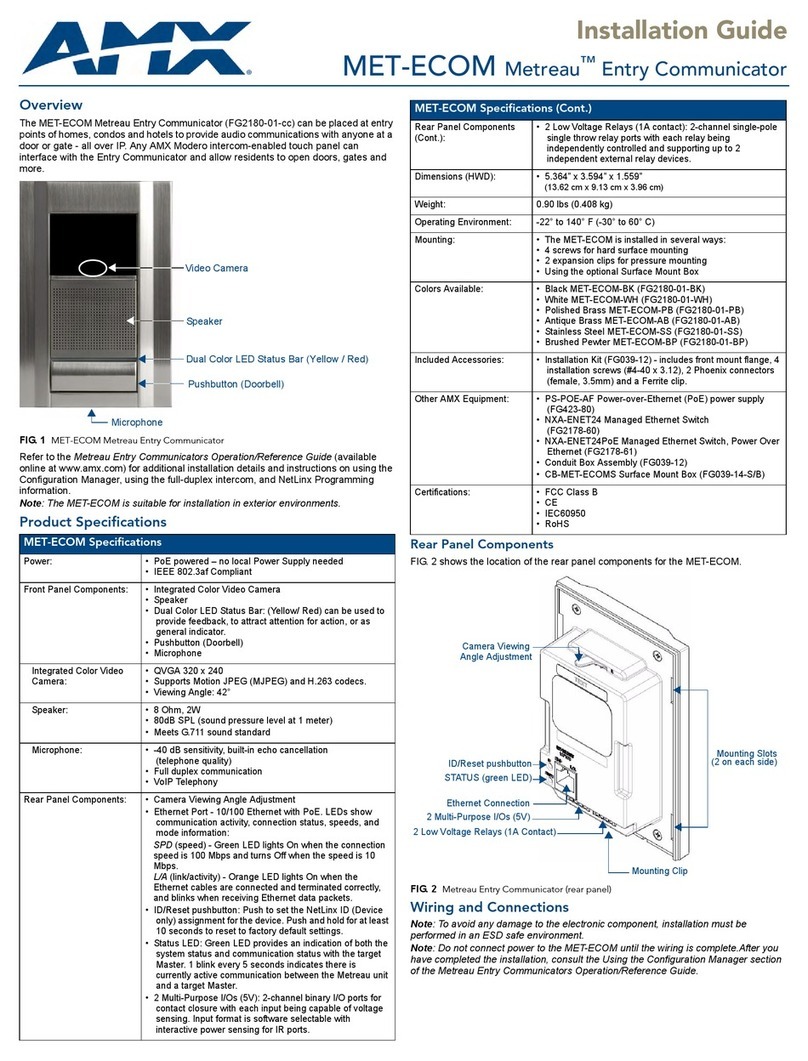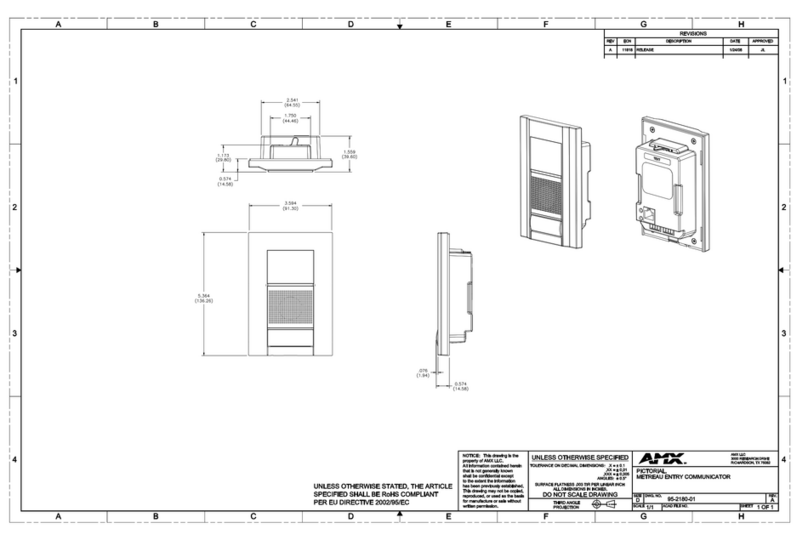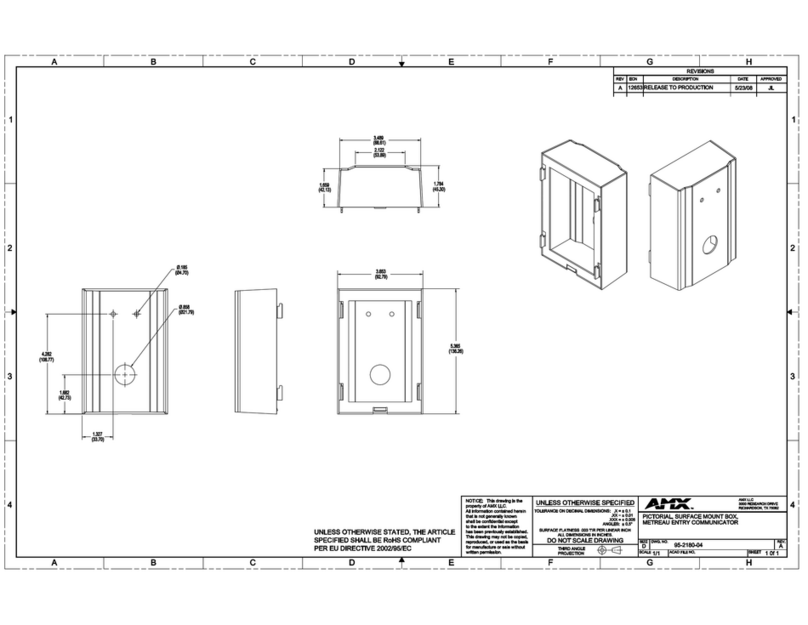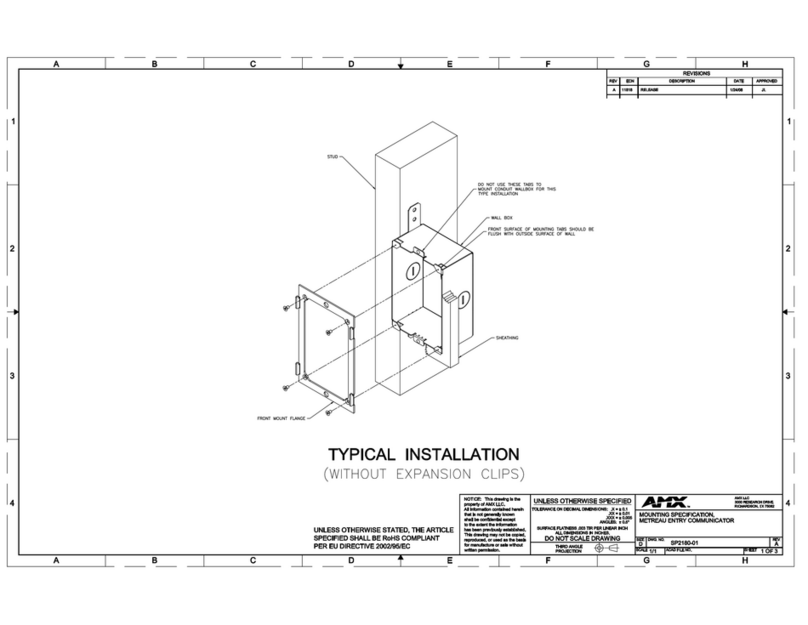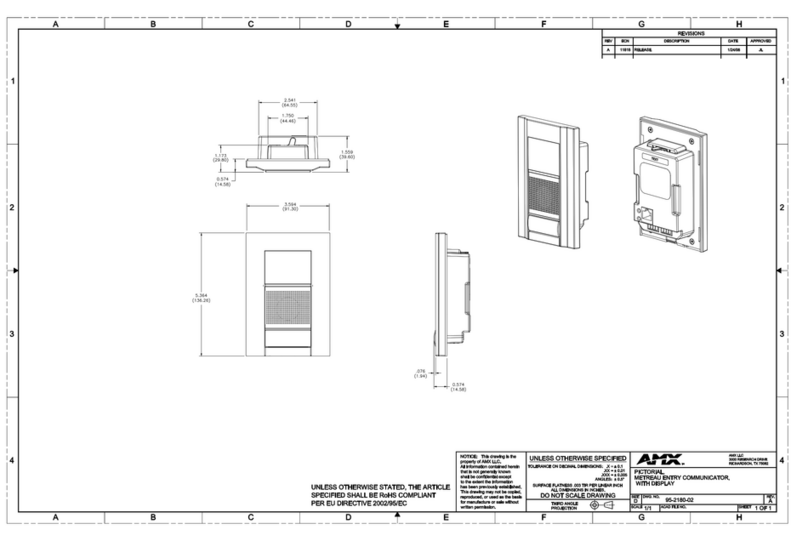5
Metreau Entry Communicators Instruction Manual
^MOD? ................................................................................................................................................................................... 45
^VER?..................................................................................................................................................................................... 45
Face Plate LED Commands.................................................................................................................... 46
SET LED-LEVEL ....................................................................................................................................................................... 46
GET AUDIO............................................................................................................................................................................. 46
SET AUDIO ............................................................................................................................................................................. 46
GET GAIN ............................................................................................................................................................................... 46
SET GAIN ............................................................................................................................................................................... 46
GET VOLUME .......................................................................................................................................................................... 46
SET VOLUME .......................................................................................................................................................................... 46
Camera Commands .............................................................................................................................. 47
SET CAM-WBAL...................................................................................................................................................................... 47
GET CAM-WBAL ..................................................................................................................................................................... 47
SET CAM-RGB ........................................................................................................................................................................ 47
GET LED-LEVEL....................................................................................................................................................................... 47
SET LED-STATE ...................................................................................................................................................................... 47
GET LED-STATE...................................................................................................................................................................... 47
GET CAM-RGBGAIN ............................................................................................................................................................... 48
SET CAM-CST......................................................................................................................................................................... 48
GET CAM-CST ........................................................................................................................................................................ 48
SET CAM-SAT......................................................................................................................................................................... 48
GET CAM-SAT ........................................................................................................................................................................ 48
SET CAM-FLICK...................................................................................................................................................................... 48
GET CAM-FLICK ..................................................................................................................................................................... 49
SET CAM-LIGHTLVL ............................................................................................................................................................... 49
GET CAM-LIGHTLVL ............................................................................................................................................................... 49
SET CAM-VIEW....................................................................................................................................................................... 49
GET CAM-VIEW ...................................................................................................................................................................... 49
SET CAM-GAM........................................................................................................................................................................ 49
LCD Commands..................................................................................................................................... 50
SET DISP-BANNER ................................................................................................................................................................. 50
GET DISP-BANNER................................................................................................................................................................. 50
SET DISP-BRT ........................................................................................................................................................................ 50
GET DISP-BRT ........................................................................................................................................................................ 50
GET CAM-GAM ....................................................................................................................................................................... 50
Phone Commands................................................................................................................................. 51
^PHN-CALL ............................................................................................................................................................................ 51
^PHN-HANGUP ...................................................................................................................................................................... 51
SET DISP-CST ........................................................................................................................................................................ 51
GET DISP-CST ........................................................................................................................................................................ 51
SET DISP-STATE .................................................................................................................................................................... 51
GET DISP-STATE.................................................................................................................................................................... 51
I/O Commands ..................................................................................................................................... 52
GET INPUT .............................................................................................................................................................................. 52
SET INPUT .............................................................................................................................................................................. 52
System Commands ............................................................................................................................... 52
^MOD? .................................................................................................................................................................................... 52
^VER?...................................................................................................................................................................................... 52
SET DOOR-DESC ...................................................................................................................................................................... 52
GET DOOR-DESC...................................................................................................................................................................... 52
Upgrading Firmware ....................................................................................................... 53
Before Beginning the Upgrade Process ............................................................................................... 53
Upgrading Firmware via an IP Address .......................................................................... 53
Preparing the Master for Communication via an IP Address............................................................... 53
Verifying and Upgrading the Device Firmware via an IP Address........................................................ 57
Using the NetLinx Module ...............................................................................58
Overview .......................................................................................................................... 58
Incorporating an Intercom Panel into Your NetLinx System.......................................... 58