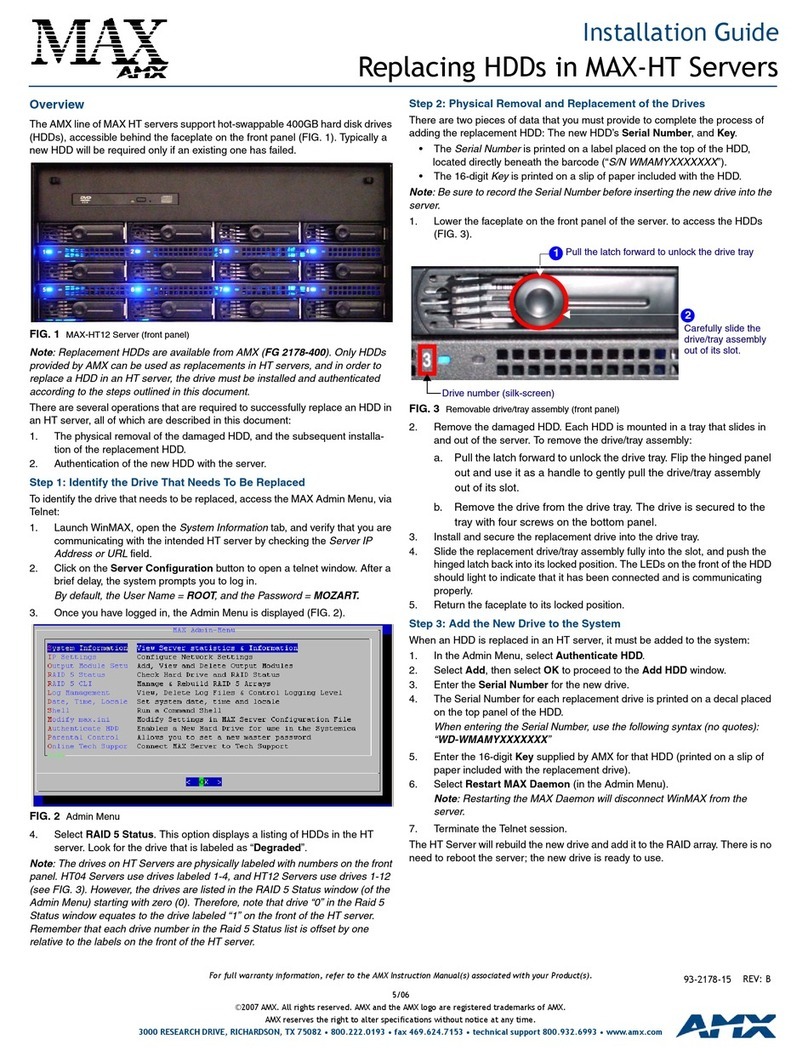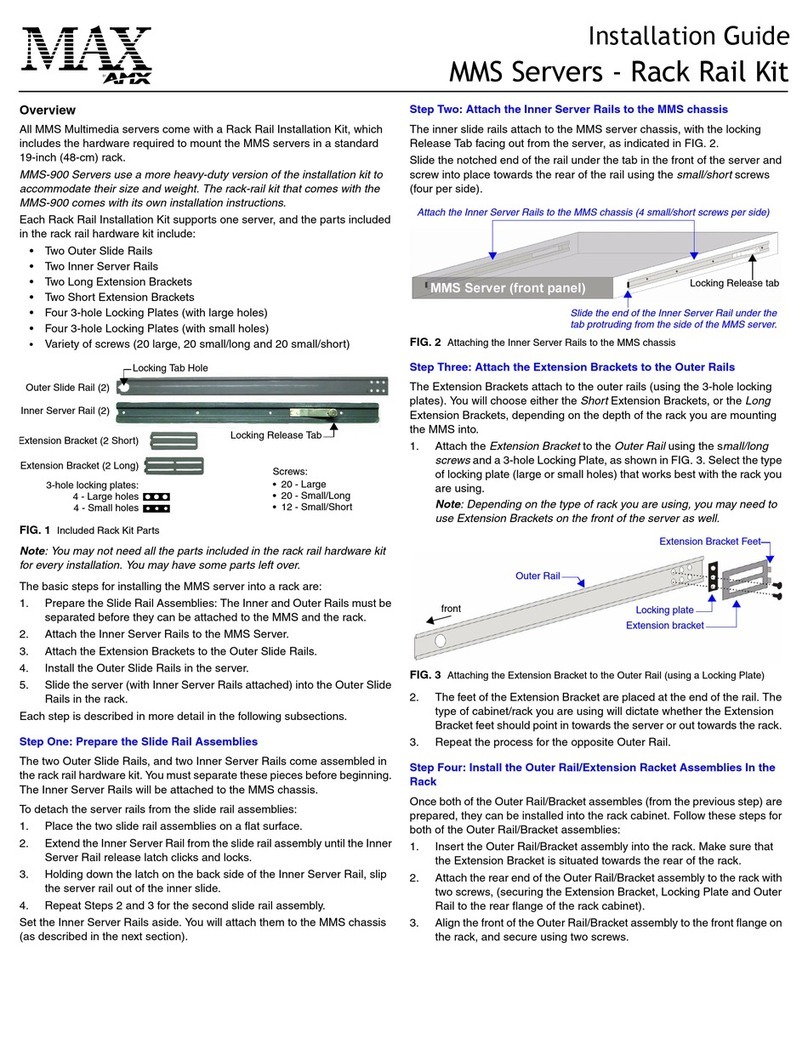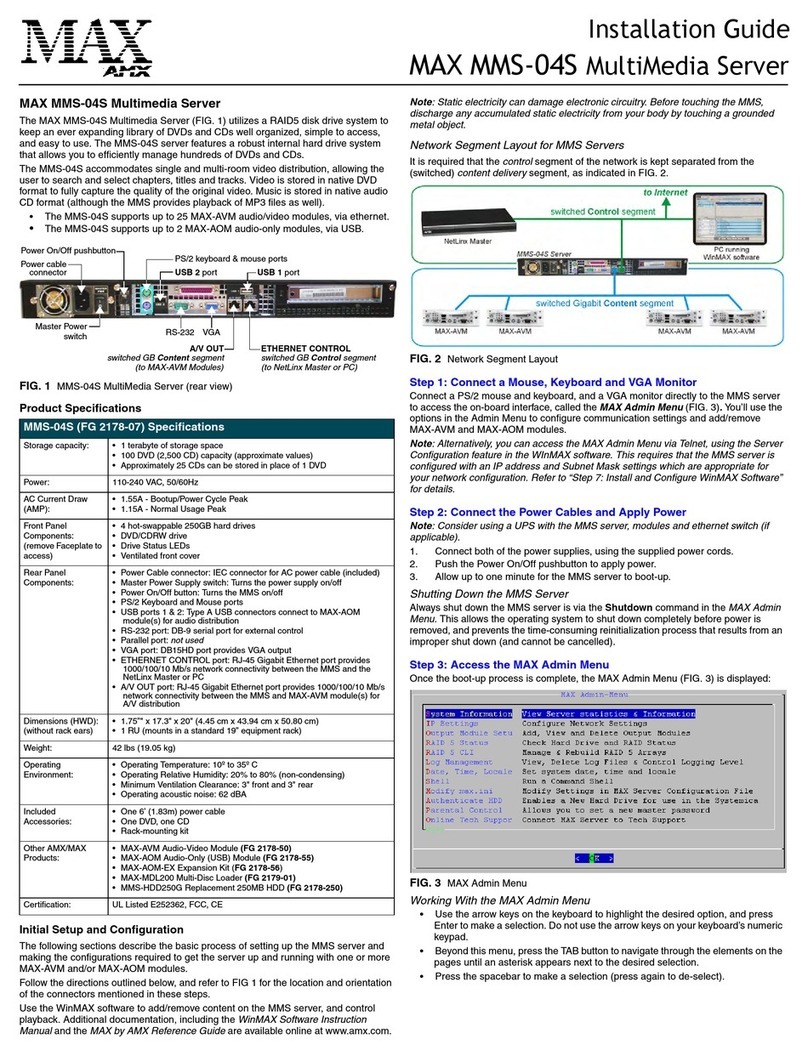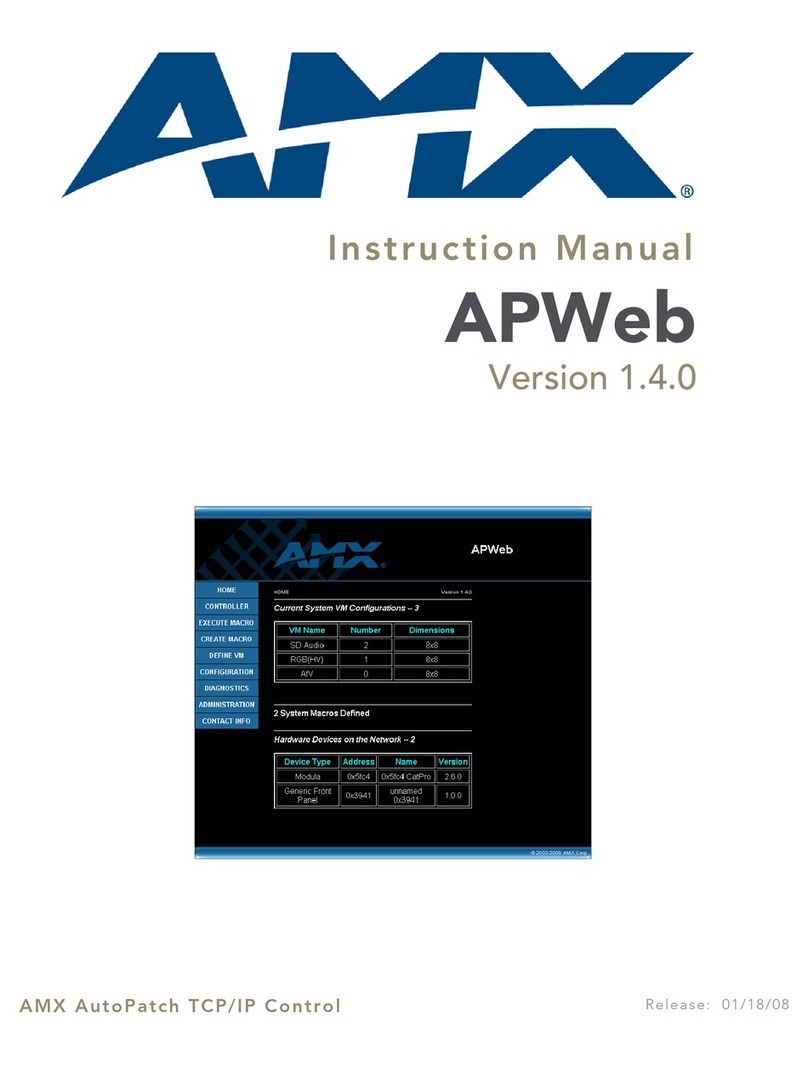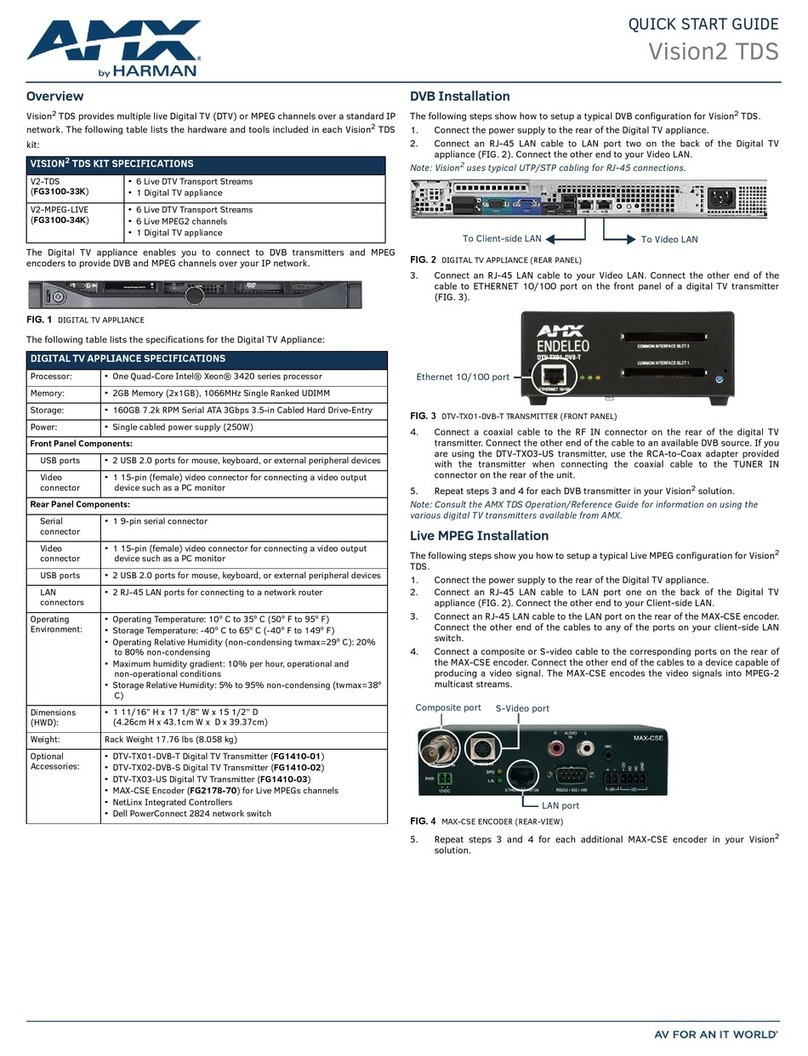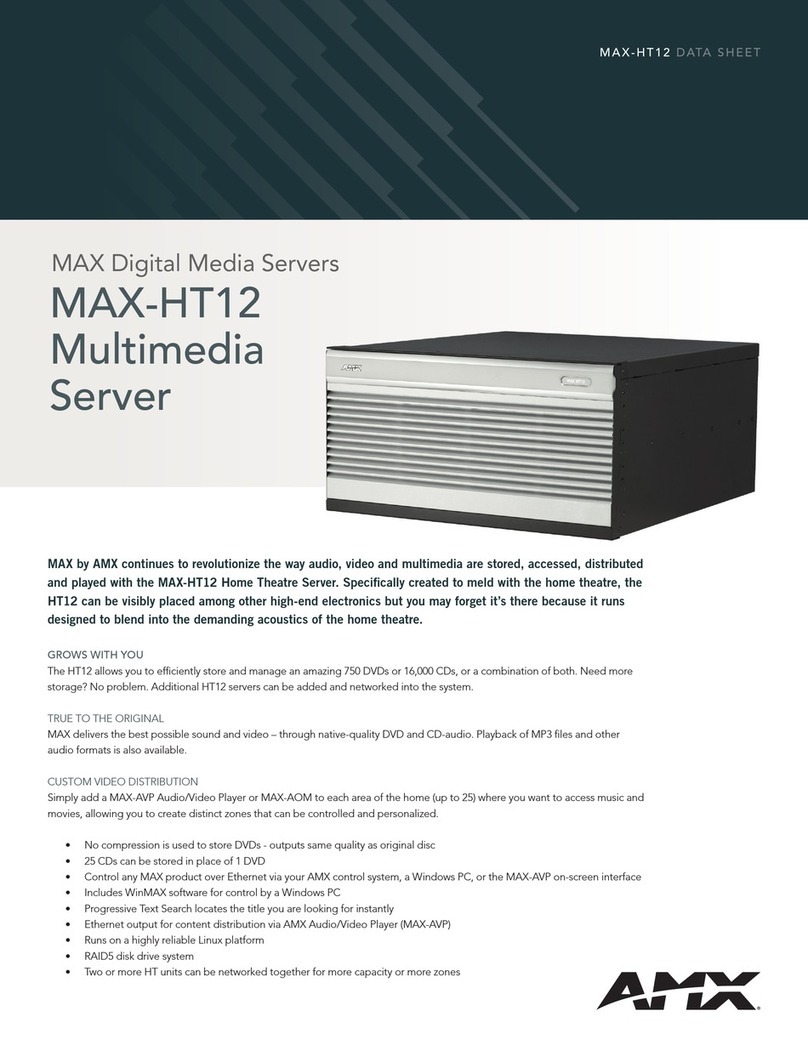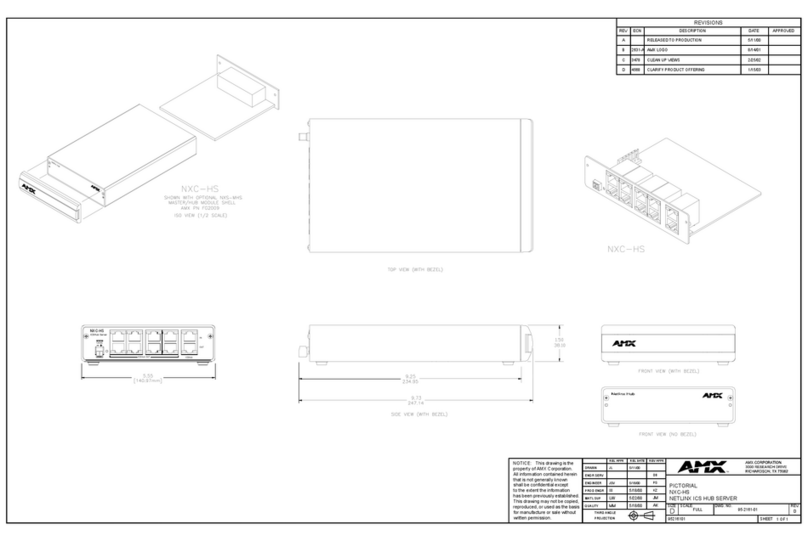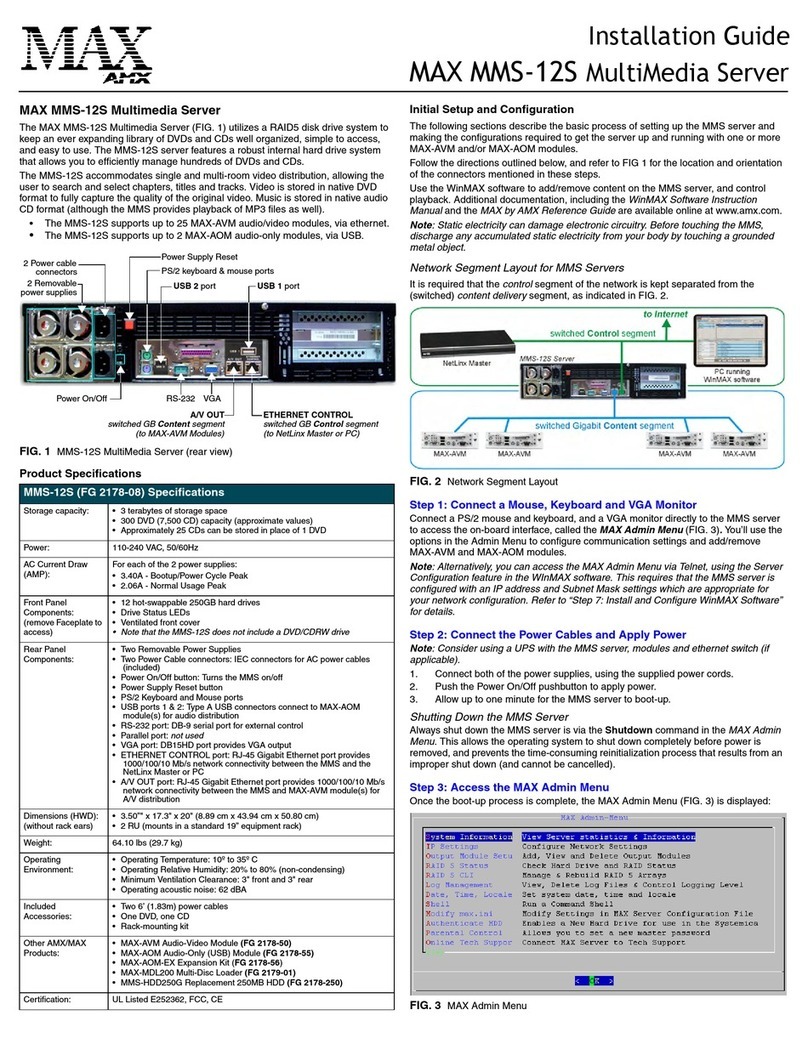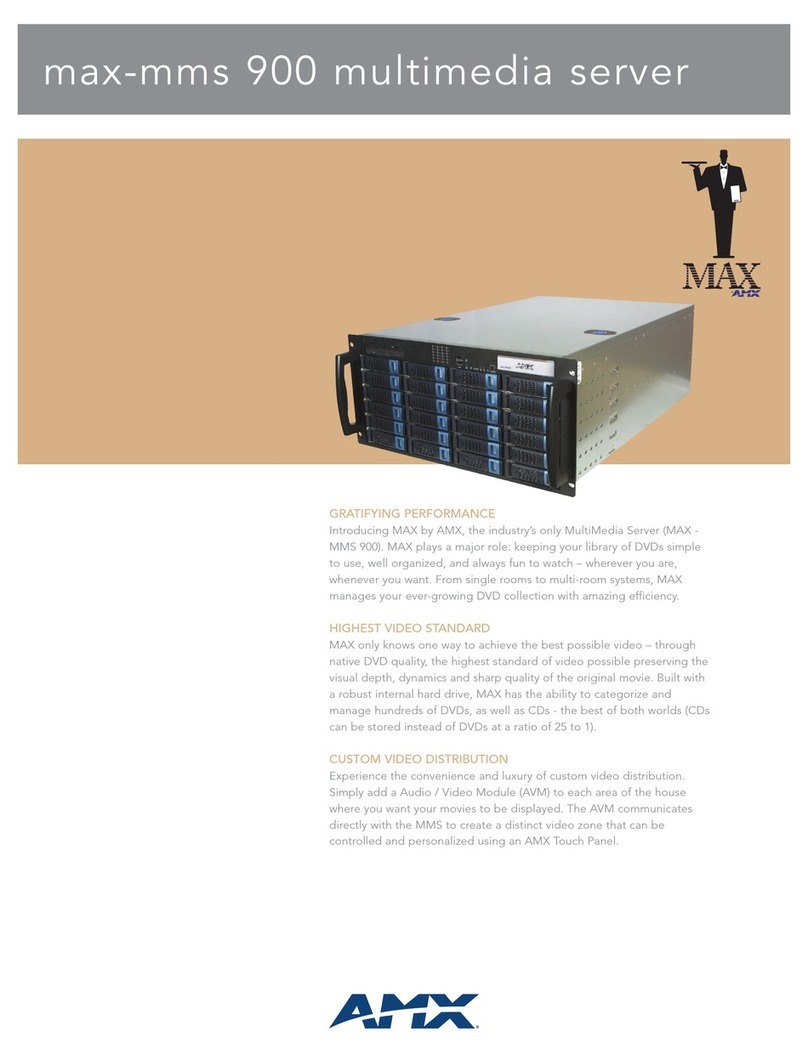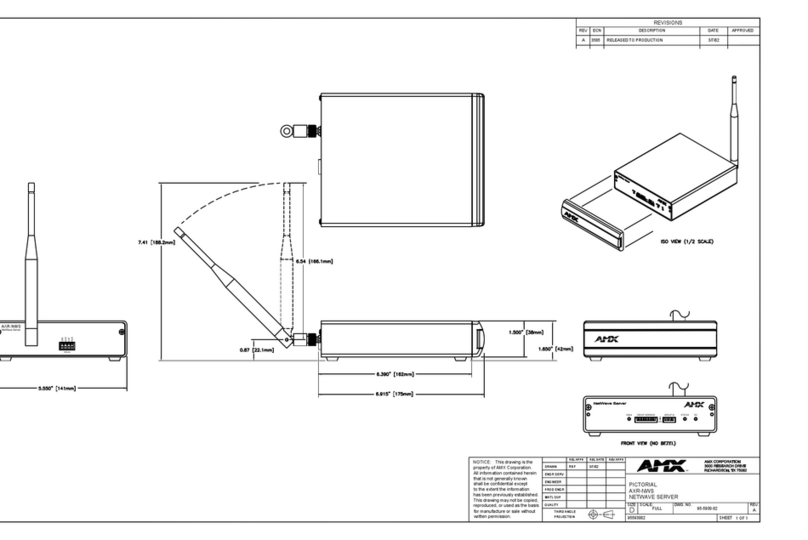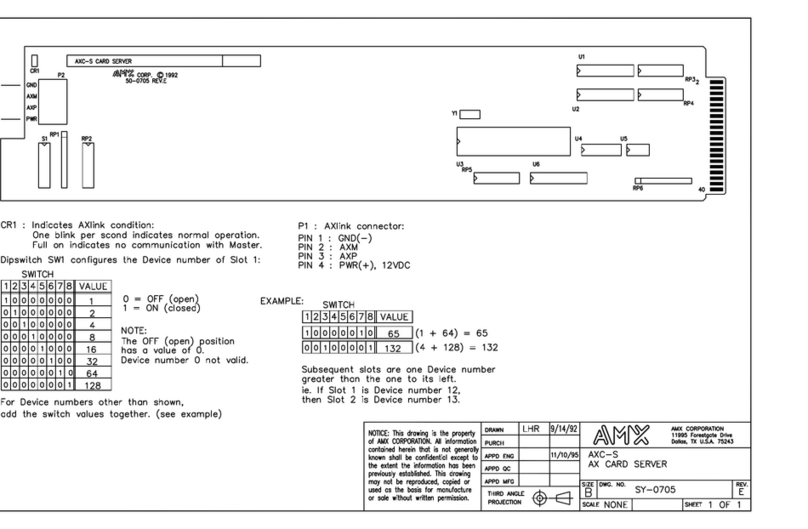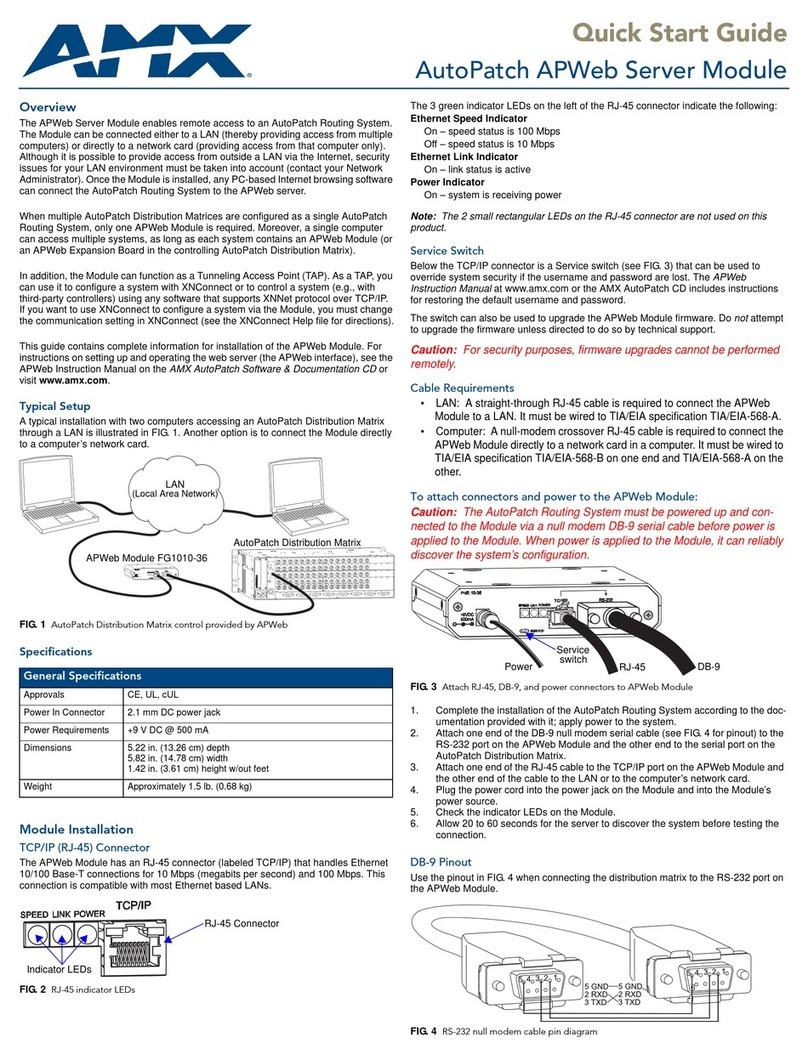Installation Guide
MAX-IMS Integrated Music Server
MAX-IMS Integrated Music Server
The MAX-IMS Integrated Music Server (FIG. 1) stores and manages your entire CD
collection. Audio is stored at the highest standard of sound possible through native CD
quality. The MAX-IMS preserves the depth and dynamics of the original media by only
recording true CD-quality files. The MAX-IMS allows you to efficiently manage a large
CD collection, quickly search and select titles and tracks, and sort information by
genre, title, and other specified categories.
The MAX-IMS is available with either 2 or 4 audio output channels, and in four storage
capacities (500, 1,000, 1,500 or 2,500 CDs), as described in the following table:
Note: Two units can be joined together to allow for greater capacity and more outputs
(up to eight output channels total). Contact AMX Technical Support for details.
Product Specifications
Connecting the MAX-IMS to Your PC via WinMAX
Use the WinMAX software application (available for download from www.amx.com) to
establish initial communications with the IMS server. You should install the WinMAX
application before connecting the IMS server to your PC.
Downloading WinMAX from www.amx.com
The WinMAX software application can be downloaded from www.amx.com as a self-
extracting executable. As part of the installation process, it automatically searches for
and replaces older versions of WinMAX. To download WinMAX:
1. Go to www.amx.com and log in. You must be logged in as a dealer to download
AMX applications.
2. Go to Dealers > Tech Center > Downloadable Files > Application Files.
3. Scroll down in the list to select WinMAX.
4. Read the AMX License Agreement and click I Accept to continue.
5. In the File Download dialog:
• Click Save to save the WinMAX installation .EXE file to a local drive (or LAN).
• Click Open to begin the installation immediately.
Once installed, by default the program resides in your Programs directory.
Note: For WinMAX to be viewed properly, the resolution of your PC must be set to
1024 x 768.
Connecting the IMS to your PC
1. If its not already installed, load the WinMAX application on your PC.
If you intend to connect to the IMS via a LAN connection, verify that the PC is
communicating properly with the network.
2. Connect the audio outputs to a power amplifier - use a coaxial cable for digital
audio out) or RCA cables for analog audio out.
3. Use an RJ-45 twisted pair cable to connect the Ethernet port on the IMS to the
LAN that your PC is on.
Alternatively, you can connect the PC directly to the IMS’s Ethernet port using an
Ethernet crossover cable.
Note: Optionally, at this point you can connect the Backup Storage Module
(BSM) to the network using an Ethernet cable, or directly to the IMS using an
Ethernet crossover cable. Refer to the Backup Storage Module (BSM) Installa-
tion Guide (available on www.amx.com) for additional details on the MAX-BSM.
4. Connect the supplied power cable, and turn on the power switch. (allow up to
one minute for the IMS to boot up).
Establishing Communication via WinMAX
Once the IMS server has booted up, launch the WinMAX software on your PC. When
the WinMAX application is launched, the first thing that happens is that the program
attempts to establish communication with the IMS server.
The default IP address of the server is 192.168.1.30. If this hasn’t been changed, the
WinMAX program should launch successfully.
If You Don’t Connect
If you receive an error when you launch WinMAX indicating that you have not
connected to the IMS server, click OK to close any error messages that occur, and
WinMAX will launch. In this situation, the application opens to the System Information
tab by default, where you will specify the IP Address of the IMS server:
FIG. 1 MAX-IMS Integrated Music Server (front and rear views)
MAX-IMS Specifications
Available
Models:
• MAX-IMS500-2: 500 CDs, 2 audio output channels (FG2177-02)
• MAX-IMS500-4: 500 CDs, 4 audio output channels (FG2177-04)
• MAX-IMS1000-2: 1,000 CDs, 2 audio output channels (FG2177-06)
• MAX-IMS1000-4: 1,000 CDs, 4 audio output channels (FG2177-08)
• MAX-IMS1500-2: 1,500 CDs, 2 audio output channels (FG2177-10)
• MAX-IMS1500-4: 1,500 CDs, 4 audio output channels (FG2177-12)
• MAX-IMS2500-2: 2,500 CDs, 2 audio output channels (FG2177-14)
• MAX-IMS2500-4: 2,500 CDs, 4 audio output channels (FG2177-16)
Power: • 110-240VAC 50/60 Hz (auto-sensing)
• 150 WATTS
Audio
Specifications:
• 24-bit D/A conversion, 128X over sampling
• 48kHz sampling rate
• Output level -10dBV nominal
• Signal to Noise Ratio 110db A-weighted
• Frequency Response: 20Hz to 20kHz
• Dynamic Range: 110dB
Front Panel
Components:
• Blue power LED (indicates that the unit is On).
• Power Switch
• CD-RW tray
Rear Panel
Connectors:
• Power Cable connector: EEC connector for AC power cable (supplied).
• PS/2 Keyboard and Mouse ports: Allows you to connect a keyboard and
mouse, to use the MAX-IMS built in interface.
• 15-pin VGA port: Allows you to connect a VGA monitor, to use the MAX-
IMS built in interface.
• Ethernet port: RJ-45 Ethernet port provides 10/100 network connectivity
between the MAX-IMS and the NetLinx Master or PC.
• USB ports: not used.
• Parallel port: not used.
• Video Out: not used.
• S-Video Out: not used.
• RS-232 port: 9-pin (DB-9)
• Mic In/Line Out/Line In: not used
• Audio Outputs:
- Digital (D) output (coax)
- Stereo (L/R) analog outputs (RCA).
Dimensions (HWD): • 1.75” x 19” x 18.50” (4.45 cm x 48.26 cm x 46.99 cm)
•1RU
CD tray
Power switch
Power LED
Power
connector Ethernet
RS-232
Output 2 digital
Output 2 right
Output 2 left
Output 1 digital
Output 1 right
Output 1 left
Note: Connectors that are unlabeled in
this illustration are not used.
PS/2 Mouse port
PS/2 Keyboard port
VGA port
for use with the
built-in interface
MAX-IMS Specifications (Cont.)
Weight: • MAX-IMS500-2/4 – 19lbs (8.61kg)
• MAX-IMS1000-2/4 – 21lbs (9.52kg)
• MAX-IMS1500-2/4 – 23lbs (10.43kg)
• MAX-IMS2500-2/4 – 24lbs (10.88kg)
Included
Accessories: • Power Cable
Optional
Accessories:
• MAX-BSM Backup Storage Module
Note: The MAX-BSM is available in four models, each with different
storage capacities to match the storage capacity of the source IMS
server. Refer to the MAX-BSM Backup Storage Module Installation Guide
for details.
FIG. 2 Connecting the MAX-IMS to your PC
Connect the audio outputs (digital or analog) to a power amplifier
2
Connect the Ethernet port to your PC
(either directly or through a LAN connection)
Plug in the power cable
3
1
Switch power on (Power switch is on front panel)
4