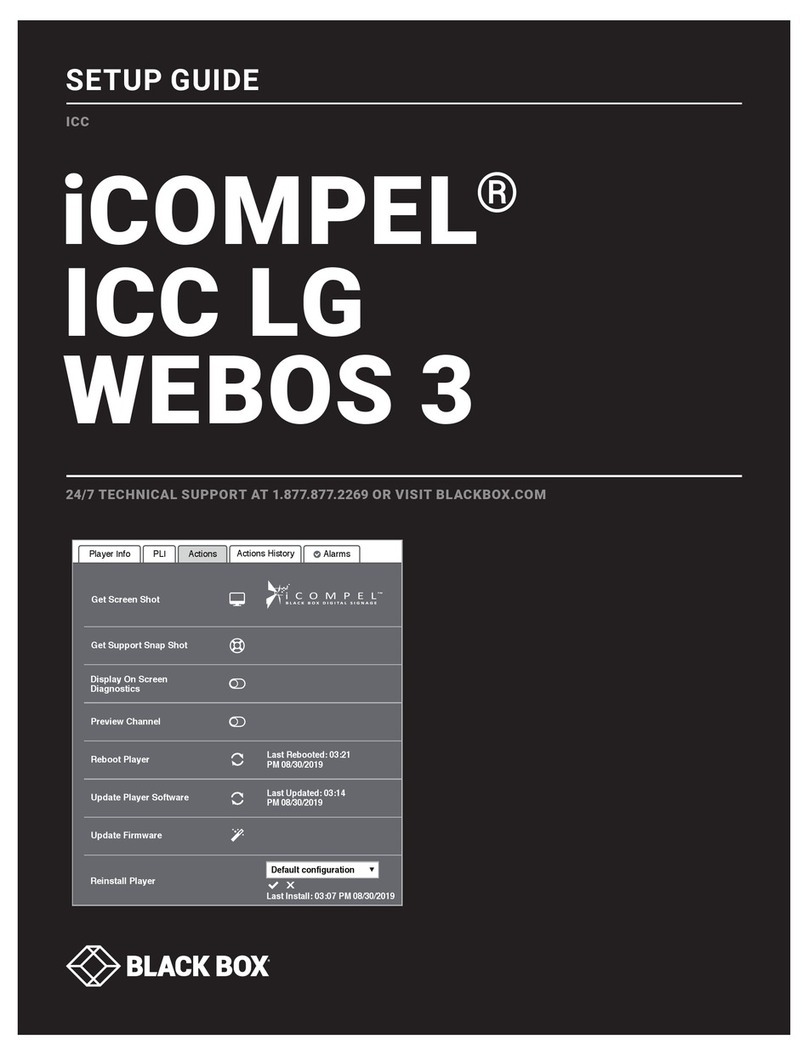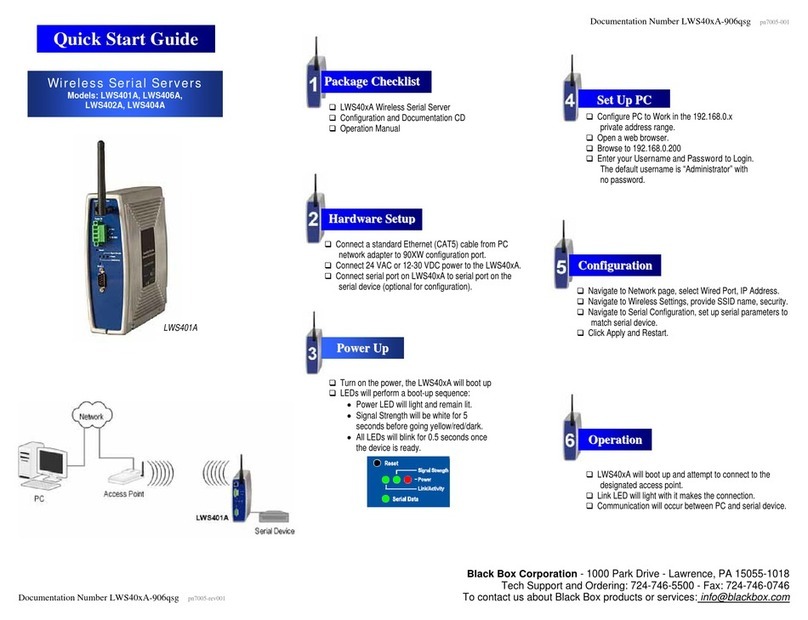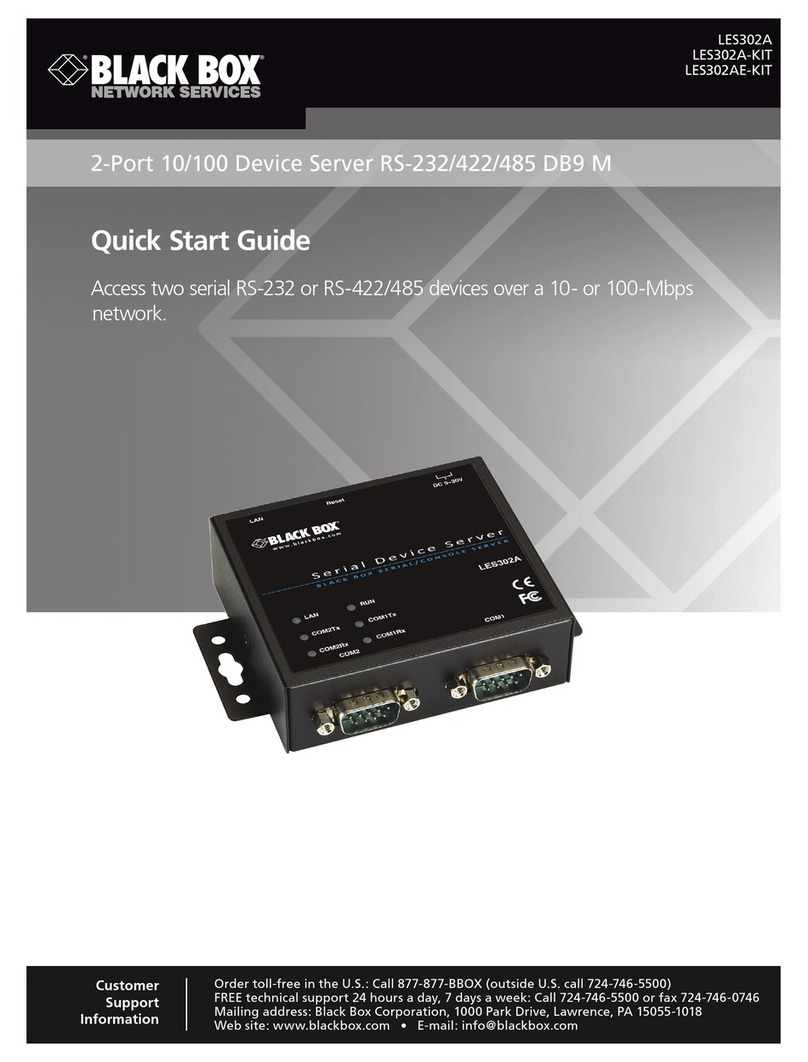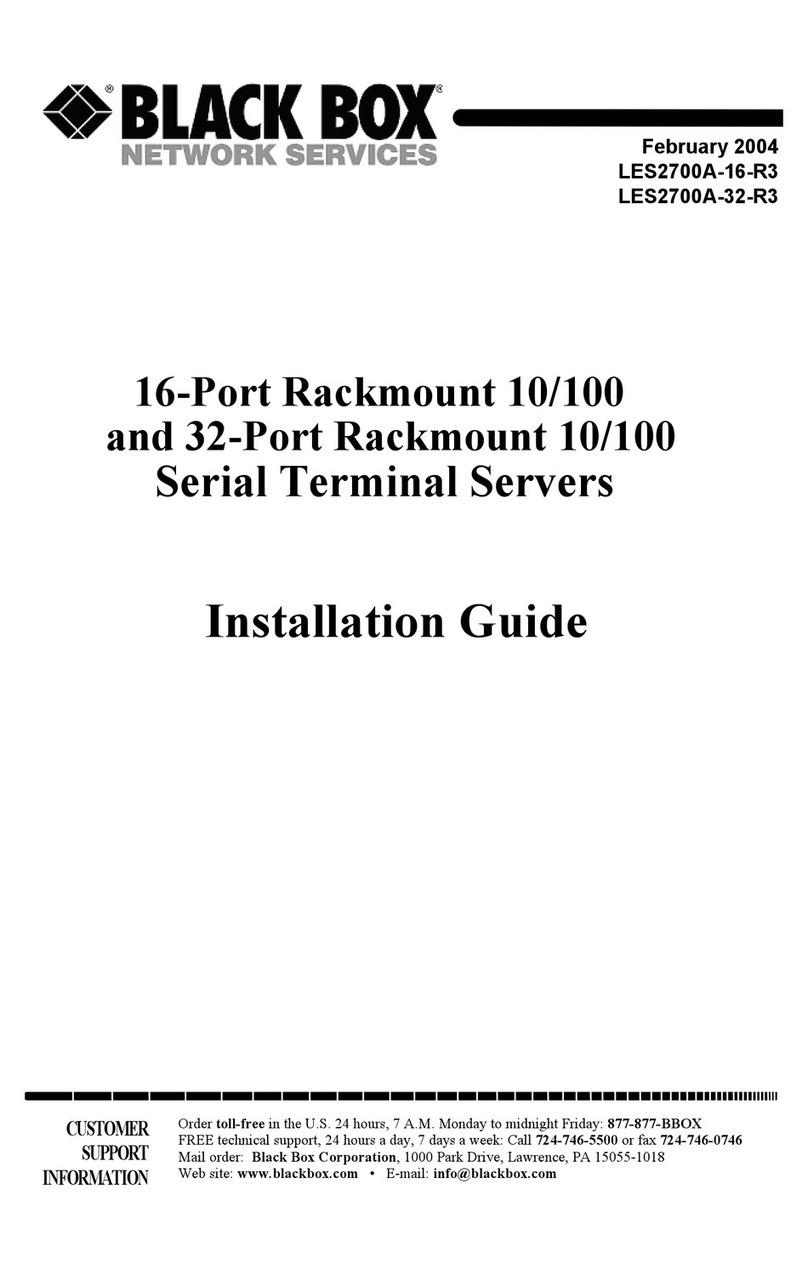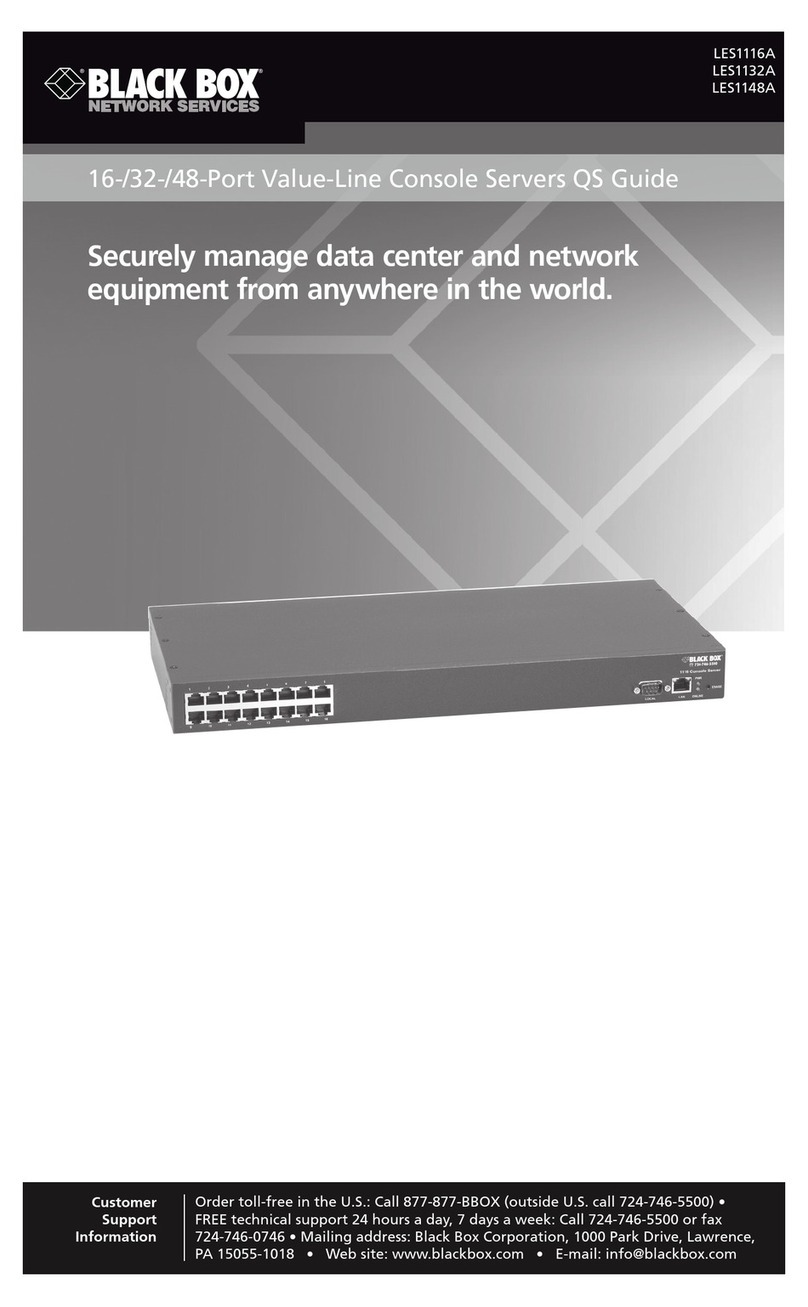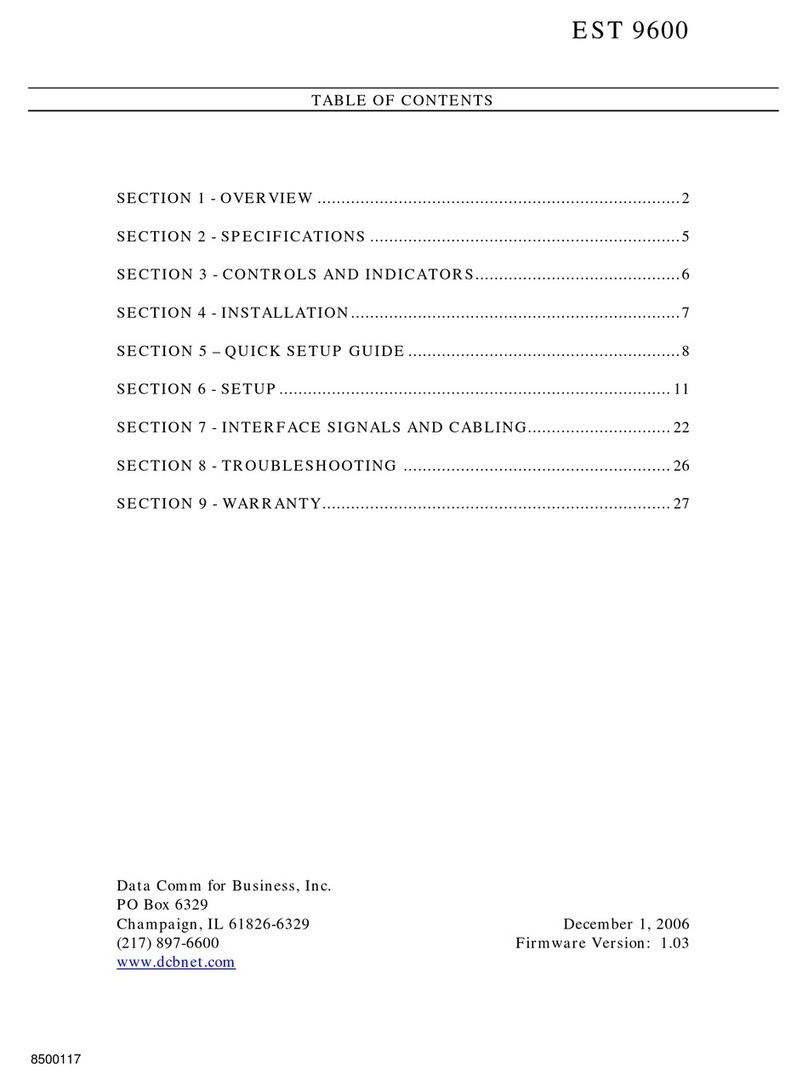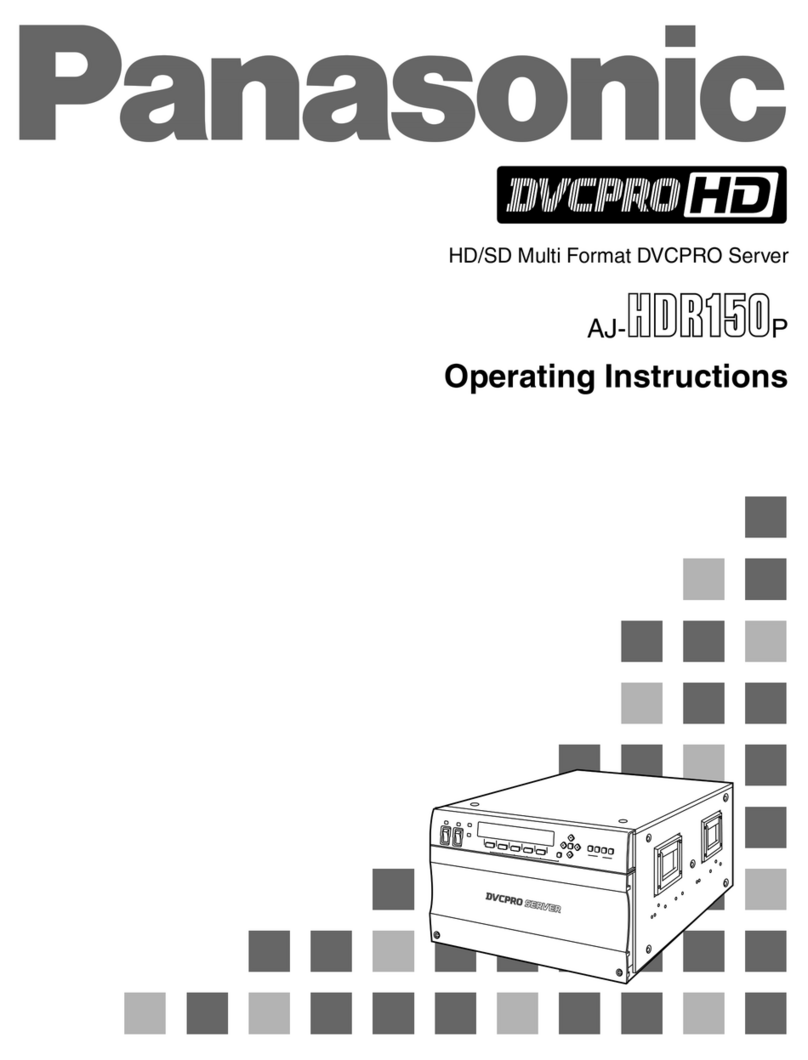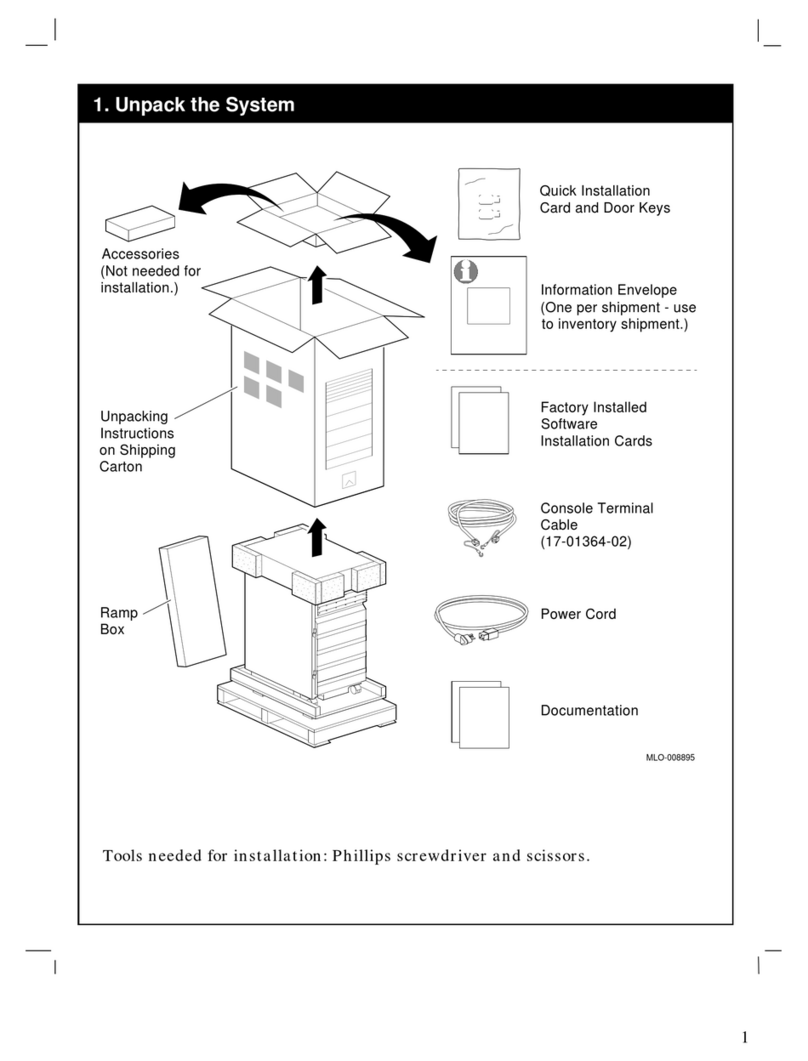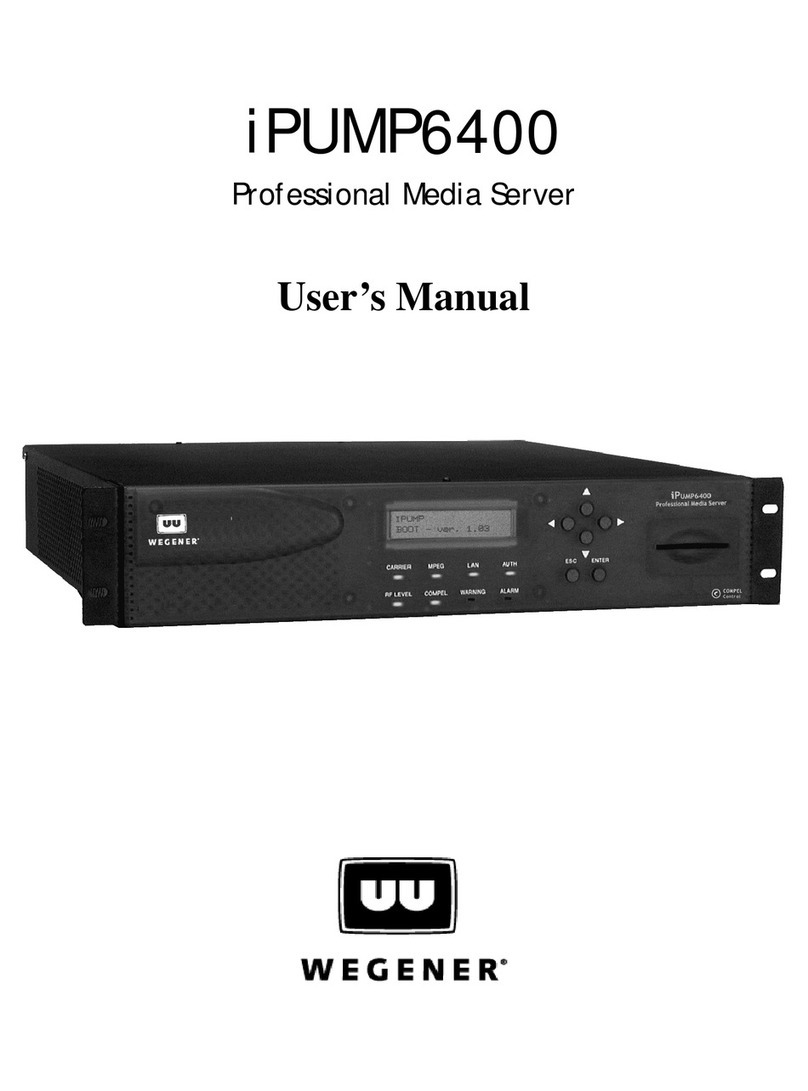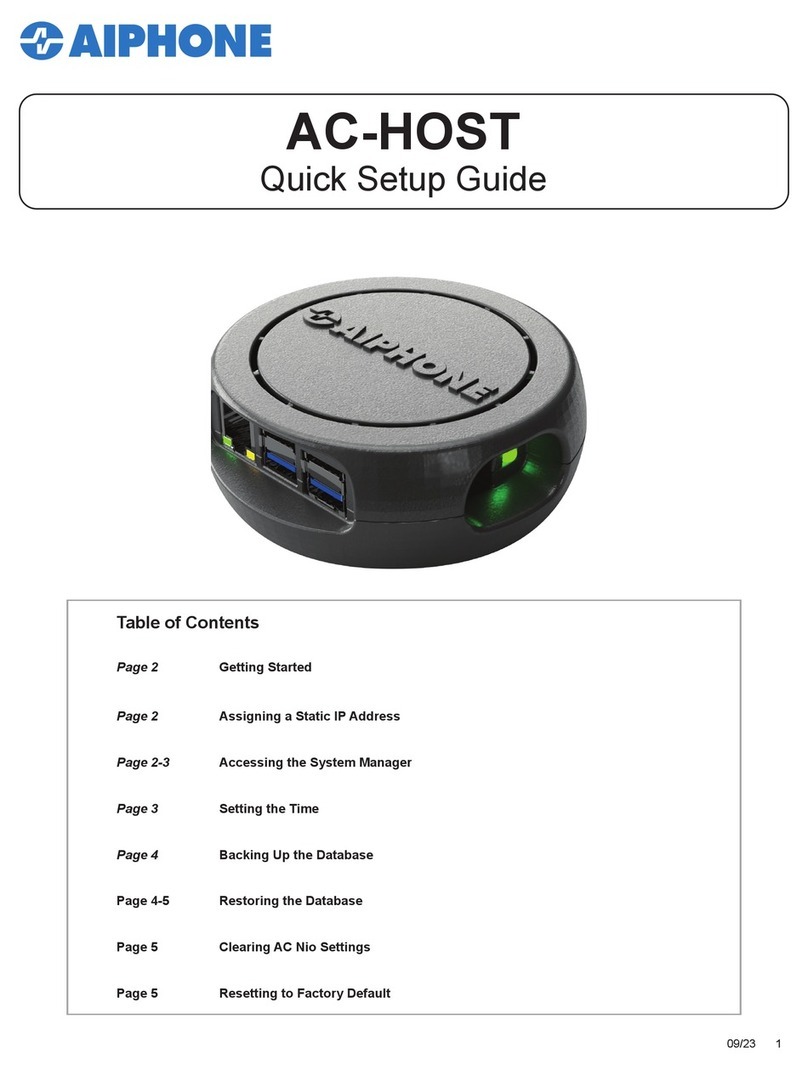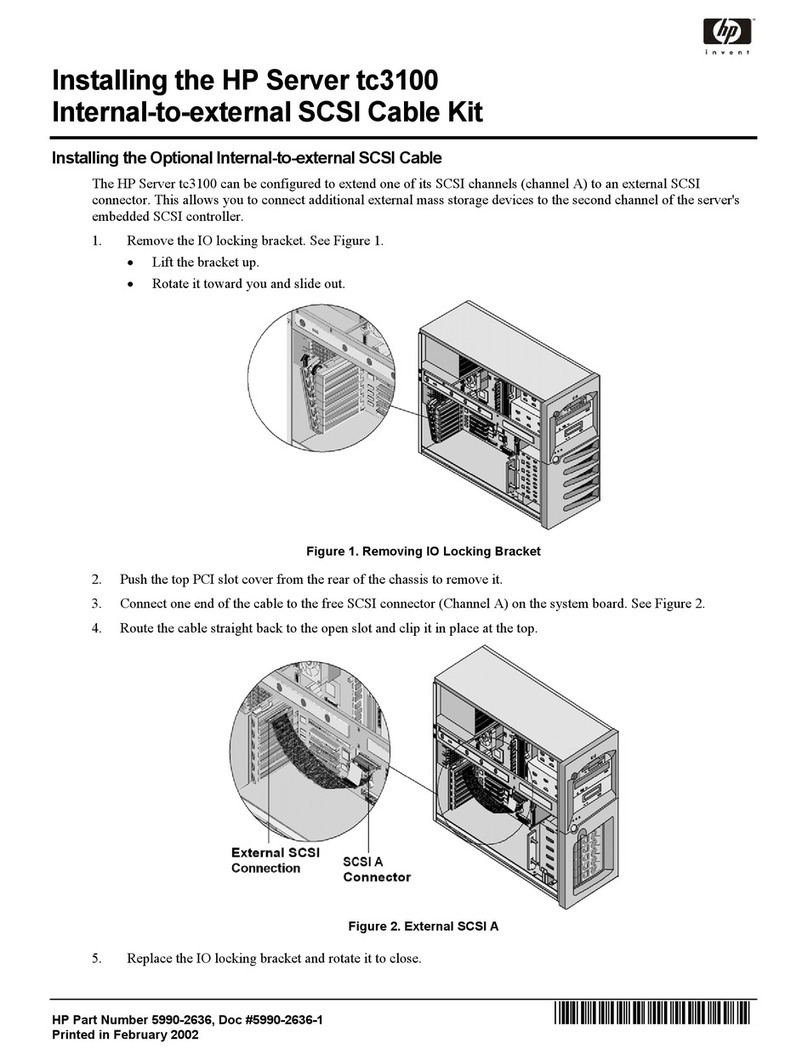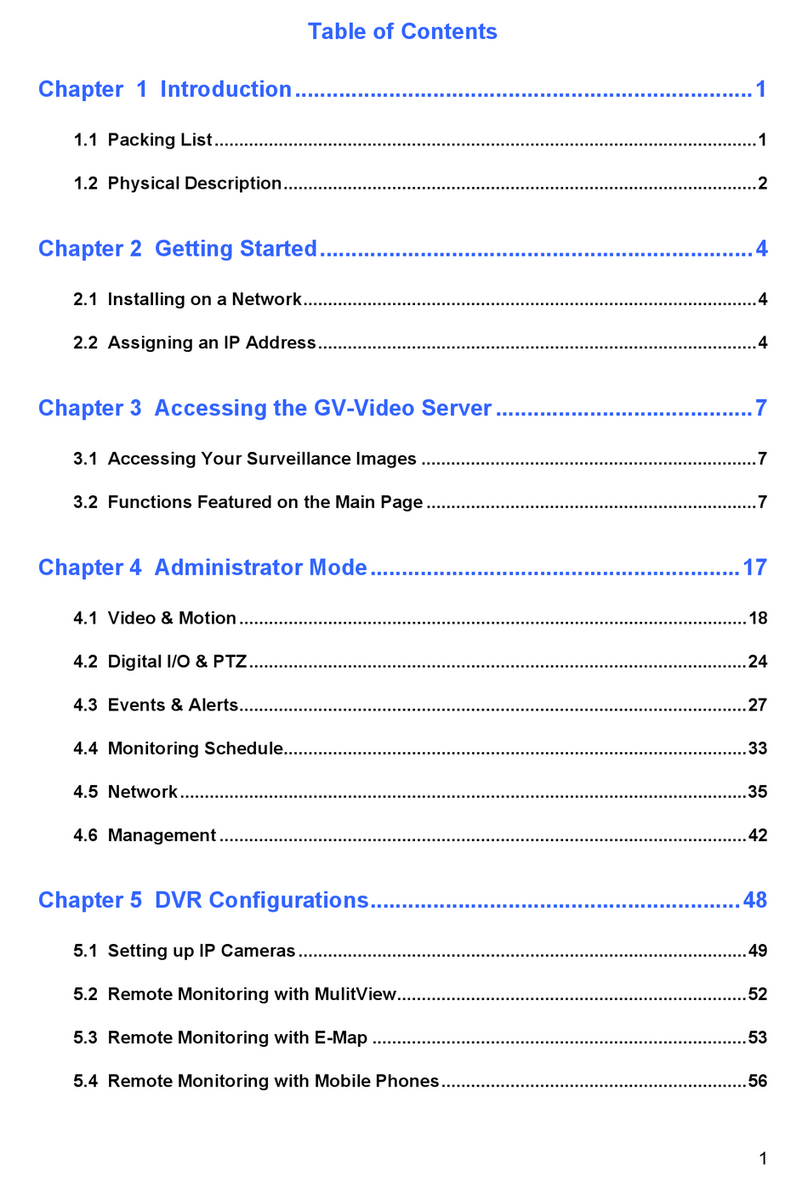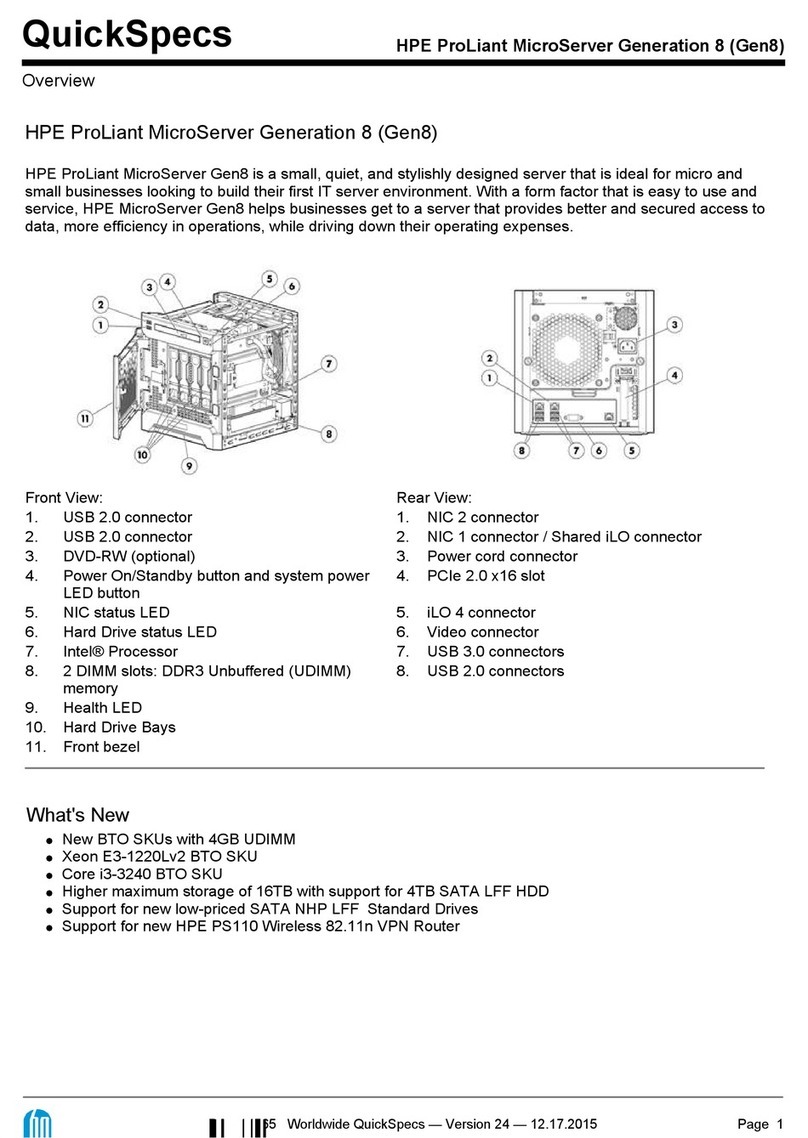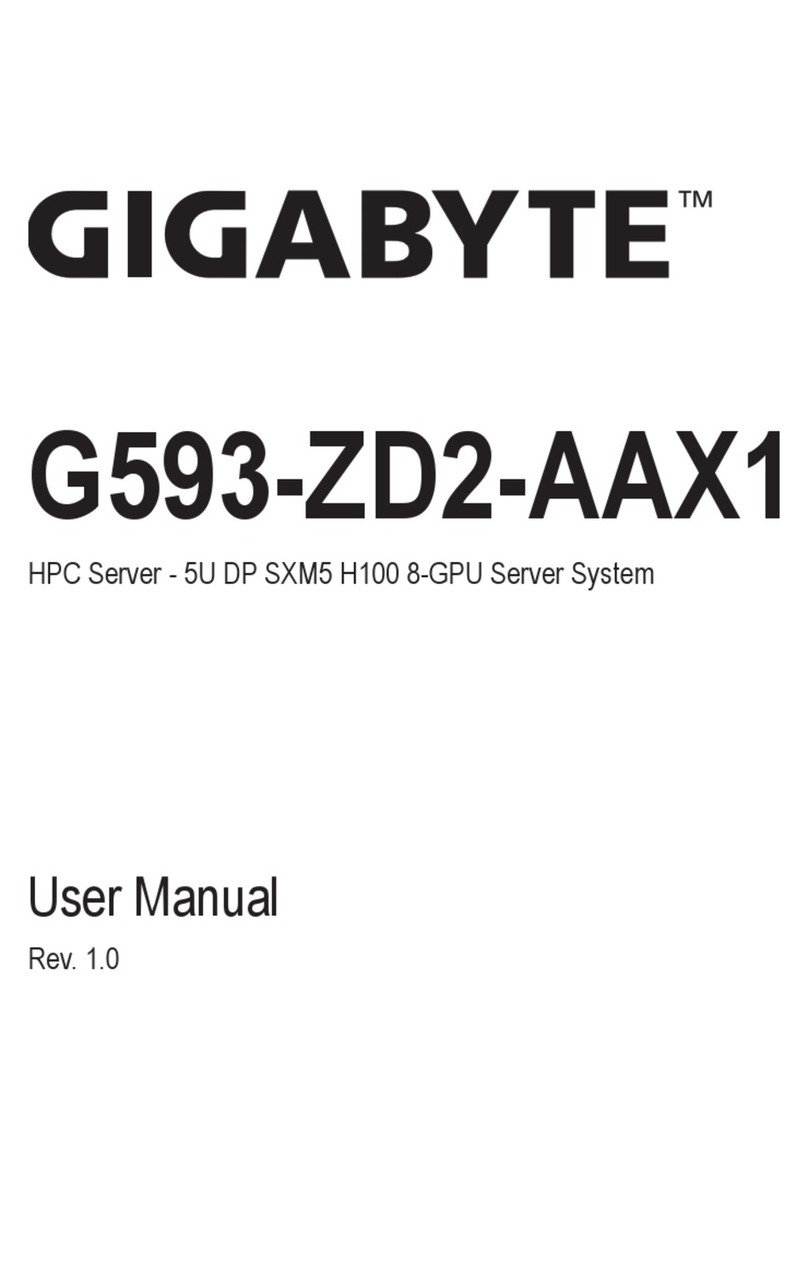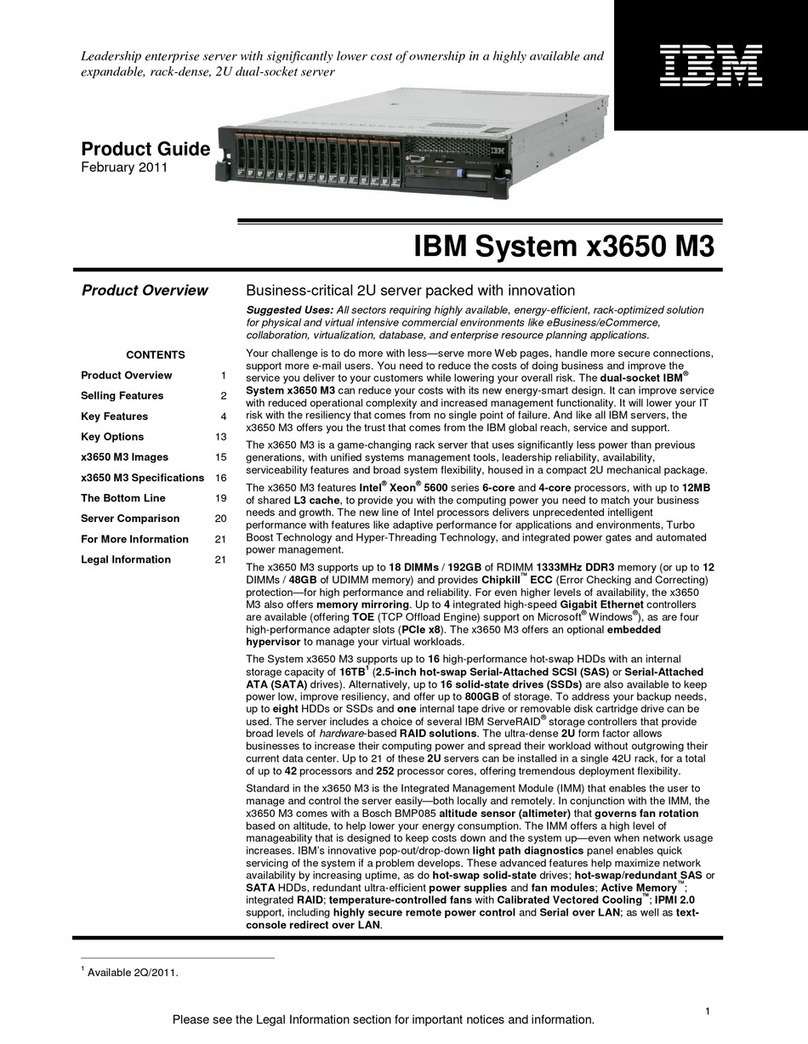8-Port Value-Line Console Server Quick Start Guide
Step 7: Advanced configurations.
The Value-Line Console Server offers many more advanced functions,
including:
The Alerts & Logging: Auto Response facility monitors serial ports, hosts,
user logins, UPSs (uninterruptible power supplies), and RPCs (remote
power controllers such as PDUs and IPMI devices). A broad selection of
trigger events (such as data patterns, temperature, or battery levels) can
be specified. When triggered, a warning e-mail, SMS, Nagios®, or SNMP
alert can be sent to a nominated destination or a user defined local
response sequence can be initiated (such as power cycling a device).
Extensive management of UPSs and RPCs using Open Source NUT and
Powerman tools. The Manage: Power facility enables both administrators
and regular users to monitor and control attached PDU power strips, and
servers with embedded IPMI BMCs.
Historical logs of all communications with serial and network-attached
devices, system activity, UPS and PDU power status, environmental
status, etc. The level of logging is set as ports and devices are
configured. Alerts & Logging: Port Log allows this history to be saved
locally or remotely. Logs can be viewed from the Status and Manage
menus.
Other advanced features, such as serial port cascading, remote
authentication, trusted networks, secure tunneling, Nagios distributed
monitoring, and the command line interface are covered in detail in the
user manual on the CD-ROM.
NOTE: On the CD-ROM you will find the SDT Connector software tool.
Once you have configured the console server, this tool provides you with
secure, point-and-click access to the console server and all the attached
devices. Refer to the provided SDT Connector Quick Start for details on
setting up remote management of the console server and connected
devices.
NOTE: On the CD-ROM, you will also find PortShare software, which
enables applications on your Windows® or Linux® PC/server/virtual server
to control serial port devices attached to a Value-Line Console Server.
To use PortShare, configure the Value-Line Console Server serial port in
console server mode and specify the appropriate protocol (either RFC2117
or RAW) to be used (see the user‘s manual for details).
724-746-5500 | blackbox.com
Page 8