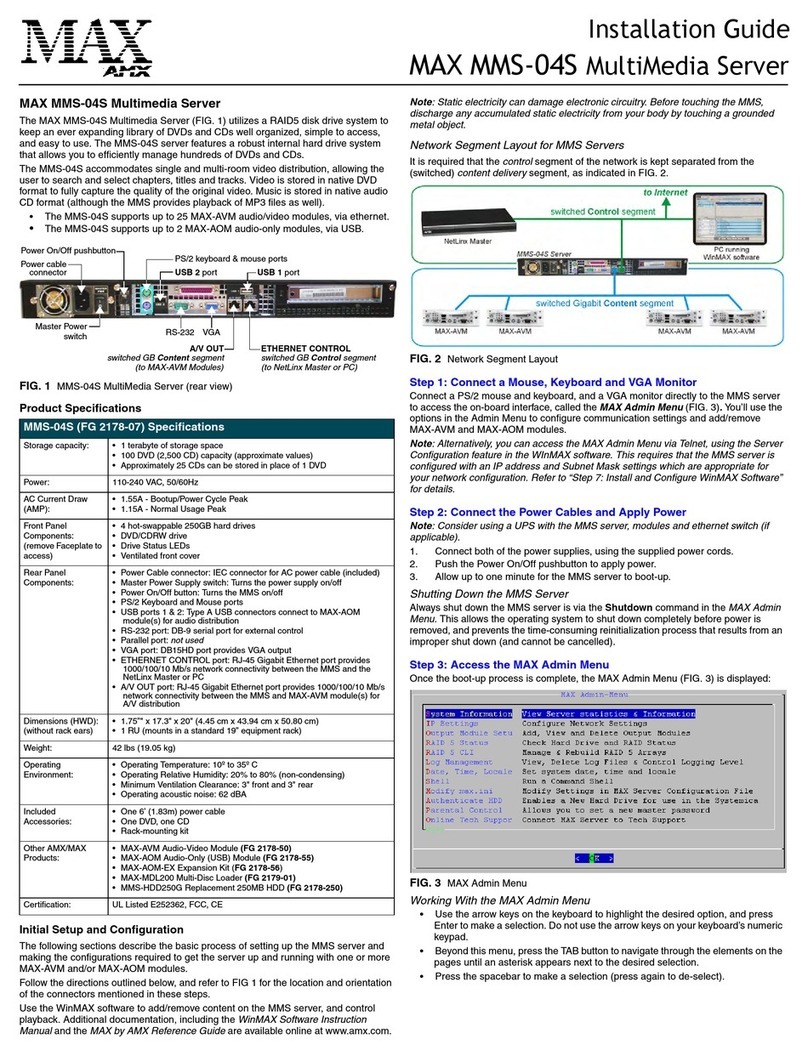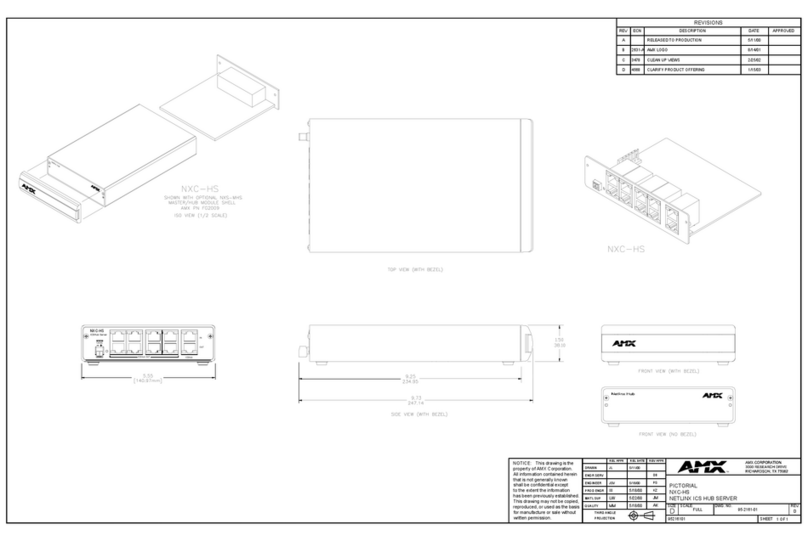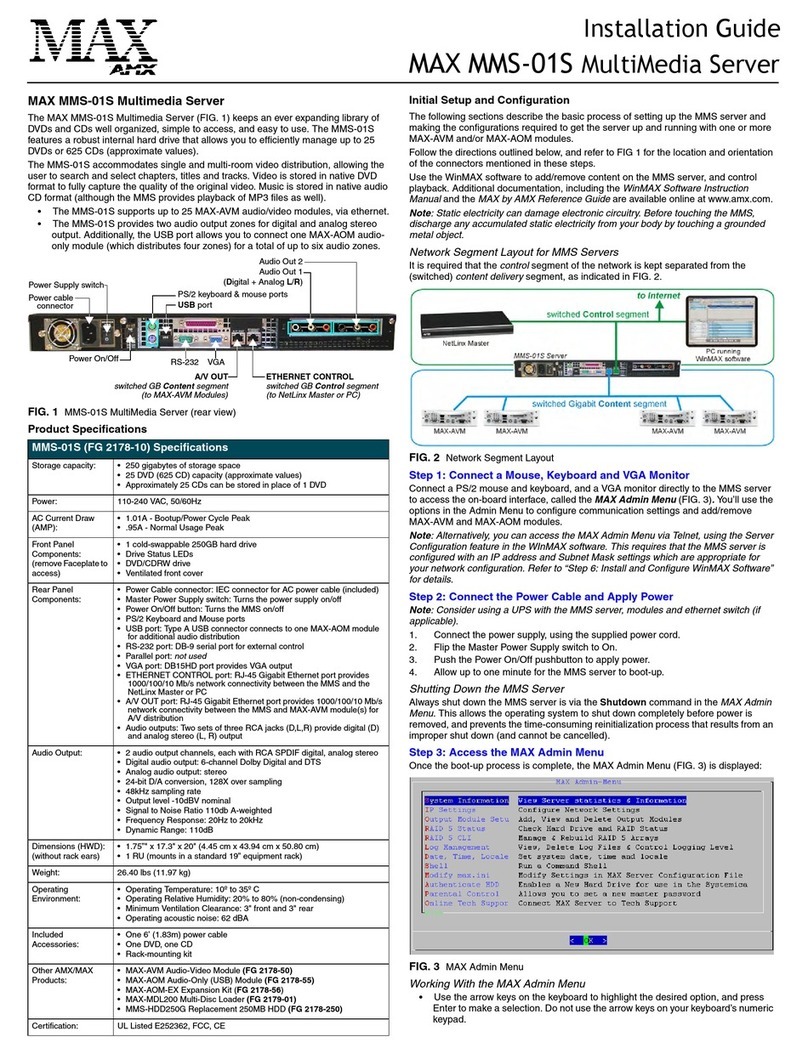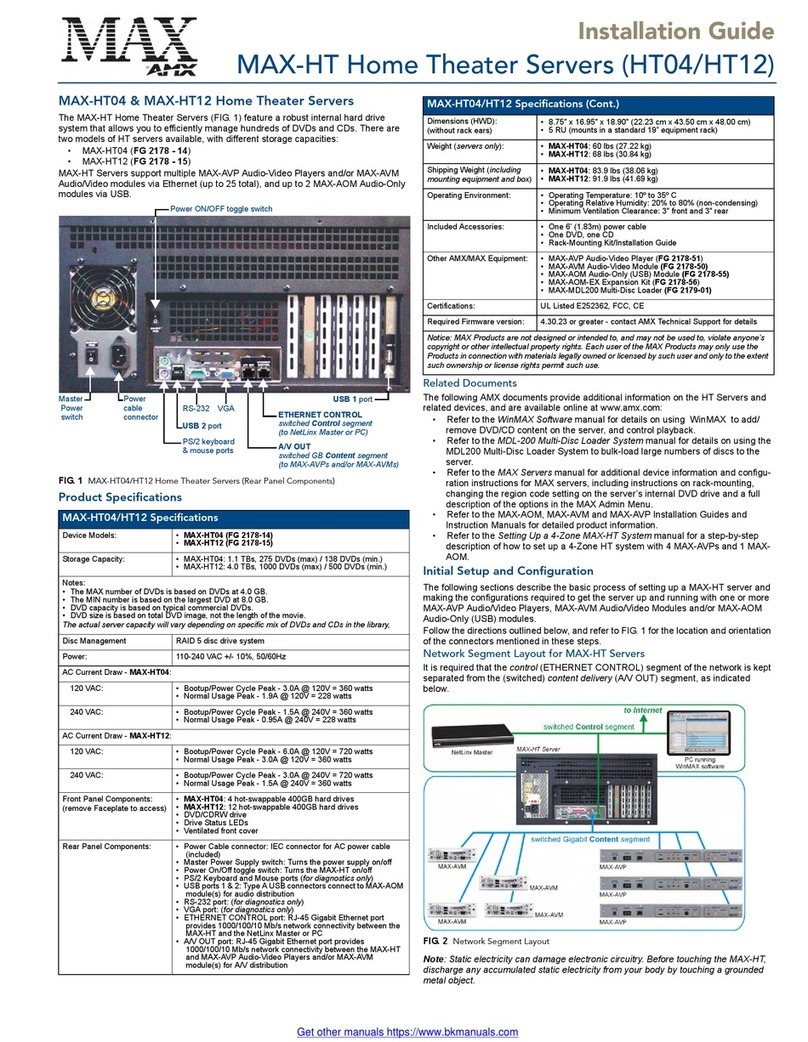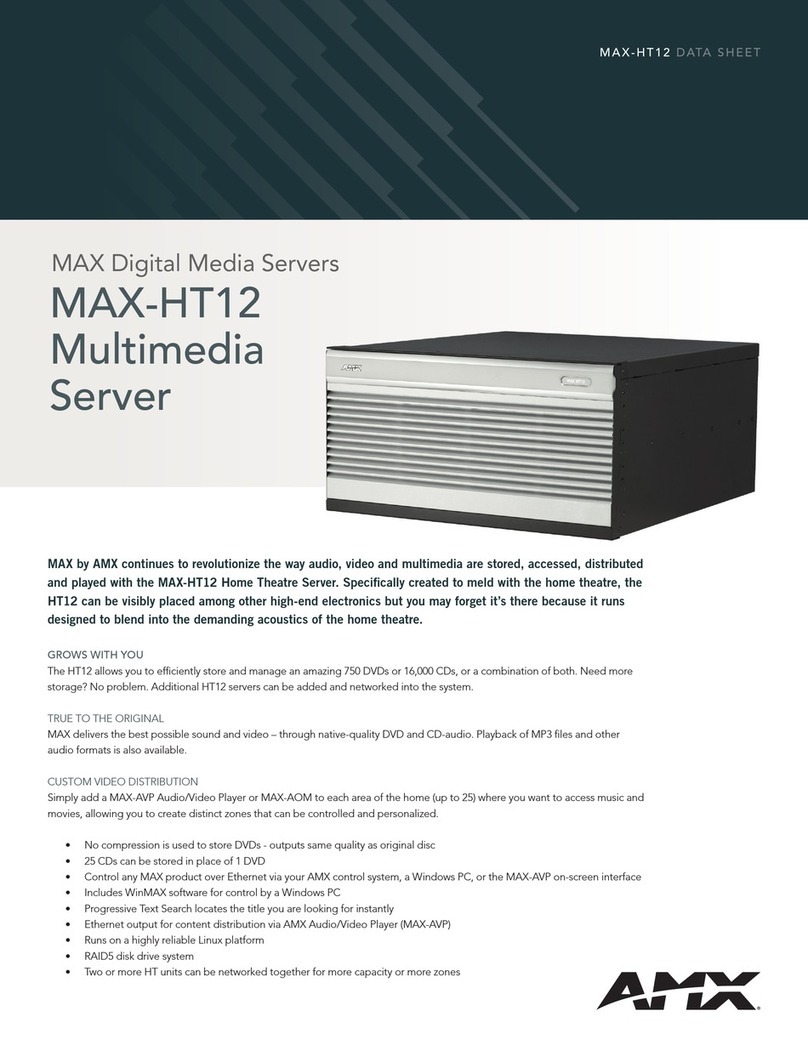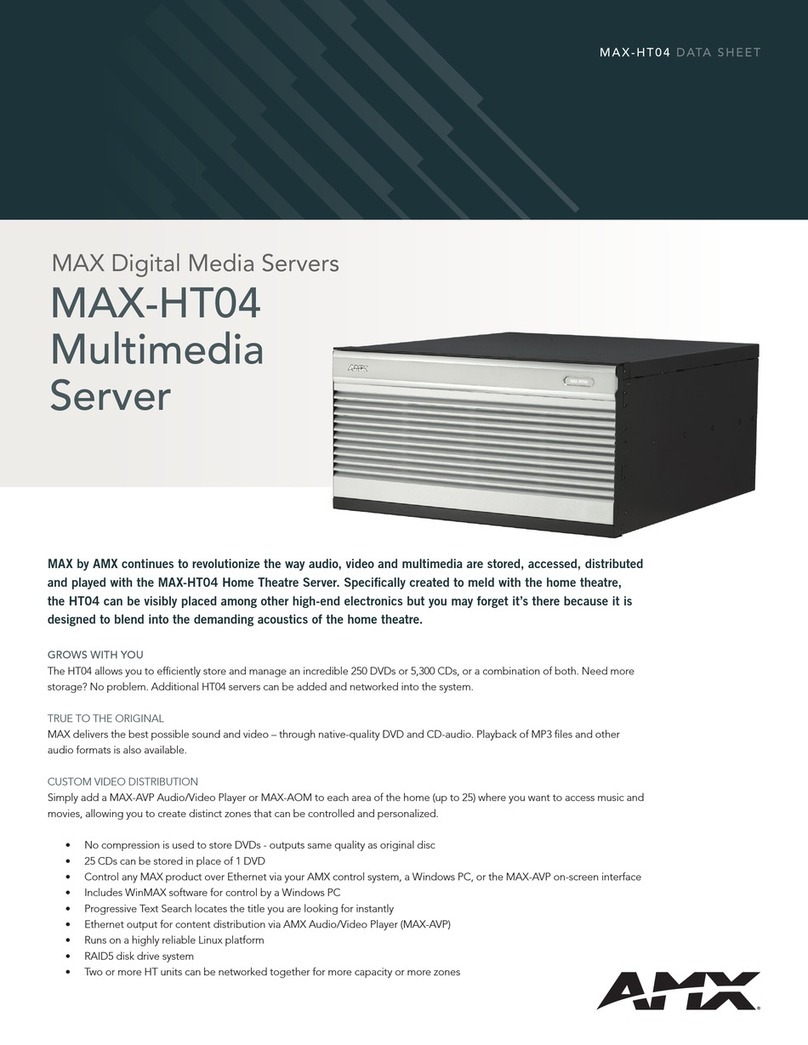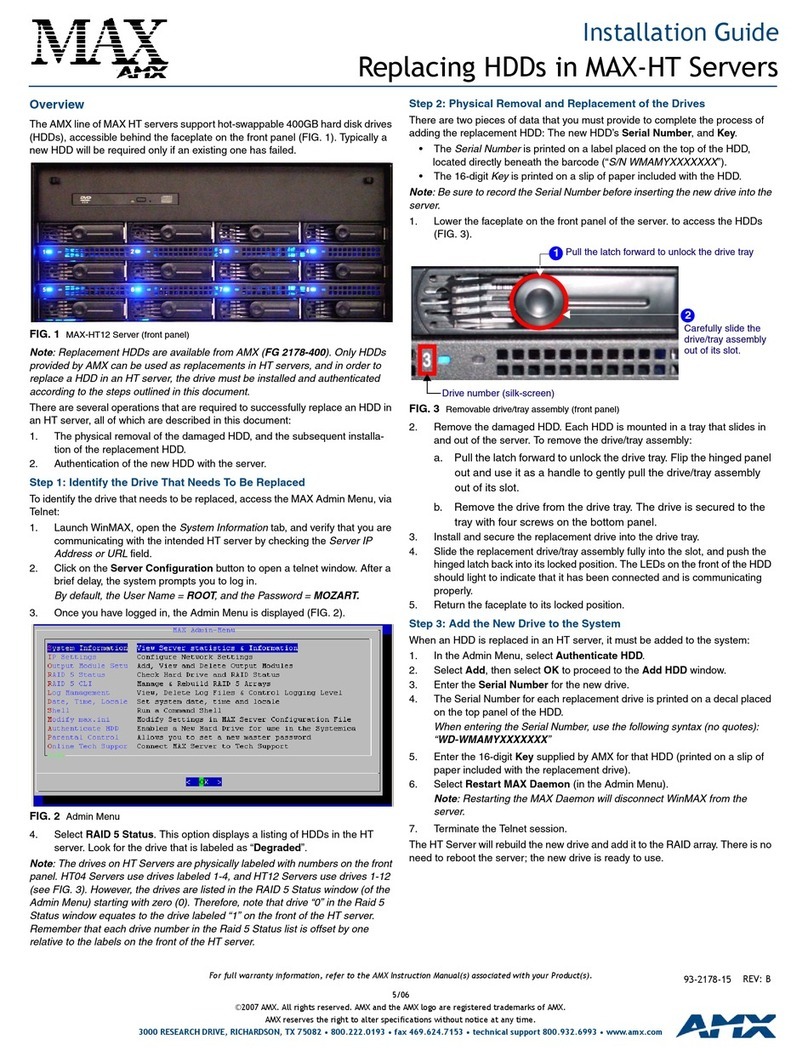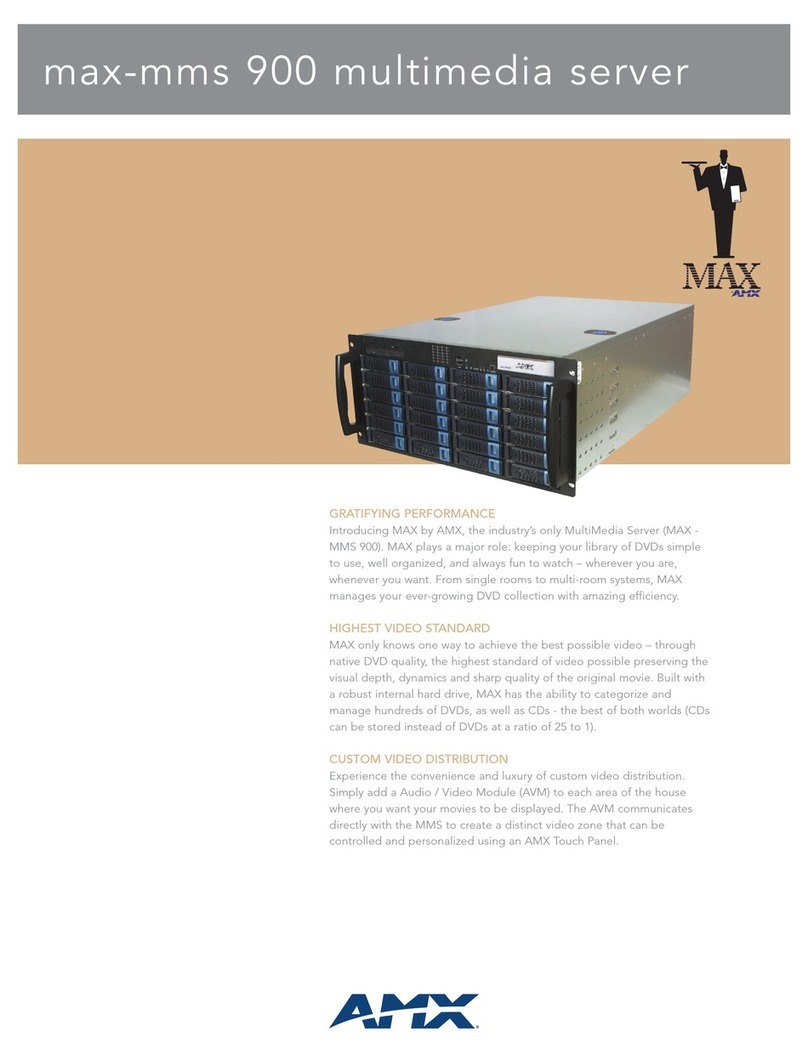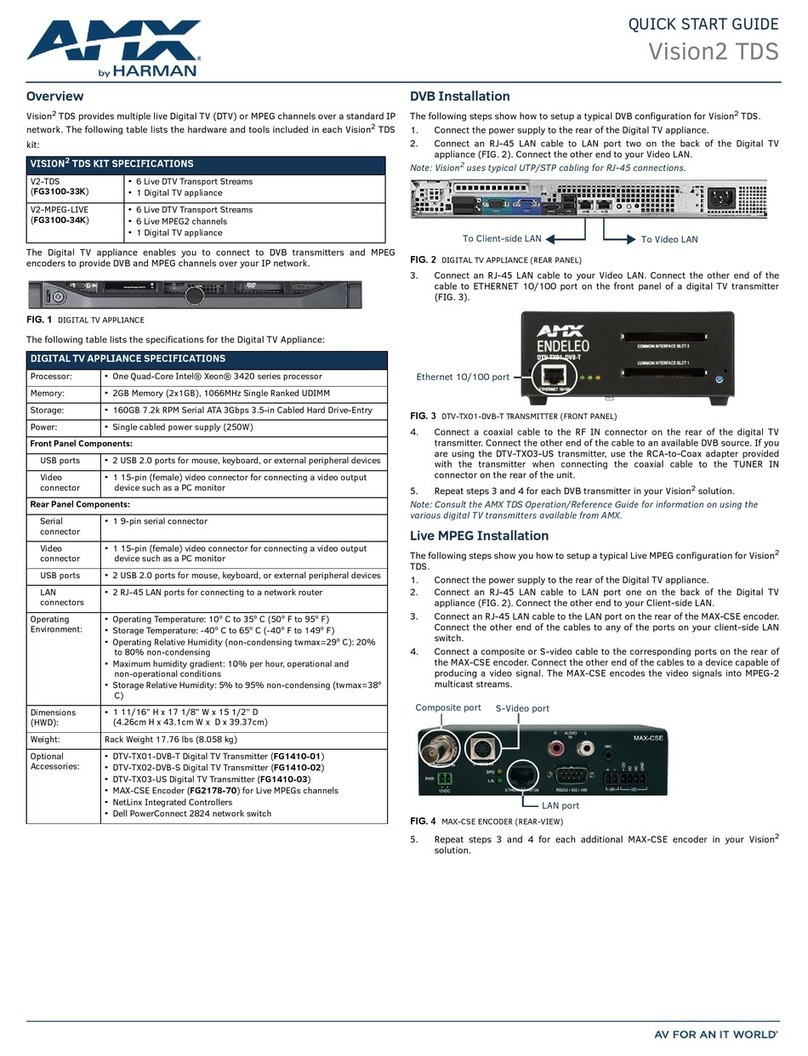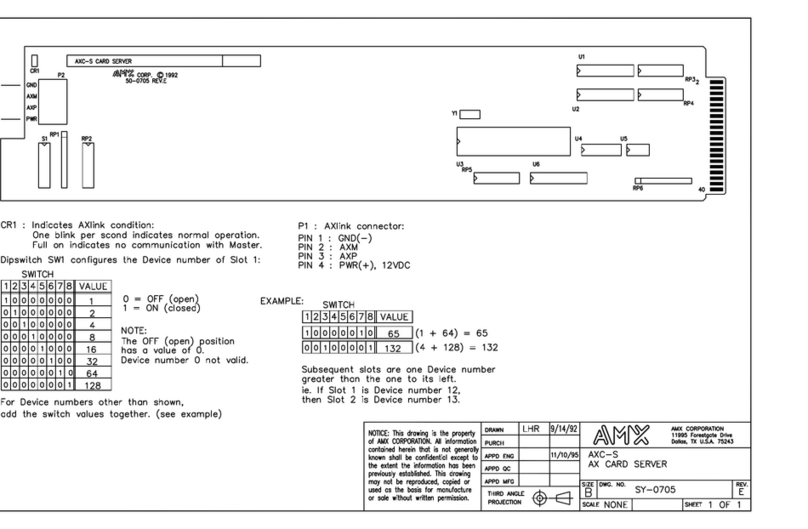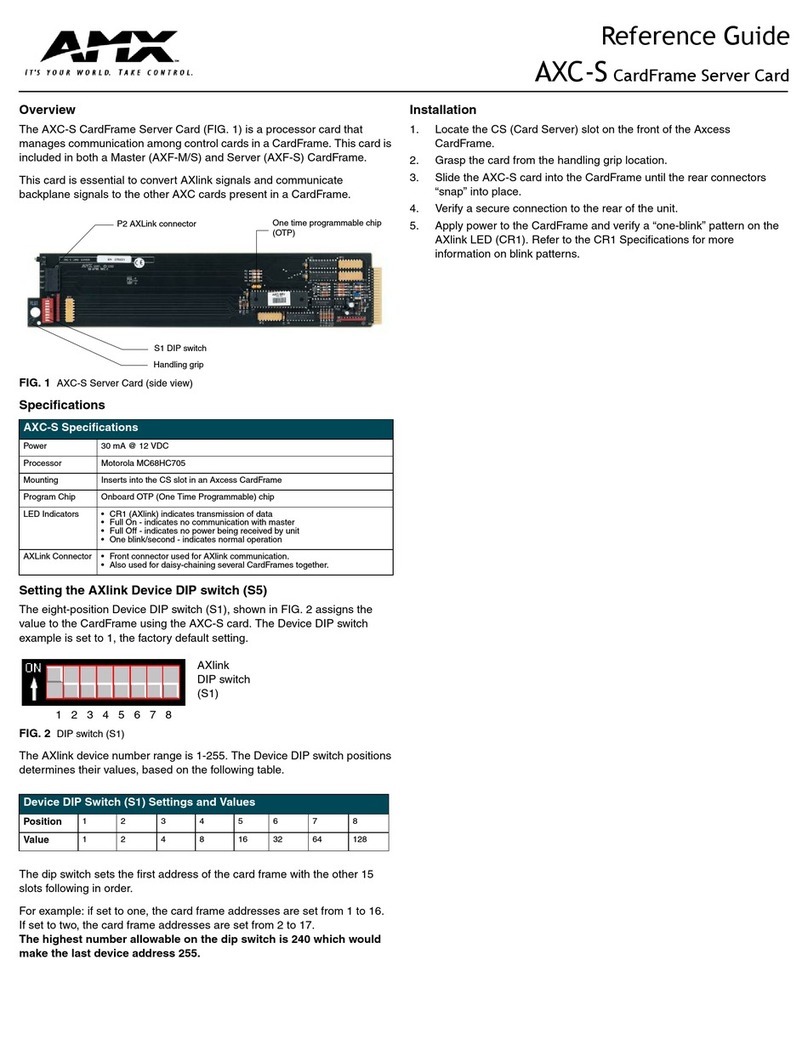AMX Corporation reserves the right to alter specifications without notice at any time.
For full warranty information, refer to the AMX Instruction Manual(s) associated with your Product(s).
065-004-2779 3/04 ©2004
AMX Corporation. All rights reserved. The AMX logo is a trademark of AMX Corporation.
3000 RESEARCH DRIVE, RICHARDSON, TX 75082 • 800.222.0193 • fax 469.624.7153 • technical support 800.932.6993 • www.amx.com
93-2178-05 REV: D
MAX-AVM Audio Video Module Installation Guide (available on www.amx.com)
for additional details on the MAX-AVM.
3. Connect the two supplied power cables.
4. Turn on all three power switches, then turn on the power switch on the front
panel and allow up to one minute for the MMS400M to boot up.
Establishing Communication via WinMAX
Once the MMS server has booted up, launch the WinMAX software on your PC.
When the WinMAX application is launched, the first thing that happens is that the
program attempts to establish communication with the MMS server.
The default IP address of the server is 192.168.1.30. If this hasn’t been changed, the
WinMAX program should launch successfully.
If You Don’t Connect
If you receive an error when you launch WinMAX indicating that you have not
connected to the MMS server, click OK to close any error messages that occur, and
WinMAX will launch. In this situation, the application opens to the System
Information tab by default, where you will specify the IP Address of the MMS server:
1. Type 192.168.1.30 into the field labeled Server’s IP Address or URL.
2. Click on the disk icon next to the text-entry field to save this configuration. The
blank fields should fill in momentarily, indicating that the MMS server has been
recognized.
Using the WinMAX Software
WinMAX is a software program provided by AMX to enable control of MAX-MMS
(and MAX-IMS) servers from any Windows PC. The PC must be connected to the
Server directly or via a network. Multiple PCs running WinMAX may control the
Server simultaneously. It is recommended that WinMAX be used to establish initial
communications with the Server.
When used with the MAX-MMS, the WinMAX application is divided into 4 distinct
sections each with its own screen. Each screen is accessible by clicking on the
appropriate tab at the top of the screen. The 4 tabs are Music, Movies, Record and
System Information:
Note: Refer to the MAX-MMS Integrated Music Server Instruction Manual (available
online from www.amx.com) for detailed instructions on using WinMAX to record,
load, manage and play movies and music.
Troubleshooting Ethernet Communications Problems
•The Link (L) LED next to the Ethernet port should be on (FIG. 3). If not, check
your cables and connectors.
• If you are connecting to the MMS server via a direct connection with a PC
(using a crossover Ethernet cable), be sure that the IP Address of the Network
card in your PC is in the same range as the MMS server, but not the same as
the MMS server. For example a network card setting of 192.168.1.31 will work
with the default MMS IP address of 192.168.1.30.
• If you are connecting to the server via a PC network, be sure that the IP
address and Subnet Mask settings are appropriate for your network configura-
tion. Consult your network administrator for help with this.
Automatic Updates
The MAX-MMS will receive periodic updates for the System Software and internal
CD Information Database. The IP Settings (Gateway and Primary DNS) in the
WinMAX Server Configuration screen must be set correctly. To prepare your MMS
server for automatic updates:
1. Connect your PC to the Internet and open the WinMAX software.
2. Go to an MS-DOS Command Prompt on your PC and type ipconfig /all then
press Enter. Note the Default Gateway and first DNS Server settings.
3. In the System Information tab, click the Server Configuration button to access
the Server Configuration dialog.
4. Copy the Default Gateway and first DNS Server settings (from step 2) into the
Gateway and Primary DNS fields in the IP Settings section of the Server Con-
figuration dialog.
5. Press Save Configuration. The server is now ready for auto-updates.
MAX-AVM Audio/Video Modules
The MAX-AVM communicates with the MAX-MMS (via a Gigabit Ethernet hub) to
create a distinct video zone that can be controlled and personalized. Each MMS
server can support up to eight MAX-AVMs.
Note: Refer to the MAX-AVM Audio/Video Module Installation Guide (available on
www.amx.com) for additional details on the AVM.
Connecting the MAX-AVM(s) to the MAX-MMS400M
For maximum performance, a Gigabit Ethernet Hub is required to connect the
MAX-AVM(s) to the MAX-MMS server. Each hub supports multiple MAX-AVMs
(up to eight per MMS server), as indicated in FIG. 4.
Note: Refer to the MAX-AVM Audio Video Module Installation Guide (available on
www.amx.com) for additional details on the AVM Module.
Installing the MAX-AVM Serial Number In the MMS Server
MAX-AVMs utilize the system software loaded in the MAX-MMS MultiMedia Server
to boot. In order for the MAX-AVM(s) in the system to be recognized by the MMS
server, they must each be added to the system. Use the Server Configuration
options in WinMAX to add AVMs to the MMS server:
1. Open the System Information tab in WinMAX, and click on the
Server Configuration button to access the Server Configuration menu.
2. Select AVM Setup from the menu to access the AVM Setup submenu.
3. Select Add AVM.
4. Enter the serial number of the MAX-AVM you are adding to the system in the
text box. The serial number is printed on a decal located on the underside of
each MAX-AVM enclosure.
•SelectView from the Admin menu to view a list of all MAX-AVMs already in the
system.
•SelectRemove to remove an existing AVM from the system.
Music: The Music tab provides music search and playback facilities as well as custom
play-list management and music database management functionality.
Movies: The Movies tab provides movie search and play functionality including the ability
to manage keywords.
Record: The Record screen provides access to the built-in drive for adding media to your
collection and burning your own custom CD’s.
System
Information:
The System Information screen provides a quick view of system health and sta-
tus. Access to the System Configuration options plus a number of troubleshooting
tools are available through this section as well.
FIG. 3 Ethernet port LEDs
A - Activity LED
lights when receiving
Ethernet data packets
L - Link LED
AL
lights (full-on) when the
Ethernet cables are
connected and terminated
correctly
FIG. 4 Example installation using multiple MAX-AVMs
MAX-MMS400M
MAX-AVM MAX-AVM
MAX-AVM
MAX-AVM
MAX-AVM
Gigabit
10/100
Gigabit
Ethernet
Hub
MAX-AVM
MAX-AVM
MAX-AVM
10/100 10/100
10/100
10/100
10/100
10/100
10/100
10/100
to PC
Server