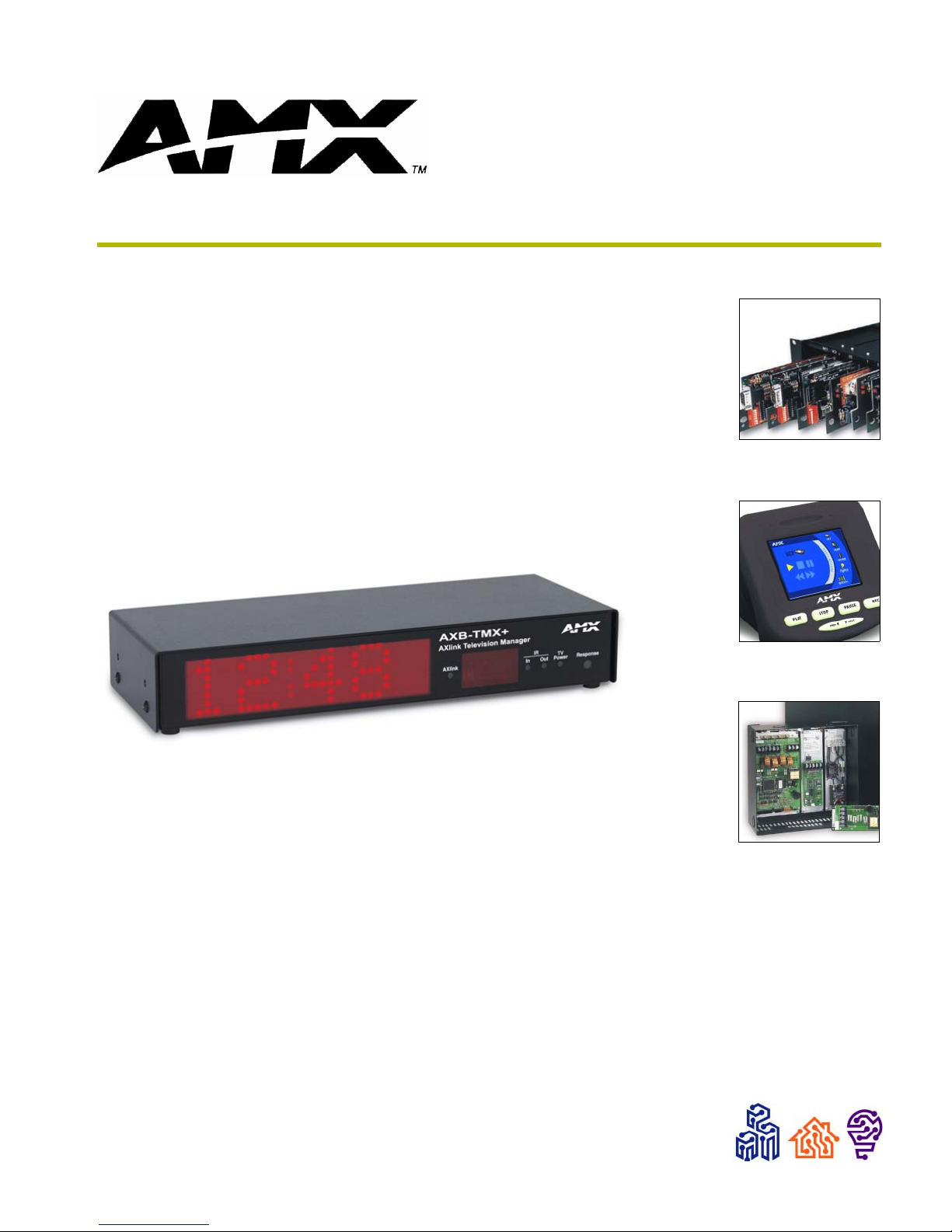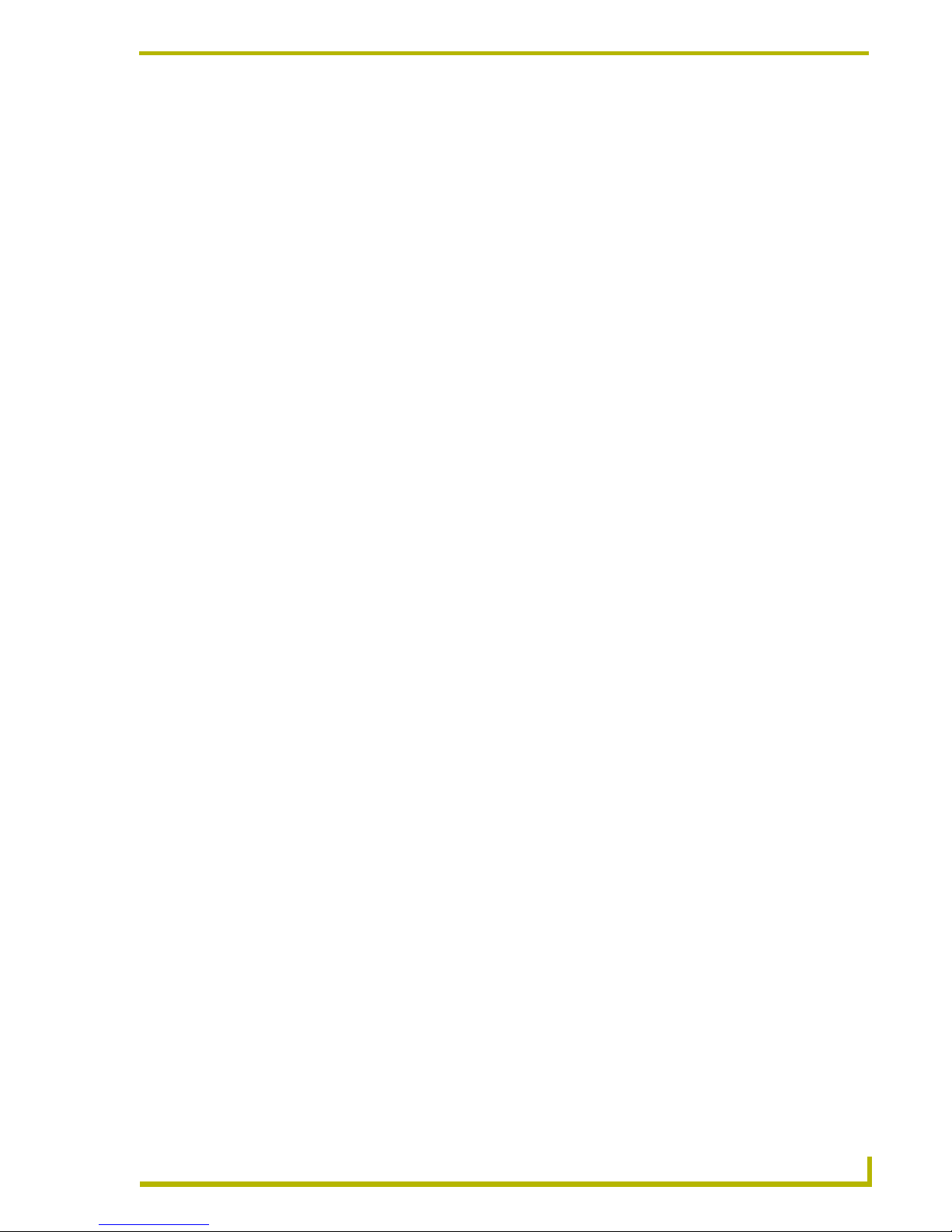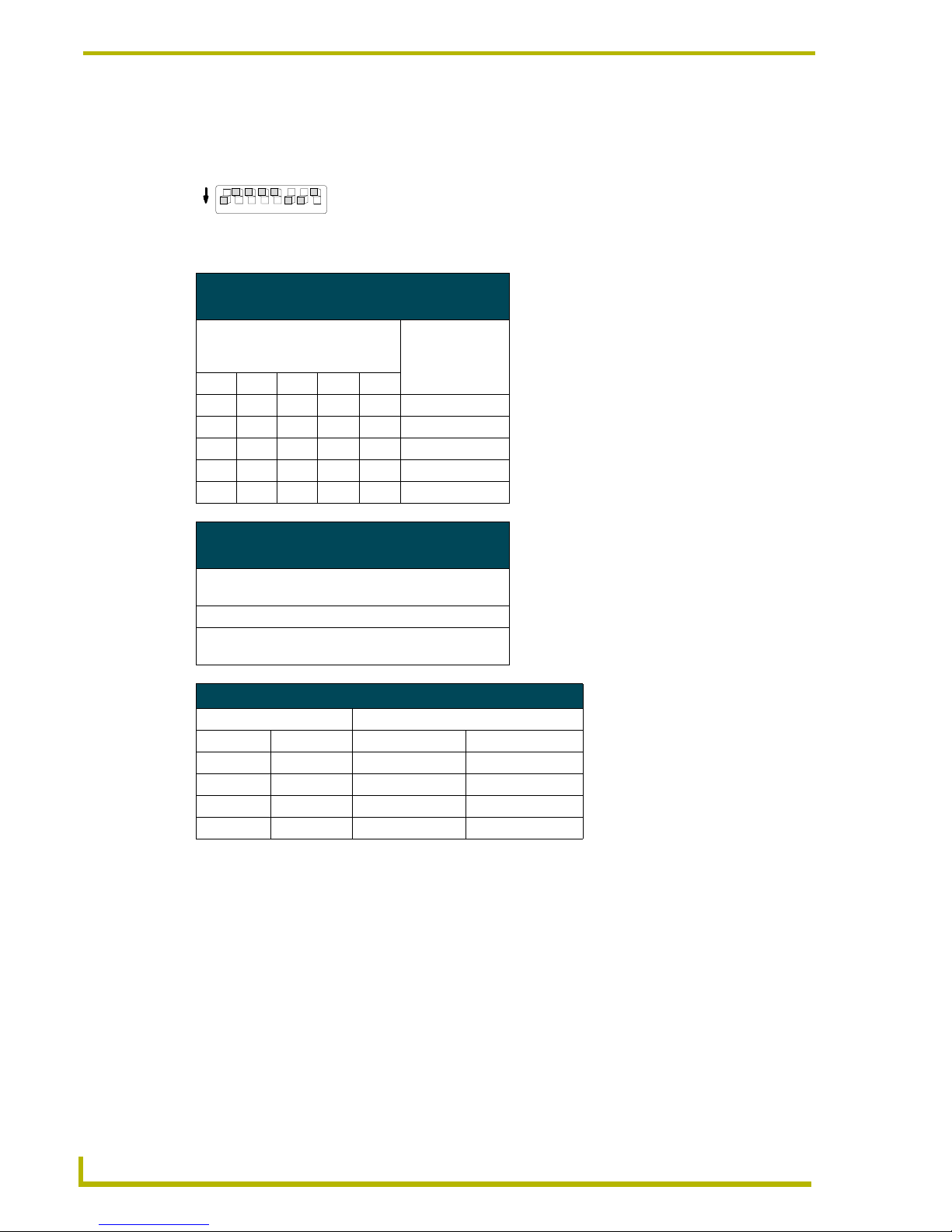Product Information
2AXB-TMC/TMX+ Television Managers
Specifications
The following table lists specifications for the AXB-TMC/TMX+.
AXB-TMC/TMX+ Specifications
Power •AXB-TMC- 12 VDC @ 300 mA(not included)
•AXB-TMX+ - 12 VDC @ 100 mA(not included)
Control ports • One IR port, with connections for IR emitter or IR/serial
• One RS-232 port (300-38,400 baud) external DB9 male connector
• Four TTL input/output ports
• Digital frequency scan sensing, from 15-65 kHz
• External DB-15 female connector echoes internal control port connections
• External IR sensor port
Front Panel
Clock display (AXB-TMC
only)
A 30 x 7 red light emitting diode (LED) dot matrix display provides an alphanu-
meric display for stopwatch, countdown timer, and message output. Data uti-
lizes the full matrix height for all displays.
1.2" x 5.4" (3.05 cm x 13.72 cm)
LEDs Green AXlink status indicator:
• One blink per second power is active and AXlink communication is
functioning.
• Two blinks per second devices specified in the master program do not match
the specified devices found.
• Three blinks per second indicate an AXlink communication error.
• Full-on indicates power is active and AXlink data communication is not
functional.
IR In LED (Red) Flashes when the AXB-TMC/TMX+ receives an IR signal from a wireless trans-
mitter.
IR Out LED (Red) Flashes when the AXB-TMC/TMX+ IR port sends and IR command to the tele-
vision receiver.
TV Power LED (Red) Lights when the CC-XPS External Frequency Television Scan Sensor detects
power on a television or monitor as the horizontal scanning frequency from the
television receiver.
Response LED (Big Red) Can be programmed for flash, full on, and off modes for control system
responses to local input signals. Refer to the Programming section for pro-
gramming information.
For AMX Synergy applications, the Response LED indicates the following:
• Flashing - An event is pending. Press PLAY on the TX-CT5 or TX-CTB to turn
off the LED.
• On - The request for an Office Call. Answer the call to turn off the LED.
• Off - All other states.
IR receiver window Receives incoming IR from a wireless transmitter. Internal high- and low-fre-
quency (455 kHz or 38 kHz) IR sensors for AMX IR panels.
Rear Panel
DB9 data communication
connector
Connects the AXB-TMC/TMX+ to a PC or other RS-232 type device. Connec-
tor pins 2, 3, and 5 are used for data and ground. Refer to the DB9 data com-
munication connector for a PC subsection for complete information.
IR emitter TV sensor connector to detect horizontal scan frequencies from 15 - 65 kHz
Connectors:
INPUT/OUTPUT Four TTL input/output ports.
AXlink Receives power and information via the AXlink bus and AXlink system
controller.
POWER IN Two-wire connector that supports a 12 VDC power supply in case power is not
supplied or used through an AXlink connection.