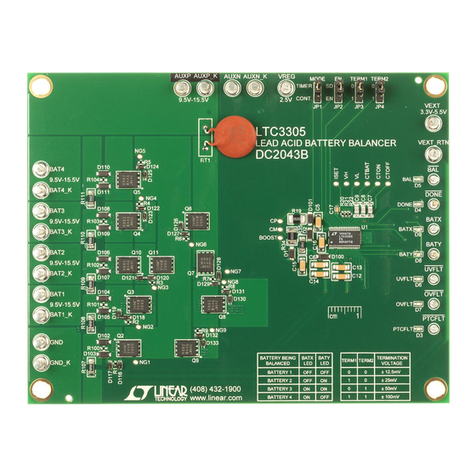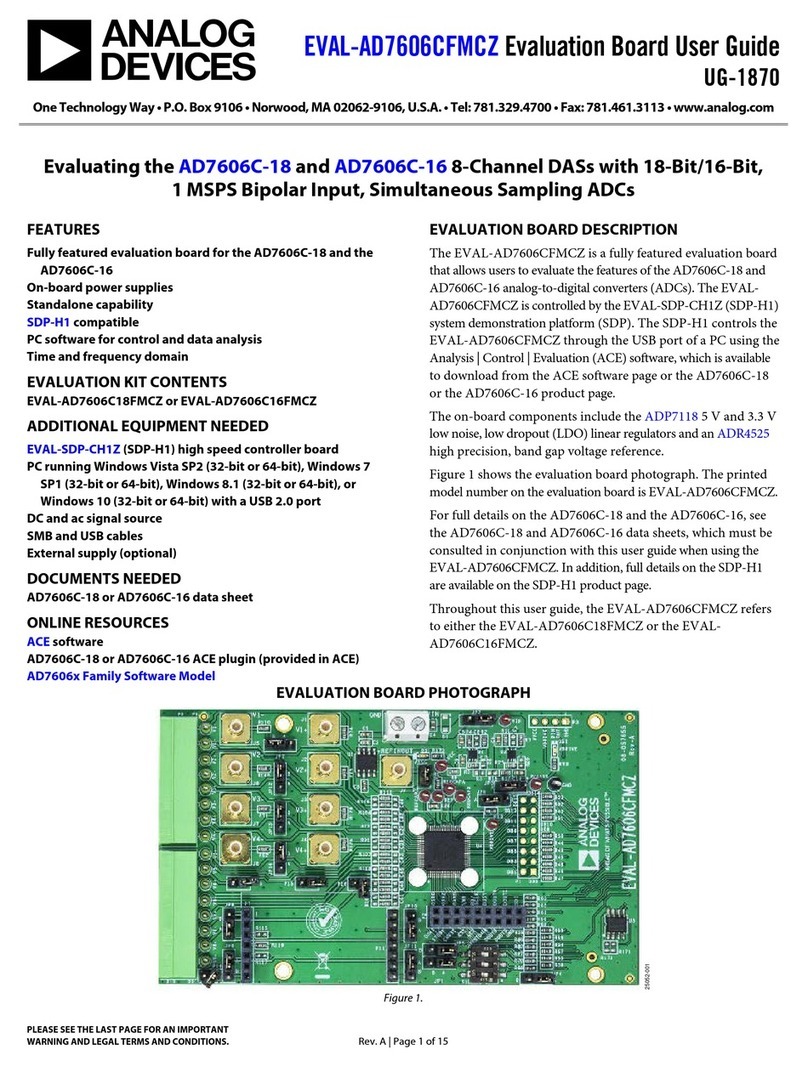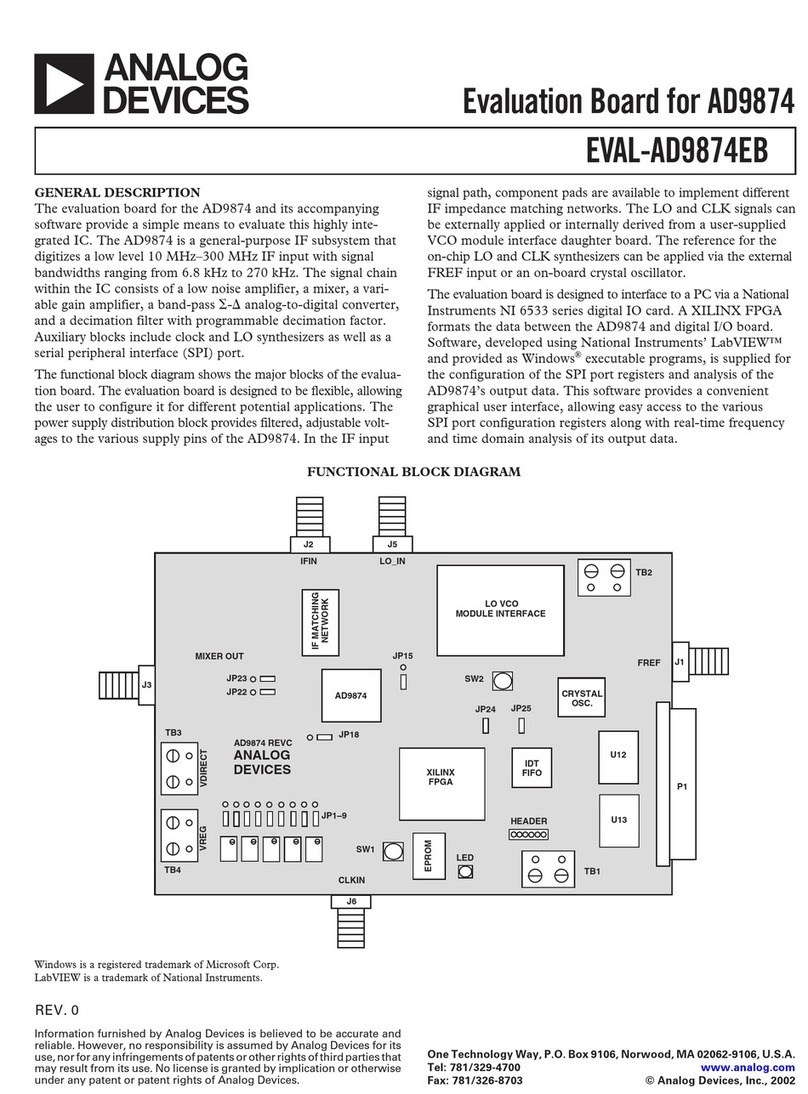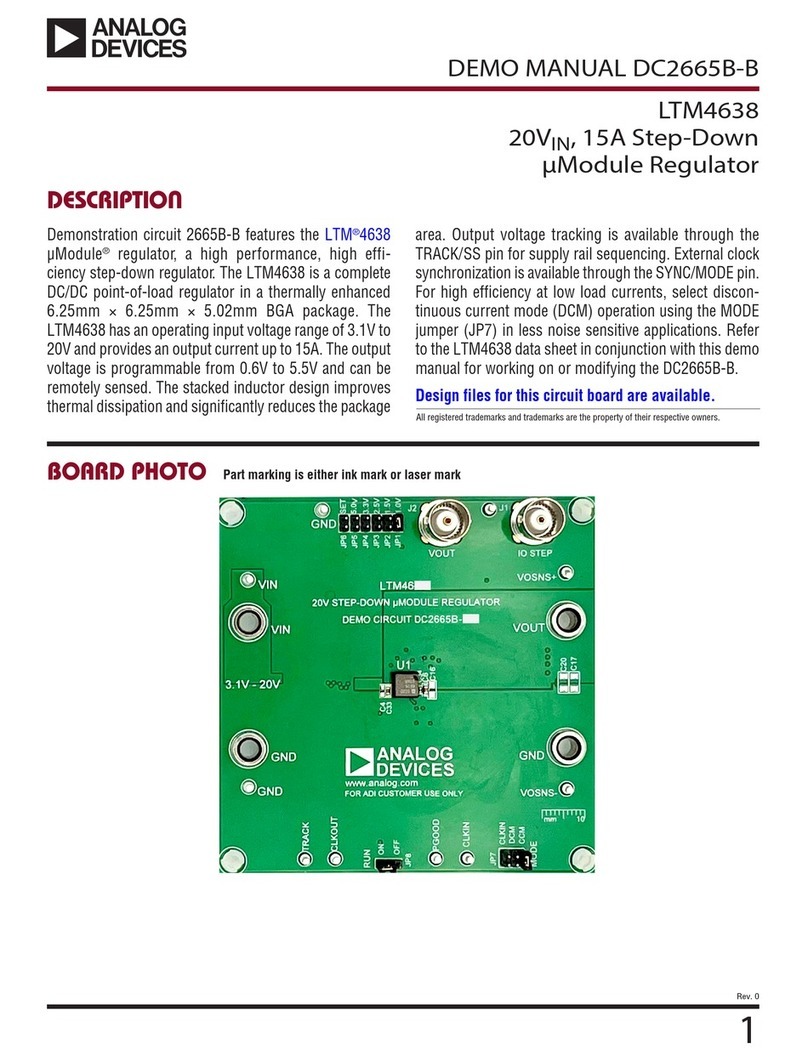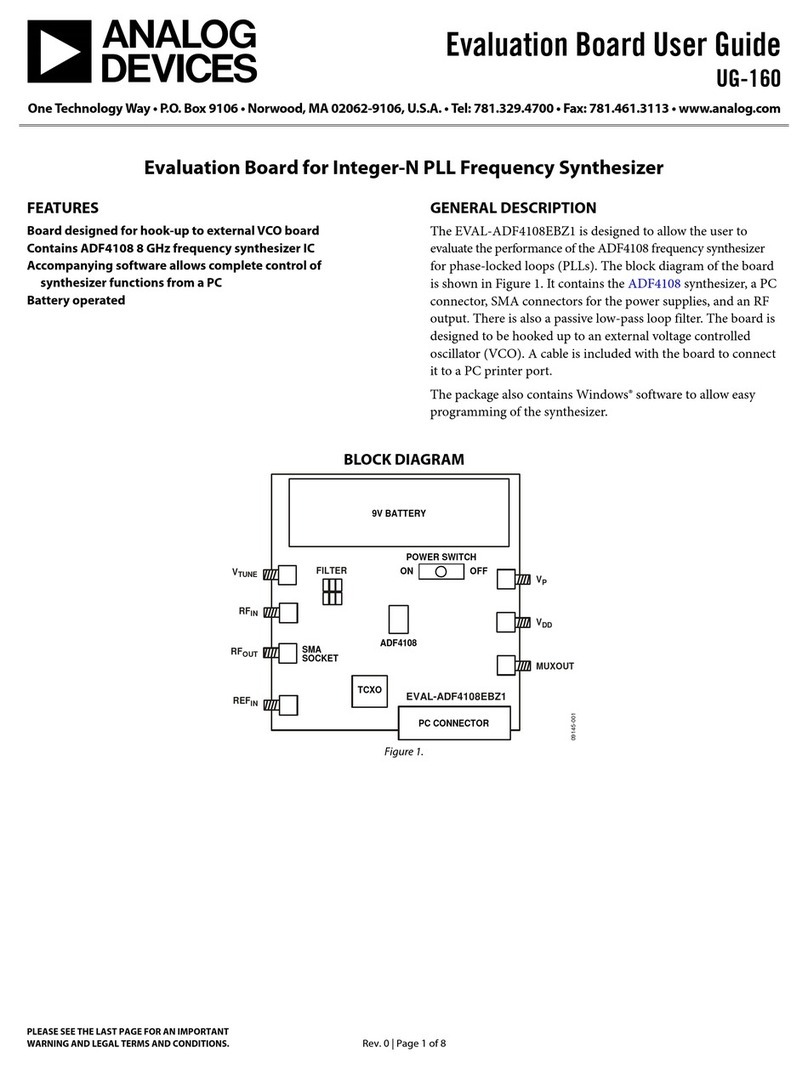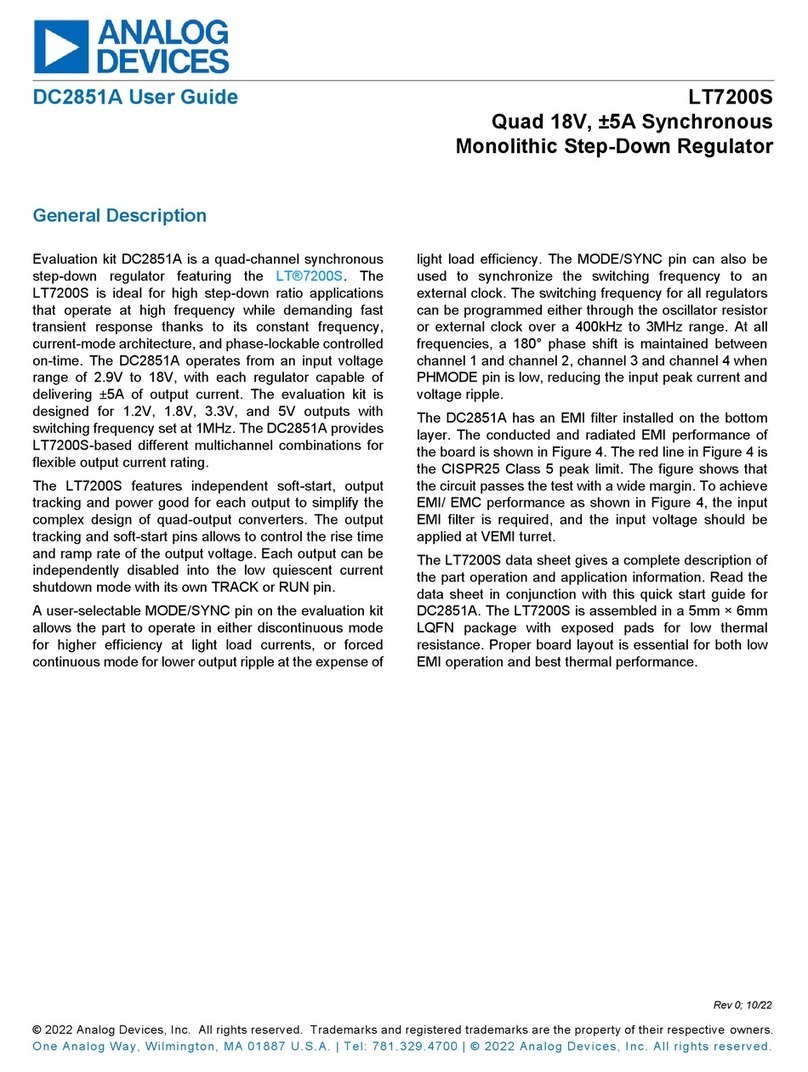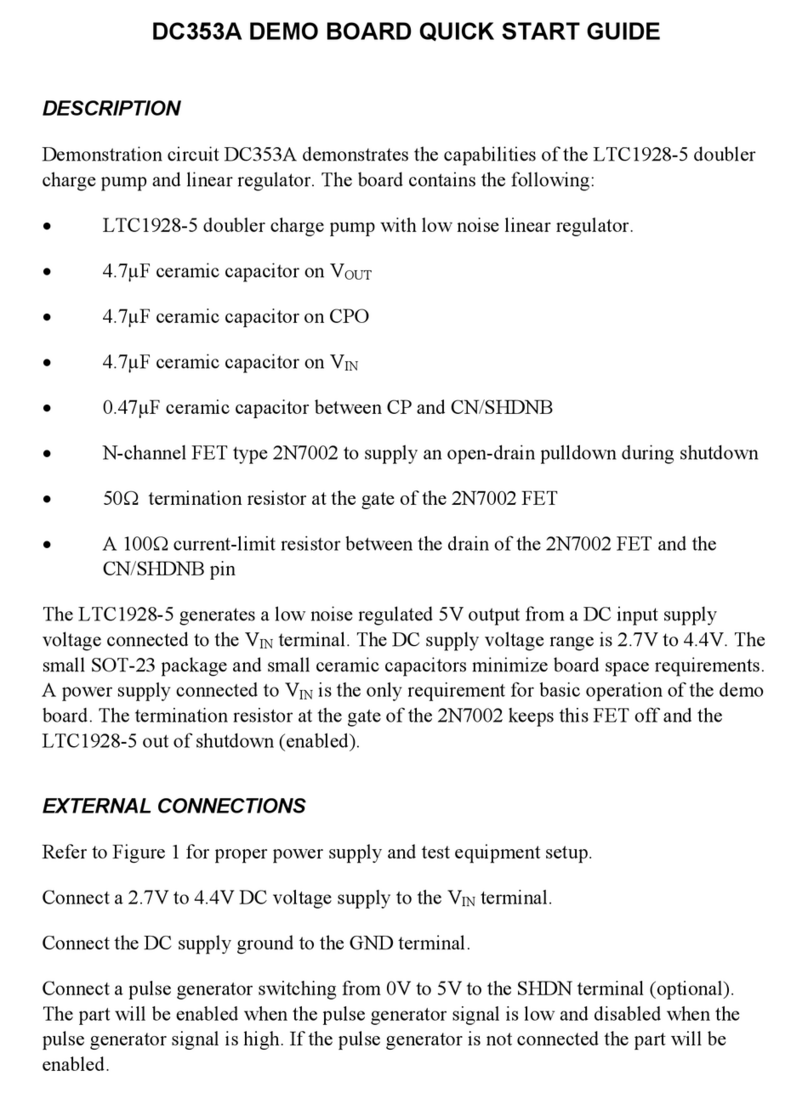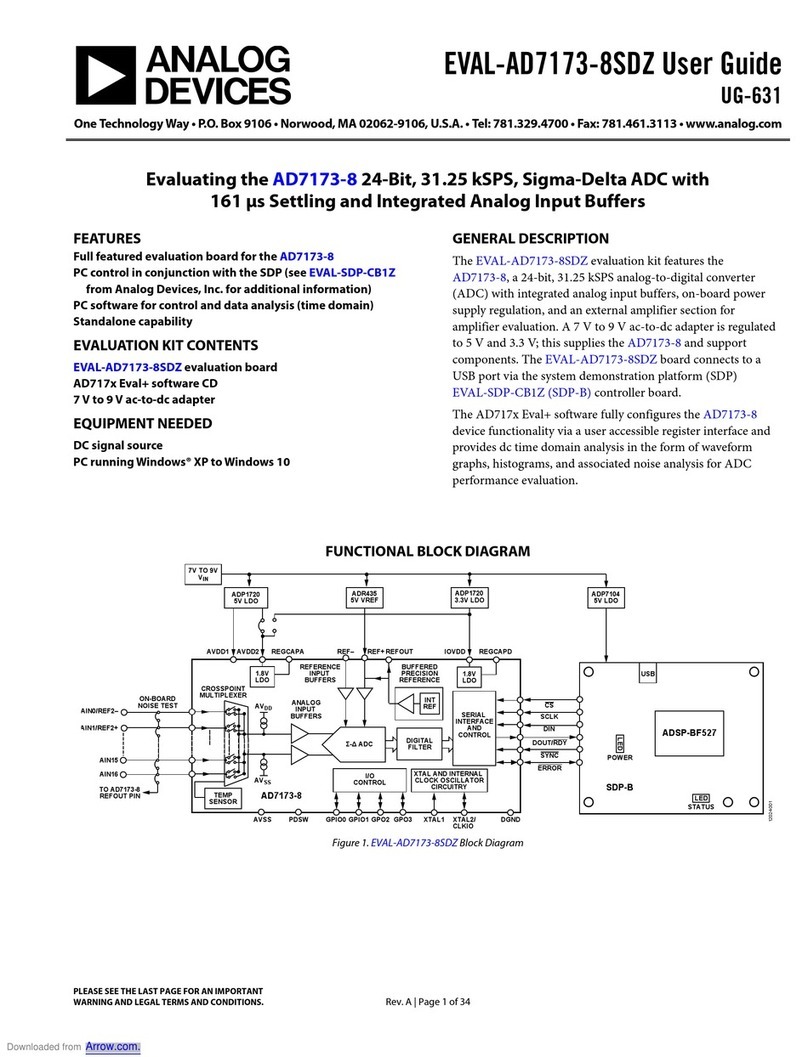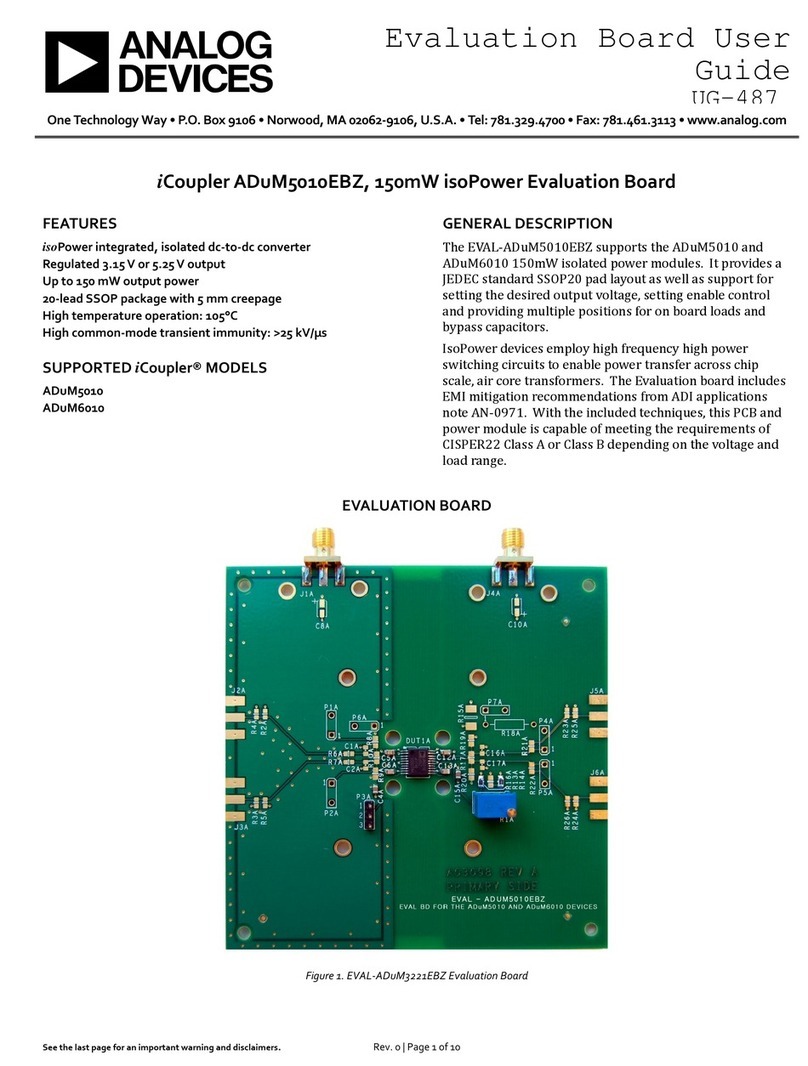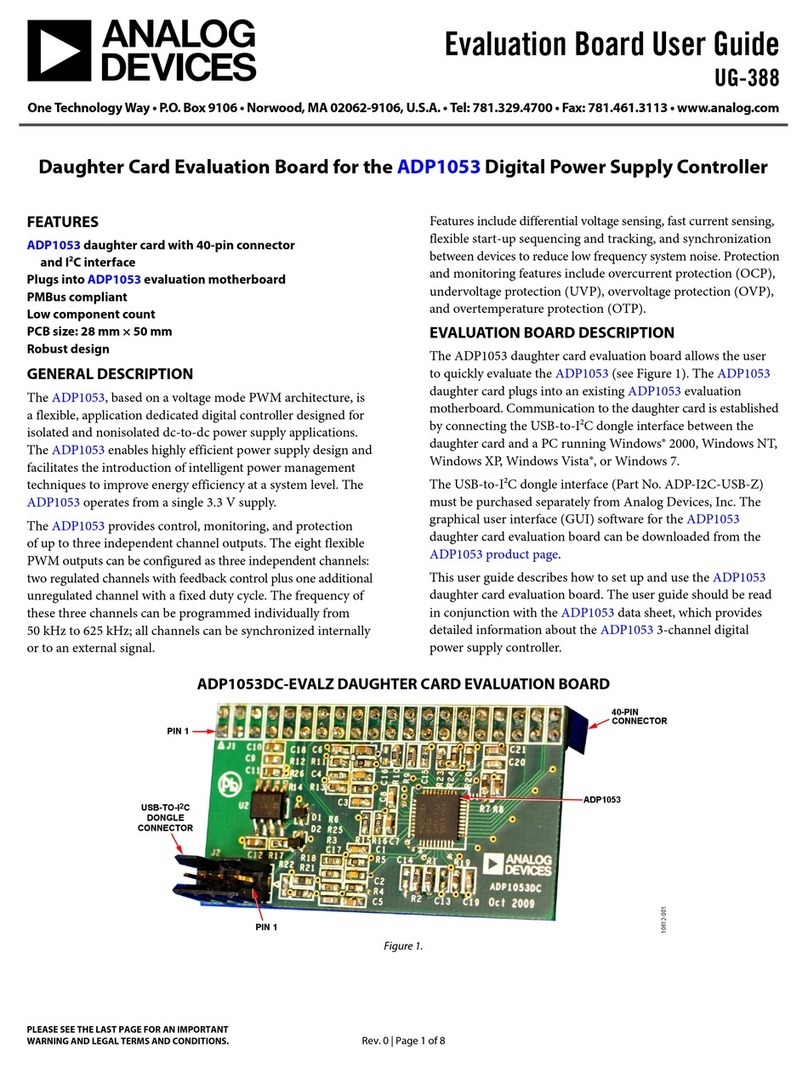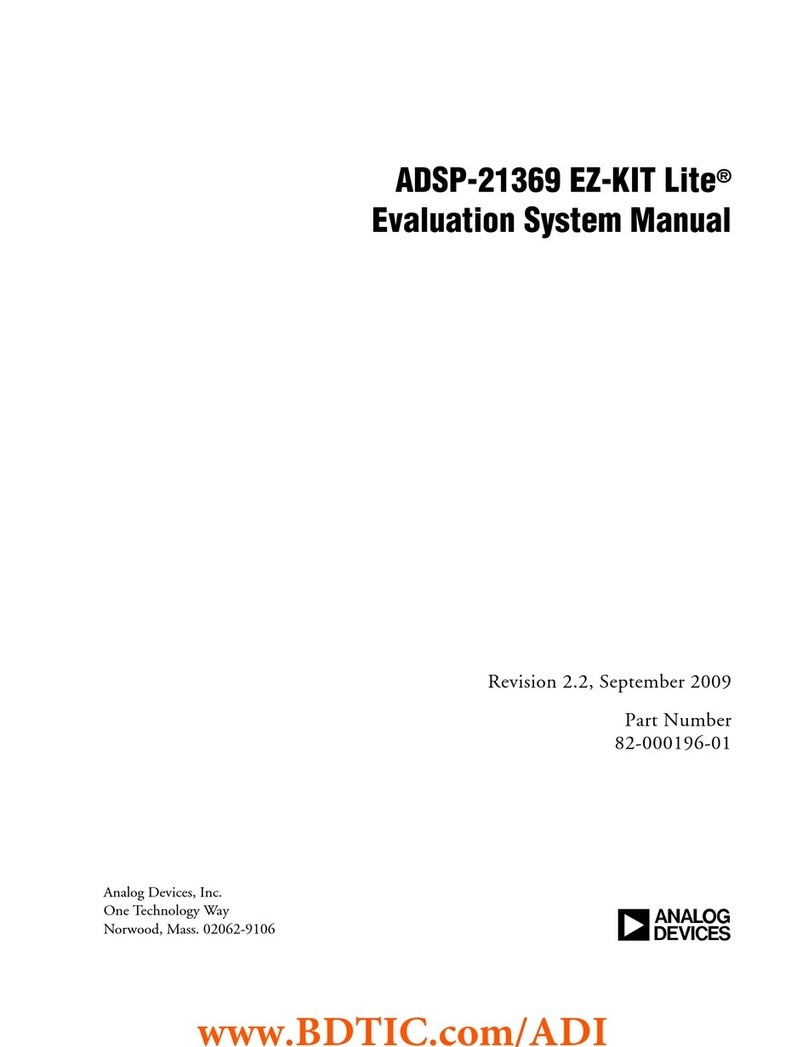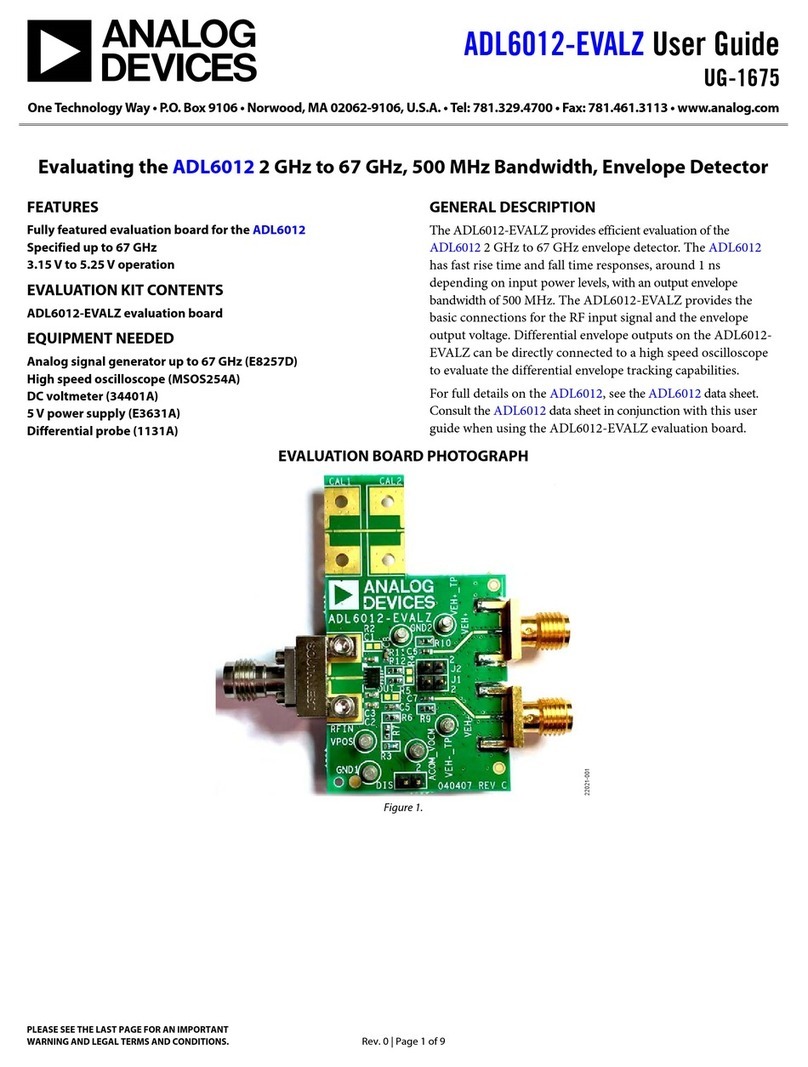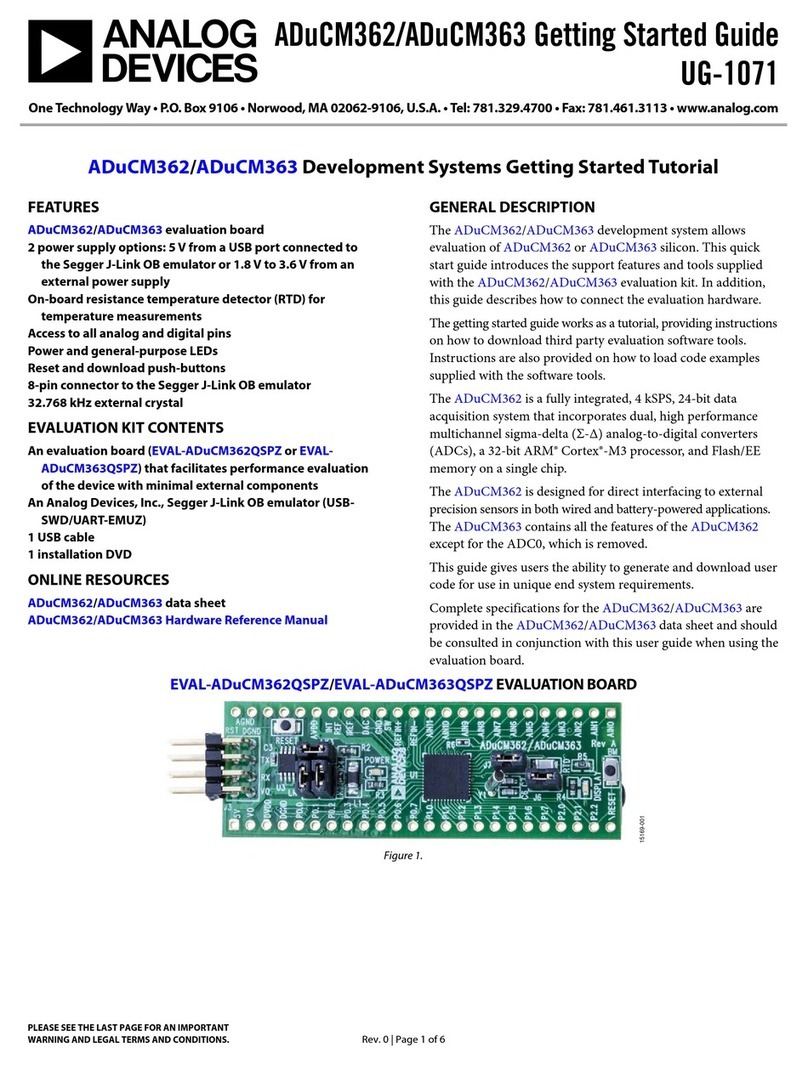UG-851 EVAL-AD7605-4SDZ/EVAL-AD7606SDZ/EVAL-AD7607SDZ/EVAL-AD7608SDZ User Guide
Rev. A | Page 8 of 15
DESCRIPTION OF MAIN WINDOW
The following tools allow the user to control the operation of
the AD7606 evaluation board software and the capturing and
displaying of data from the ADC. When the software launches,
the main AD7606 evaluation software window opens (see
Figure 11).
The main evaluation software window, shown in Figure 11, has
the following features:
•Menu bar
•Control buttons
•Configuration tab, Waveform tab, Histogram tab, FFT
tab, and Summary tab
Menu Bar
The menu bar, Label 1 in Figure 11, consists of the File and
Help menus.
The File menu includes the following options:
•Save Data—This option saves captured data in comma
separated values (CSV) format for future analysis.
•Load Data—This option loads previously captured data in
CSV format for analysis.
•Print Front Panel—This option prints the front panel.
•Save As Picture—This option saves the currently displayed
graph of data as an image in JPEG file format.
•Exit—This option exits the program.
The Help menu includes the following option:
•Analog.com—This option links to the Analog Devices,
Inc., website.
Control Buttons, Drop-Down Boxes, and Indicators
The Configuration, Waveform, Histogram, FFT, and
Summary tabs control which tab is displayed. In each of these
tabs, device configuration and data analysis results can be set
and viewed, respectively.
Configuration Tab
The configuration tab contains controls to configure the
AD7606/AD7606-6/AD7606-4, AD7607, AD7608, and
AD7605-4. Available controls include the sampling rate,
oversampling, range, and convert start pulse width.
Sampling Rate
Use the Sampling Rate field (Label 3 in Figure 11) to increase
the rate of convert start pulses to the AD7606/AD7606-6/
AD7606-4, AD7607, AD7608, and AD7605-4. The control
accepts values from 769 Hz to 200,000 Hz on the AD7606/
AD7606-6/AD7606-4, AD7607, AD7608, and AD7605-4, and
up to 300,000 Hz on the AD7605-4. If oversampling is enabled,
the maximum limit of sampling is decreased.
The E VA L -AD7606SDZ/EVA L -AD7606-6SDZ/EVA L -AD7606-
4SDZ/EVA L -AD7607SDZ/E VA L -AD7608SDZ evaluation board
can run with sampling rates (or sampling frequencies) up to
200 kSPS. The EVAL -AD7605-4SDZ can run with sampling
rates up to 300 kSPS. Enter the required sampling rate in the
Sampling Rate field (see Figure 11).
Oversampling
The Oversample Mode drop-down menu (Label 4 in Figure 11)
enables and disables oversampling and chooses from rates of
oversample by 2, 4, 8, 16, 32, and 64. See the AD7606/AD7606-6/
AD7606-4, AD7607, AD7608, and AD7605-4 data sheets for more
information about the digital filter profile. The maximum output
data rate of the AD7606/AD7606-6/AD7606-4, AD7607, AD7608,
and AD7605-4 is limited by the selected oversampling rate.
Oversampling is not available on the AD7605-4.
Range
The 5V / 10 V Range drop-down menu (Label 5 in Figure 11)
selects the range to be used by the software, and alters the signal
analysis calculations for the Histogram, Waveform, and FFT
tabs. This drop-down menu does not change the actual range of
the ADC, which is determined by the state of the RANGE pin.
The range of the ADC is set by inserting either the R1 resistor
or R2 resistor to tie the RANGE pin to DGND or VDRIVE. The
evaluation board is supplied with R1 inserted which ties the
RANGE pin to VDRIVE and sets the ADC range to ±10 V.
Ensure the range selected in the 5V / 10 V Range drop-down
menu matches the hardware configuration set by the R1 and R2
resistors. Failing to select the correct range can lead to inaccurate
calculations of the graphs and results displayed on the Histogram,
Waveform, FFT, and Summary tabs.
Convst Pulse Width
The Cnvst Pulse Width control (Label 6 in Figure 11) varies the
convert start pulse width and is set to 50 ns by default.
Samples
The user can select the number of samples captured from the
# Samples drop-down menu (Label 7 in Figure 11). The default
number of samples is 4096 but the number of samples can be
changed by the user.
Selecting Active Channels
The ADC 1 ON/ADC 1 OFF to ADC 8 ON/ADC 8 OFF
buttons allows the user to select the ADC channels from which
the software captures samples. Click the appropriate ADC 1
ADC 1 OFF to ADC 8 OFF button until the button displays ON.
For example, to turn on ADC Channel 2, click the ADC 2 OFF
button to change the label to ADC 2 ON, indicating data can be
captured from ADC Channel 2 when capturing is initiated. Only
ADC Channel 1 is selected by default.
Downloaded from Arrow.com.Downloaded from Arrow.com.Downloaded from Arrow.com.Downloaded from Arrow.com.Downloaded from Arrow.com.Downloaded from Arrow.com.Downloaded from Arrow.com.Downloaded from Arrow.com.