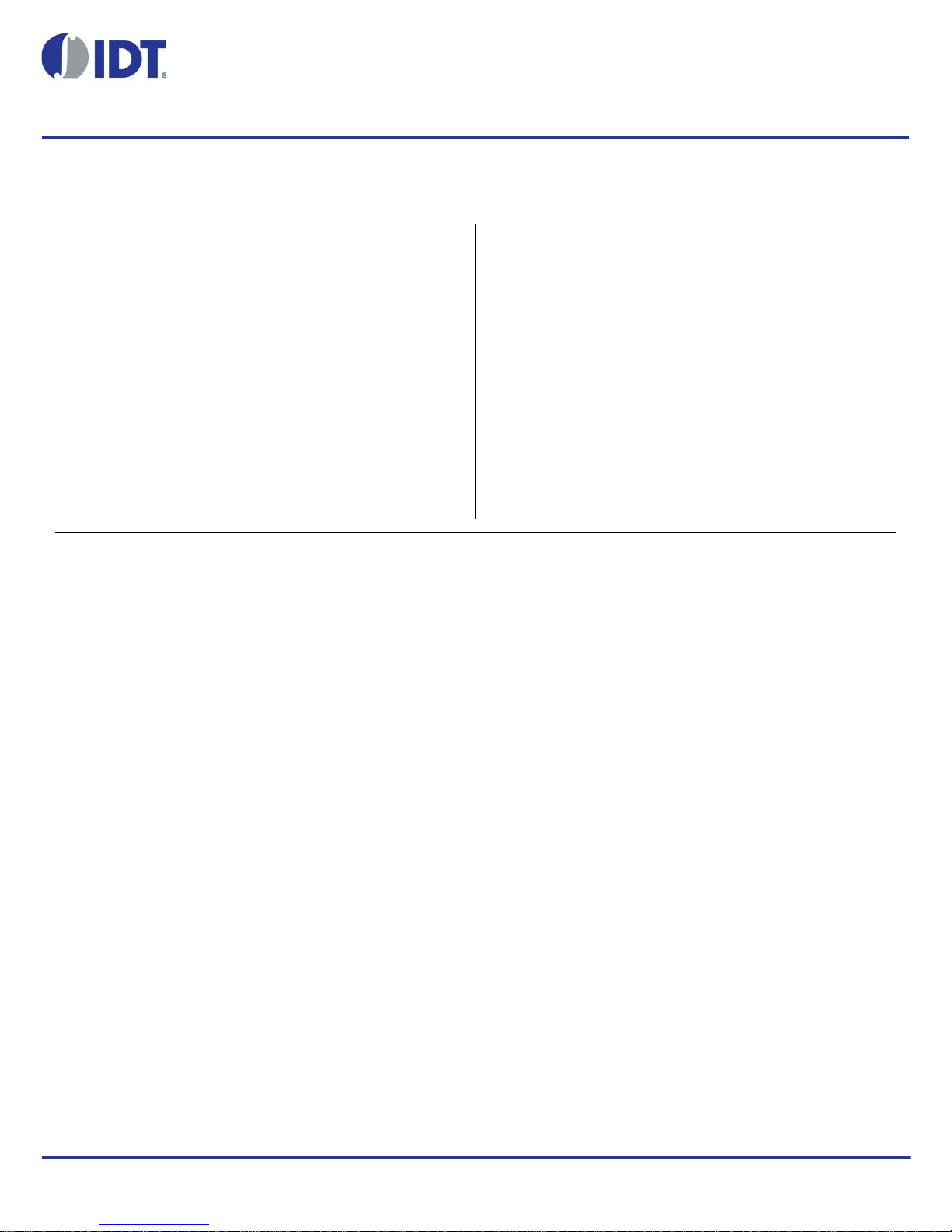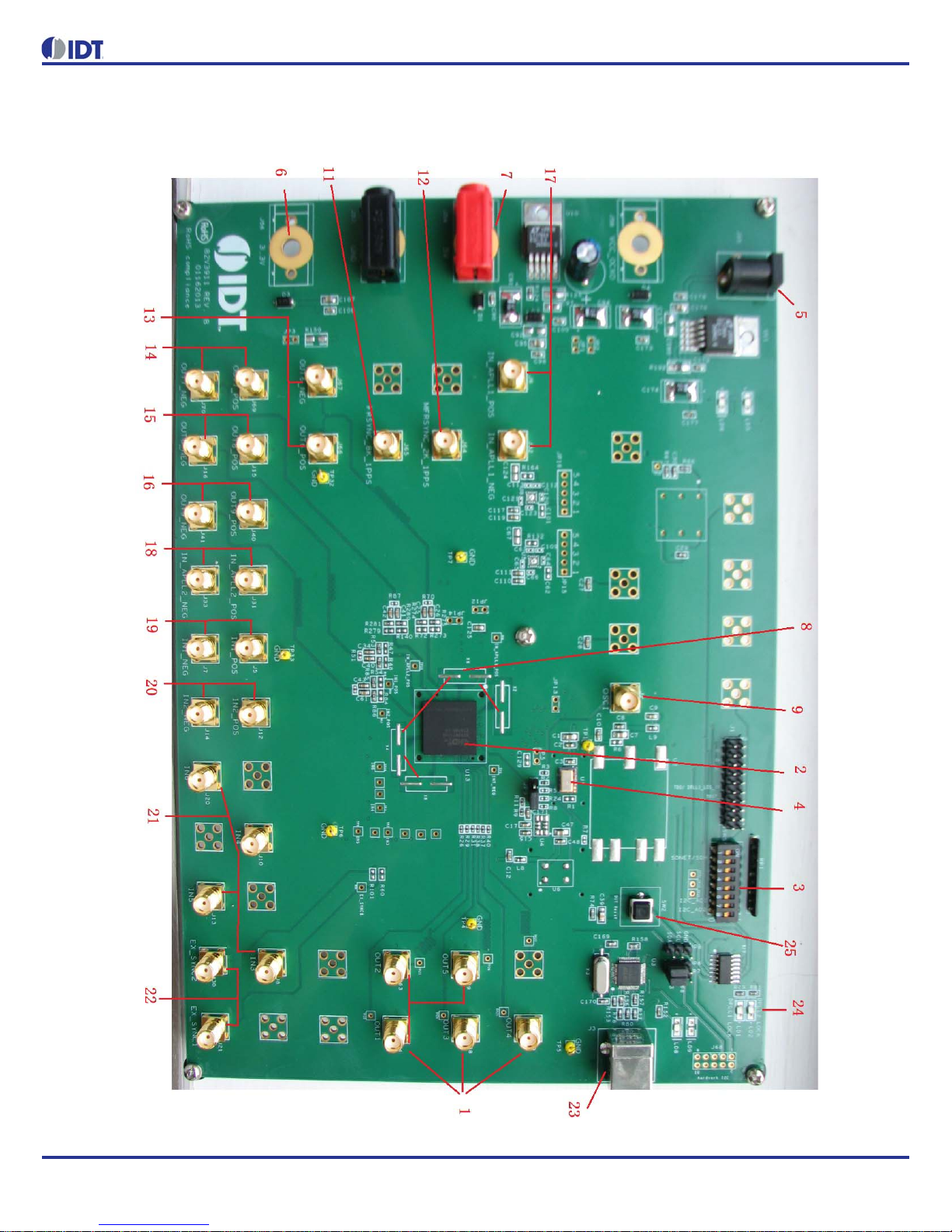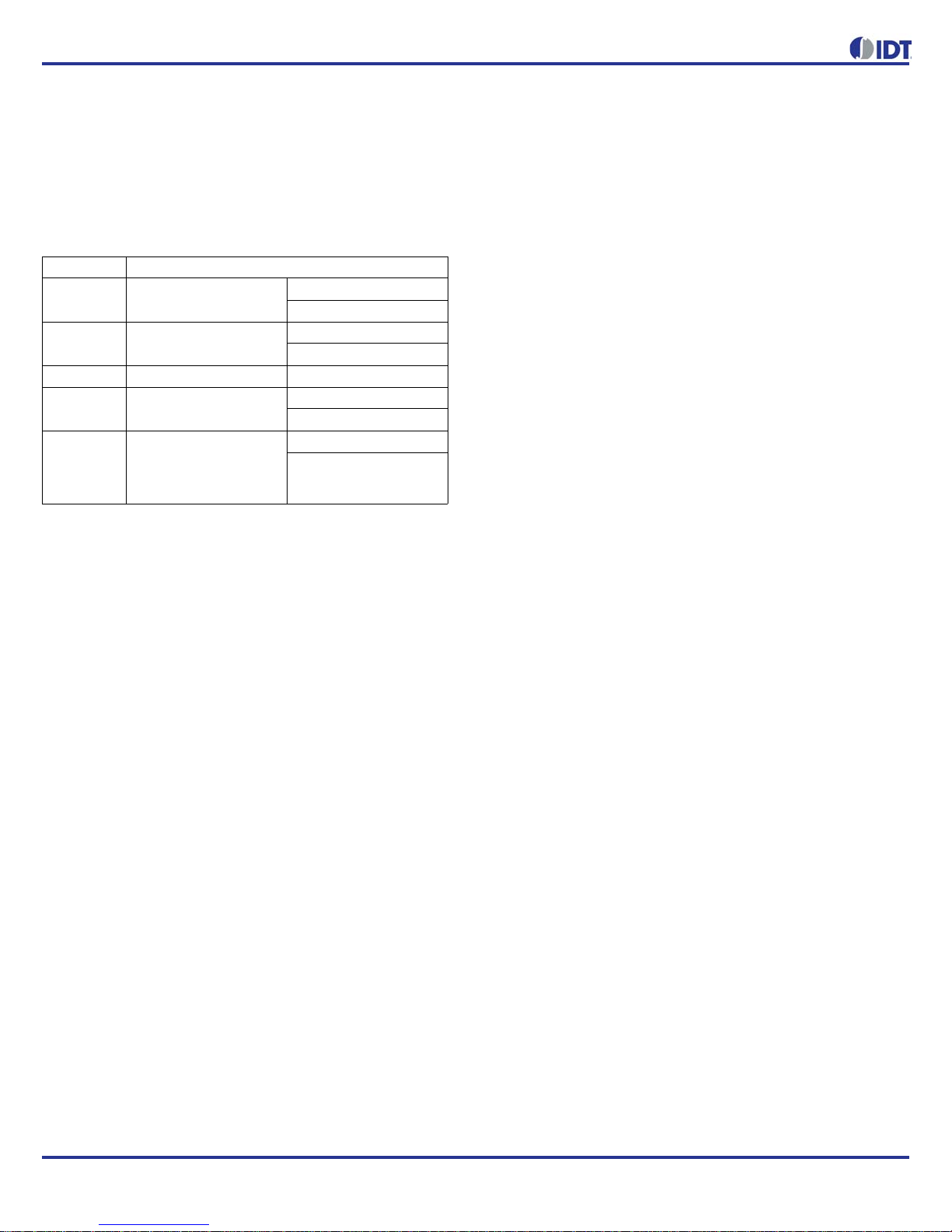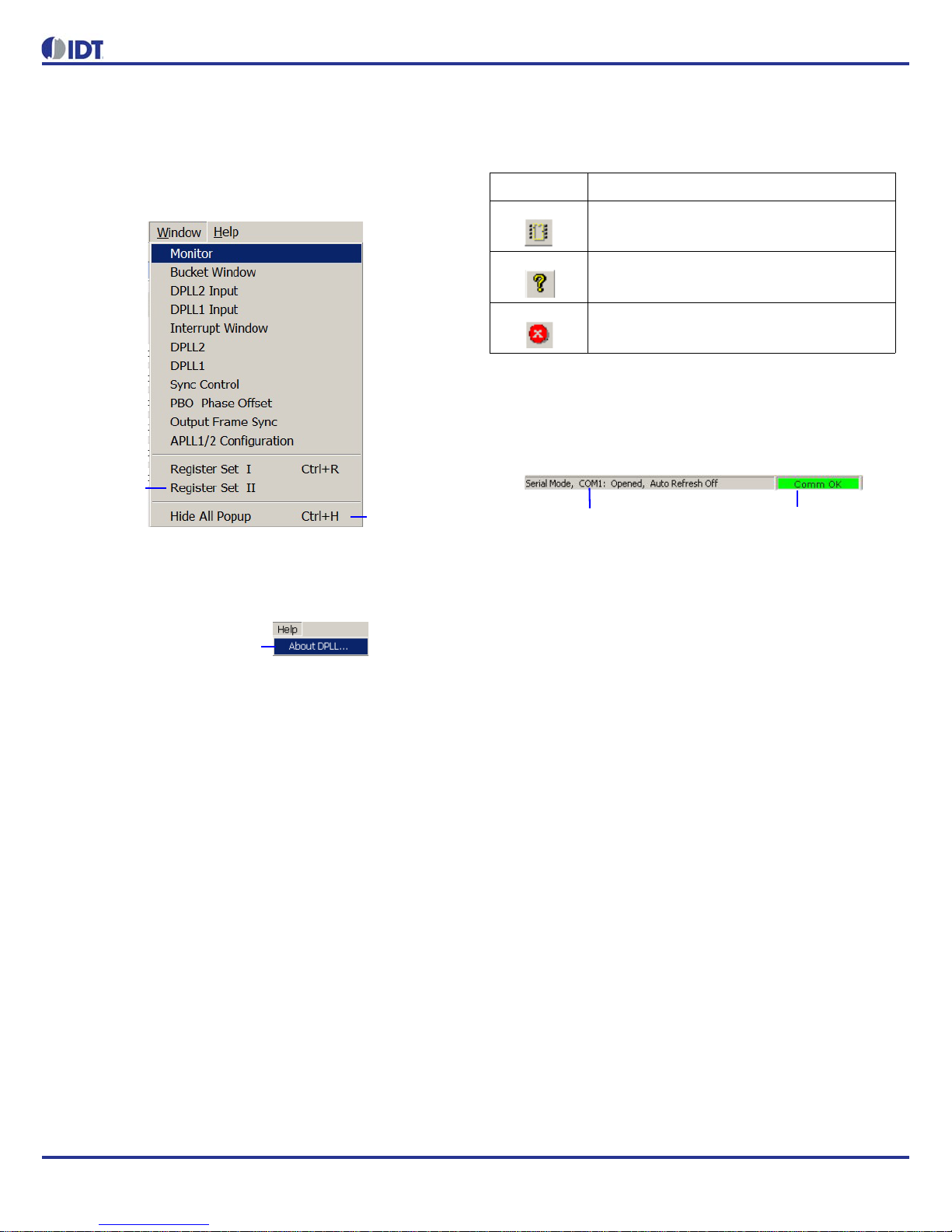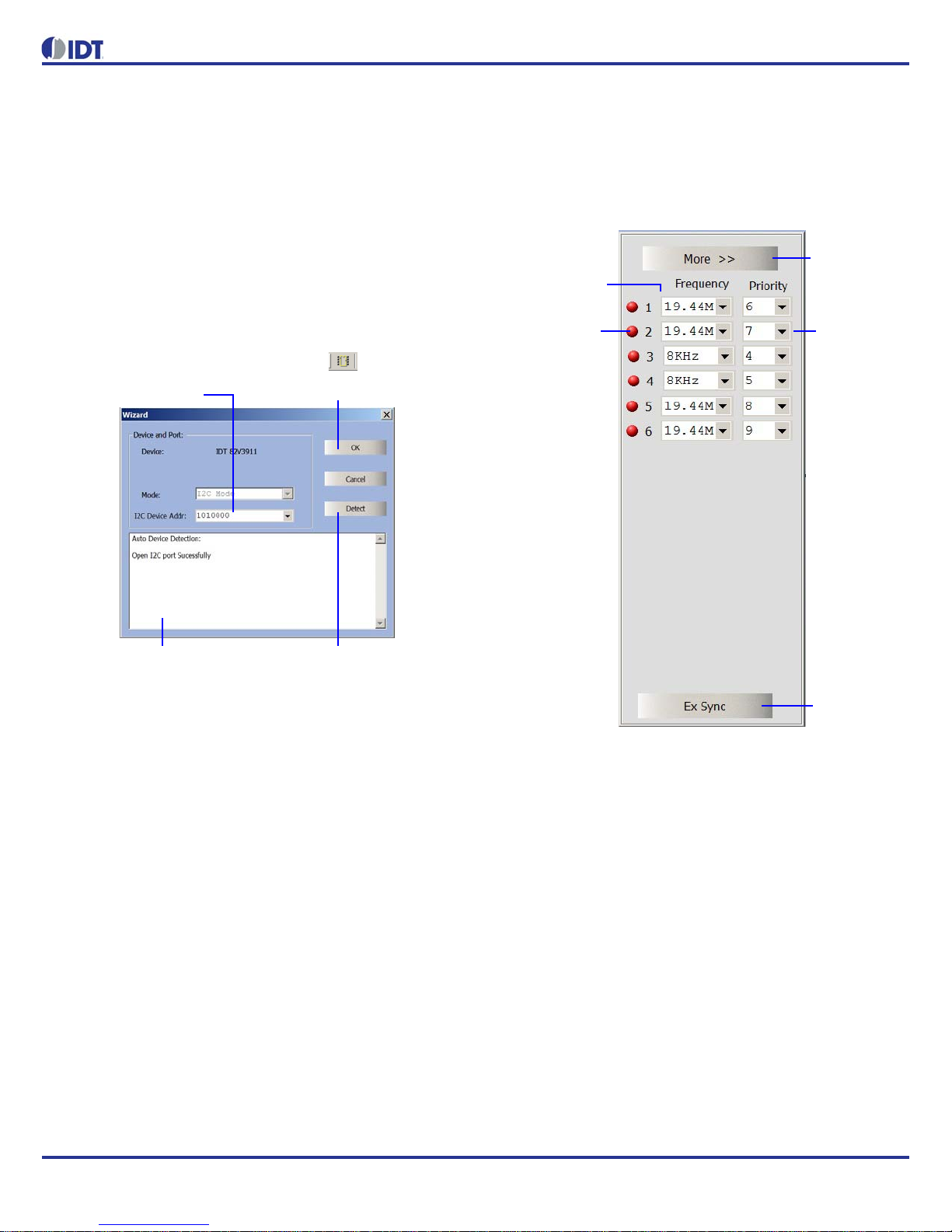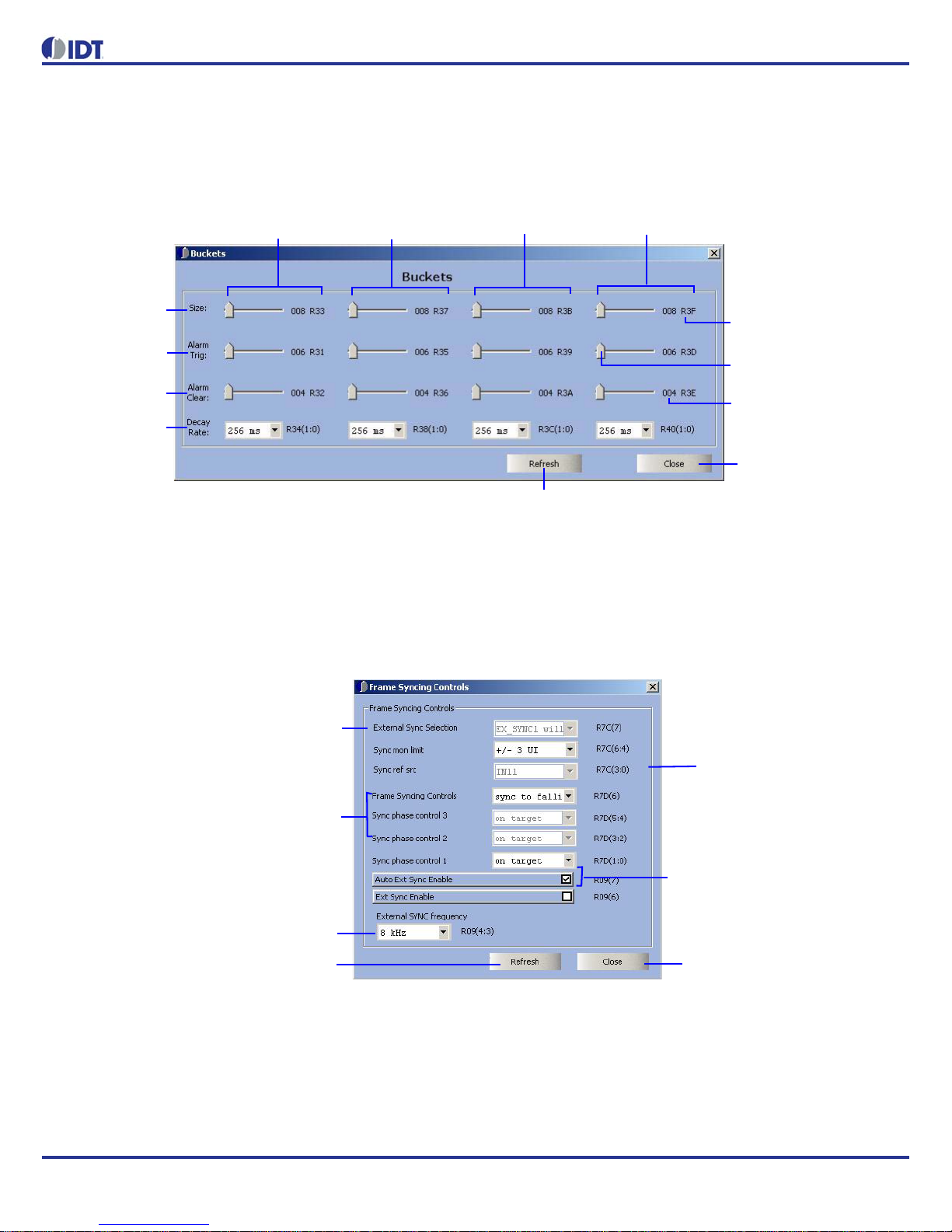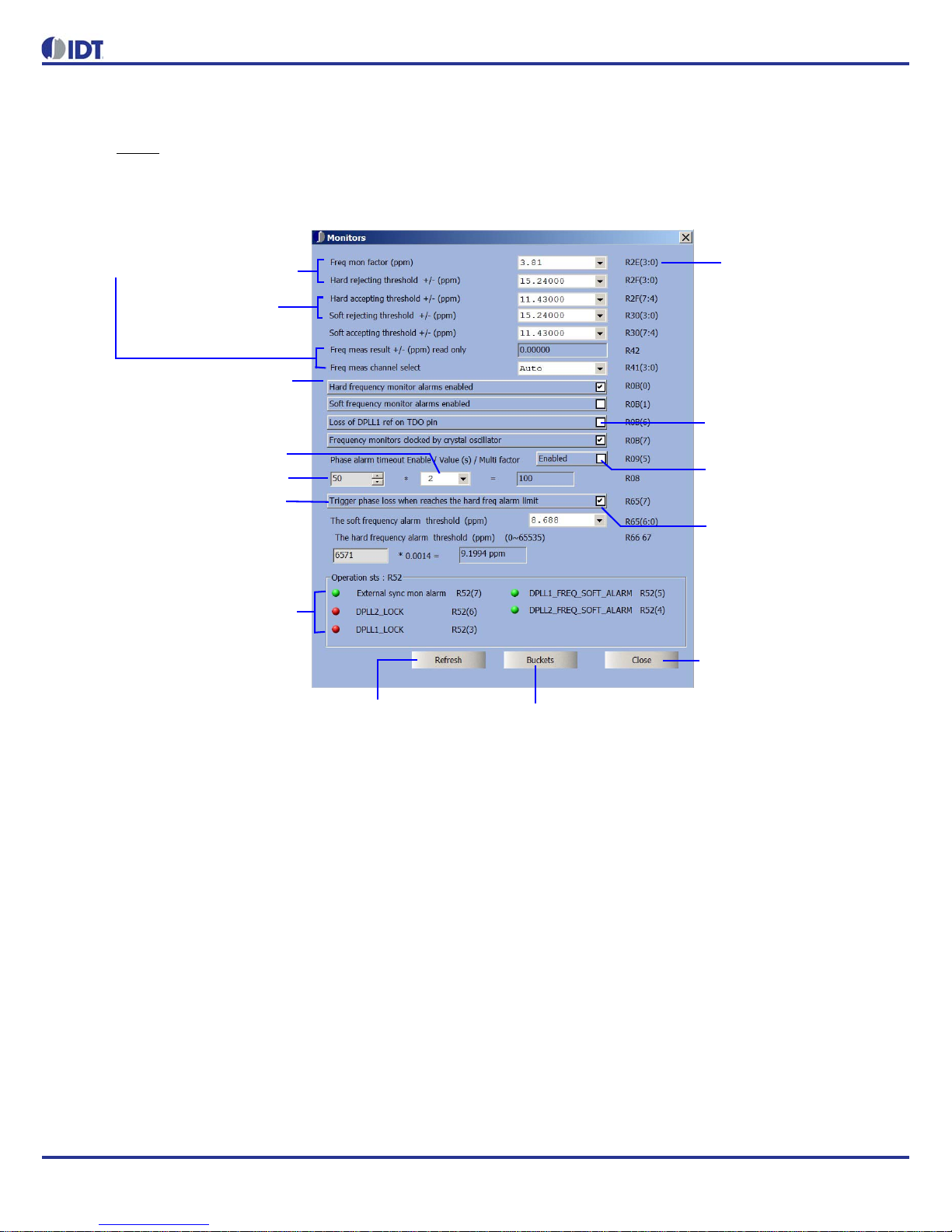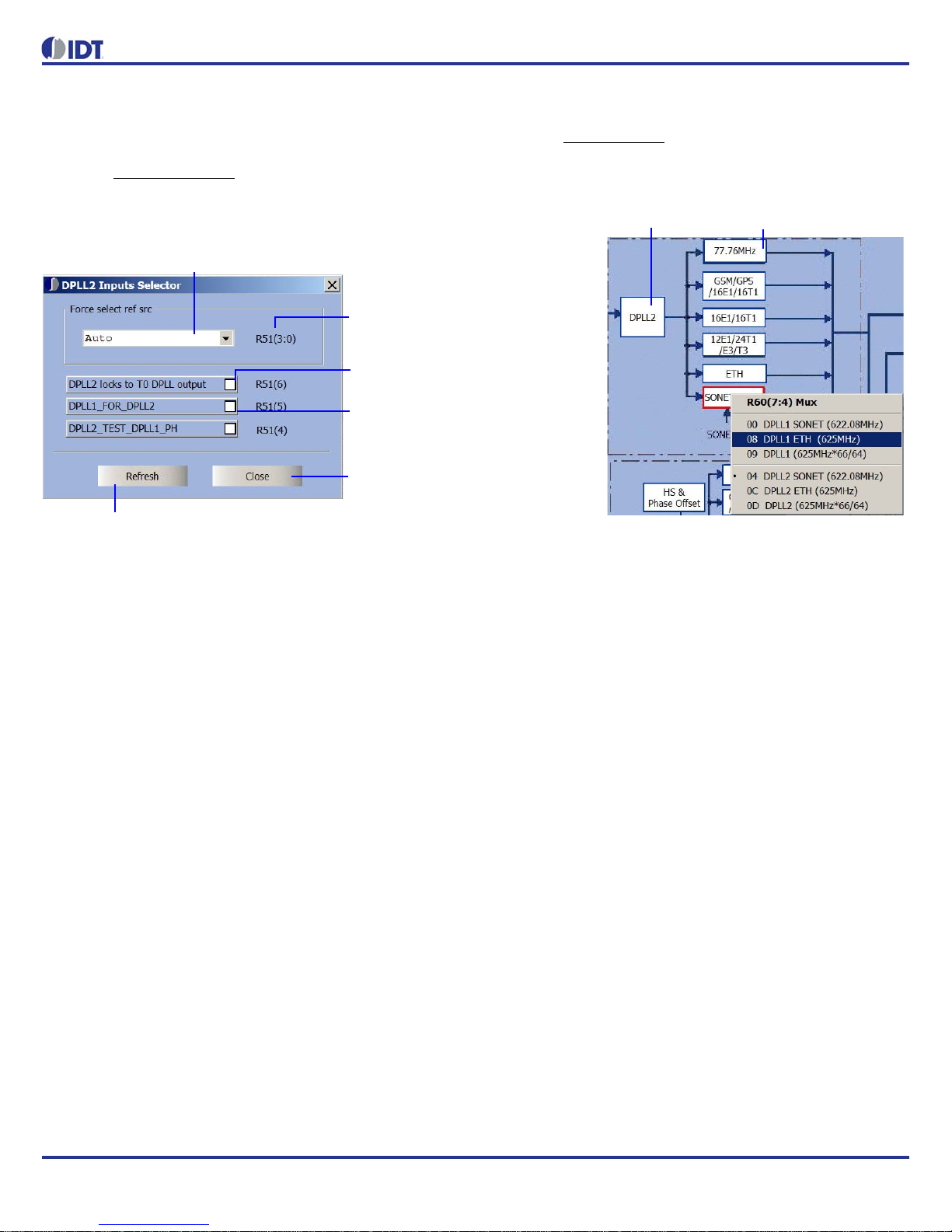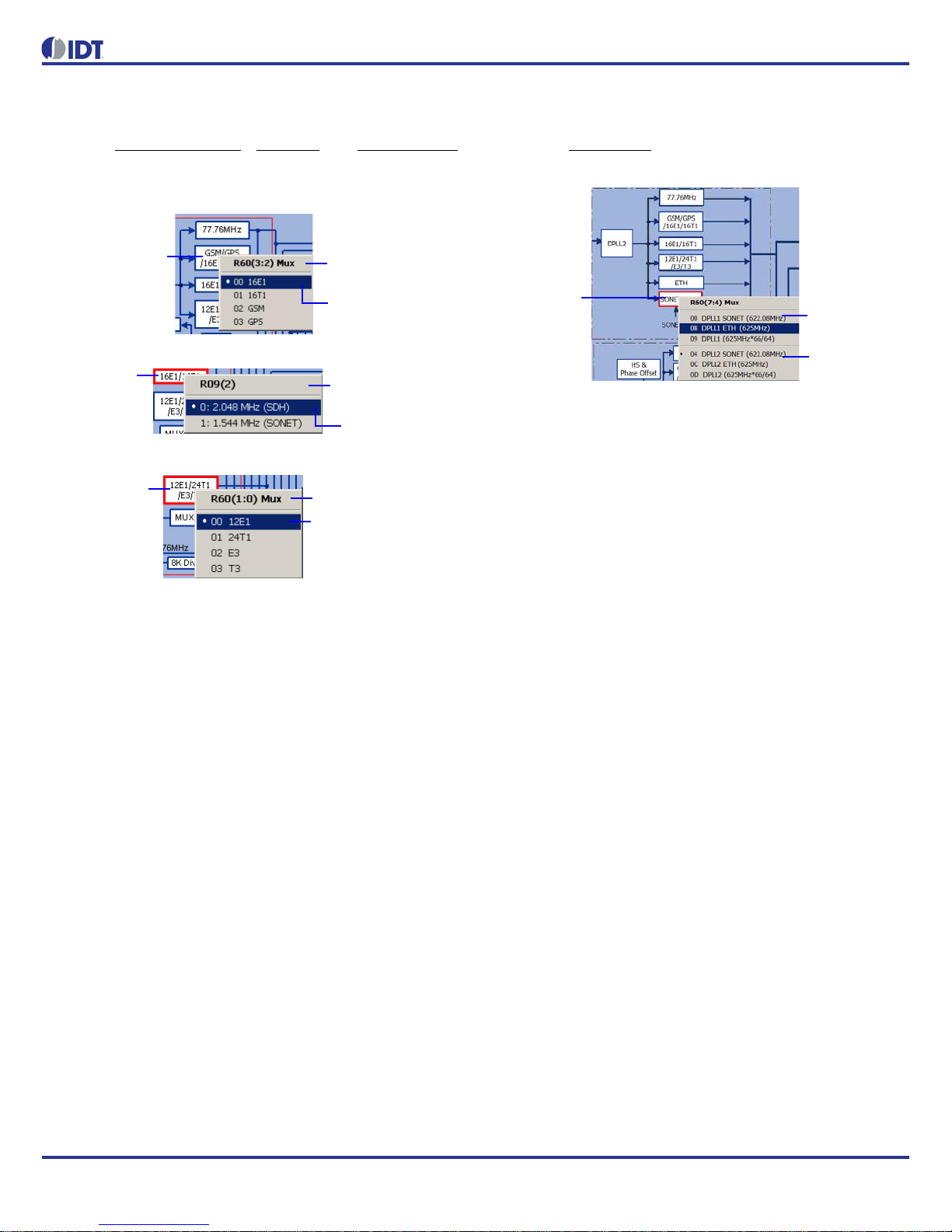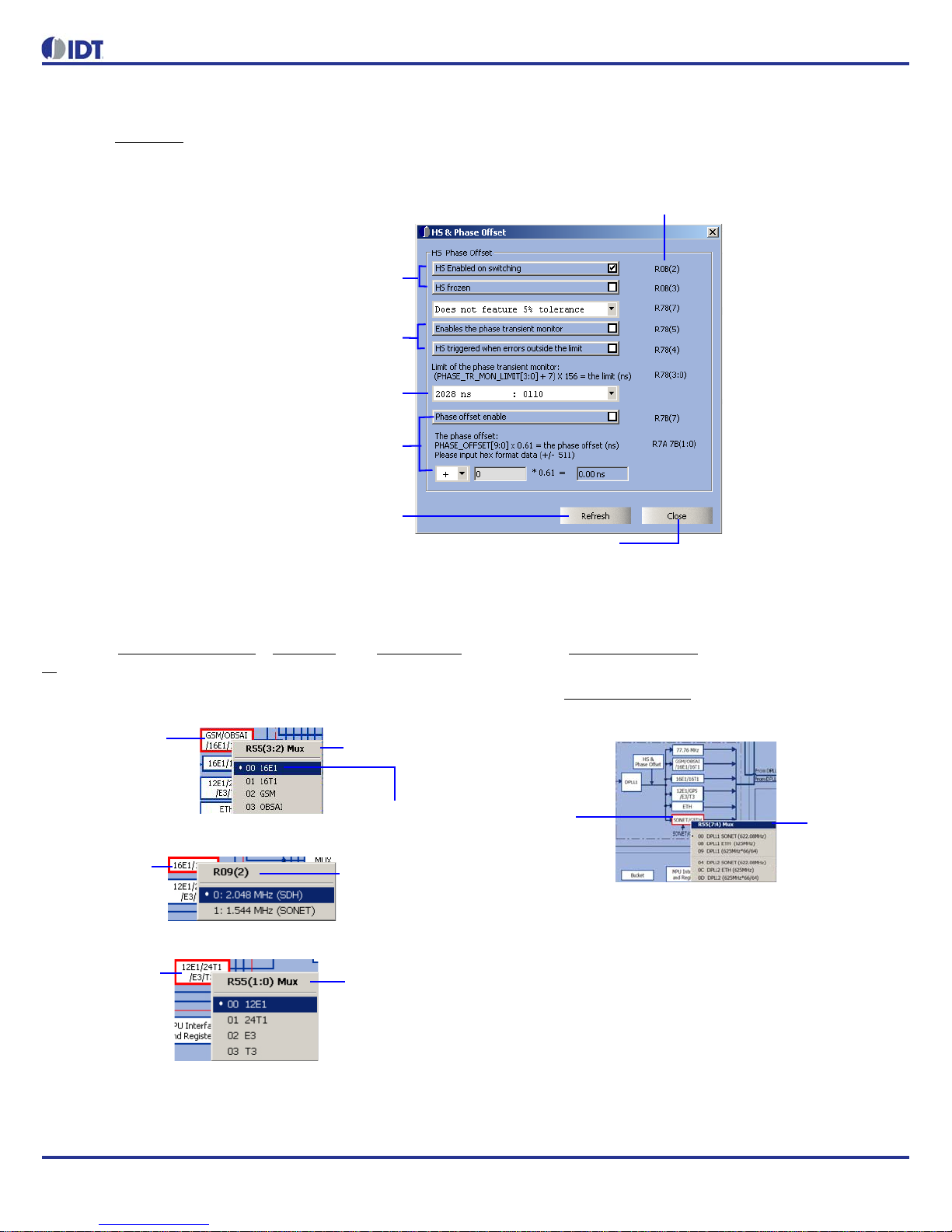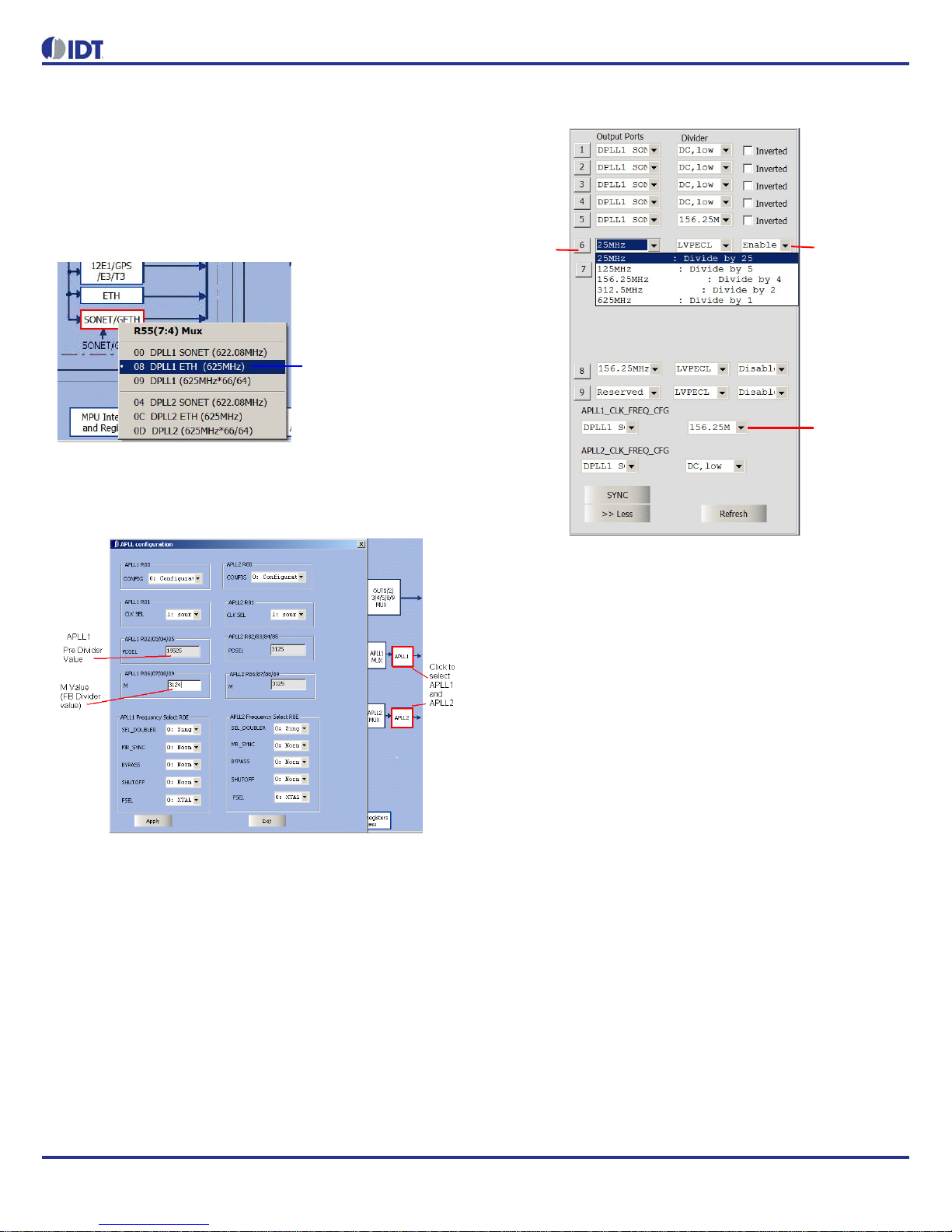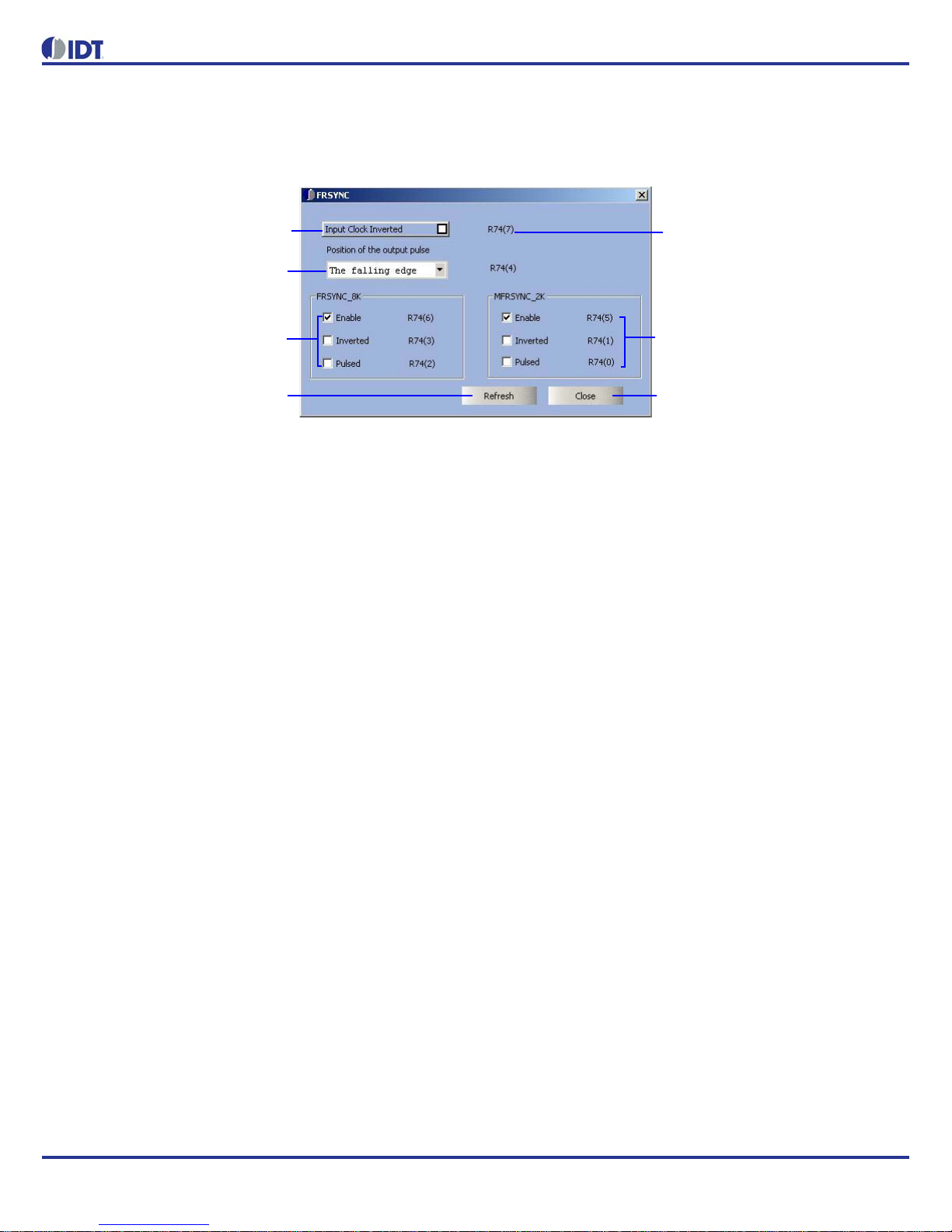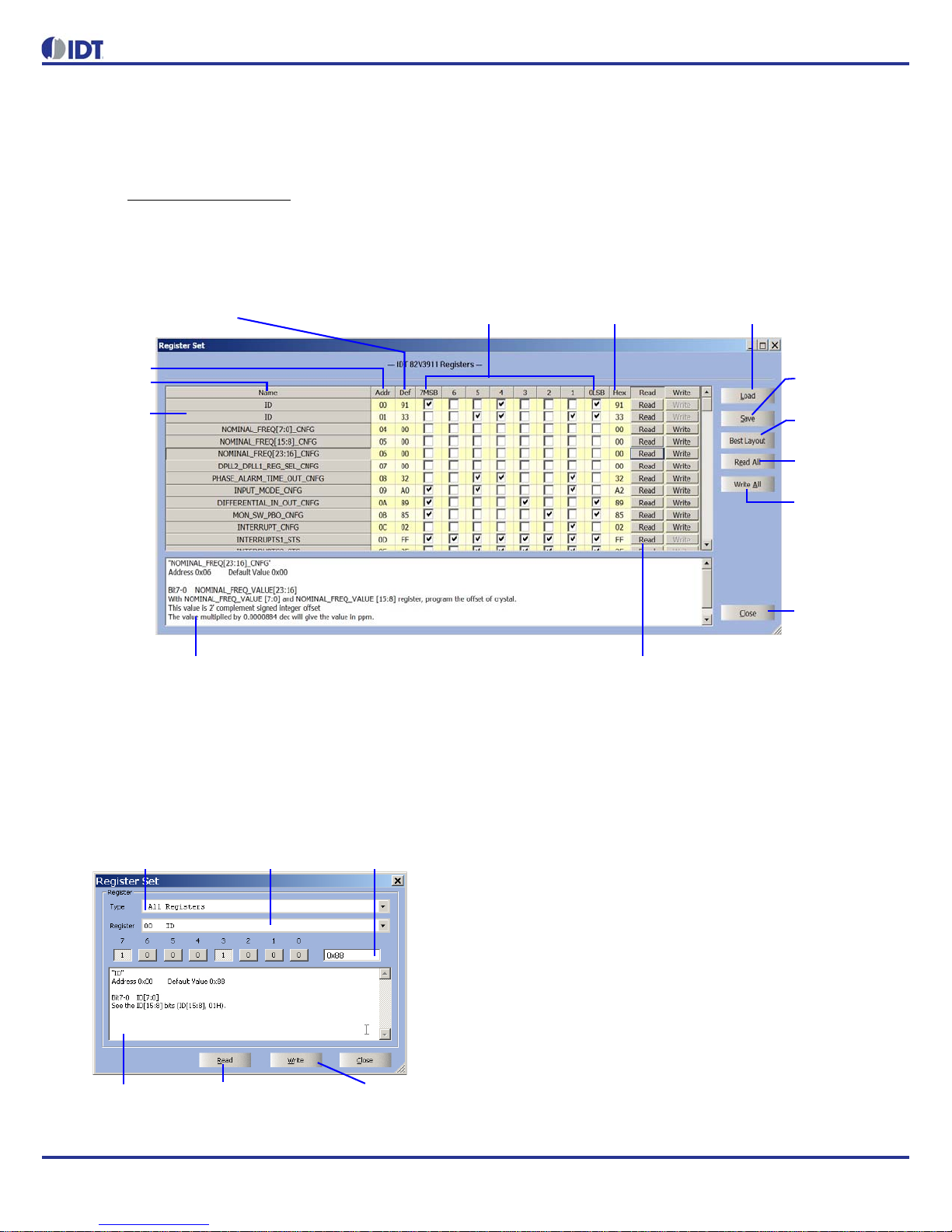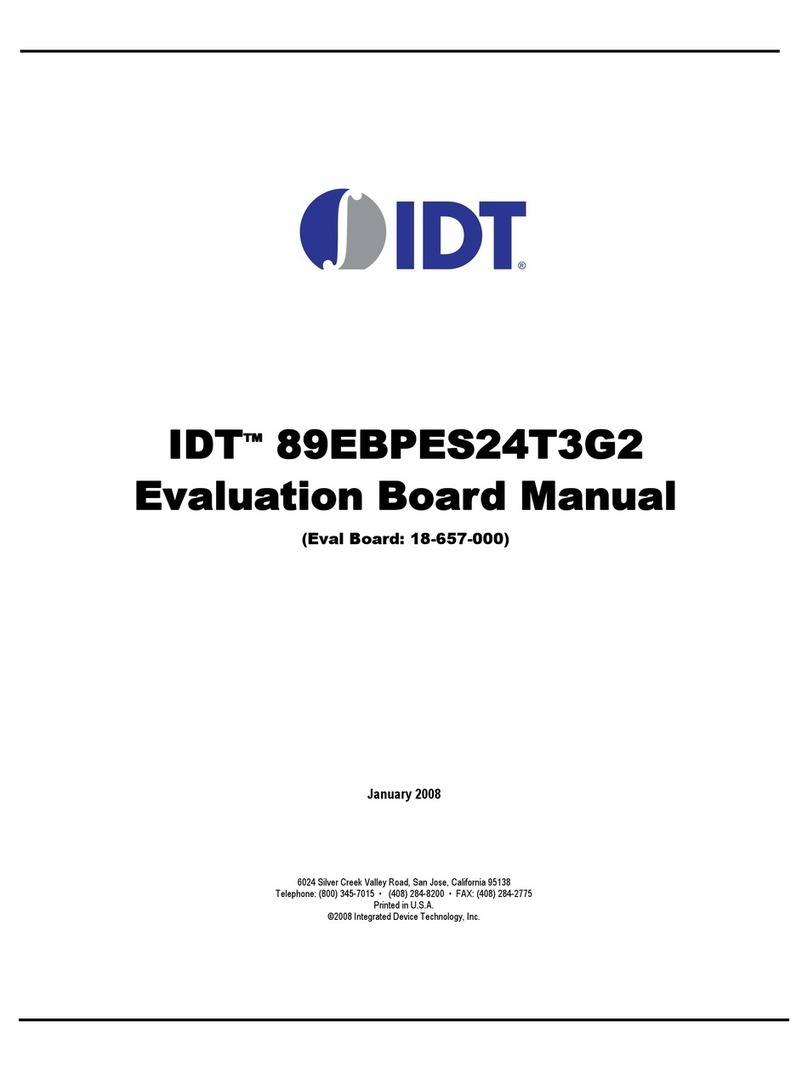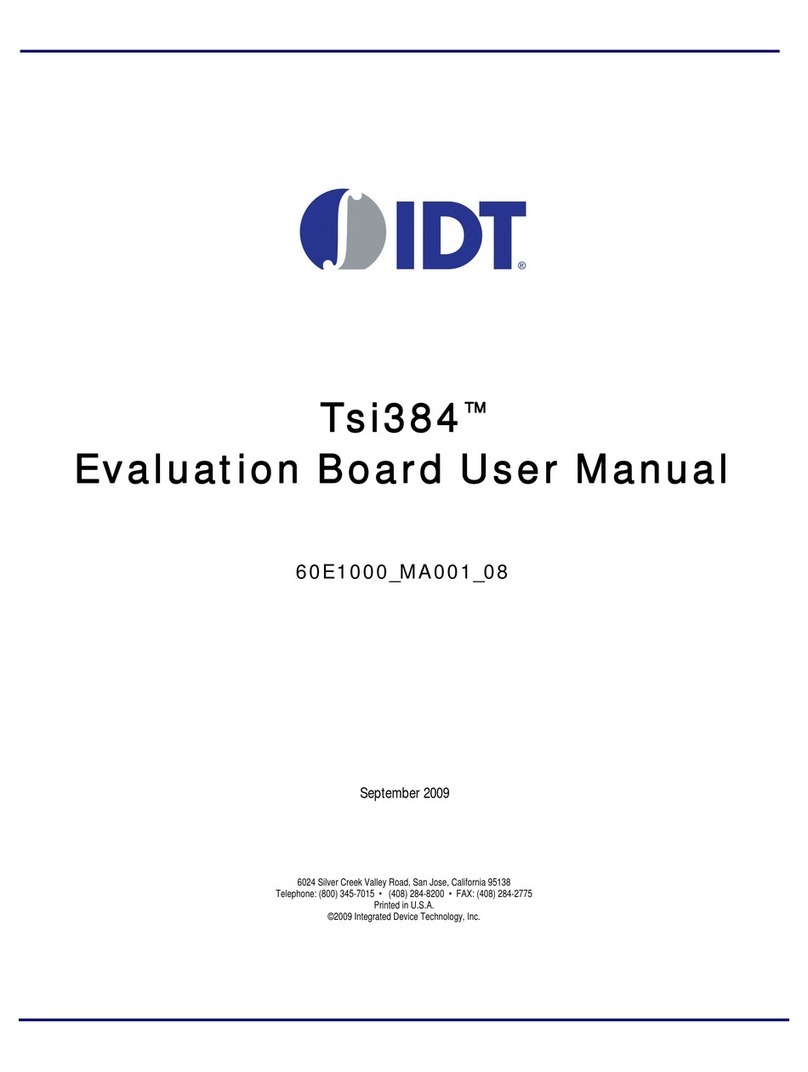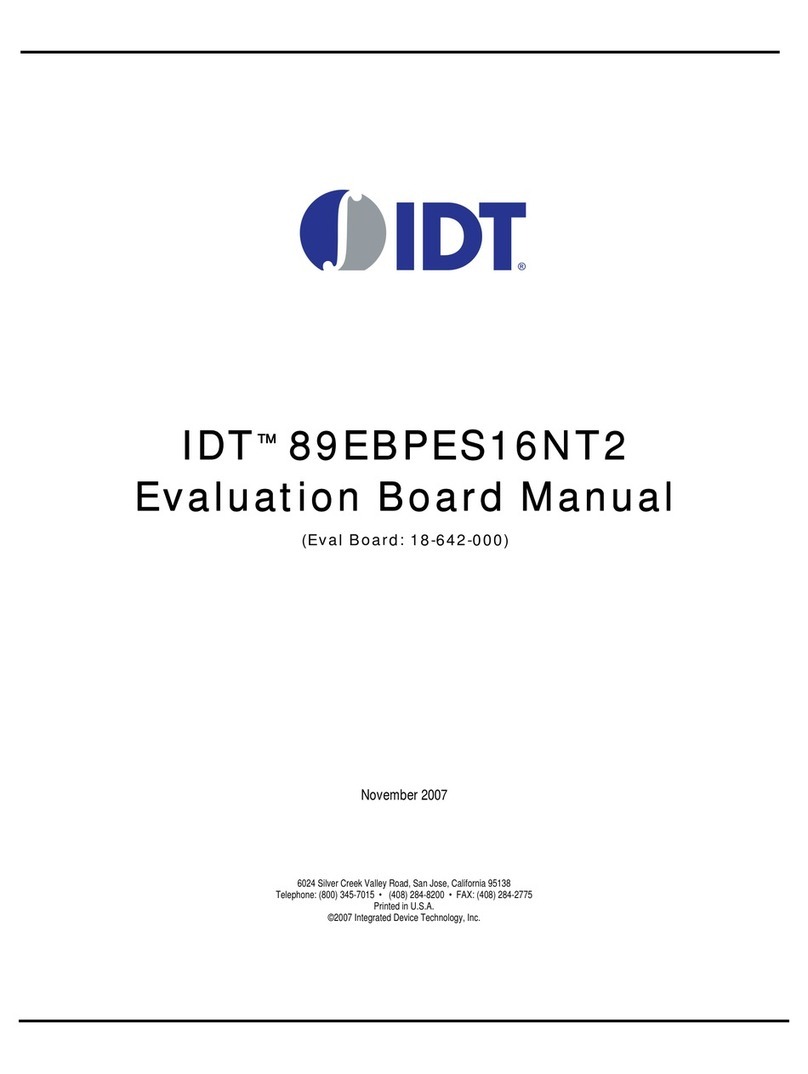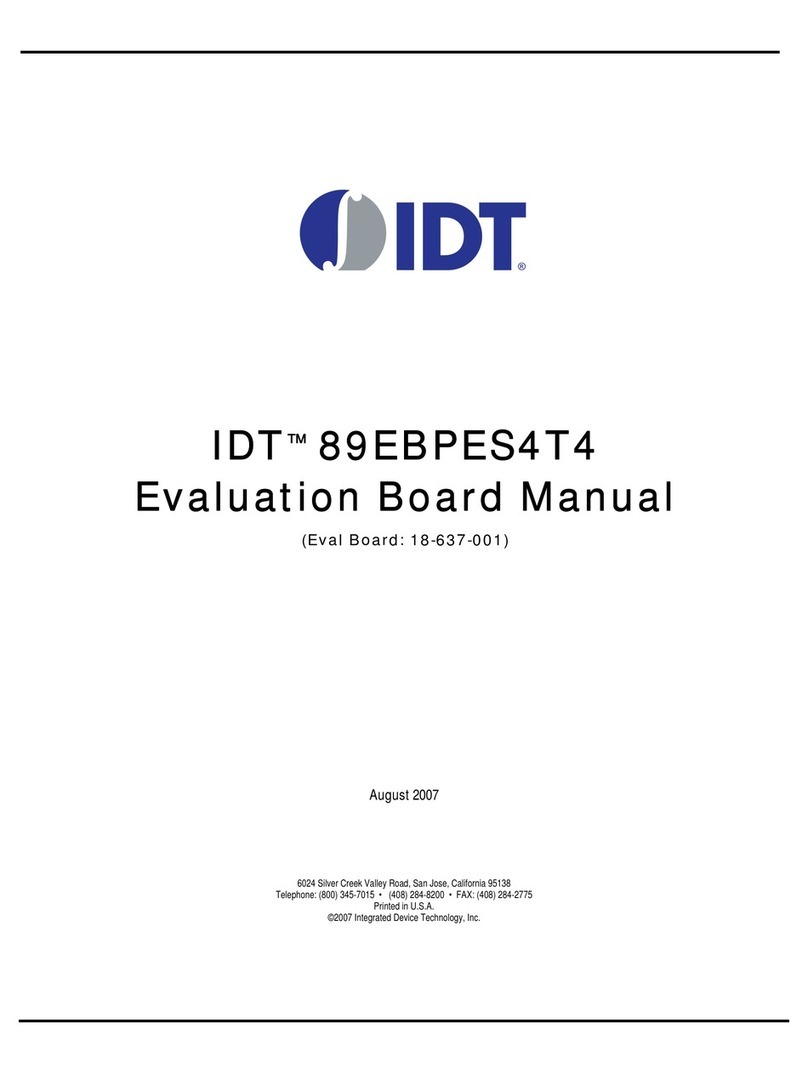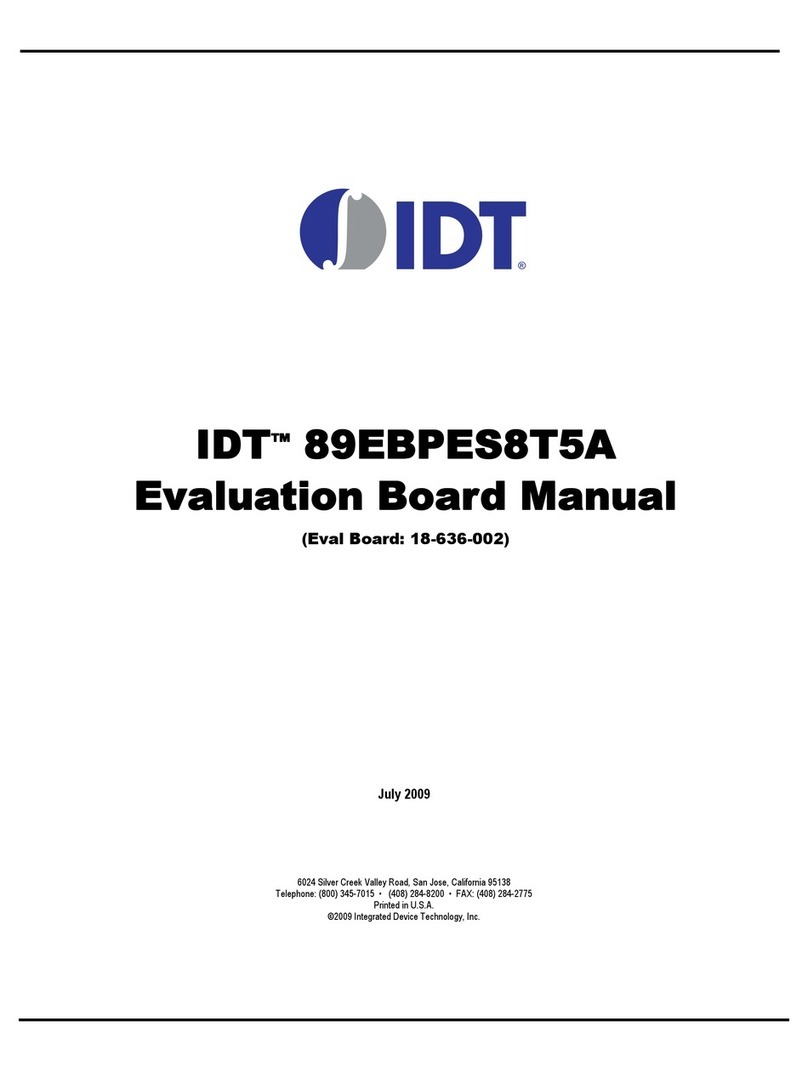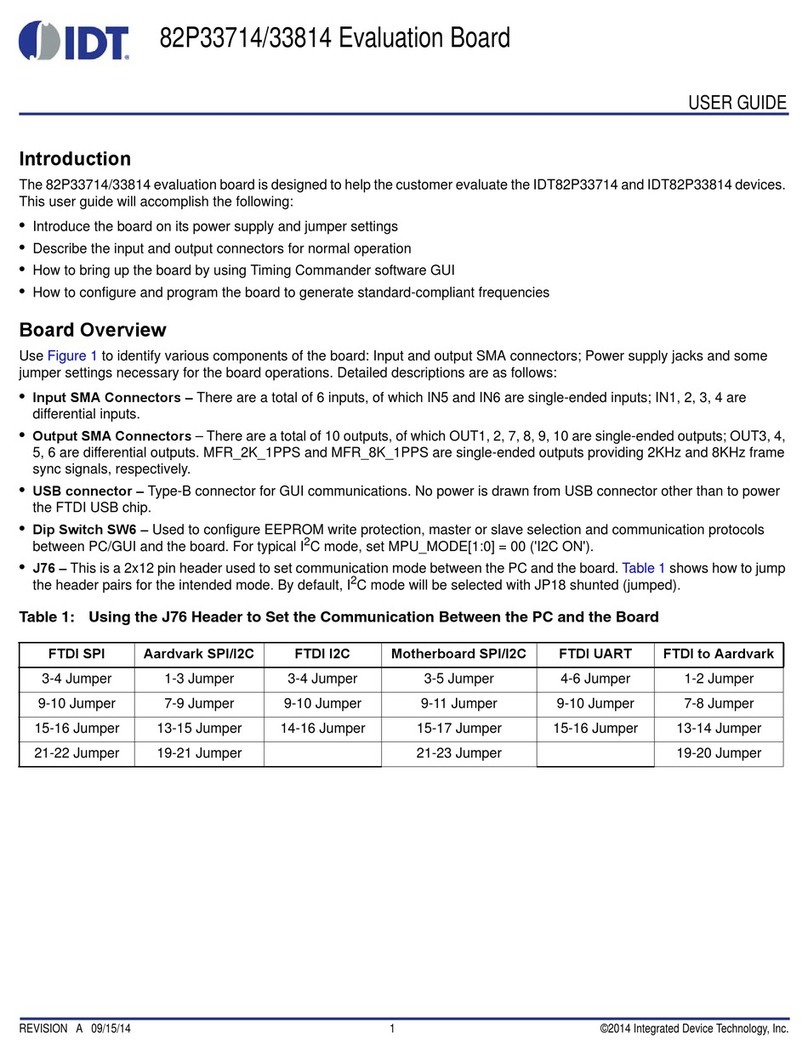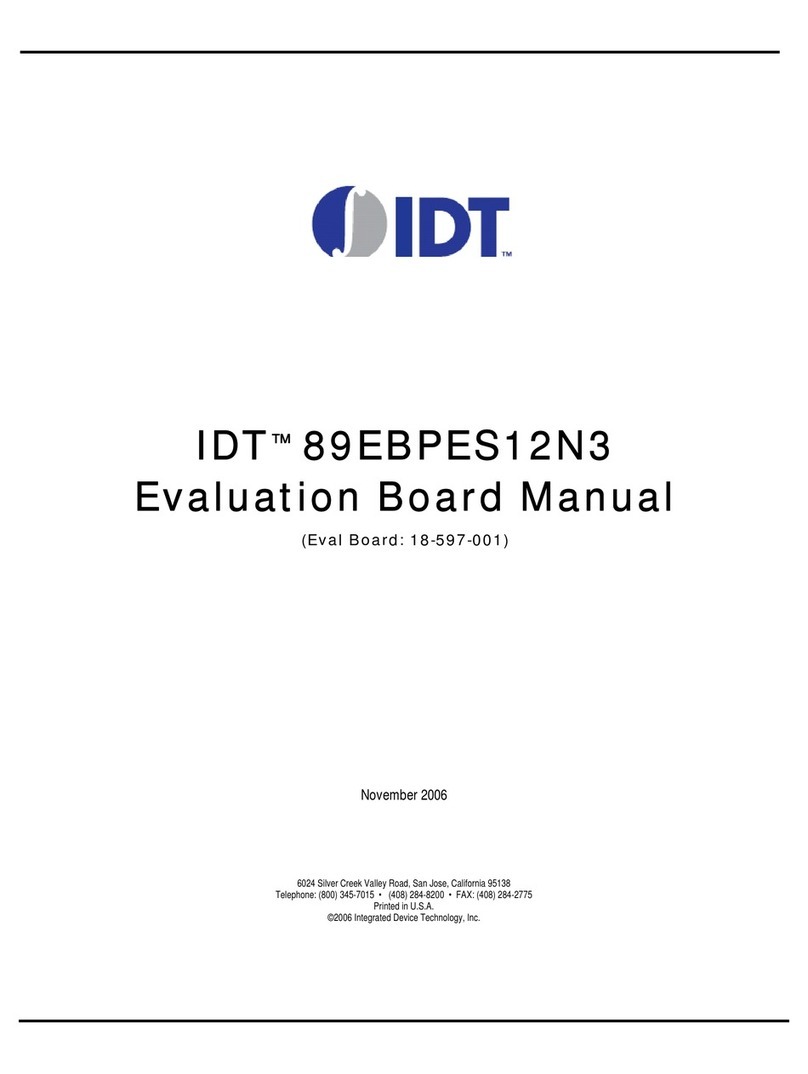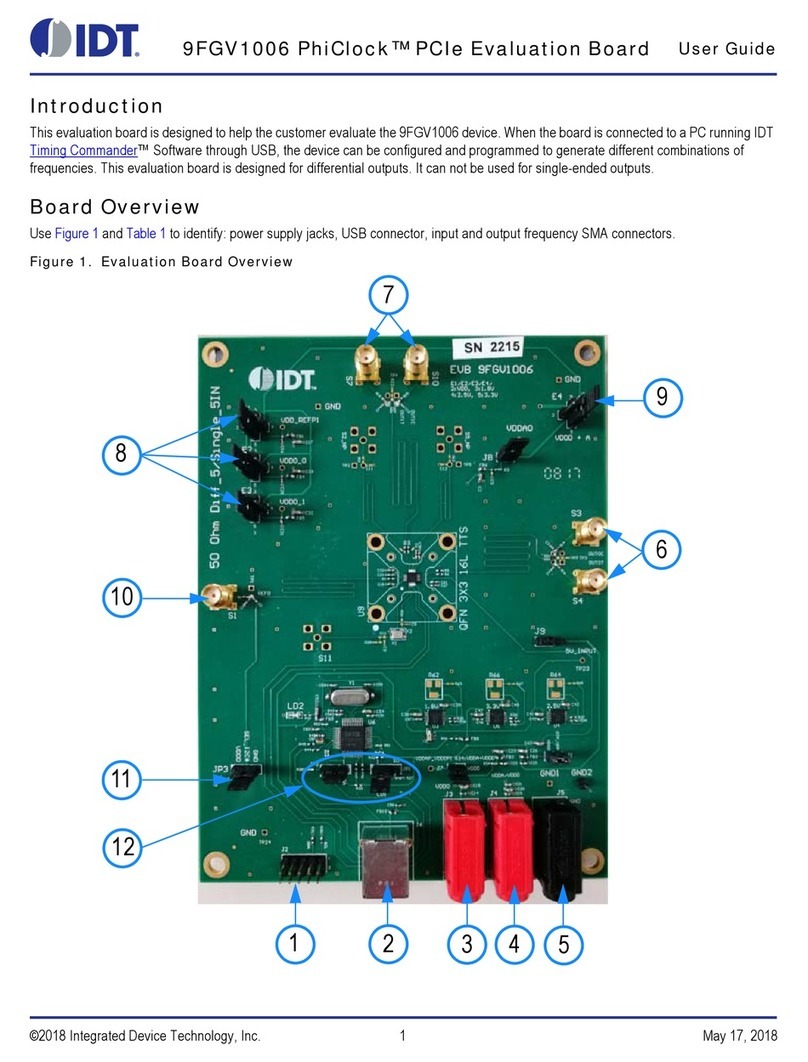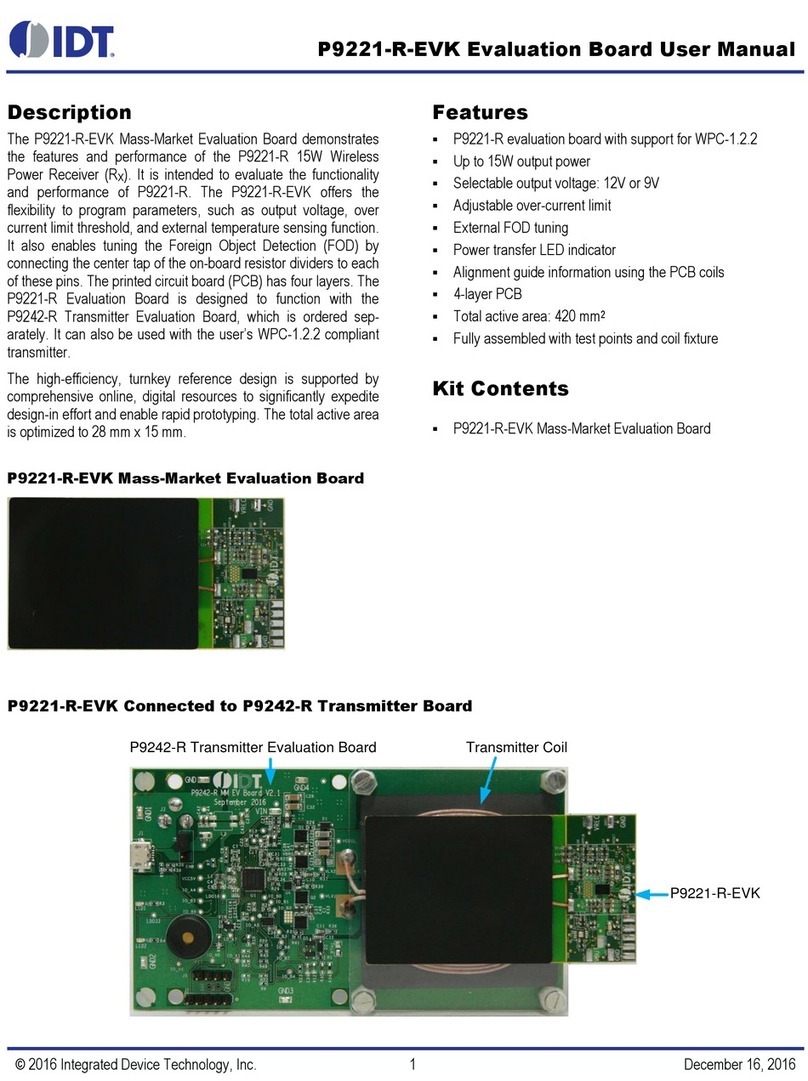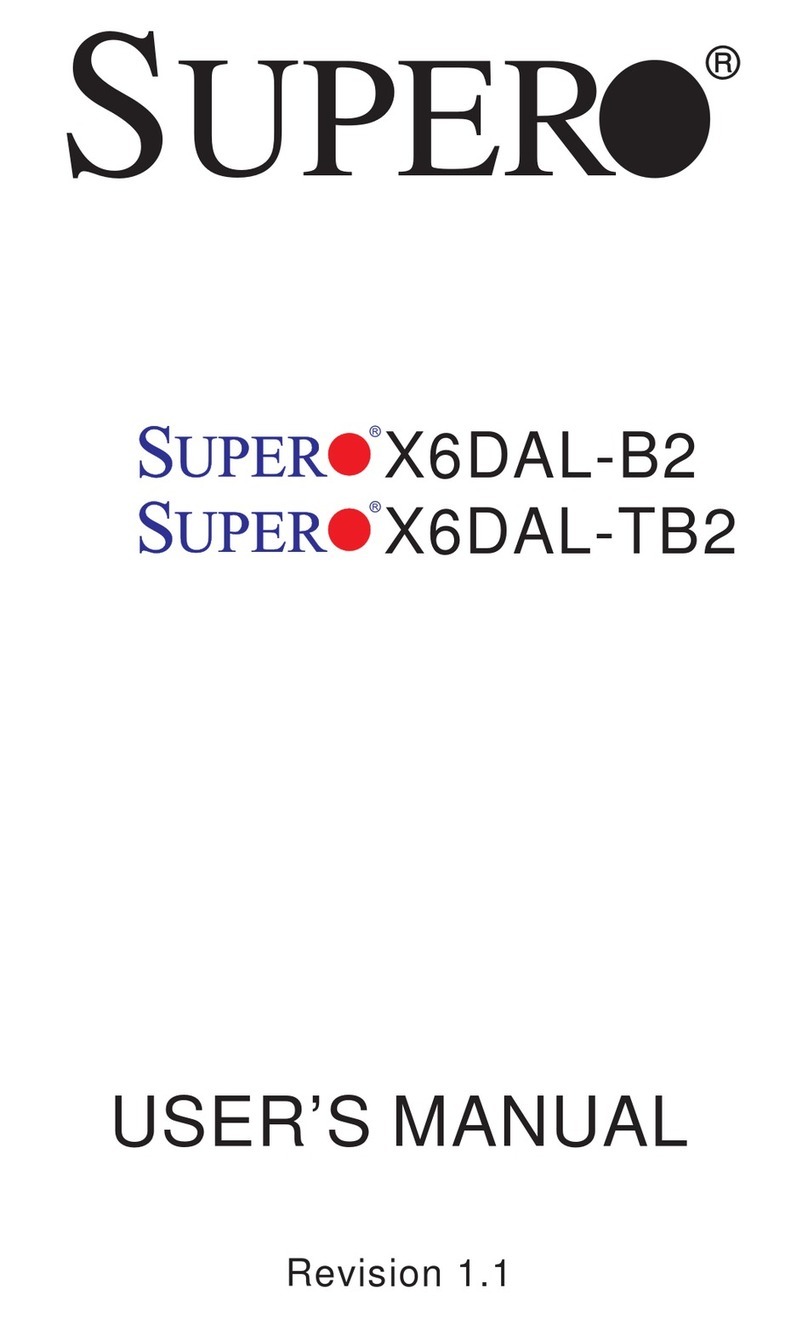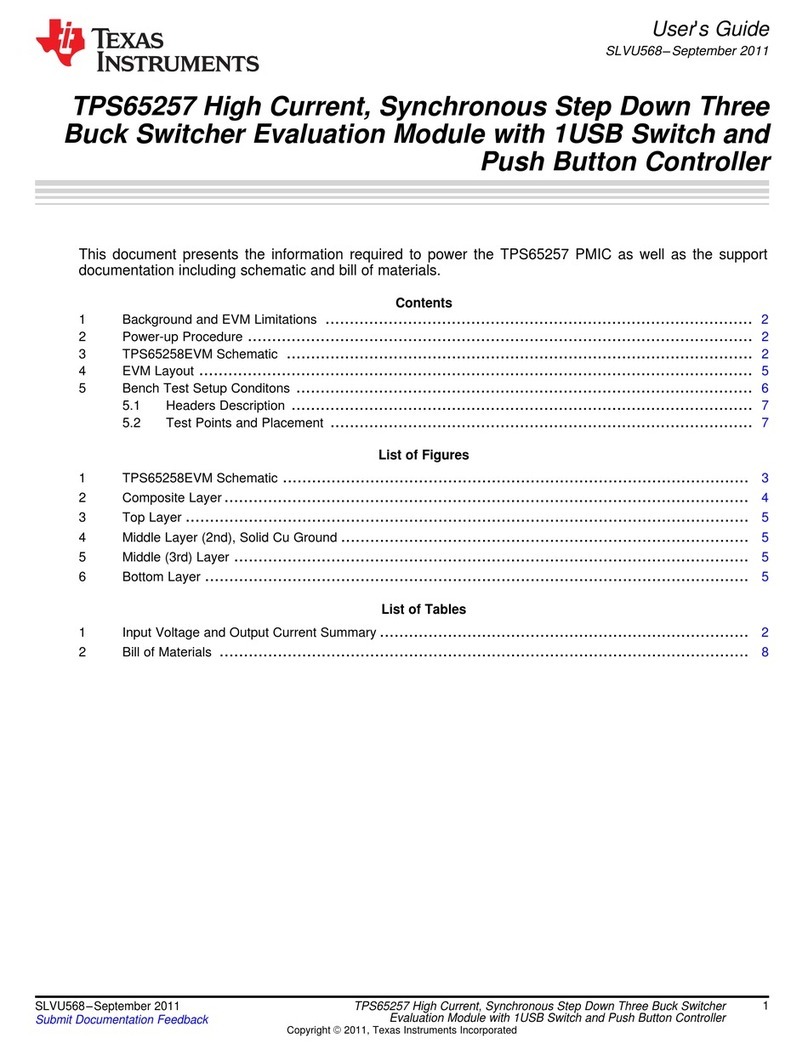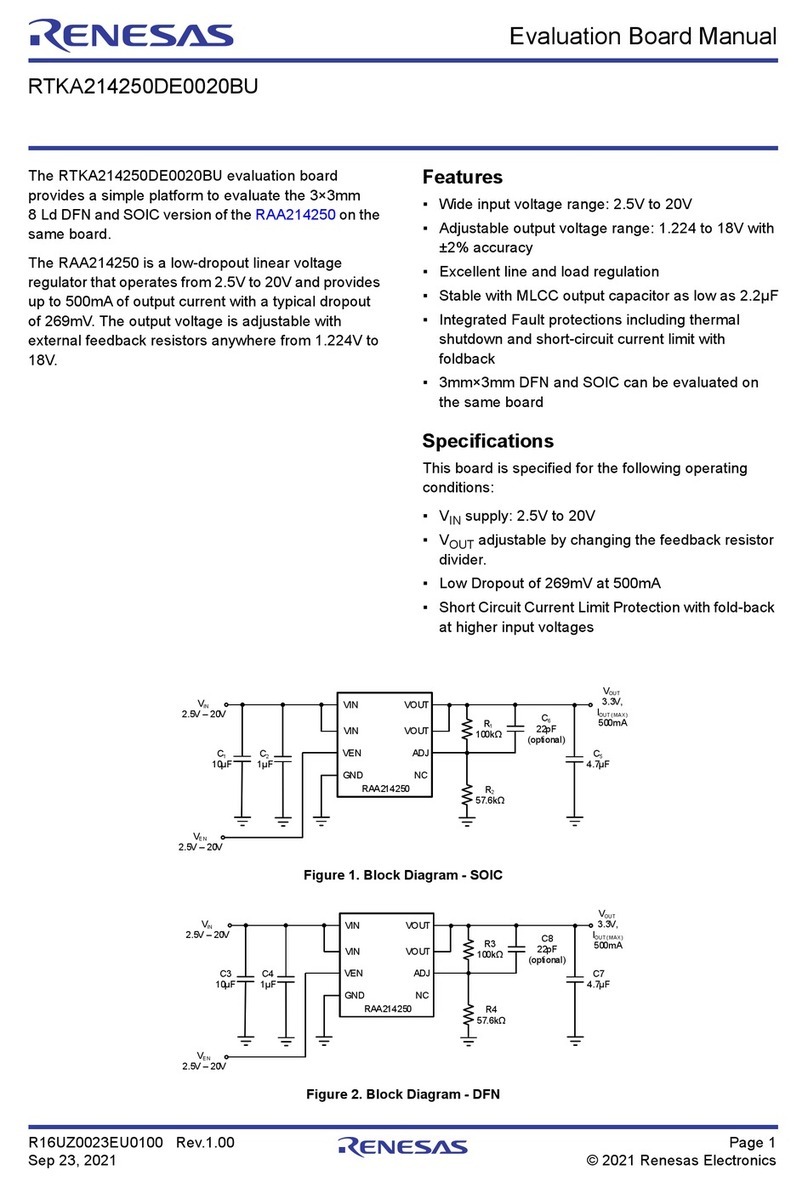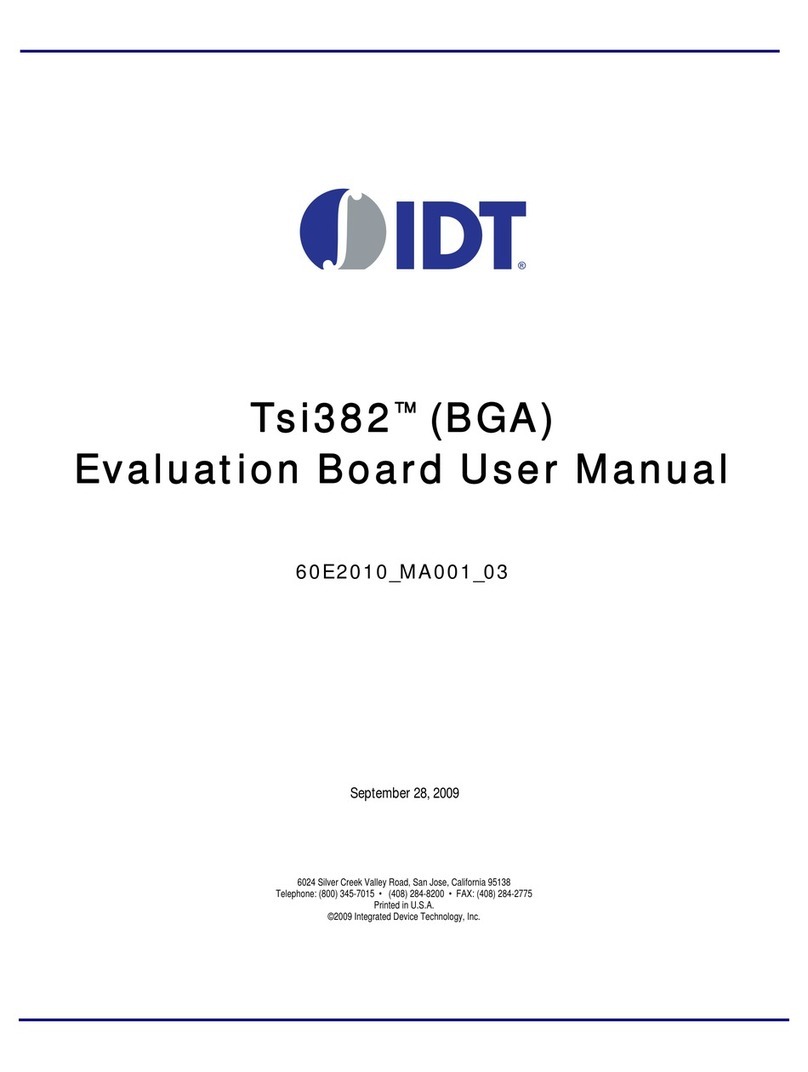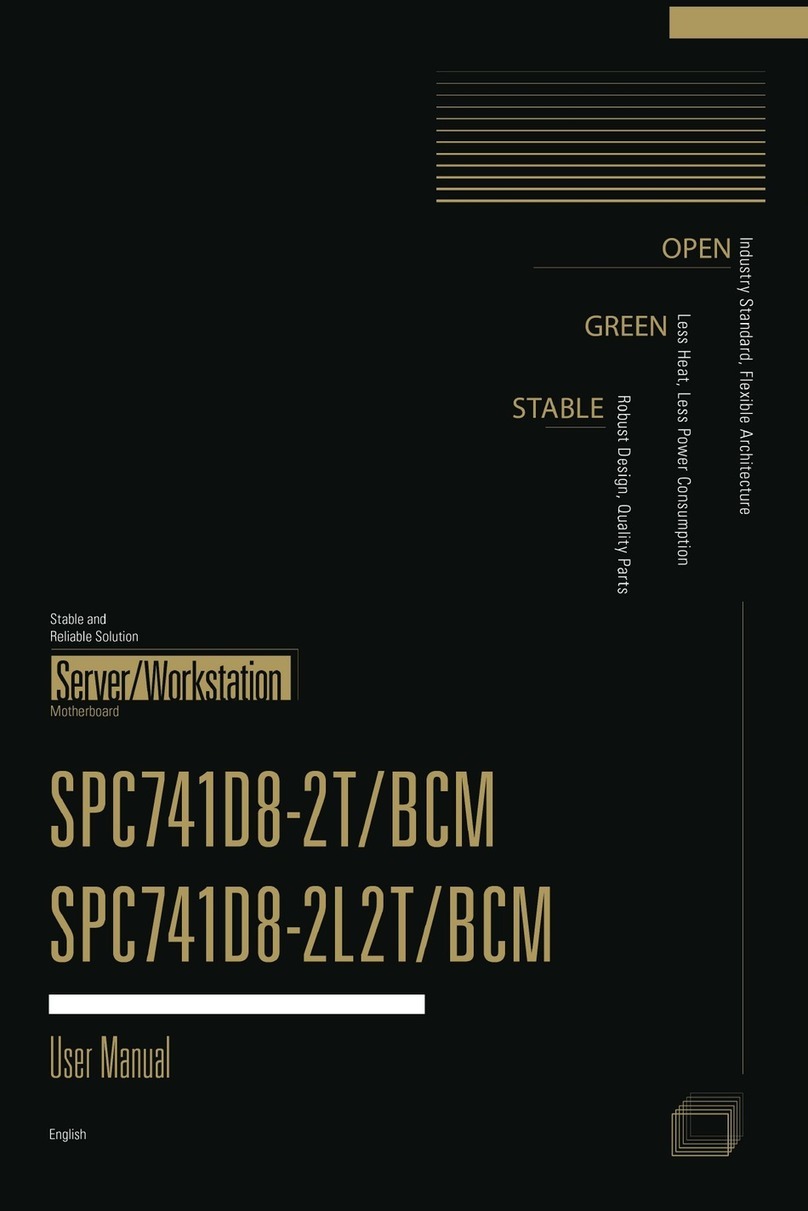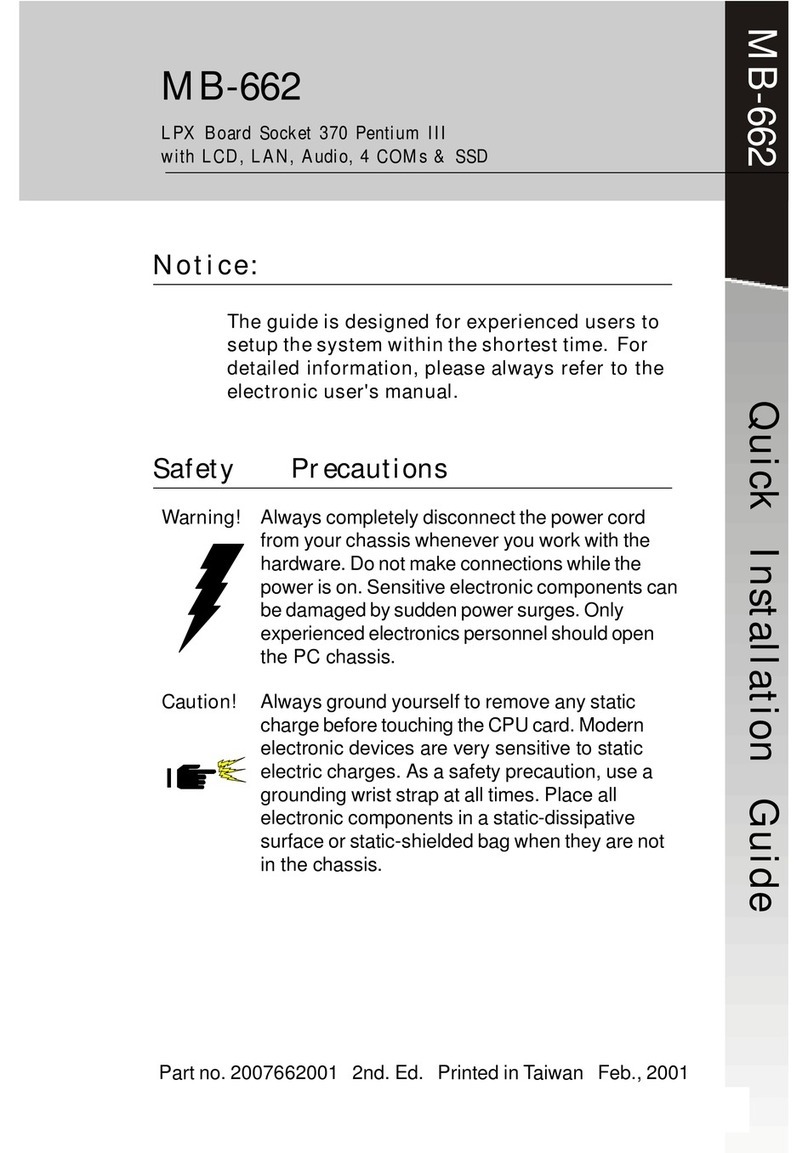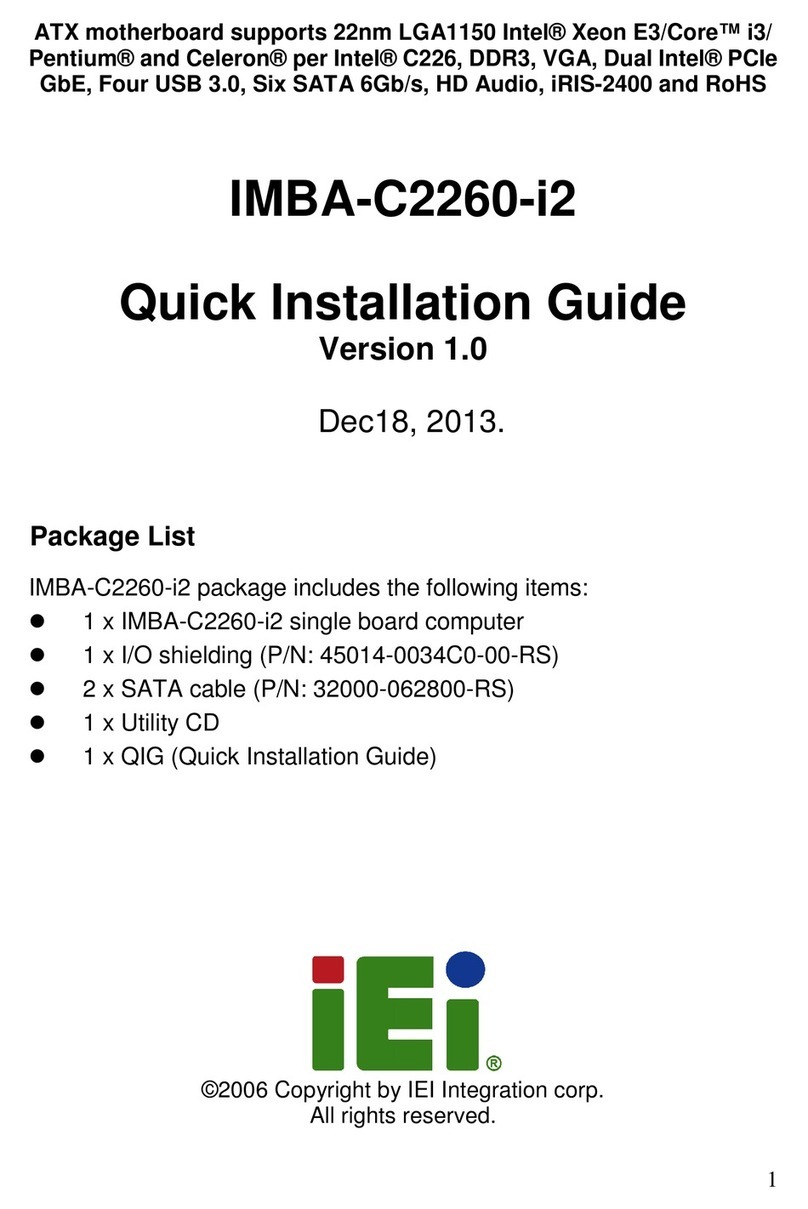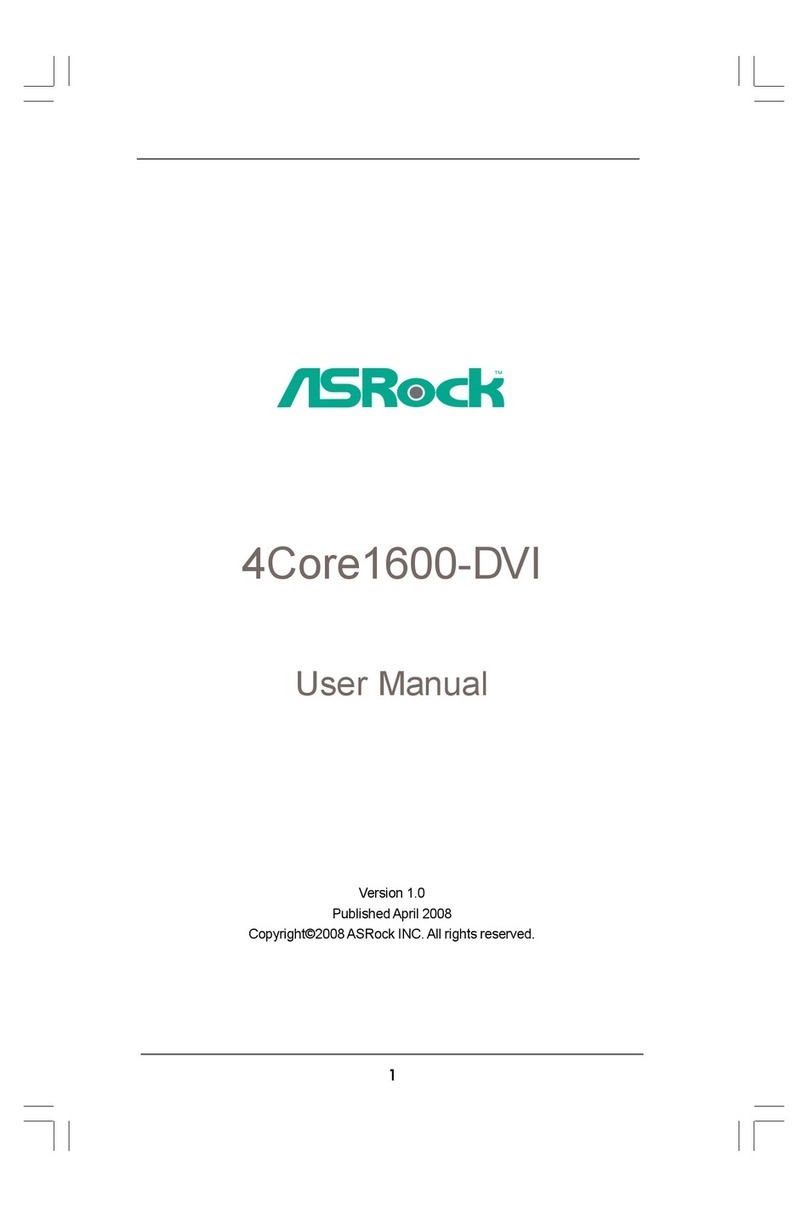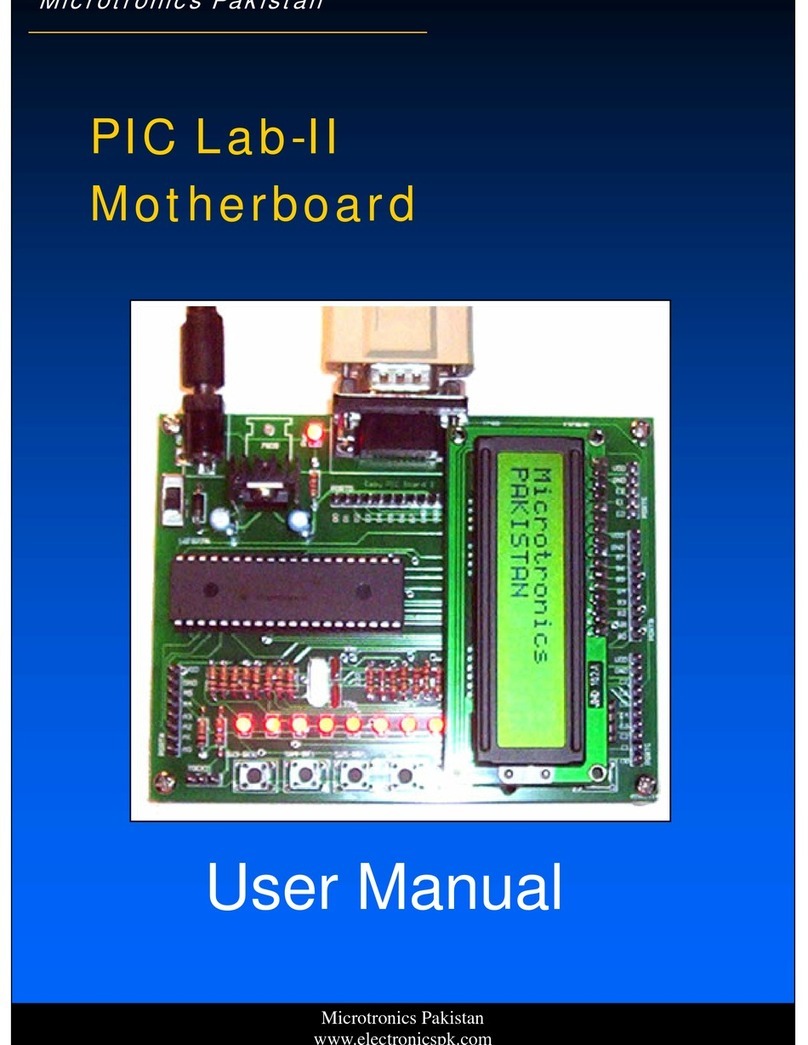82V3911 WAN PLL
EVALUATION BOARD USER’S GUIDE 2REVISION 1 1/30/15
INTRODUCTION...................................................................................................................................................................... 1
FEATURES.............................................................................................................................................................................. 1
PC REQUIREMENTS............................................................................................................................................................... 1
1 HARDWARE CONFIGURATION ....................................................................................................................................3
1.1 ANNOTATION FOR FIGURE-1 ..........................................................................................................................4
2 SOFTWARE CONFIGURATION .....................................................................................................................................5
2.1 INSTALLATION ..................................................................................................................................................5
2.2 GENERAL INTRODUCTION ..............................................................................................................................5
2.2.1 Overview.................................................................................................................................................5
2.2.2 Conventions used...................................................................................................................................5
2.2.3 DPLL1/ DPLL2 Path Selection...............................................................................................................6
2.2.4 Read/Write the Configuration Data.........................................................................................................6
2.2.5 Load/Save the Configuration Data.........................................................................................................6
2.2.6 Tips for the Parameters and Buttons......................................................................................................7
2.2.7 Menu Bar................................................................................................................................................7
2.2.8 Shortcut Icons.........................................................................................................................................8
2.2.9 Status Bar...............................................................................................................................................8
2.3 INITIALIZATION .................................................................................................................................................9
2.4 INPUT PORTS STATUS AND CONFIGURATION .............................................................................................9
2.4.1 Leaky Bucket Configuration..................................................................................................................11
2.4.2 Frame Synchronization Control............................................................................................................11
2.5 MONITOR CONFIGURATION ..........................................................................................................................12
2.6 DPLL2 PATH CONFIGURATION .....................................................................................................................13
2.6.1 DPLL2 Input Selector...........................................................................................................................13
2.6.2 DPLL2 DPLL.........................................................................................................................................13
2.6.3 DPLL2 DCO Output Clock Frequency Selection..................................................................................14
2.6.4 DPLL2 SONET/GETH Configuration....................................................................................................14
2.7 DPLL1 PATH CONFIGURATION .....................................................................................................................15
2.7.1 DPLL1 Input Selector...........................................................................................................................15
2.7.2 DPLL1...................................................................................................................................................15
2.7.3 HS and Phase Offset Configuration.....................................................................................................16
2.7.4 DPLL1 DCO Output Clock Frequency Selection..................................................................................16
2.7.5 DPLL1 SONET/GETH Configuration....................................................................................................16
2.8 OUTPUT PORTS CONFIGURATION ..............................................................................................................17
2.8.1 Ethernet Clock Configuration for Output Ports.....................................................................................18
2.8.2 Frame and Multi-Frame Configuration..................................................................................................19
2.9 OTHER CONFIGURATION ..............................................................................................................................20
2.9.1 Registers Configuration........................................................................................................................20
2.9.2 Interrupts Configuration........................................................................................................................21
2.10 DPLL STATUS INDICATION ............................................................................................................................22
2.10.1 Current DPLL Status............................................................................................................................22
2.11 PAGE 1 REGISTERS CONFIGURATION ........................................................................................................24
3 APPENDIX: SCHEMATIC FILE ....................................................................................................................................25
TABLE OF CONTENTS