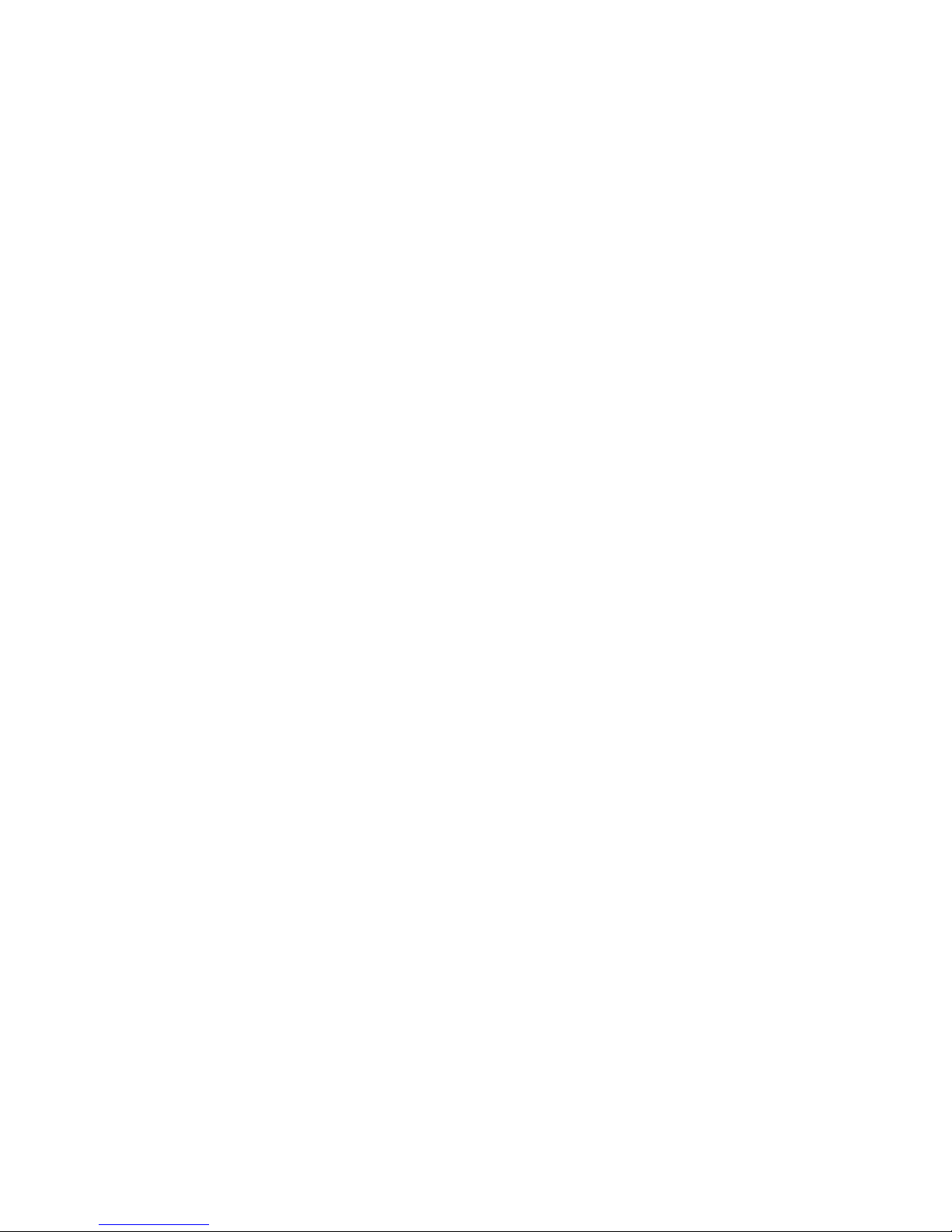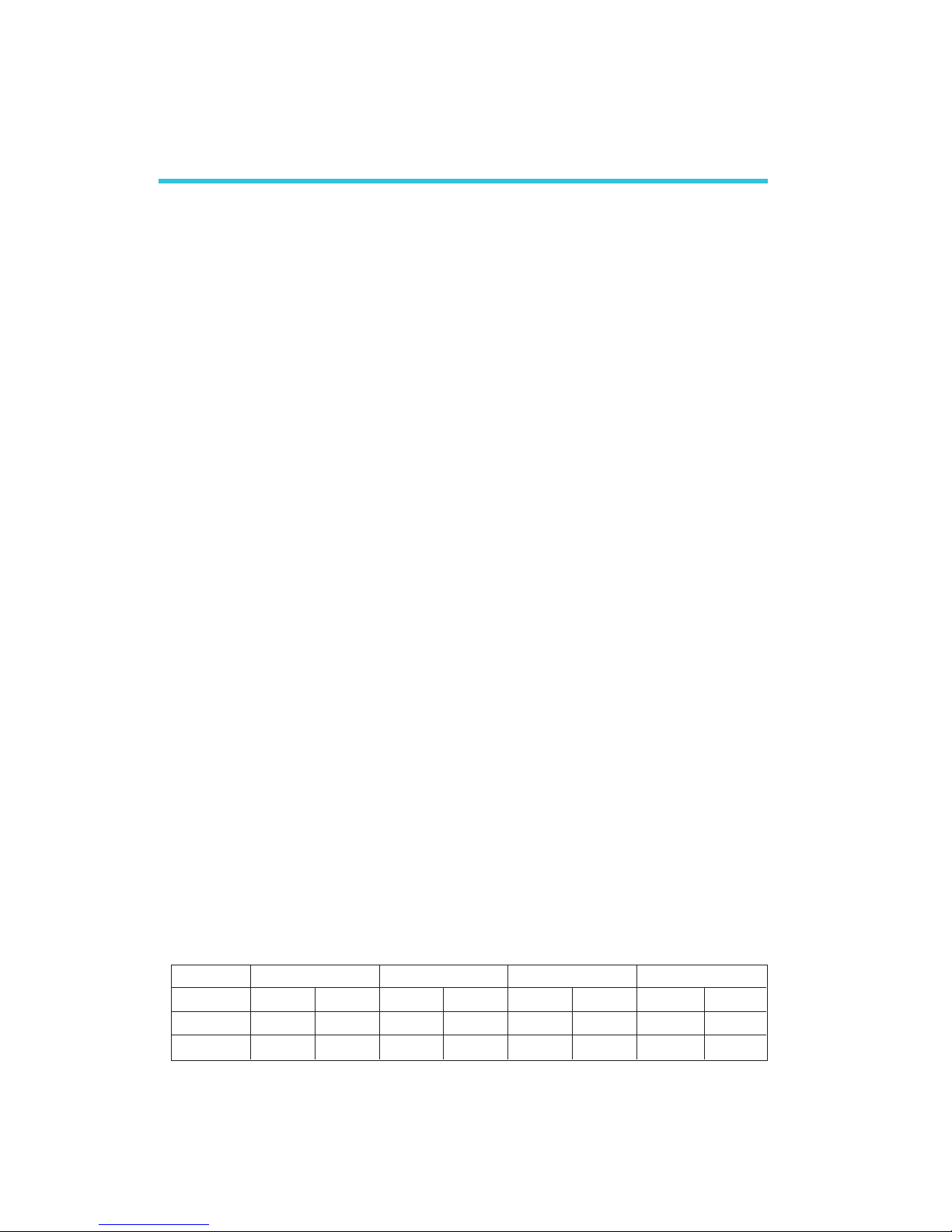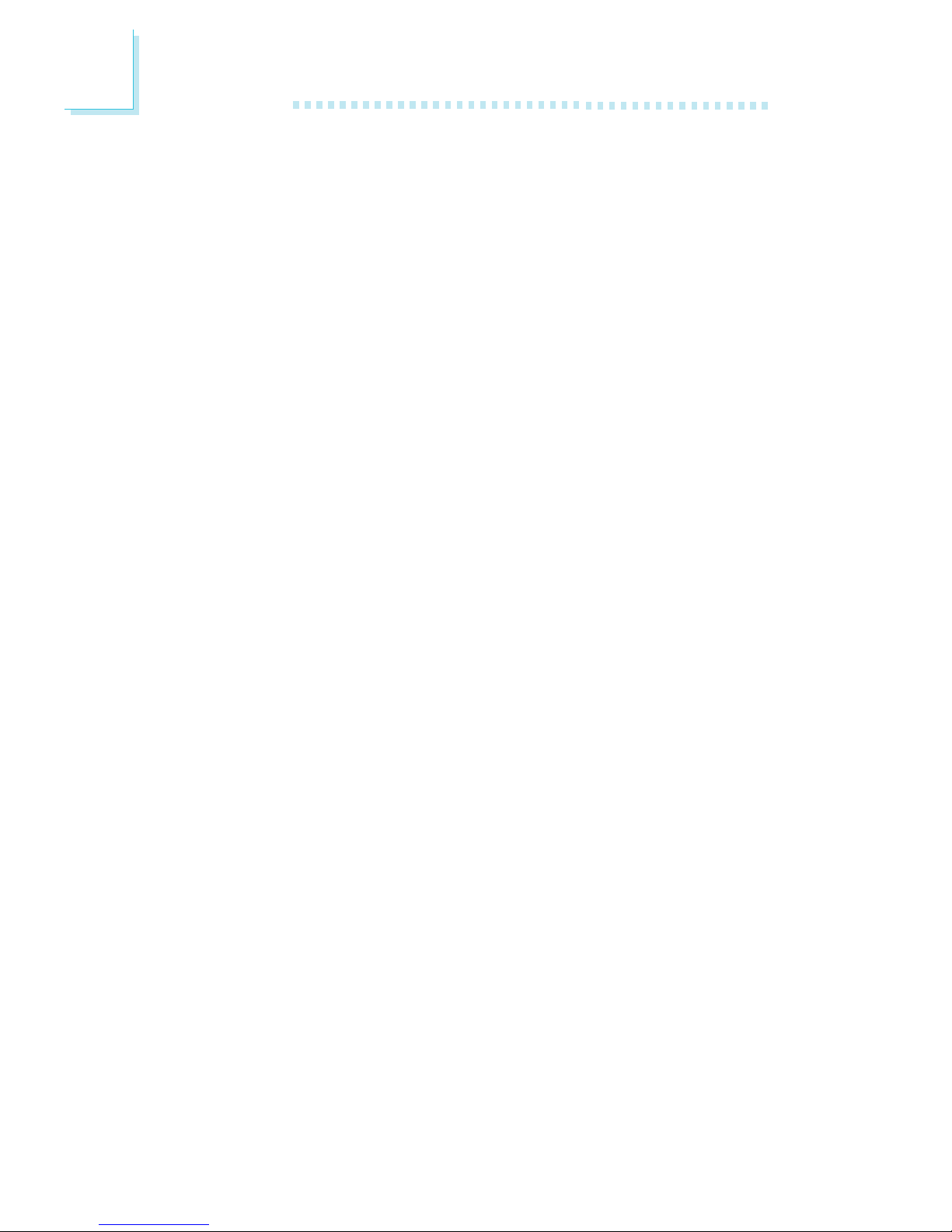Introduction
1
4
Table of Contents
Chapter 1 - Introduction
1.1 Features and Specifications.................................................................................
1.2 Package Checklist...........................................................................................................
Chapter 2 - Hardware Installation
2.1 System Board Layout ..........................................................................................
2.2 System Memory...........................................................................................................
2.3 CPU..............................................................................................................................................
2.4 Jumper Settings..............................................................................................................................
2.5 Rear Panel I/O Ports...............................................................................................
2.9 I/O Connectors.............................................................................................................
Chapter 3 - Award BIOS Setup Utility
3.1 The Basic Input/Output System....................................................................
3.1.1 Standard CMOS Features.............................................................
3.1.2 Advanced BIOS Features..............................................................
3.1.3 Advanced Chipset Features ......................................................
3.1.4 Integrated Peripherals.........................................................................
3.1.5 Power Management Setup............................................................
3.1.6 PnP/PCI Configurations....................................................................
3.1.7 PC Health Status...................................................................................
3.1.8 CPU Frequency Control..................................................................
3.1.9 Load Fail-Safe Defaults.....................................................................
3.1.10 Load Optimized Defaults..............................................................
3.1.11 Set Supervisor Password...............................................................
3.1.12 Set User Password..............................................................................
3.1.13 Save & Exit Setup.................................................................................
3.1.14 Exit Without Saving..............................................................................
3.2 Updating the BIOS....................................................................................................
6
13
53
54
59
64
67
75
80
82
84
86
87
88
89
90
91
92
14
16
18
23
27
35