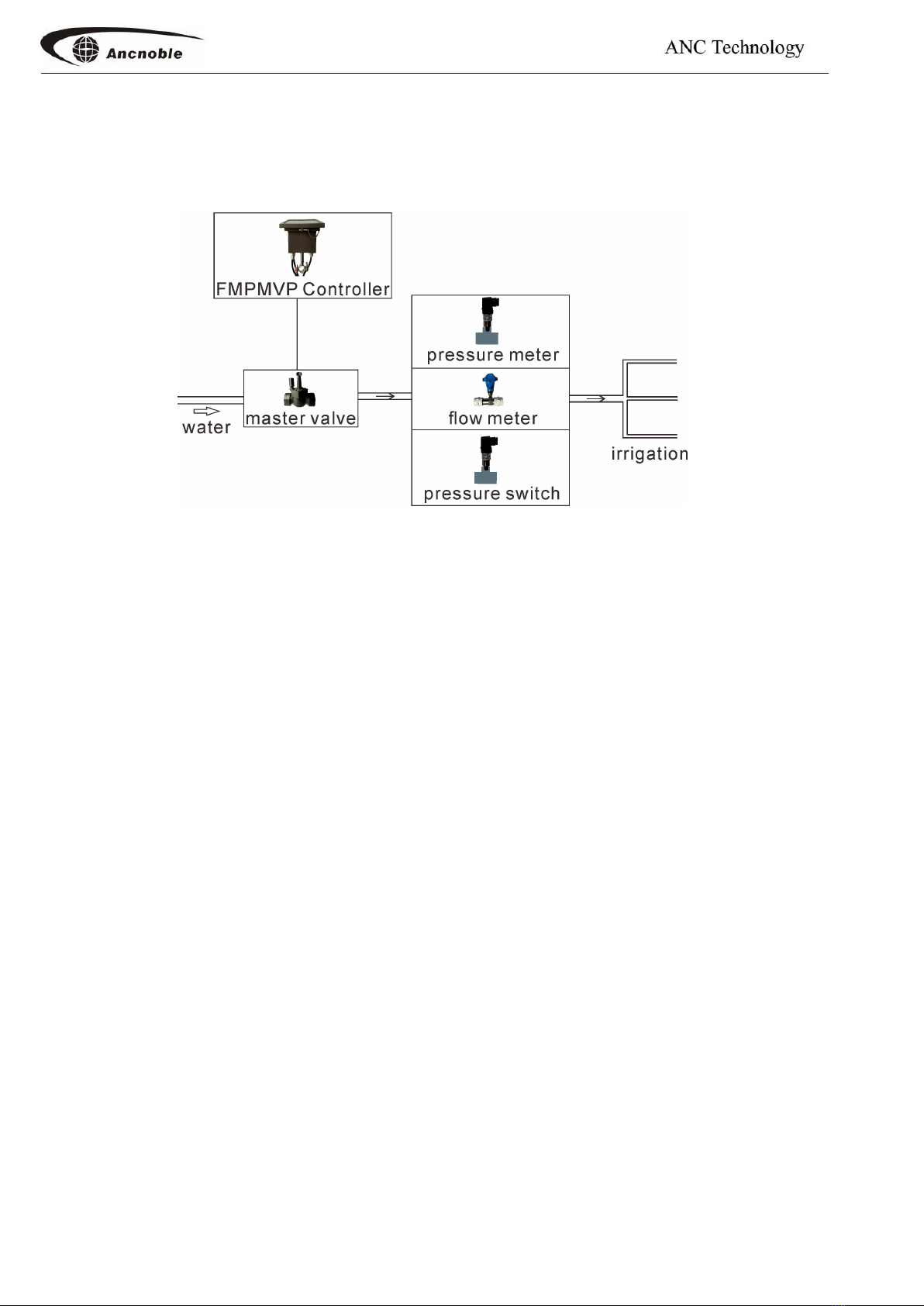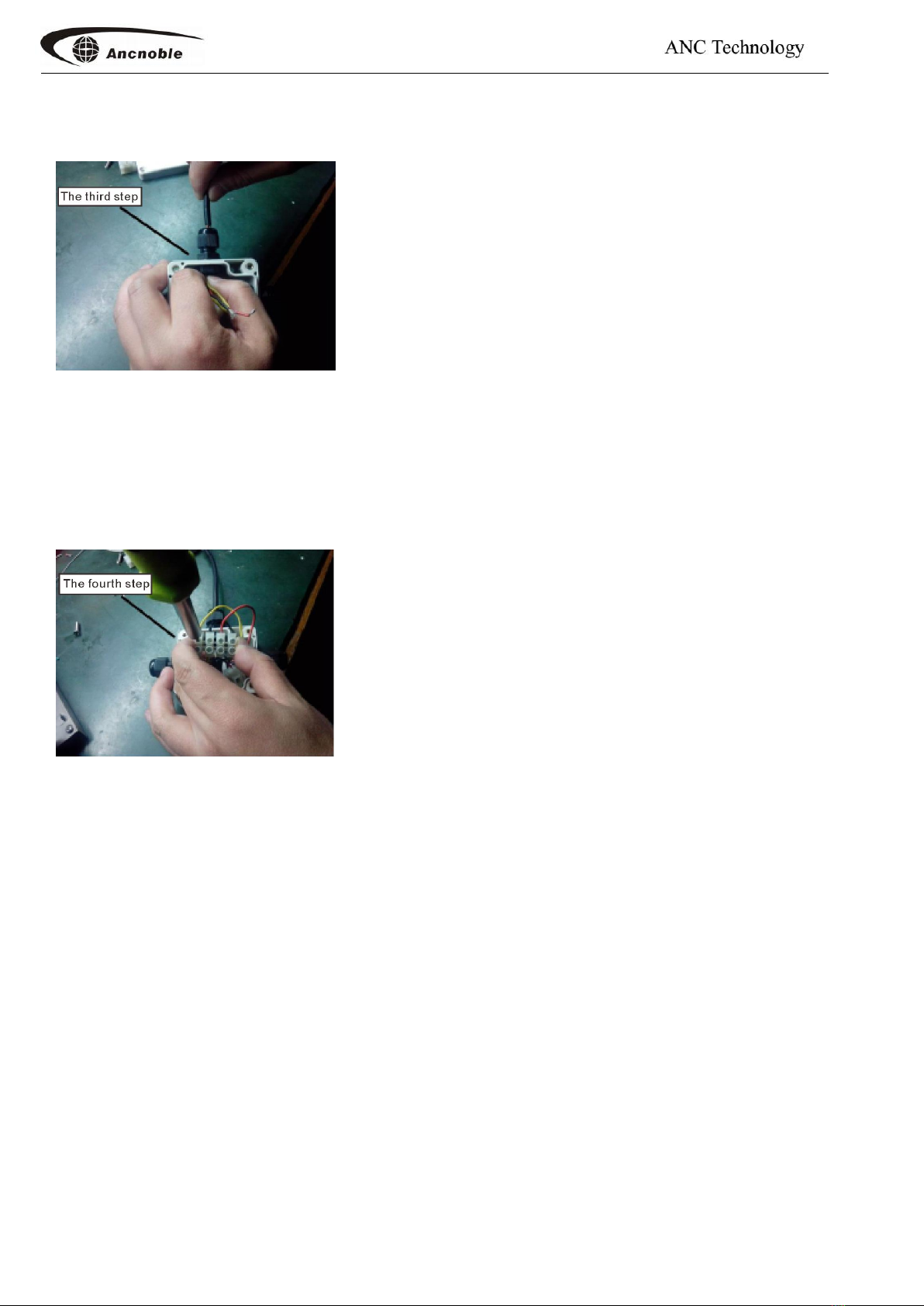1.General....................................................................................................................................................................................2
2.Specification........................................................................................................................................................................... 2
3.Function.................................................................................................................................................................................. 3
4.How to install..........................................................................................................................................................................3
4.1 Notes of installation:.......................................................................................................................................................4
4.2 Installation:..................................................................................................................................................................... 4
4.2.1 Pump connection illustration...............................................................................................................................4
4.2.2 How to install pressure sensor/switch................................................................................................................. 6
4.2.3 Valve connection..................................................................................................................................................7
4.3 How to do connection inside the connection box.......................................................................................................... 8
4.4 Printed instruction on the box:..................................................................................................................................... 10
5.How to operate......................................................................................................................................................................10
5.1 Turn on Controller........................................................................................................................................................ 10
5.2 How to register to GG-002wifi/3g system main controller..........................................................................................11
5.3 How to establish wireless communication mesh network........................................................................................... 11
5.4 How to turn off controller.............................................................................................................................................13
5.5 Controller sleep.............................................................................................................................................................13
5.6 Field manual open/close............................................................................................................................................... 14
5.6.1 Field manual open/close....................................................................................................................................14
5.6.2 Field manual open/close pump..........................................................................................................................14
5.7 Explanation of LCD information..................................................................................................................................15
5.7.1 Main working LCD display:...........................................................................................................................15
5.7.2 LCD display for protective shut down of pump:............................................................................................16
5.7.3 Communication window:............................................................................................................................... 17
5.7.4 Detail information windows..............................................................................................................................17
6.How to setup......................................................................................................................................................................... 19
6.1 Flow Meter setup.......................................................................................................................................................... 19
6.1.1 Register/Remove flow meter.............................................................................................................................20
6.1.2 How to setup flow meter coefficient number....................................................................................................22
6.1.3How to setup flow rate range..............................................................................................................................22
6.1.4 How to clear total flow volume.........................................................................................................................23
6.2 Pressure meter setup..................................................................................................................................................... 24
6.2.1 Reg/remove pressure meter...............................................................................................................................24
6.2.2 Setup pressure range (0 - 1Mpa)....................................................................................................................... 24
6.3 Pump setup....................................................................................................................................................................24
6.3.1 Register and remove pump................................................................................................................................25
6.3.2 Set up pump protection sensor.......................................................................................................................... 25
6.3.3 Setup pump protective time delay.....................................................................................................................26
6.4 How to setup master valve............................................................................................................................................26
6.4.1 Register/Remove master valve..........................................................................................................................26
6.4.2 How to setup detection devices.........................................................................................................................27
6.4.3 Setup valve open/close time delay.................................................................................................................... 28
6.5 Help...............................................................................................................................................................................28
6.5.1 Questions and Answer....................................................................................................................................... 28
6.5.2 Communication link.......................................................................................................................................... 28
7. How to upgrade wireless field controllers..............................................................................................................................29