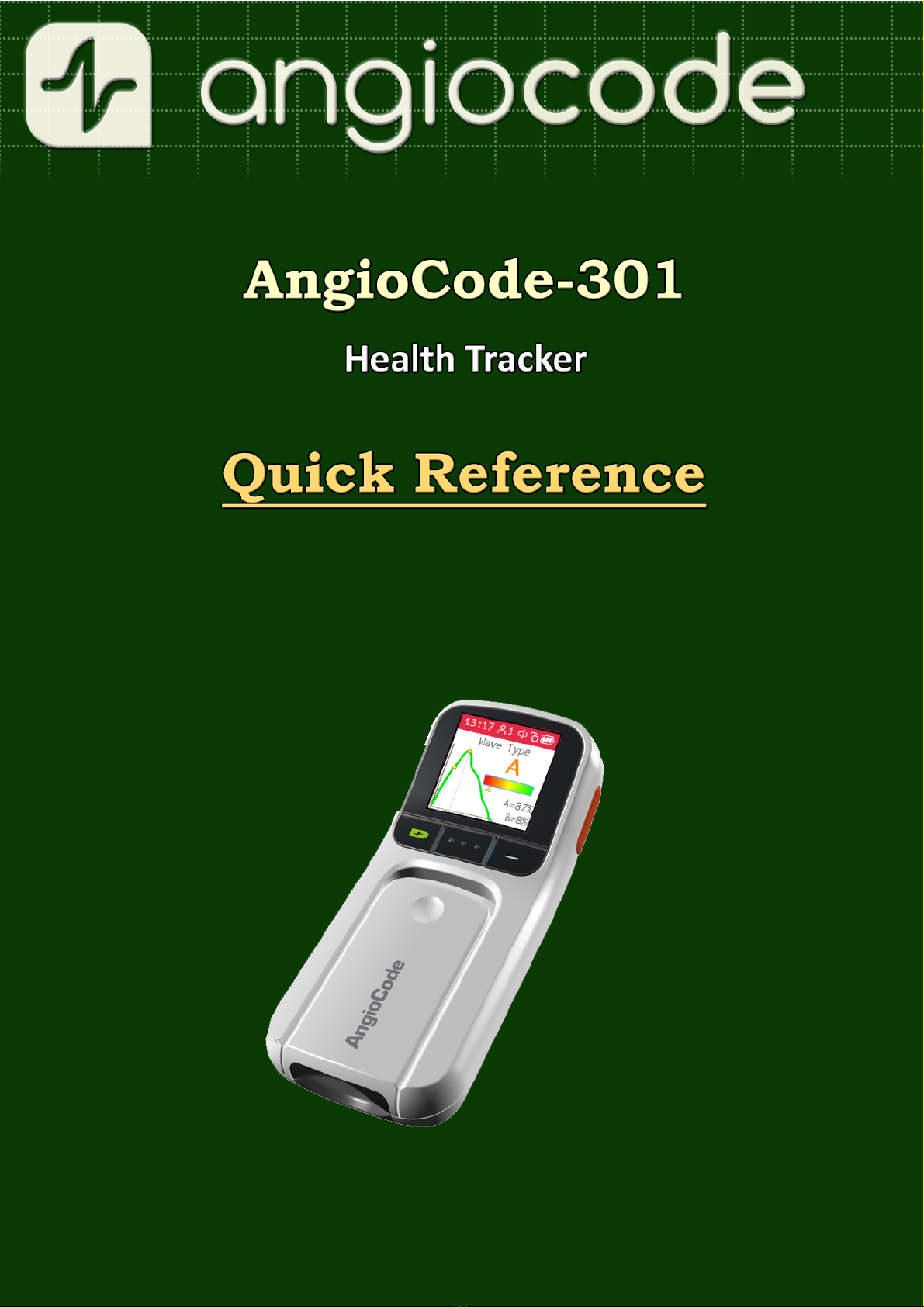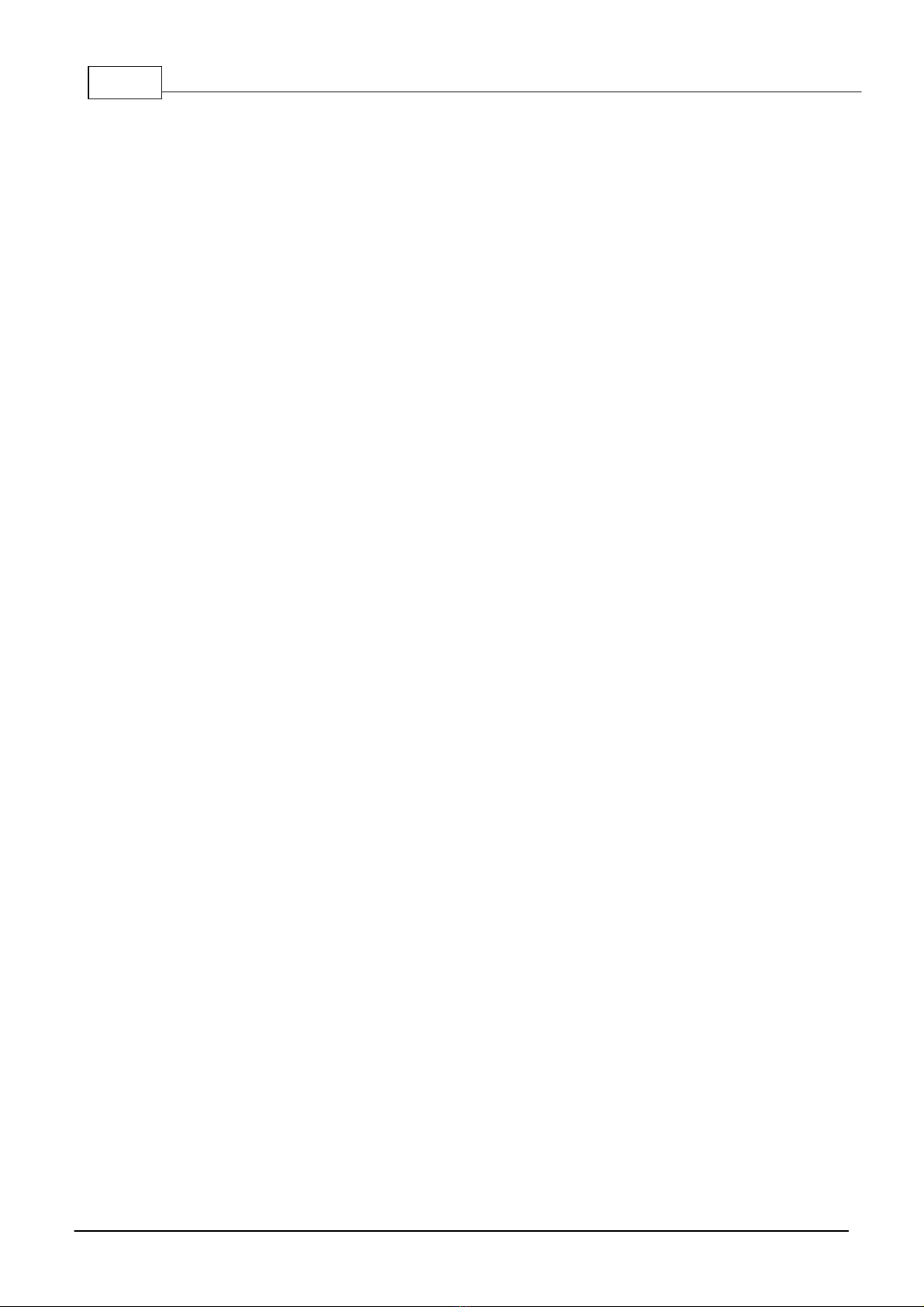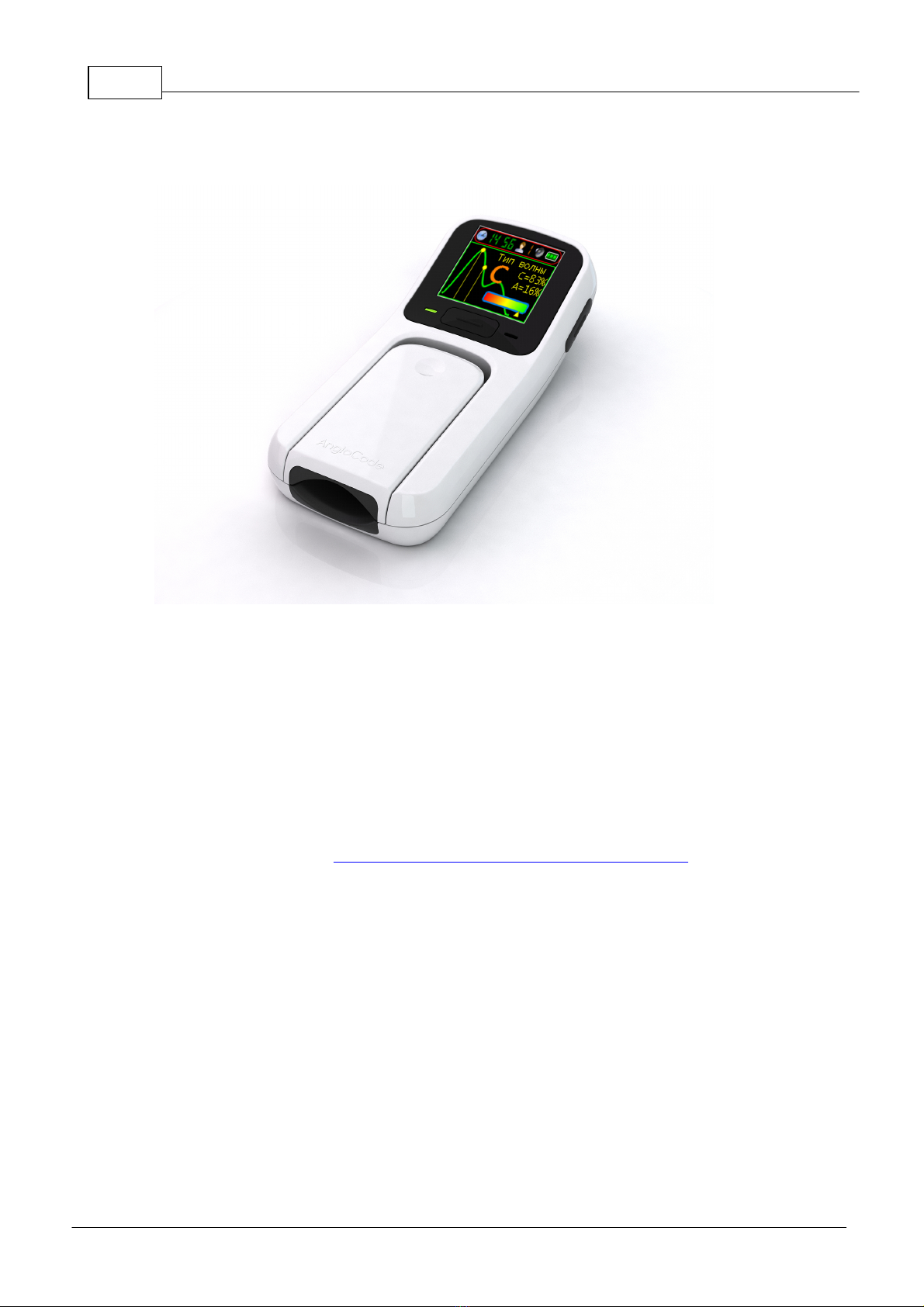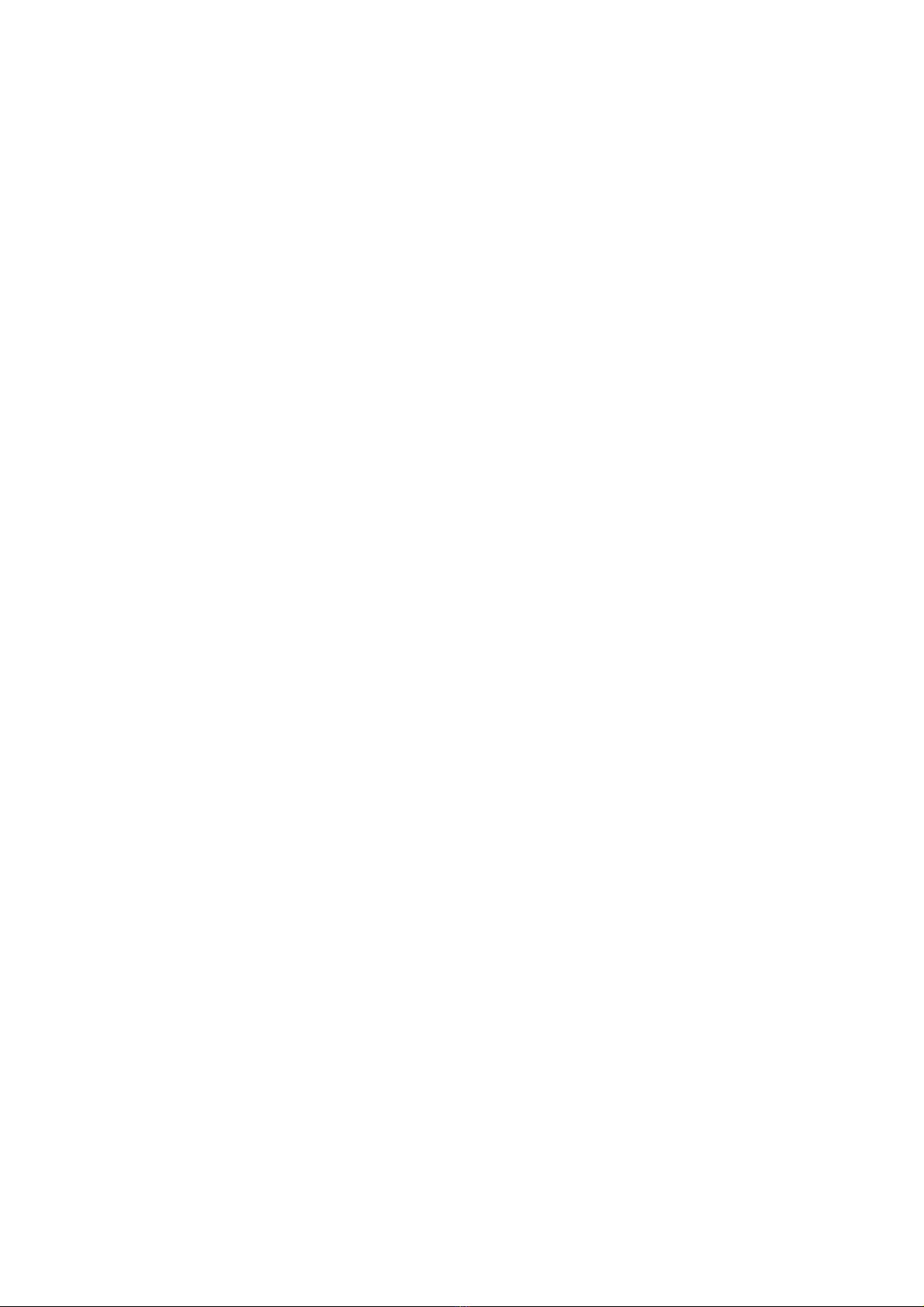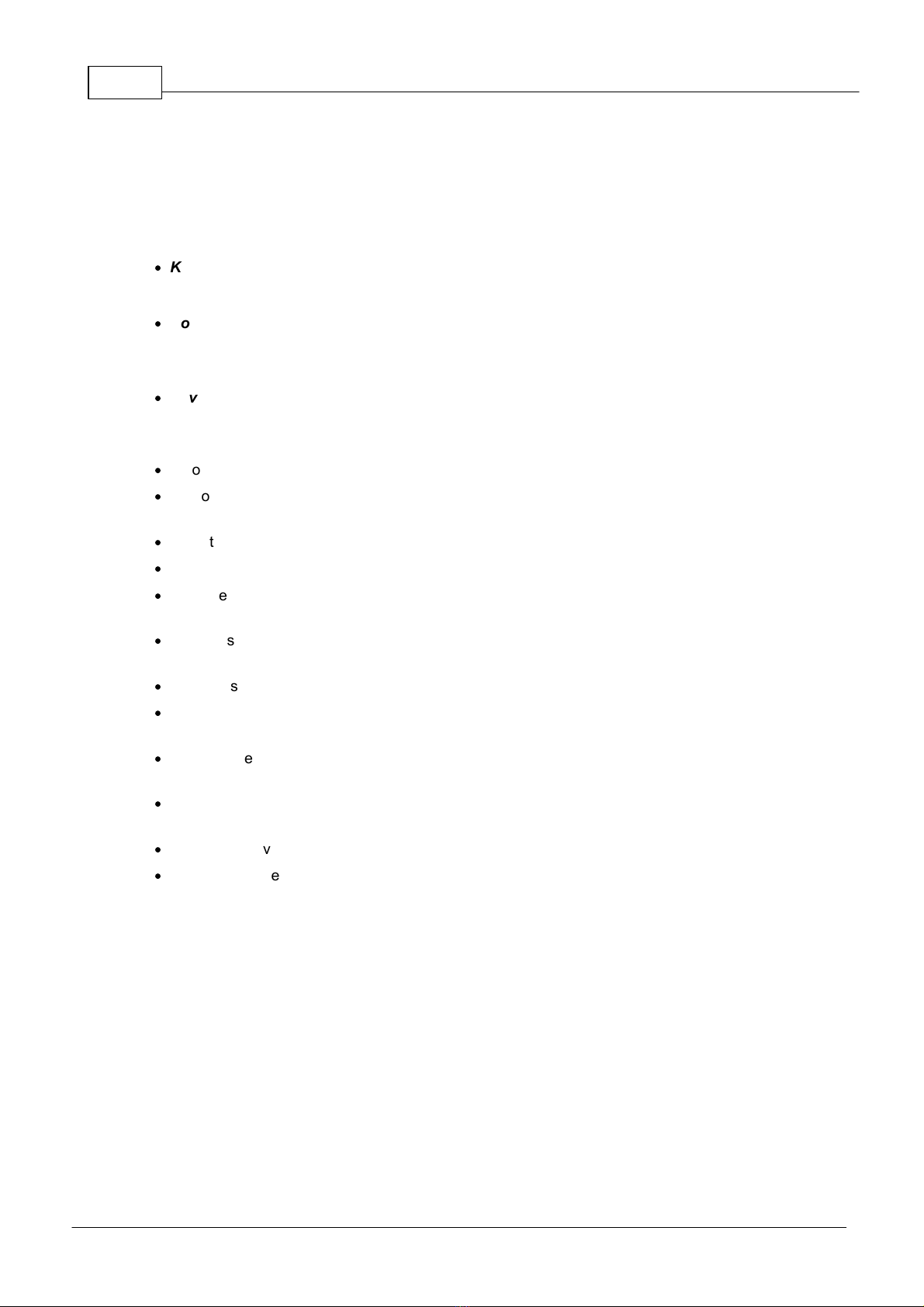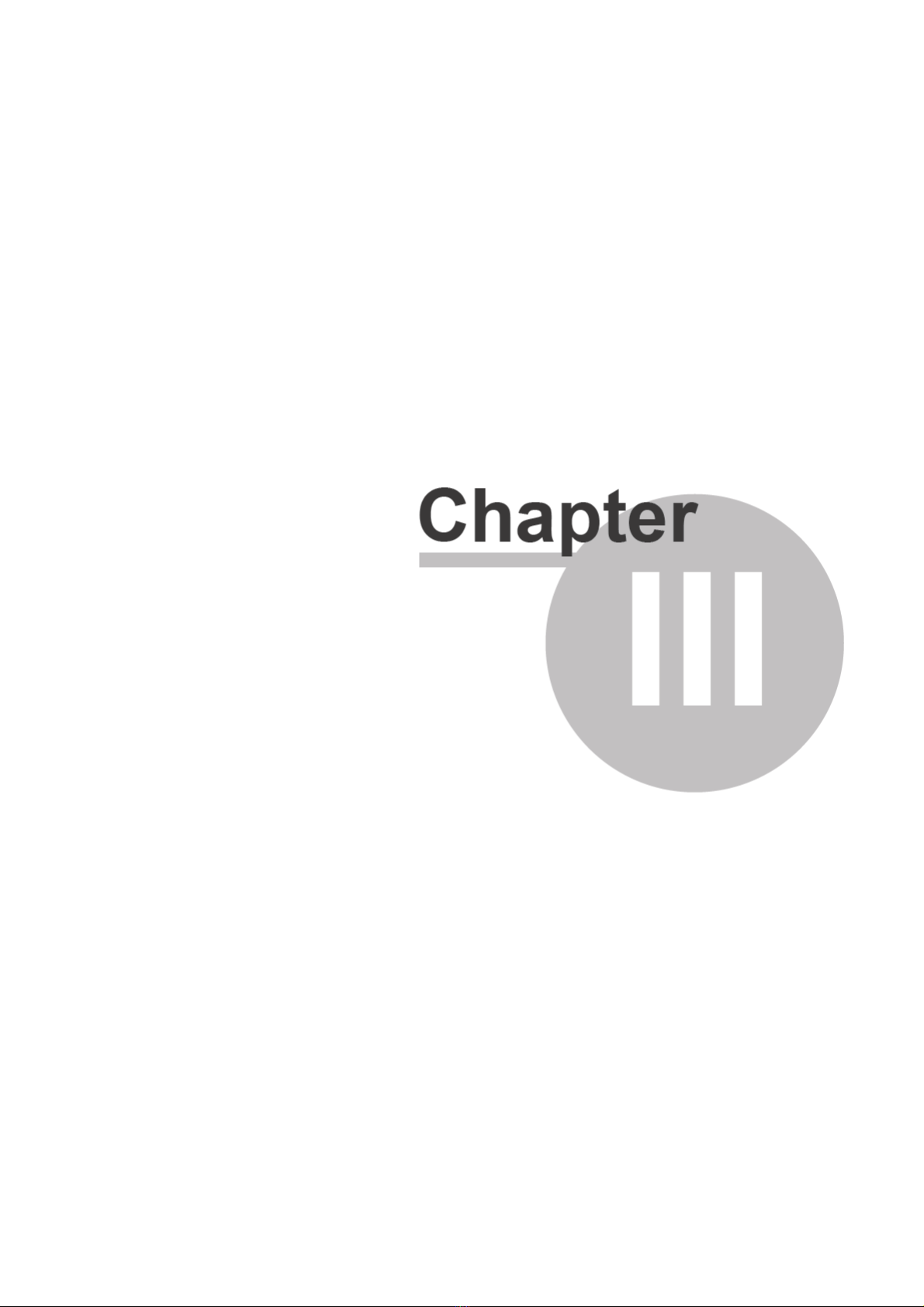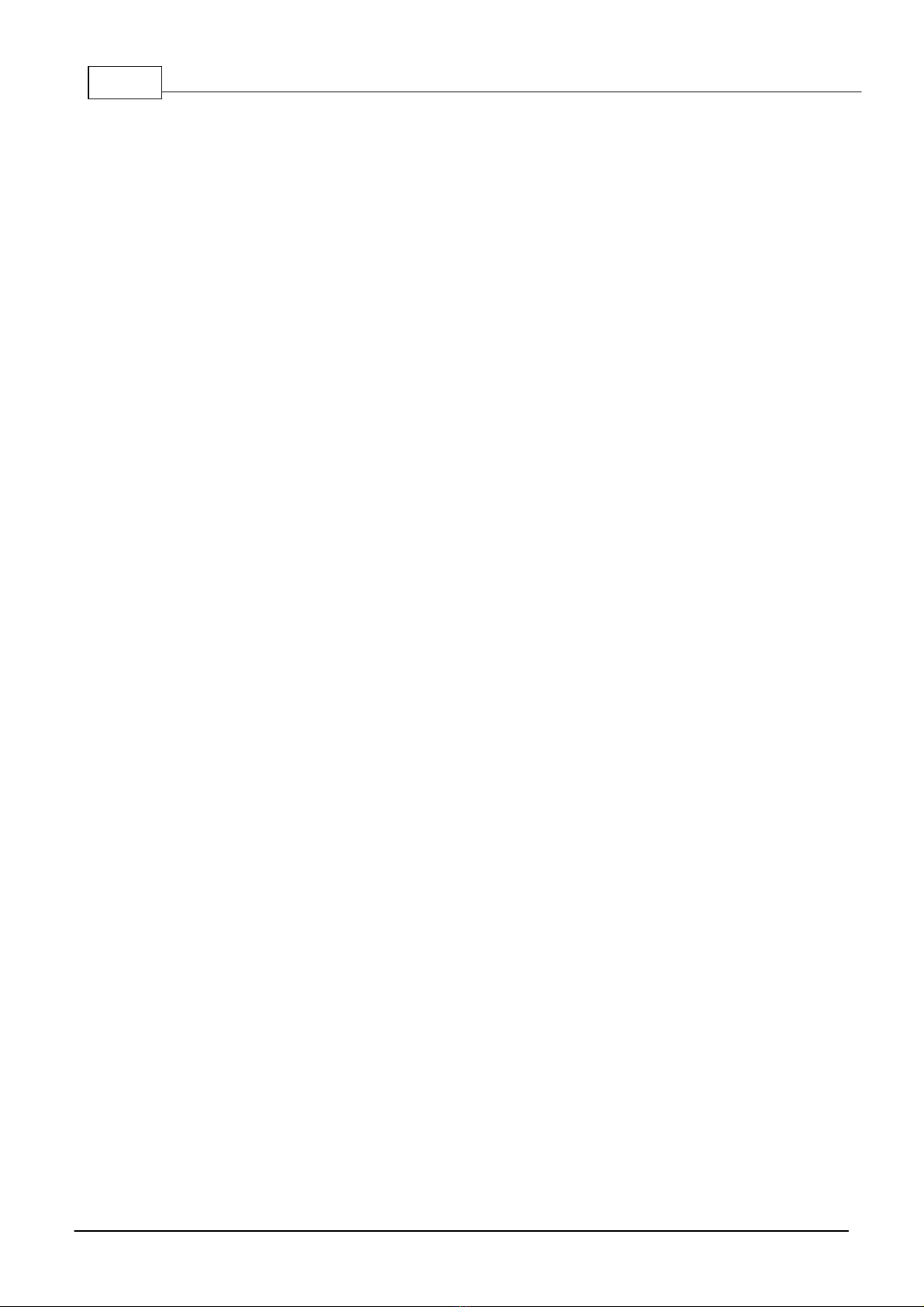
Health Tracker AngioCode-301. Quick Reference.I
© 2022 AlmaCode
Table of Contents
Chapter I Introduction 1
Chapter II Safety and terms of use 5
.................................................................................................................... 6
1 Safety warning
......................................................................................................................... 6
2 Precautions
Chapter III Appearance and design of AngioCode-301
device 7
Chapter IV How to turn the device on and off 11
Chapter V How to navigate the device menu 13
Chapter VI How to set the date and time 15
........................................................................................................................ 16
1 Date setting
....................................................................................................................... 16
2 Time setting
Chapter VII How to select the right user number and
enter his/her personal data 17
........................................................................................................... 18
1 User number setting
..................................................................................................... 18
2 Setting the date of birth
..................................................................................................................... 19
3 Height setting
Chapter VIII How to start test and view its results 21
......................................................................................................... 22
1 Preparing for the test
..................................................................................................... 22
2 Behavior during the test
............................................................................................................... 22
3 Conducting a test
................................................................................................................. 23
4 View test results
Chapter IX View previous test results 25
Chapter X How to evaluate your test results on the
device 29
........................................................................................................................... 31
1 Pulse rate
.............................................................................................................. 31
2 Oxygen saturation
.................................................................................................................. 32
3 Perfusion index
...................................................................................................................... 33
4 Vascular age
............................................................................................................... 33
5 Vascular stiffness
................................................................................................................. 33
6 Pulse wave type
................................................................................................................. 34
7 Systole duration
........................................................................................................................ 35
8 Stress level
Index 37