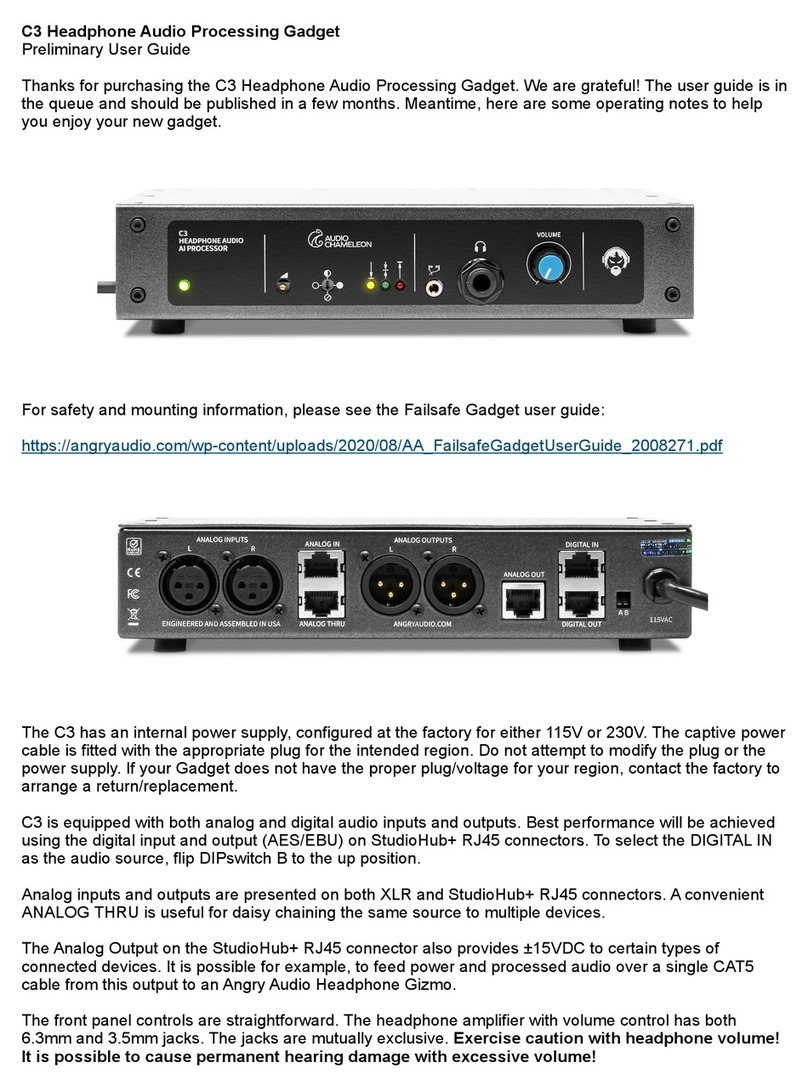1 Welcome! Safety First 2
Welcome to the world of Angry Audio,
home of Audio Chameleon.
Since the beginning of time, man has sought to control the sounds of his
environment. Cave-dwellers needed to eliminate echo, hunter/gatherers
wanted low-pass lters for mastodons, and early settlers of Peru’s high
mountains had a deep desire for eective peak control (get it?).
Seriously though – engineers from the dawn of broadcasting have sought to
tame the dynamics of their content with ever-improving technology. The rst
analog limiting ampliers gave way to multi-band processing, which in turn
was supplanted by DSP. But getting the basics right and sweating the details –
those things will never be obsolete.
A good studio is built by including components that make it a convenient and
enjoyable place to create the content that dazzles your listeners, drives trac
to your advertisers, and lets you keep the summer place in Jackson Hole.
Accordingly, every Angry Audio product – including this Chameleon audio
processor – is designed to solve common yet critical problems, and is
meticulously engineered with performance and longevity in mind to deliver
pristine audio and reliable performance for many years.
Our promise and guarantee.
Folks who install Angry Audio products generally think they’re the bee’s knees,
and we hope you’ll feel the same. That’s why we give you 30 days to laugh, cry,
and hug it out with your Chameleon audio processor. If you nd you lack the
emotional attachment you were hoping for, we’ll buy it back.
Every Angry Audio product is warrantied to be free from defects in parts and
workmanship for two full years after you purchase it. If it fails within this time
period, Angry Audio, at its discretion, will repair or replace it so long as you
let us know of the failure within the warranty period and can provide proof of
purchase in the form of a dated sales receipt. You can call us at +1 615-763-
3033, or reach us online at www.angryaudio.com/contact.
Making a good rst impression.
When you unbox your Chameleon audio processor, we hope it makes a good
rst impression and you take a moment to appreciate the lengths we’ve gone
to in order to create a “built for broadcast” product. All of our products are
over-engineered to provide long-term reliability and guaranteed RFI immunity.
Some of this is apparent – such as the durable powder-coated steel enclosure
- but much of this goodness is invisible, like the premium components within.
Even if you can’t see it, you’ll hear it!
A word or two about safety.
The fact that you’ve purchased an Angry Audio product proves without doubt
that you’re an intelligent person – not the sort who would intentionally re up
a kerosene heater in the house, or drop a frozen turkey into a vat of boiling
oil. Nevertheless, our legal eagles tell us we must provide some boilerplate in
order to guard against the unexpected.
Audio gadgets aren’t nuclear generating stations or air trac control consoles,
but they are still intended for use by qualied personnel. To avoid electric
shock, do not open the unit or attempt to perform any servicing unless you
are qualied to do so.
Chameleon audio processors have an internal 120VAC / 240VAC power supply.
Hazardous voltages are present whenever the unit is plugged in and may still
be present on certain components even when the unit is unplugged.
The power cord is the primary disconnect device and so the outlet providing
power to the unit should be easily accessible. In other words, make sure you
can pull the plug in case of emergency. Use only a properly grounded outlet
for power. Do not cut the ground pin or use a ground-lifting adapter, and do
not defeat the polarized plug. Do not overload outlets.
Do not expose your Chameleon to rain or moisture. Do not block any
ventilation openings, as lack of airow could damage the unit or create a re
hazard. Any electronic device can fail without warning; do not use this product
in applications where a life threatening condition could result due to failure.
Exercise caution with headphone volume. Permanent hearing damage
may result from excessive volume.
Never operate your Chameleon audio processor while driving; a car is a
dangerous weapon. Do not attempt to feed raccoons by hand unless you
think the nickname “Stumpy” will bu your status within your social circle. And
for heaven’s sake, throw out those powder-blue Sansabelt slacks you got in
1979. You’re never going to get down or boogie-oogie-oogie in those again.