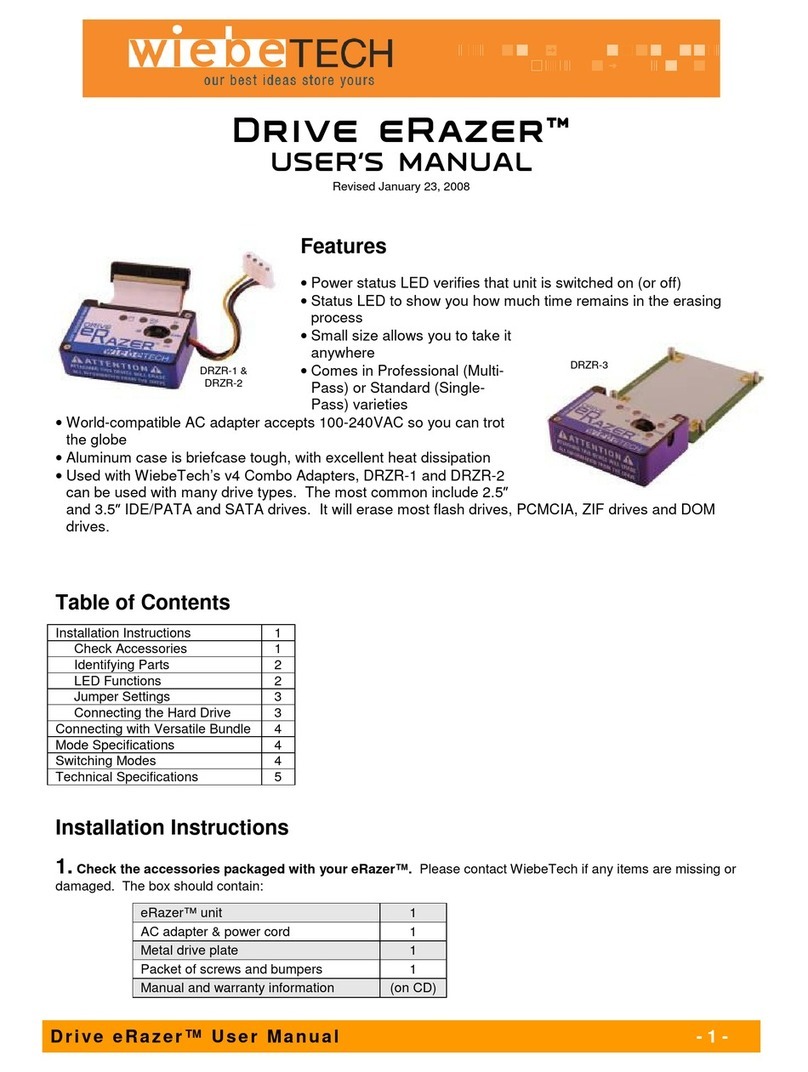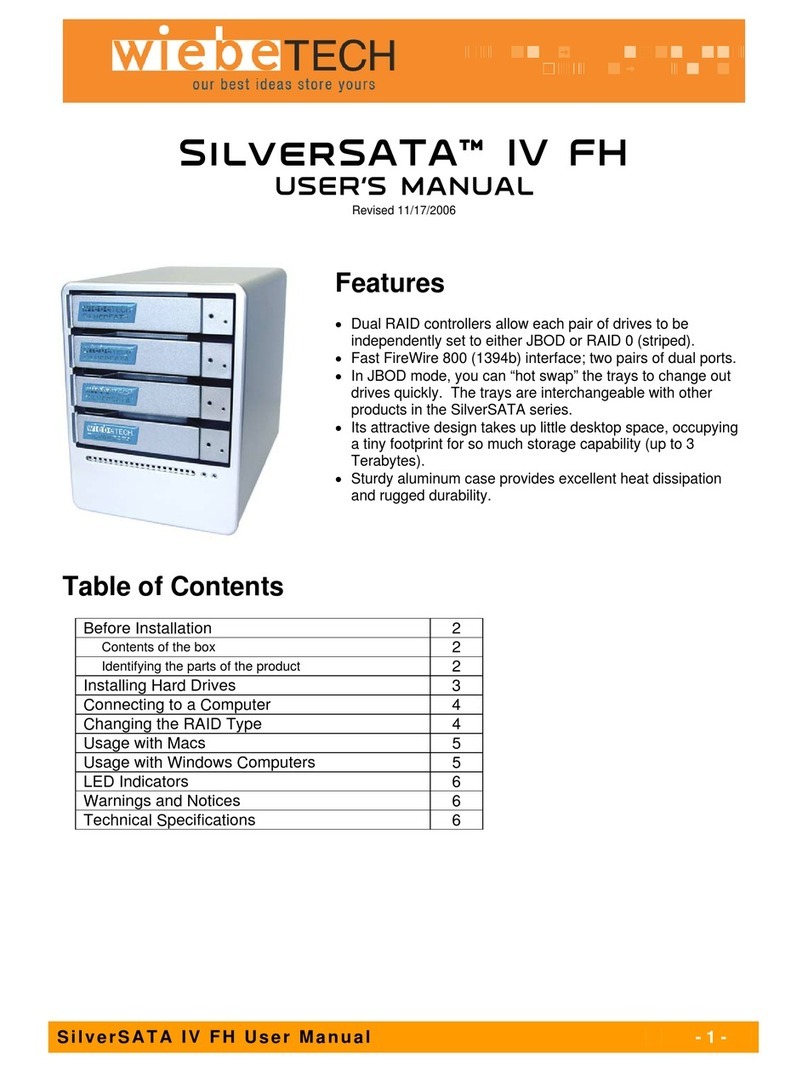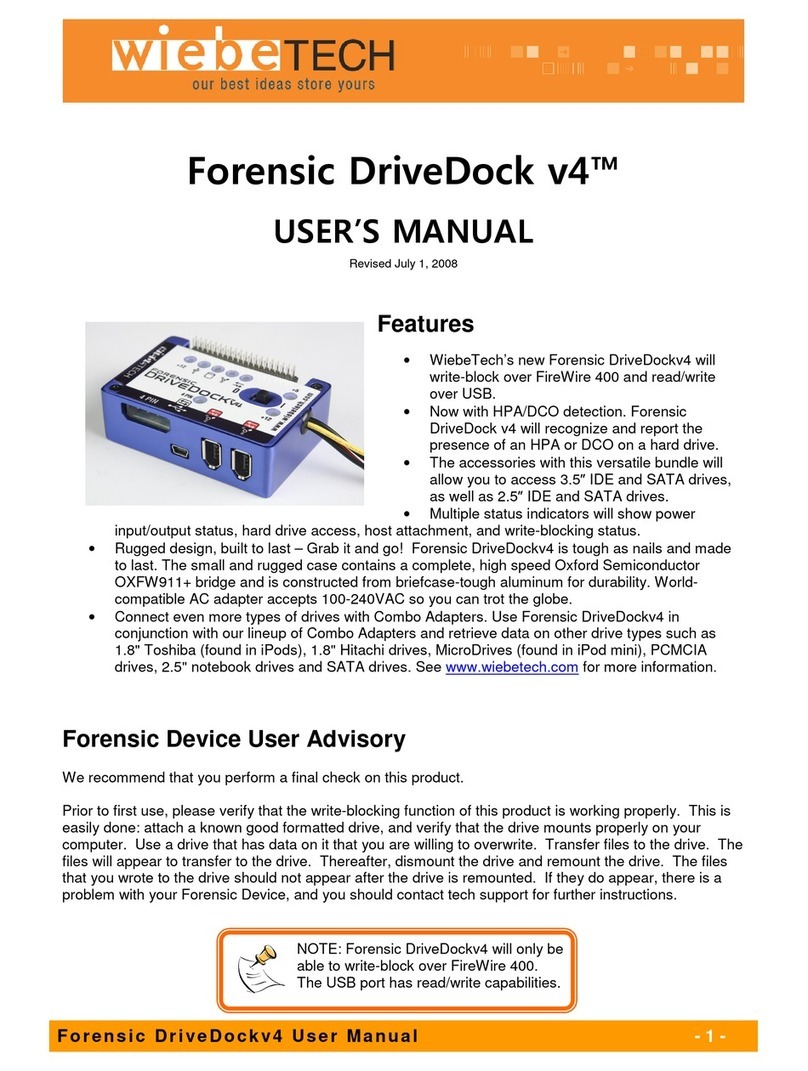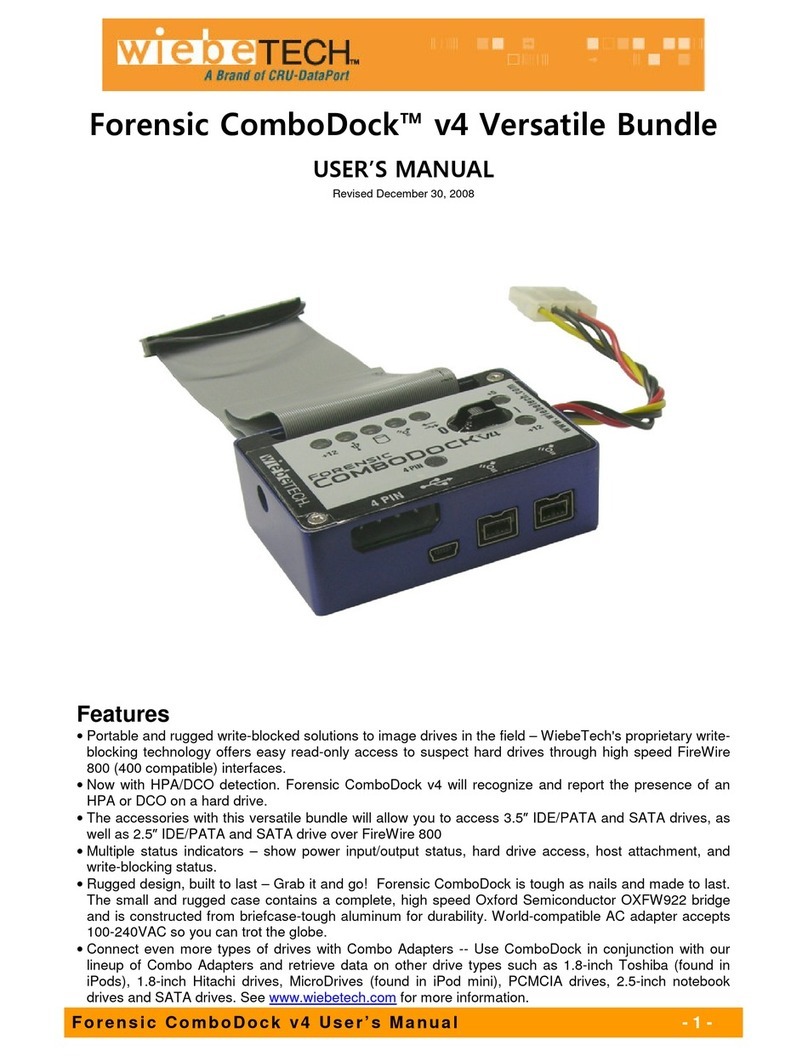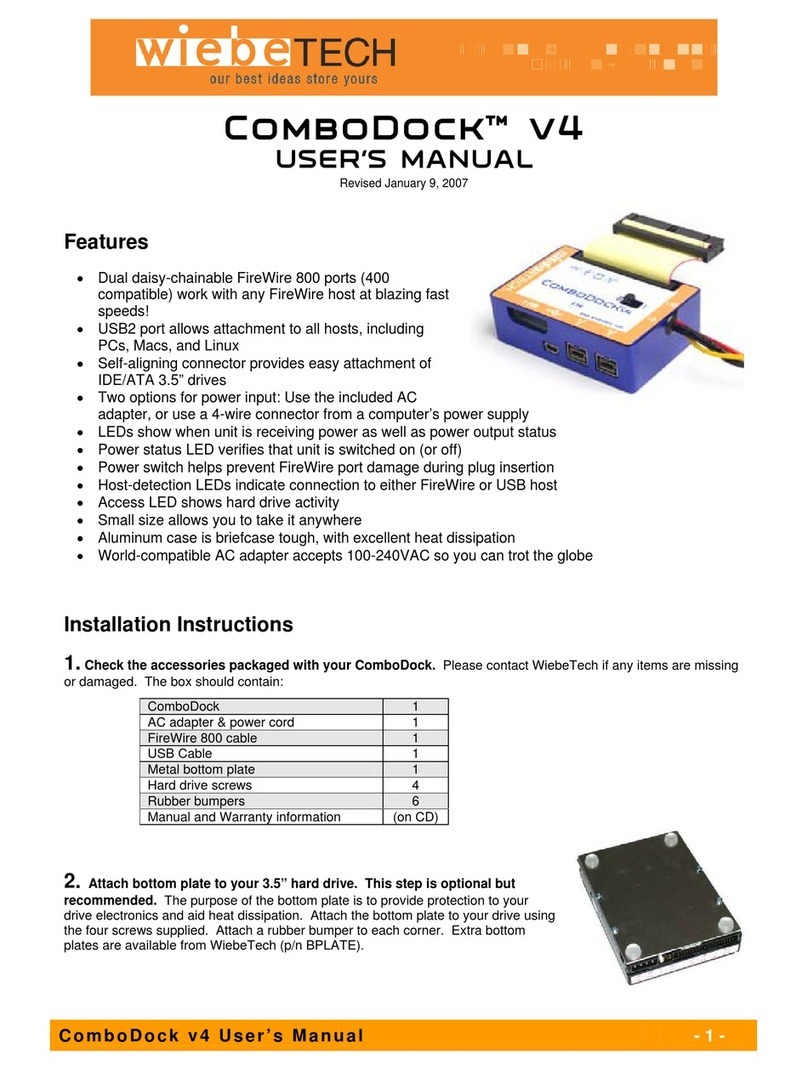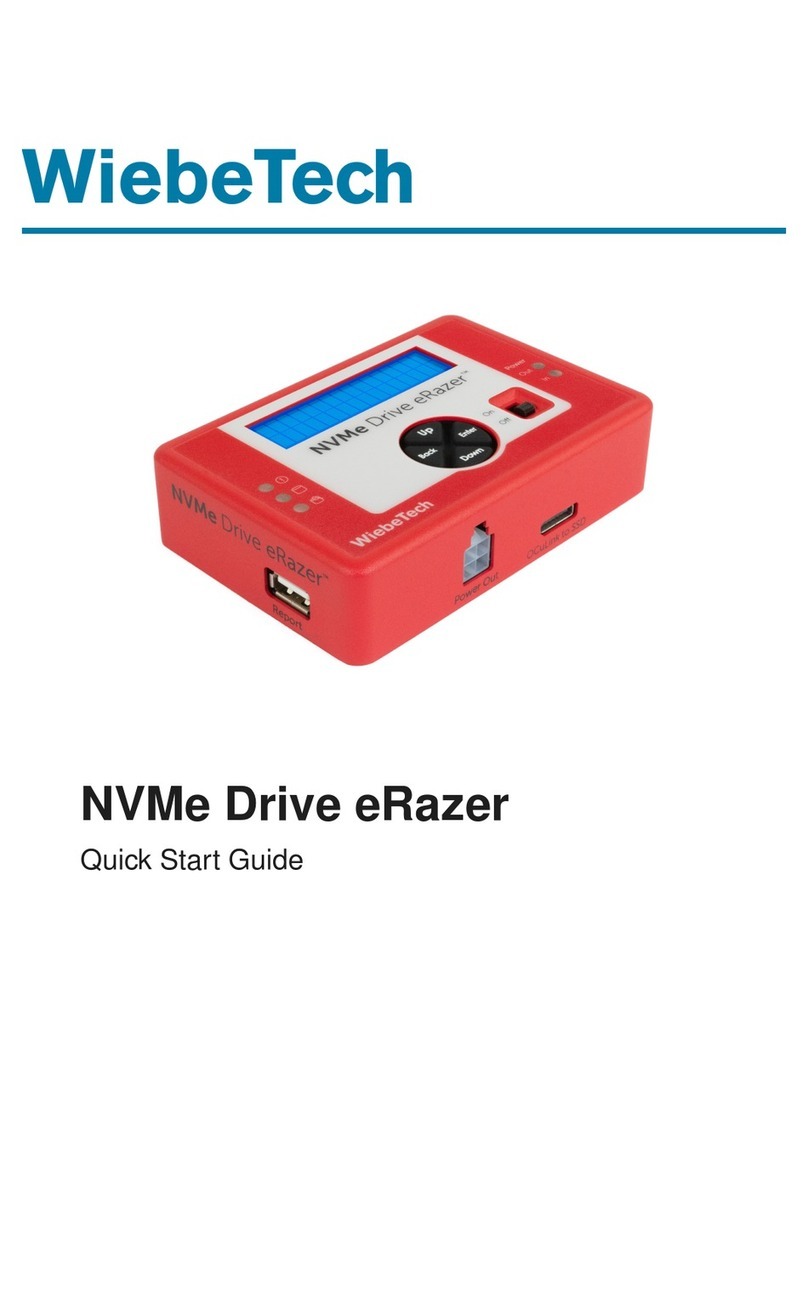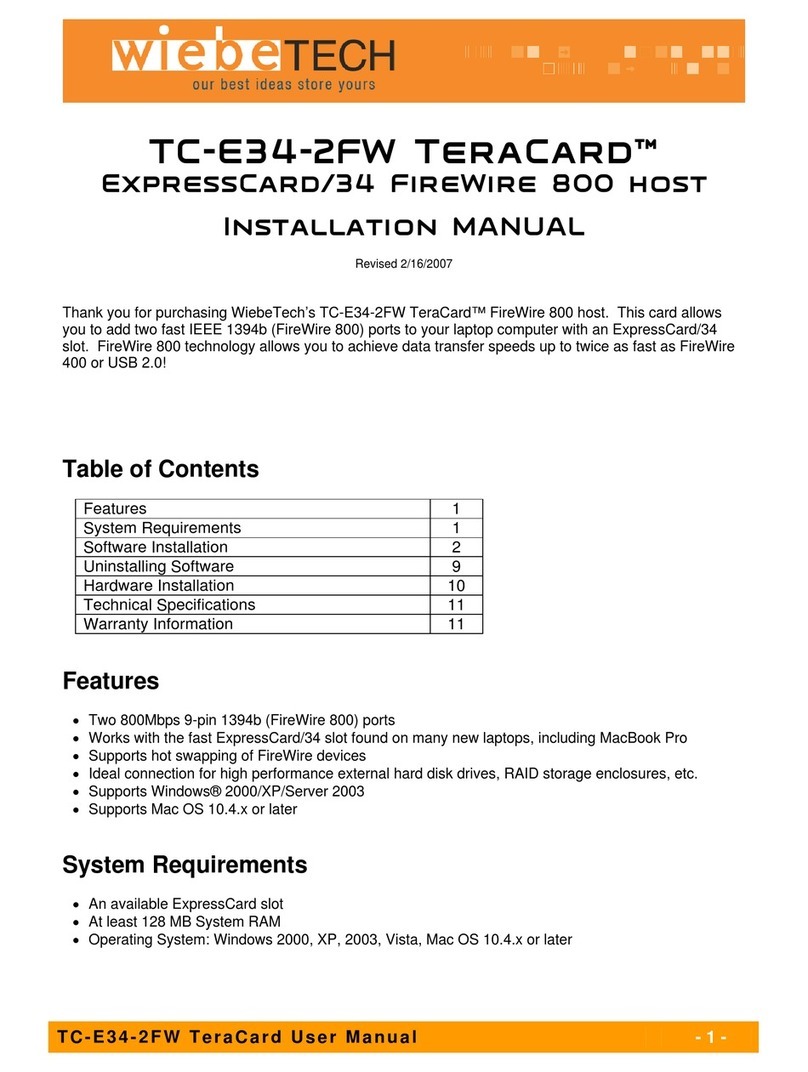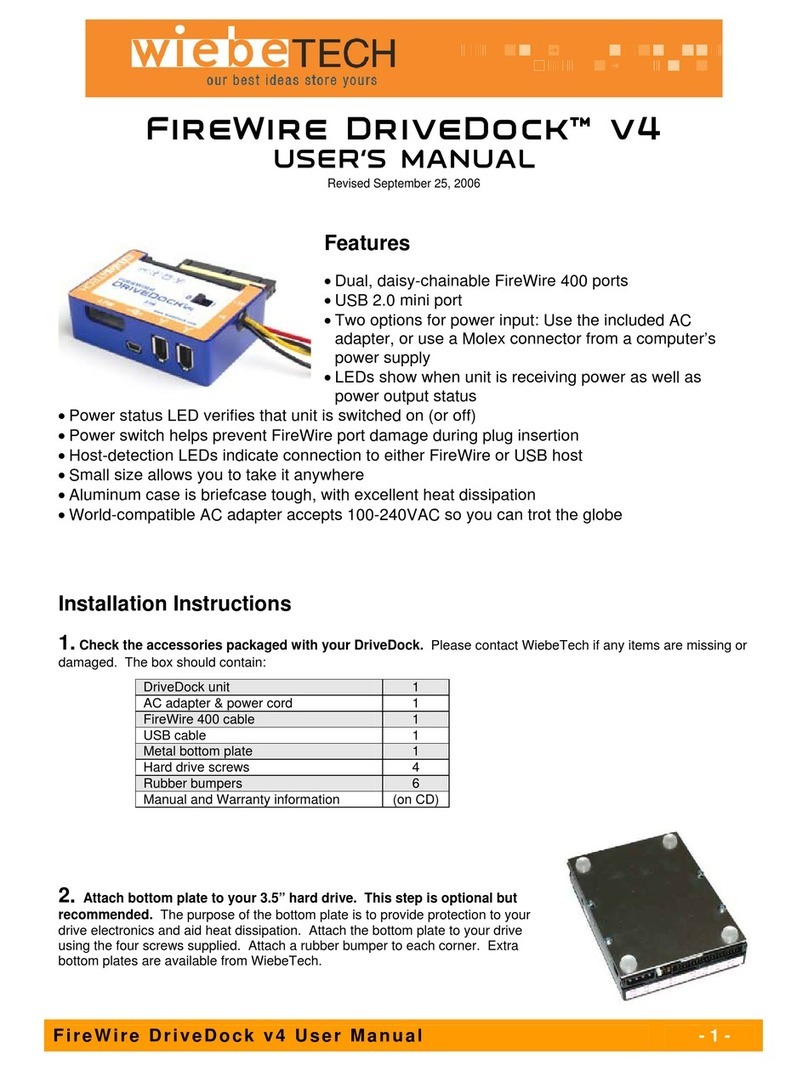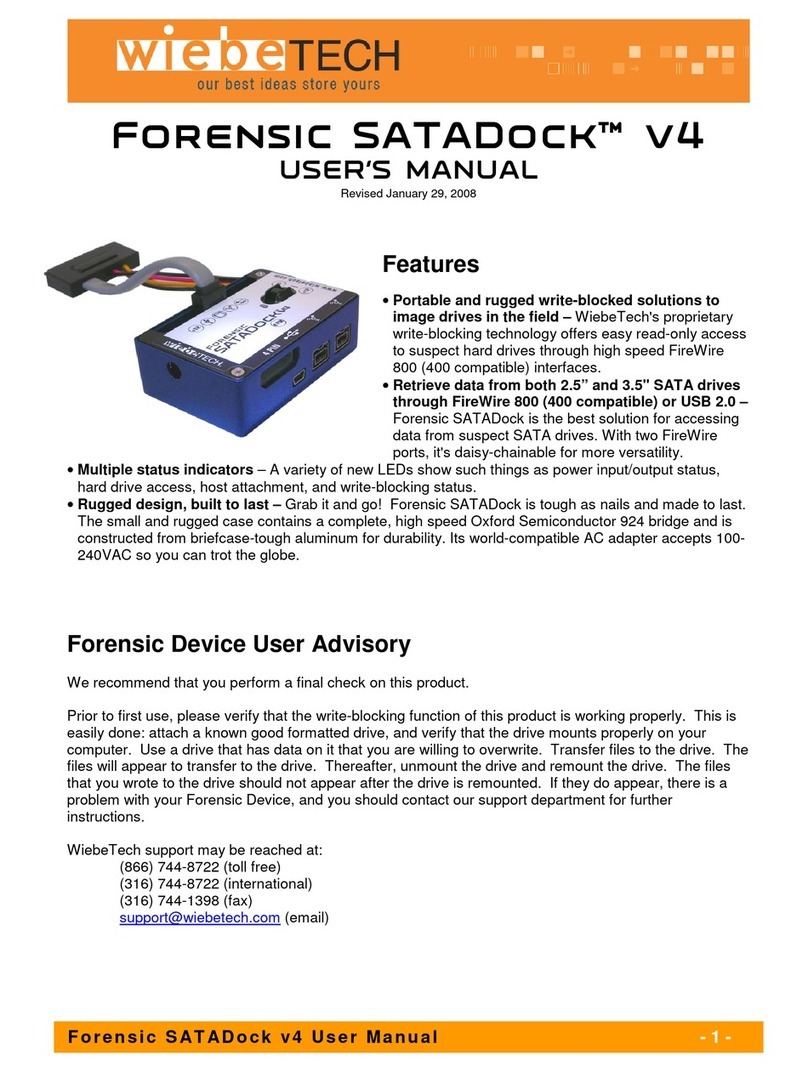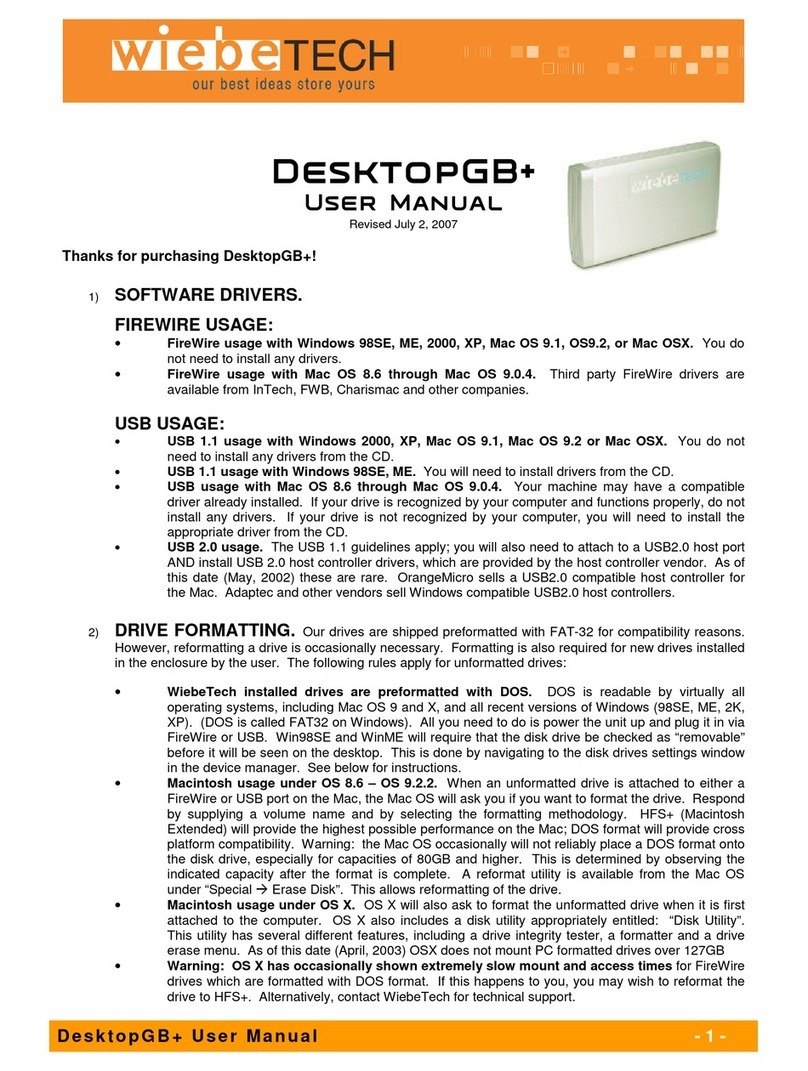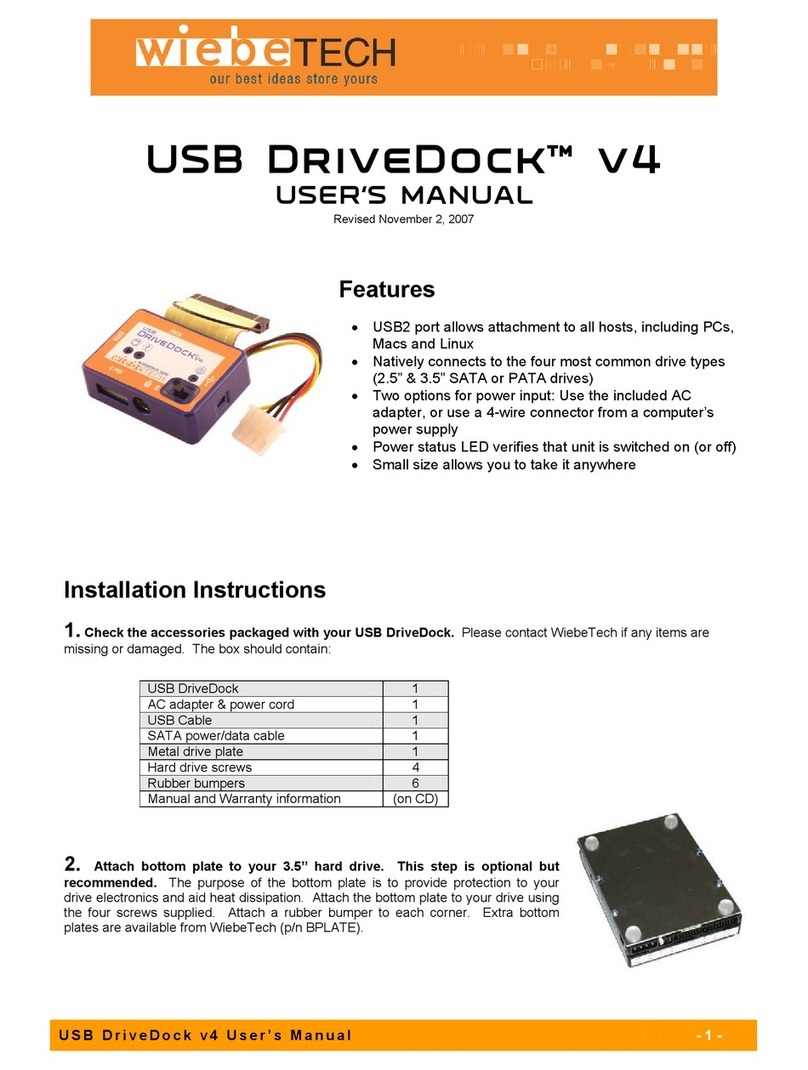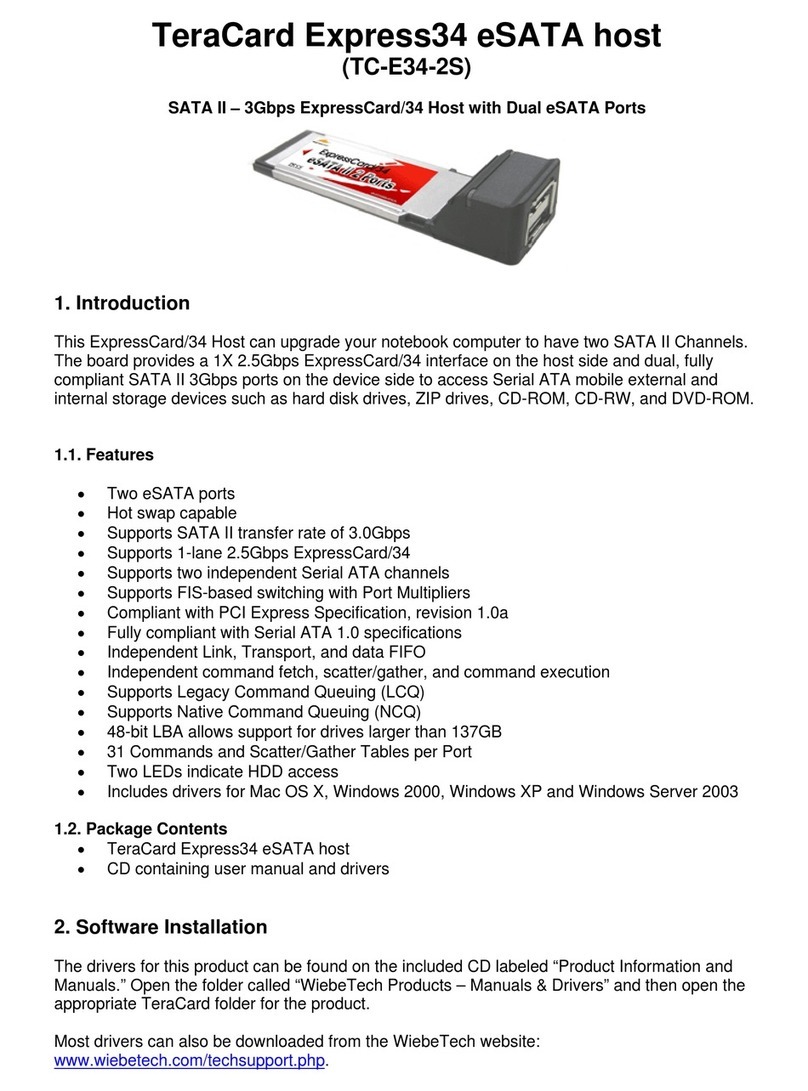WiebeTech LLC
SATADock v4 User Manual - 3 -
6. Connect the AC power to the SATADock. Use either the included AC adapter or, optionally, you can connect
a 4-wire power cable from inside a computer case. This is useful if you wish to access a drive inside a computer
without removing it first.
Power Switch
Your SATADock is now ready to use! Turn on the unit by moving the power switch to the “I” position. The red drive
access indicator will light briefly after the unit is powered up, indicating that the FireWire bridge has successfully
established communication with the drive. Thereafter, it will light whenever the drive is accessed. If your hard drive is
already formatted, you can begin using it right away. New hard drives will need to be formatted before they can be
used.
Bus-powering: The bus-powered version (SDK-BP) does not require usage of the AC adapter when connected via
FireWire to a host with bus power. Move the power switch to the position farthest from the AC plug to operate on bus
power.
Note: The SATADock may utilize any 12V
regulated switching power supply capable of
supplying 2A or greater. Do not use
unregulated adapters, as damage may occur to
the SATADock or the attached drive.
Usage with Macintosh computers
Compatibility
The SATADock is Plug-and-Play compatible under Mac OS 9.2 and OS X. No drivers are needed. FireWire 800
ports are FireWire 400 host compatible (a FireWire 800-400 cable or adapter such as WiebeTech’s Cable-11 is
necessary for use with FireWire 400 ports). The USB2 port is USB 1.1 compatible.
Mounting and Ejecting Volumes
If the hard drive attached to the SATADock is already formatted, an icon representing the
drive’s volume will appear (mount) on the desktop. You can begin using the volume right
away. If the drive is unformatted, a message will appear on the desktop saying that the disk
is unreadable. You can use OS X’s Disk Utility to easily format the drive.
Eject the volume before powering down the unit by dragging the volume’s icon to the trash
bin, or by selecting the volume then pressing Command-E. Shutting down the unit without
first ejecting the volume can result in data loss.
Booting from your SATADock
Some Macs support booting from a FireWire device. To activate this feature, you must first install OS X on the
external volume. The easiest way to do this is to clone an existing system drive using a utility such as Carbon Copy
Cloner or Super Duper. Next, go to System Preferences ÆStartup Disk. A window will list the available bootable
volumes. Select the volume from which you wish to boot. Another method is to hold down the Option key during
boot up. A screen should appear that allows you to select the volume you wish to use. This is useful if you wish to
boot from your dock only some of the time.