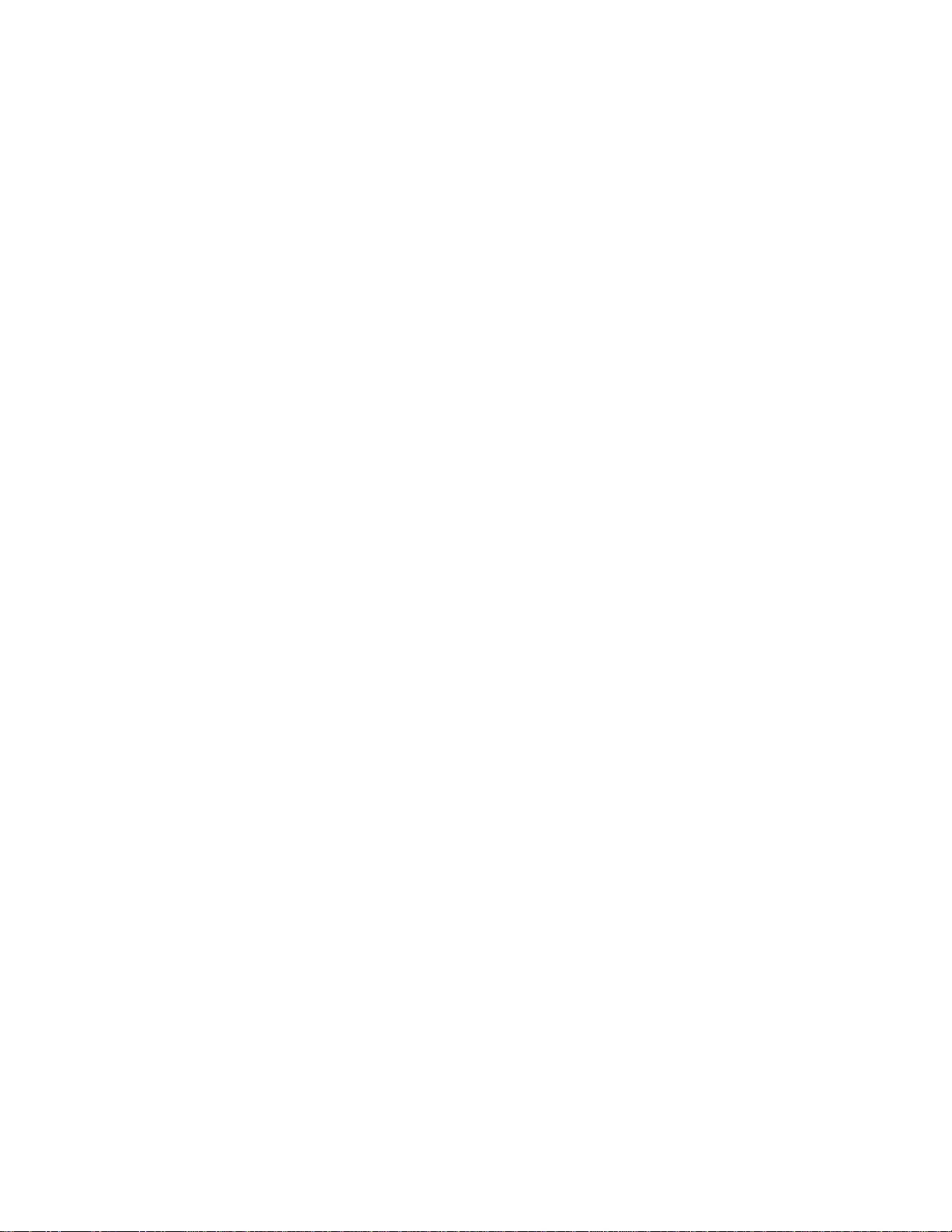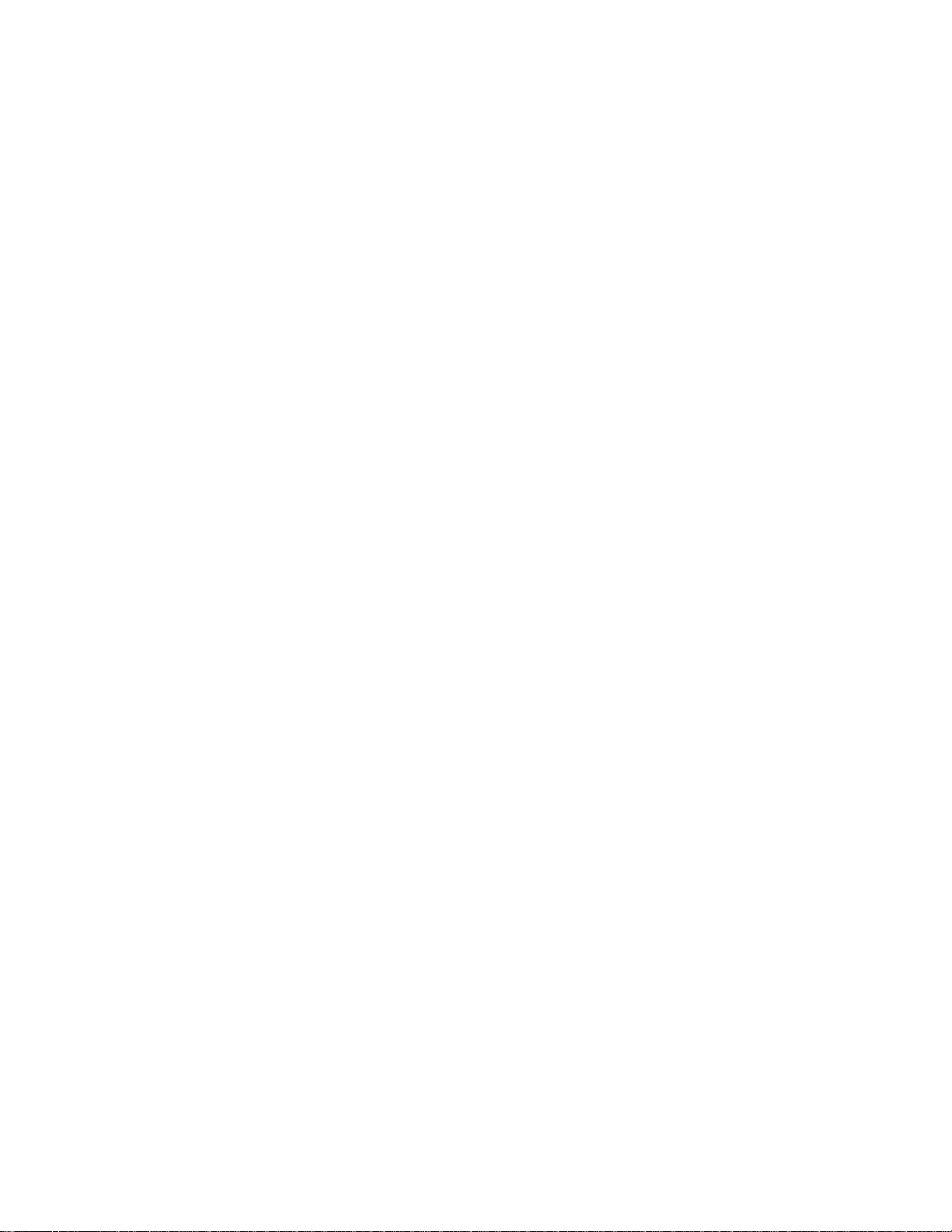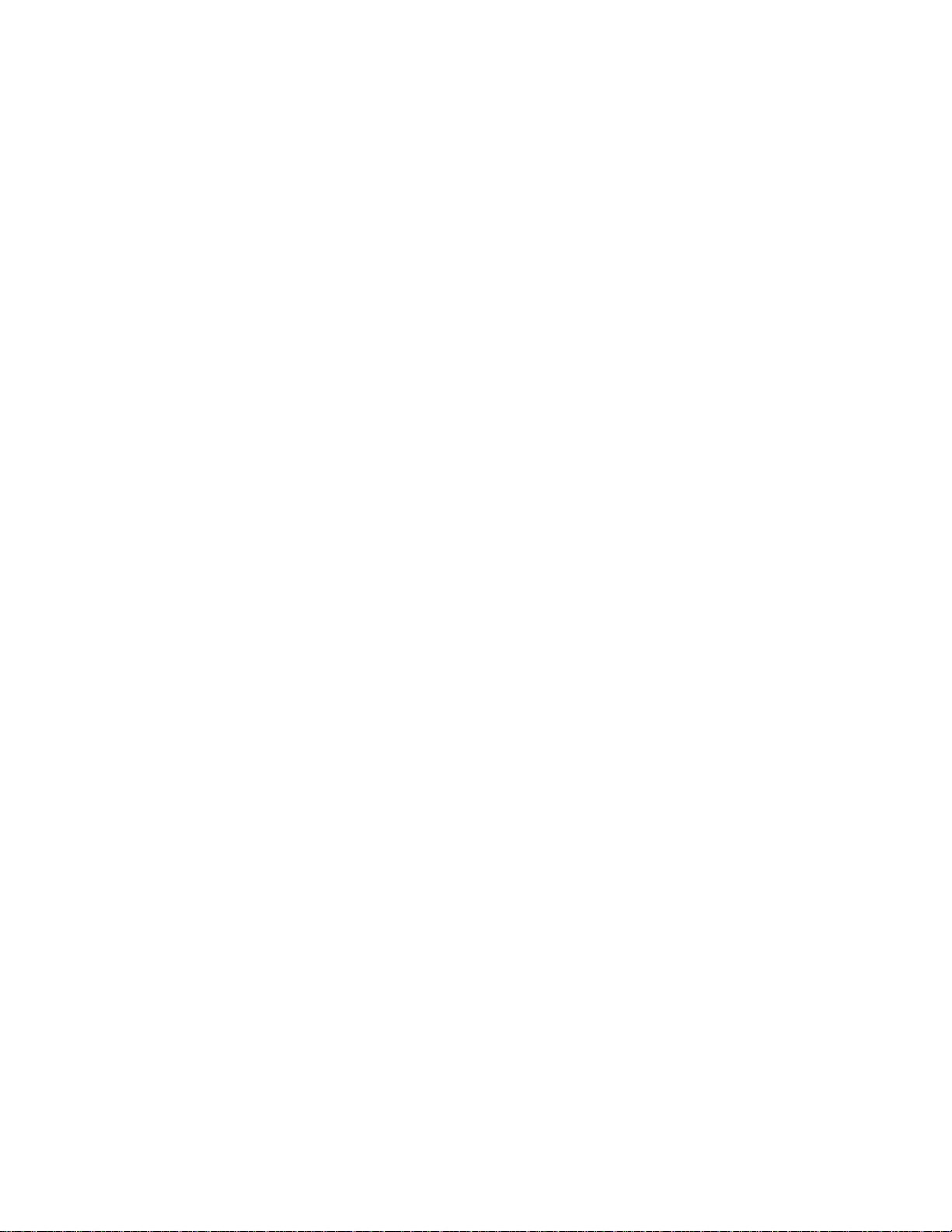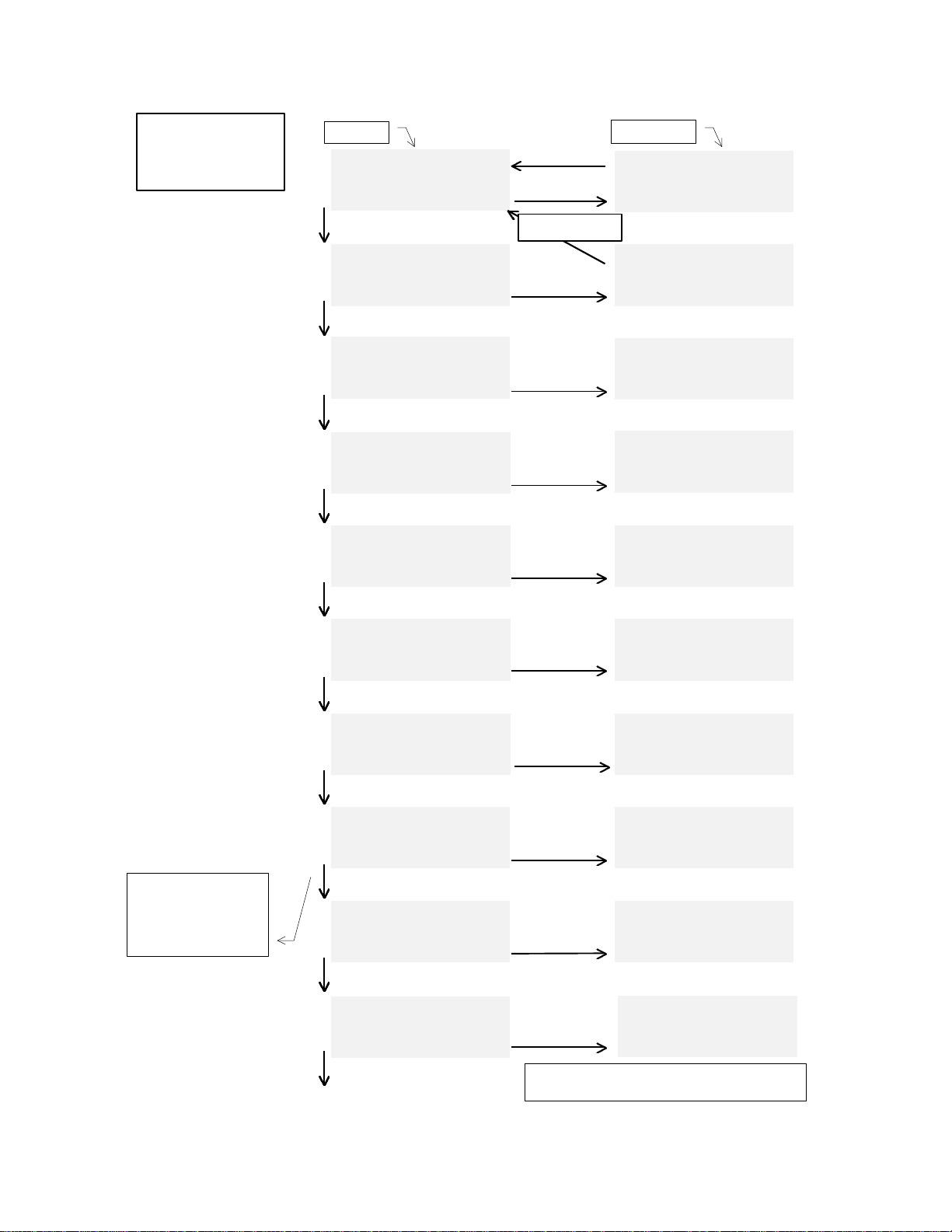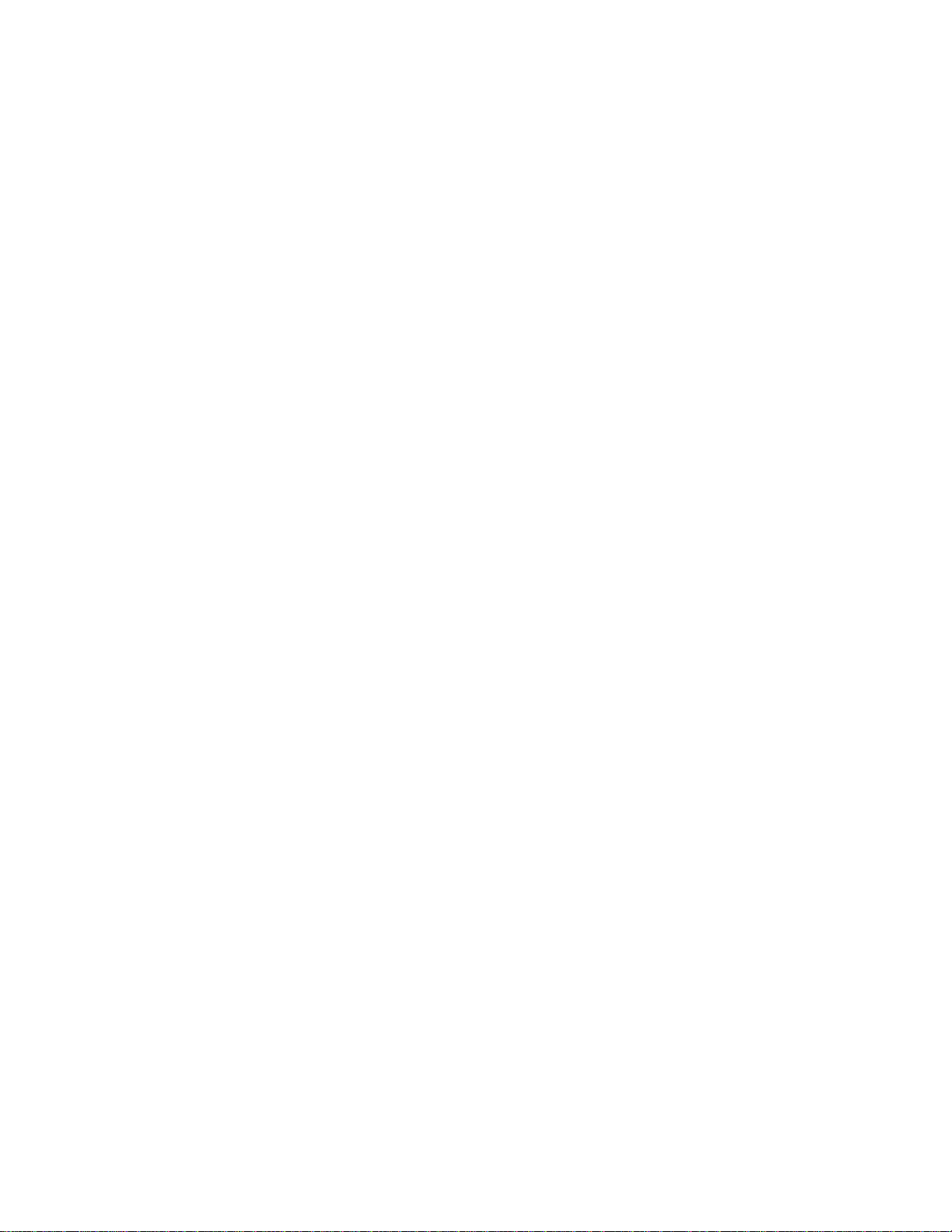MENU MATRIX: SELECT LEVEL INSPECT LEVEL†
D→ESC
ENTER
DOWN
P→ESC
ENTER
DOWN
M→
ENTER
DOWN
Q→
ENTER
DOWN
V→
ENTER
DOWN
I→
ENTER
DOWN
O→
ENTER
DOWN
A→
ENTER
DOWN
S→
ENTER
DOWN
R→
ENTER
DOWN
(returns to top menu)
Select: ?=helpSelect: ?=help
GO TO SHOW DISPLAYGO TO SHOW DISPLAY
(this is rack# oo)(this is rack# oo)
ENTER,PMQVIOASR,?,F5ENTER,PMQVIOASR,?,F5
Select: ?=helpSelect: ?=help
SELECT PORTSELECT PORT
Roo,oo,oo.bb xxM40n0Roo,oo,oo.bb xxM40n0
ENTER,DMQVIOASR,?,F5ENTER,DMQVIOASR,?,F5
Select: ?=helpSelect: ?=help
SELECT MODULESELECT MODULE
Roo,oo xxM40n0Roo,oo xxM40n0
ENTER,DPQVIOASR,?,F5ENTER,DPQVIOASR,?,F5
Select: ?=helpSelect: ?=help
SELECT CUESELECT CUE
QoooQooo
ENTER,DPMVIOASR,?,F5ENTER,DPMVIOASR,?,F5
Select: ?=helpSelect: ?=help
SELECT VARIABLESELECT VARIABLE
VooVoo
ENTER,DPMQIOASR,?,F5ENTER,DPMQIOASR,?,F5
Select: ?=helpSelect: ?=help
SELECT INPUT BYTESELECT INPUT BYTE
IooooIoooo
ENTER,DPMQVOASR,?,F5ENTER,DPMQVOASR,?,F5
Select: ?=helpSelect: ?=help
SELECT OUTPUT BYTESELECT OUTPUT BYTE
OooooOoooo
ENTER,DPMQVIASR,?,F5ENTER,DPMQVIASR,?,F5
Select: ?=helpSelect: ?=help
SELECT SYSTEMSELECT SYSTEM
ENTER,DPMAVIOAR,?,F5ENTER,DPMAVIOAR,?,F5
Select: ?=helpSelect: ?=help
SELECT ANIMATIONSELECT ANIMATION
AoooAooo
ENTER,DPMQVIOSR,?,F5ENTER,DPMQVIOSR,?,F5
Select: ?=helpSelect: ?=help
SELECT REPORTSSELECT REPORTS
ENTER,DPMQVIOAS,?,F5ENTER,DPMQVIOAS,?,F5
Test Show Ver 1.0Test Show Ver 1.0
00:01:34.2500:01:34.25
H M1 C2 H M2 C3 H MH M1 C2 H M2 C3 H M
Entering Day Mode...Entering Day Mode...
H
O
T
K
E
Y
S
D
P
M
Q
V
I
O
A
S
R
d
i
r
e
c
t
t
o
m
e
n
u
Roo,oo,oo.bb xxM40n0Roo,oo,oo.bb xxM40n0
PORT VALUEPORT VALUE
ooh oooooooobooh oooooooob
ESC from ANYWHERE
goes to top menu!
STUBBED MENU,STUBBED MENU,
not yetnot yet
implementedimplemented
Cue ooo hh:mm:ss.ffCue ooo hh:mm:ss.ff
-state- hh:mm:ss.ff-state- hh:mm:ss.ff
rrrrrrrr event#!eeerrrrrrrr event#!eee
CUE Variable ooCUE Variable oo
dddddddddd oooooooohdddddddddd ooooooooh
w/Cue oooooooohw/Cue ooooooooh
INPUT Byte ooooINPUT Byte oooo
Value ooh ooooooooValue ooh oooooooo
w/Cue oooooooow/Cue oooooooo
OUTPUT Byte ooooOUTPUT Byte oooo
Value ooh ooooooooValue ooh oooooooo
w/Cue oooooooow/Cue oooooooo
ShowNameScrollsHere\ShowNameScrollsHere\
ShowCommentScrollsHeShowCommentScrollsHe
09/29/98 13:01:2309/29/98 13:01:23
STUBBED MENU,STUBBED MENU,
not yetnot yet
implementedimplemented
Anitech Systems Inc.Anitech Systems Inc.
Media Pro 4000Media Pro 4000
3220112A 09/23/98 003220112A 09/23/98 00
ICMBT228 03/04/98ICMBT228 03/04/98
This page shows the
select stack and the
first inspect menu
for each selection
(F5)
Generally, the UP (F4)
key will simply be the
opposite of DOWN (F5).
In some ‘help’ (?) series
there are exceptions.
top menu show display
†The actual ‘inspect-level’ menu format may be
different than exampled, depending on selection.