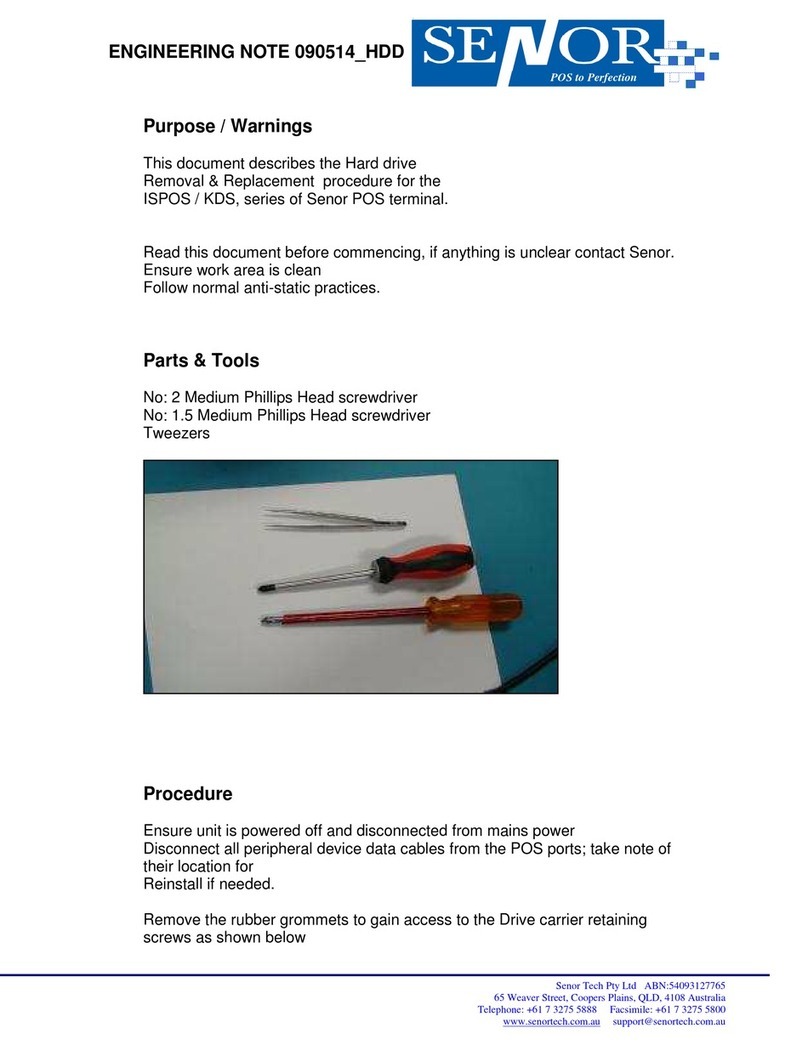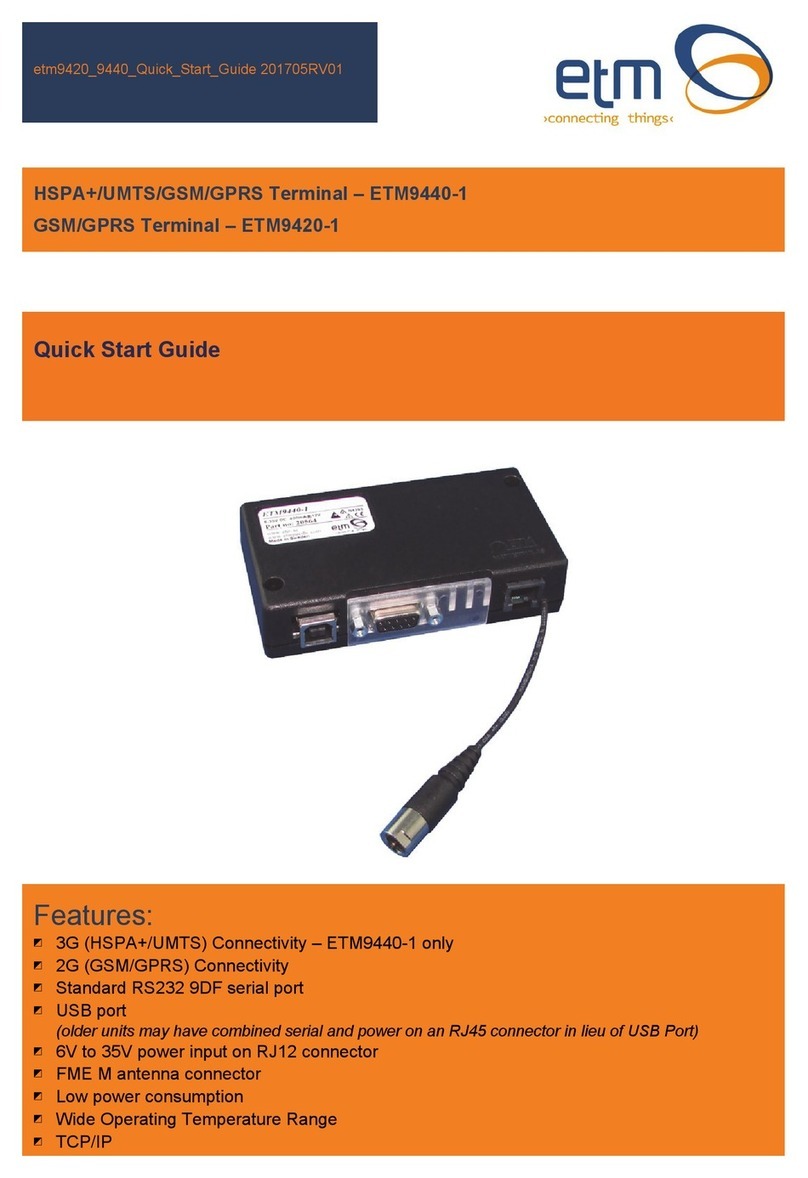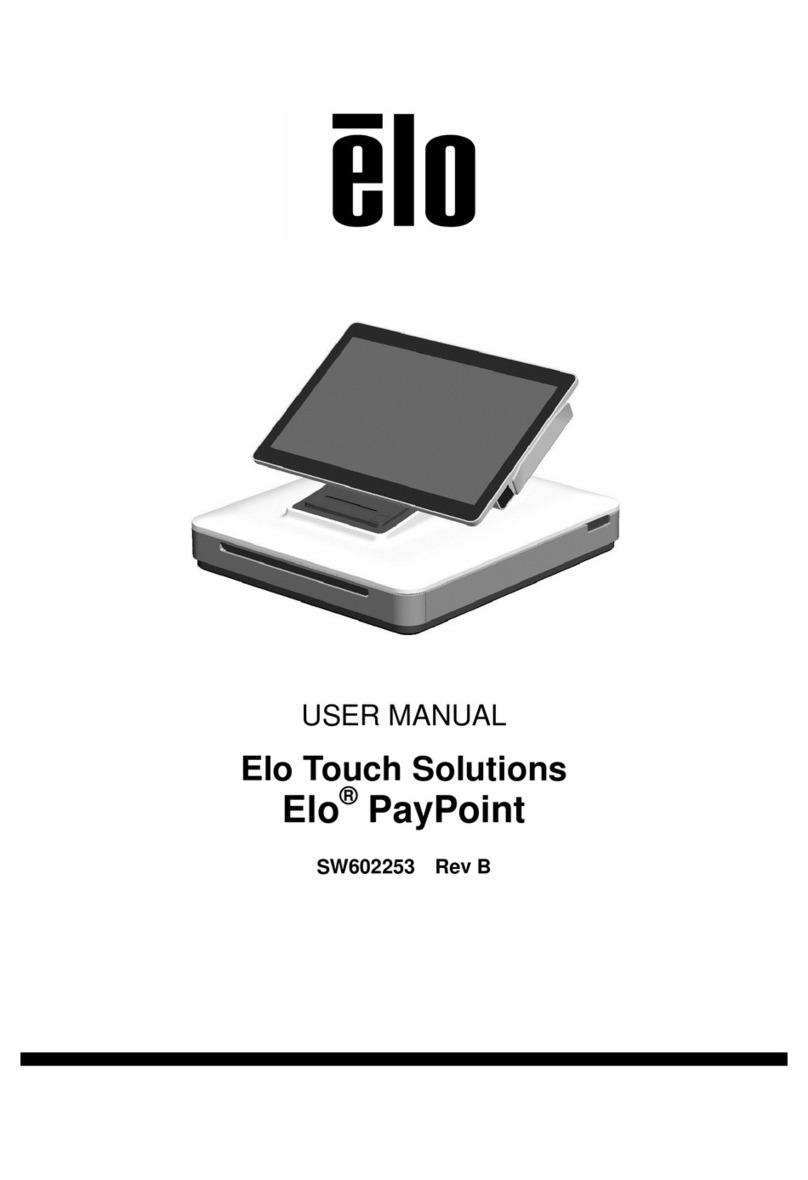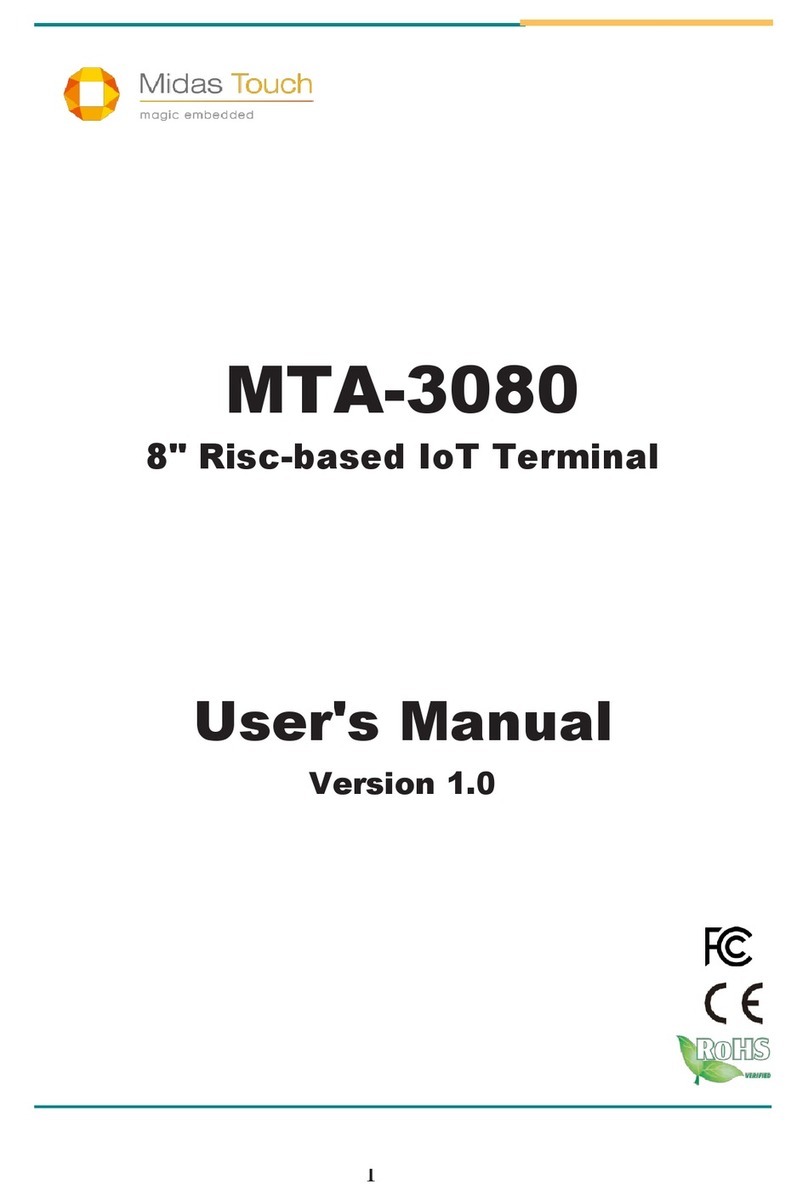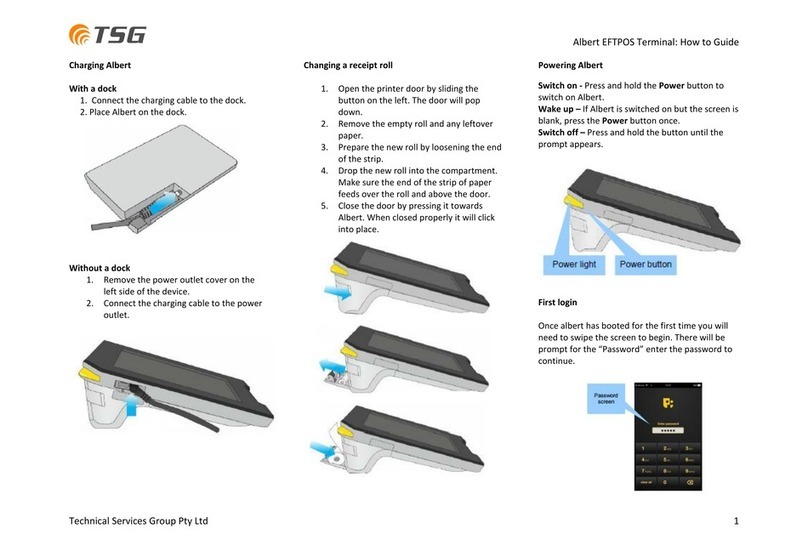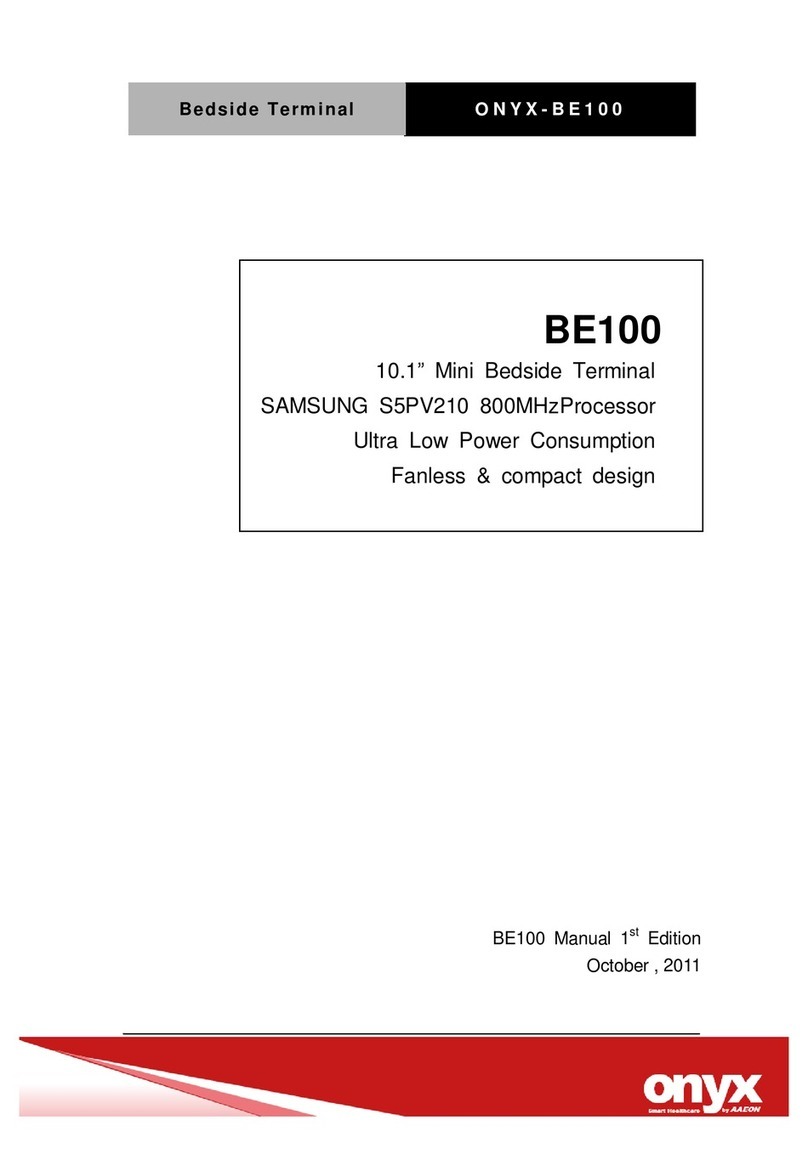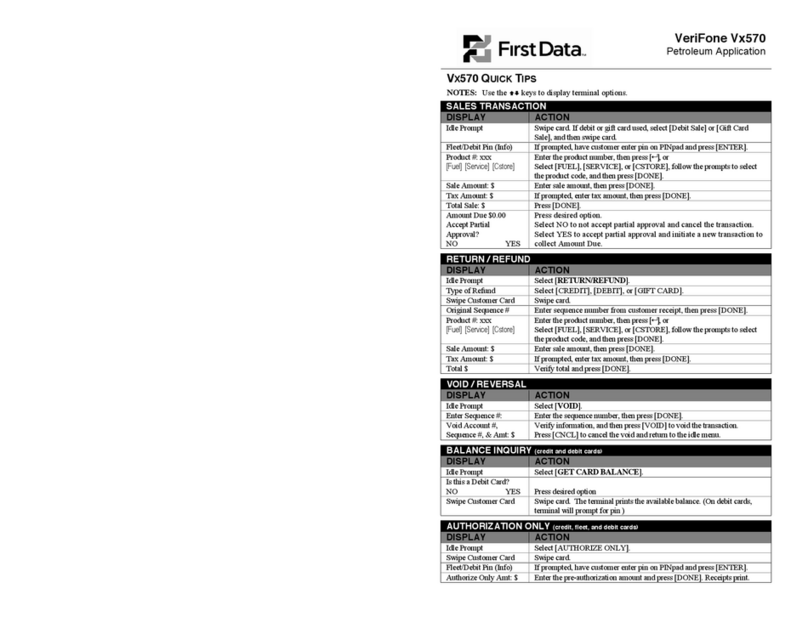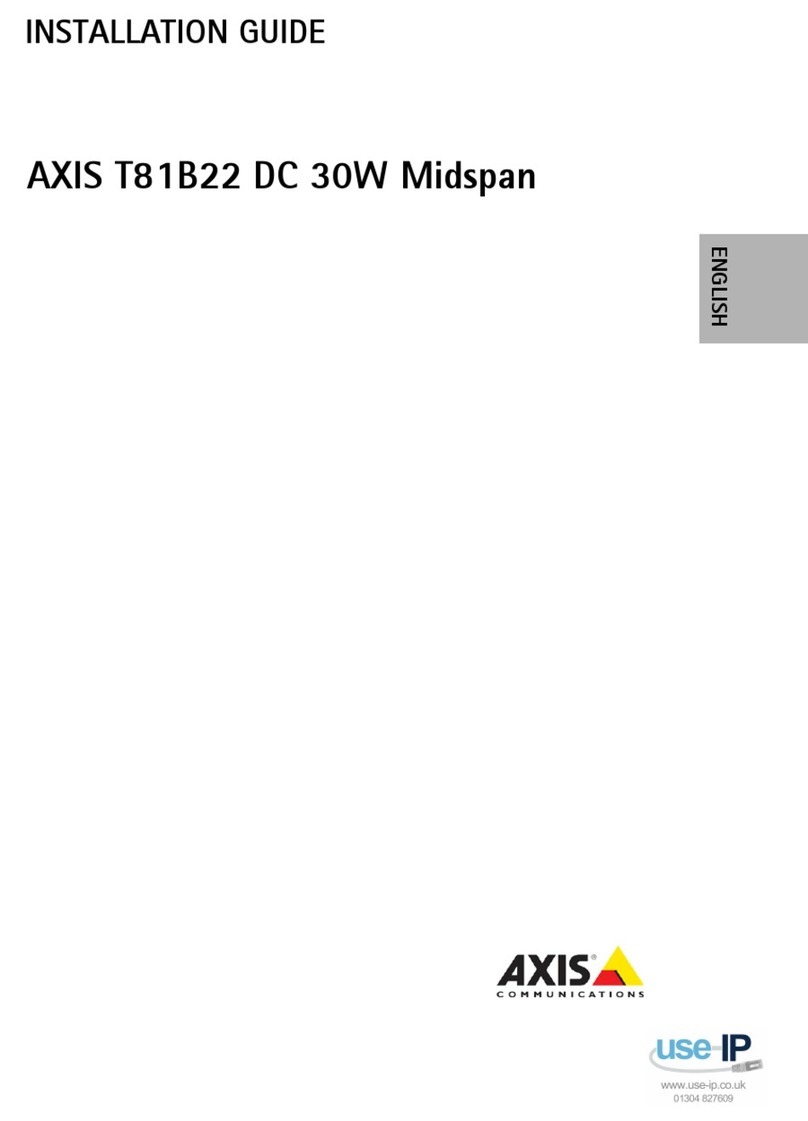Senor AMON-15E User manual

AAMMOONN
15” LCD MONITOR
User' s Manual

1
General Information
All material in this manual relating to hardware, software, firmware, structure of
circuits and specialized technology regarding this product are considered the
intellectual property of Manufacturer and are protected by copyright.
No part of this document may be reproduced, stored in a retrieval system, or
transmitted, in any form or by any means, electronic, mechanical, photocopying,
recording or otherwise, without the prior written permission of Manufacturer.
All copyrights, registered trademarks, brand names and terminology used in this
manual are the properties and registered brands of their respective owners.
Important Information
FCC/CE/CUL regulations state that any unauthorized changes or modifications not
expressly approved by the party responsible for compliance may void the user’s
authority to operate the product.
Do not attempt to disassemble or modify this product, all servicing should be carried
out by qualified personnel and should conform to all local codes.
Do not leave a static image displayed on the LCD for prolonged periods of time, such
as, but not limited to, channel logos, side bar images, and letterbox black bars. This
may result in permanent damage to the LCD panel which is not covered under
warranty.
There are a certain number of defective pixels that are allowable according to the
industrial standards of LCD technology. A request for higher standard LCD panel will
be at additional cost .
WARNING!
Specifications are subject to change without notice.
To prevent the risk of fire or electric shock, do not expose this product to
rain or moisture.
Do not block the unit’s ventilation openings.
If any abnormal power conditions or blackout occur during operation,
immediately disconnect unit at the AC source. Once normal power is
restored, reconnect theAC source.

2
Safety Precautions
Please follow these safety instructions for best performance and long life of the
product.
Avoid exposing the product to direct sunlight.
Do not use the product in areas of high moisture.
Keep the product away from heat sources such as radiators, heaters, stoves and
other heat-generating products.
Do not place any objects on top of the product which might spill or fall into it.
Do not cover or block the vents on the top, rear, bottom and side of product, as
insufficient ventilation can cause overheating and/or shorten the life of the
product.
Do not attempt to disassemble or modify this product yourself, as doing so may
expose you to dangerously high voltage levels. All servicing should be carried out
by qualified personnel and should conform to all local codes.
This product is equipped with the specific adapter (12V 3A); do not use any other
type of adapter to operate the product only use the manufacturer’s supplied
adapter.
Regularly check that power and data cables are undamaged and all connections are
fastened securely for reliable operation.
Always unplug the power cord from the AC outlet before cleaning.. Do not use
solvents or abrasives and do not spray or pour any liquid directly onto the
product’s screen or case. The screen should be cleaned with a soft, slightly damp
cloth in a circular motion, from its center to outer edges and the case should be
cleaned with a soft, dry cloth.
Only operate the touch panel by a TOUCH PEN (tip R0.8 or less) or finger only.
Do not use hard or sharp objects such as pins, pens, pencils or the like to operate
the touch panel. The activation pressure for the touch screen is 5.5 grams therefore
only a light touch is required, never hit the screen or apply excessive pressure or
permanent damage will occur. If there difficulty activating the on screen buttons,
the touch screen may need calibrating.
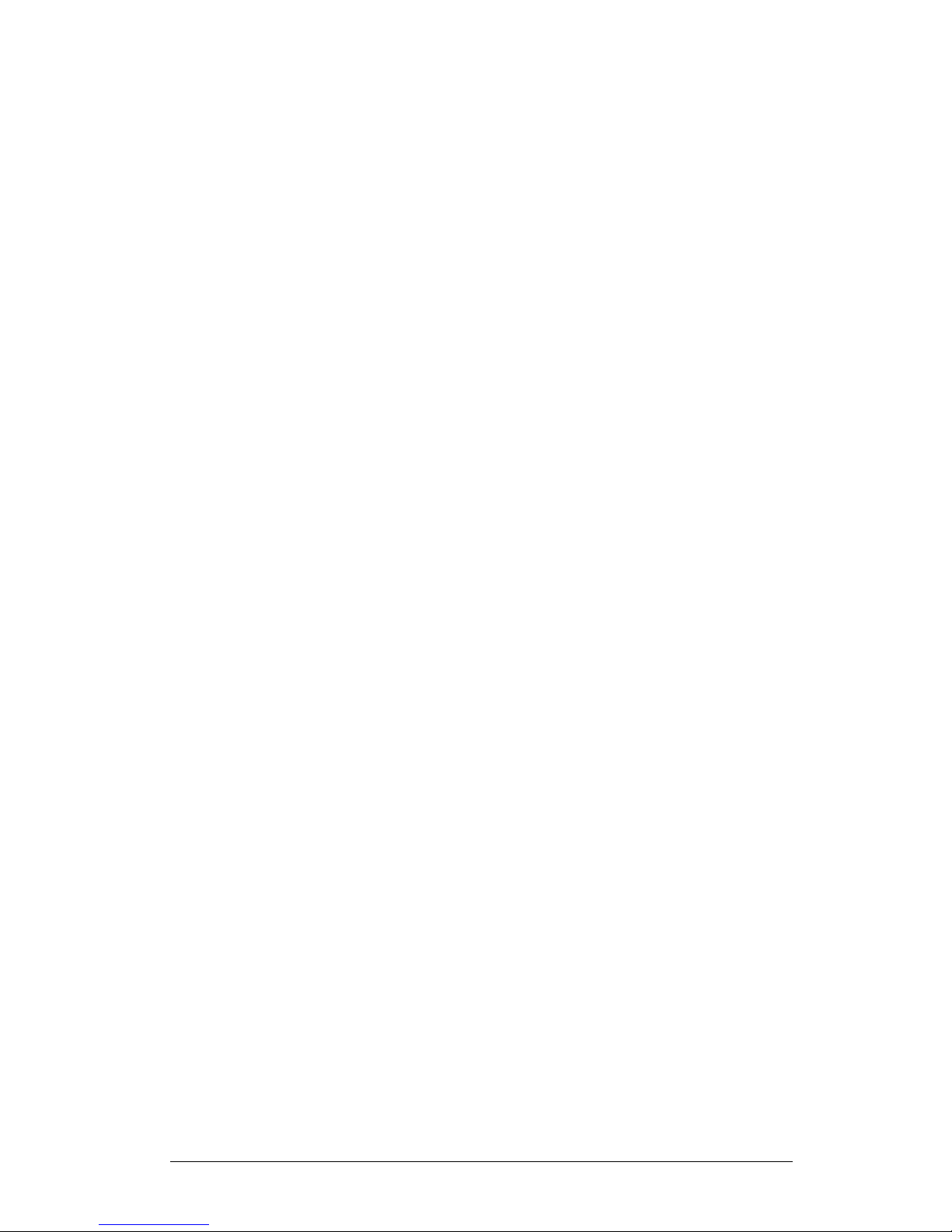
3
Contents
General Information....................................................................................................... 1
Important Information.................................................................................................... 1
Safety Precautions .......................................................................................................... 2
Contents........................................................................................................................... 3
1. Introduction........................................................................................................ 4
1.1 Features........................................................................................................ 4
1.2 Unpacking.................................................................................................... 4
2. Configuration..................................................................................................... 6
2.1 Front View ................................................................................................... 6
2.2 Rear View (1) – With Base and I/O cables ............................................... 6
2.3 Rear View (2) – Base removed, showing locations of plugs and sockets ... 6
3. Operation............................................................................................................ 7
3.1 Standard Power Connection......................................................................... 7
3.2 Optional Mounting Power Connection........................................................ 7
3.3 LCD viewing angle adjustment ................................................................... 8
3.4 Power On ..................................................................................................... 8
3.5 On Screen Display Setting........................................................................... 9
4. Installation of Optional Devices ..................................................................... 10
4.1 VFD customer display ............................................................................... 10
4.2 4-1 Modular Device....................................................................................11
4.3 VESA Mount ............................................................................................. 14
5. Touch Setting forAMON ................................................................................ 15
5.1 AMON-15E ............................................................................................... 15
5.2 AMON-15F: .............................................................................................. 17
6. Trouble Shooting.............................................................................................. 18
6.1 No power ................................................................................................... 18
6.2 Power on but no screen image ................................................................... 18
6.3 No touch..................................................................................................... 18
6.4 No function of i-button/ MSR/ 40 Key Keypad ........................................ 18
6.5 No function of external keyboard .............................................................. 18
6.6 No function of other devices: VFD, IC card & Fingerprint....................... 18
7. Specification ..................................................................................................... 19

4
1. Introduction
1.1 Features
The AMON, an advanced touch monitor, is designed around the
All-In-One concept. Designed to be a versatile, compact and reliable
touch monitor, the AMON can be optionally integrated with a Customer
Display (VFD), Magnetic Card Reader (MSR), Smart Card Reader (IC
Card), iButton (Dallars Key), Finger Print Sensor, RFID, Keypads and
other I/O Devices.
The AMON’s distinctive and clever design is suited to a wide range of
applications such as:
POS Monitor
Kitchen Display
Dual Touch Display
Stylish Touch Monitor
1.2 Unpacking
Your AMON includes these items. If any items are damaged or missing,
please contact your dealer for assistance.
Audio
I/O Cables x 4 Monitor Unit
USB
Serial
VGA

5
Optional devices such as VESA standard mounting bracket or arm,
Customer Display, Magnetic Card Reader, Smart Card Reader, iButton,
Finger Print Sensor, RFID, Keypads and other I/O Devices are
available..

6
2. Configuration
2.1 Front View
BASE
Power Switch
LCD Panel
2.2 Rear View (1) – With Base and I/O cables
OSD
LCD UP / DOWN SW
I/O CABLE
AC Inlet
2.3 Rear View (2) – Base removed, showing locations of plugs and
sockets
IC CARD
DC INPUT VFD
Touch
Fingerprint
Touch (15E only)
K/B Wedge
VGA
AUDIO

7
3. Operation
3.1 Standard Power Connection
(1) Connect all AMON I/O Cables to PC.
(2) Check the AC voltage is within the AMON power specification.
(3) Connect power connector to AMON.
(4) Connect the power cord to an AC Wall socket.
(5)
The unit is now ready to operate. The Sleep Button will now be
illuminated.
3.2 Optional Mounting Power Connection
(1) Unscrew the two screws behind the LCD panel.
(2) Separate the LCD panel from the base unit by lifting the LCD panel.
(3) Connect all AMON I/O Cables to PC.
(4) Connect the power cable to AC adapter.
(5) Check the AC voltage is within the AMON power specification.
(6) Connect the power cord to an AC Wall socket.
(7)
The unit is now ready to operate. The Sleep button will now be
illuminated.
NOTE: Ensure that the computer and
monitor’s power are both
turned off when connecting
cables.

8
Purple ----> No VGA signal
Red ----> Sleep mode
Blue ----> Operating mode
3.3 LCD viewing angle adjustment
In order to accommodate various operator preferences and lighting
conditions, the AMON is equipped with an operator tilt mechanism. Two
buttons are located behind the middle left-hand edge of the operator
LCD. The uppermost button tilts the screen UP while the lower tilts the
screen DOWN. The tilt movement is limited to a minimum of 30 degrees
and a maximum of 70 degrees. To adjust the angle press and hold the
UP or DOWN button as required until the optimum viewing angle is
found or the LCD reaches its maximum or minimum limit
.
3.4 Power On
The Power Switch is located at the mid-bottom of front panel, where the
logo is. To turn on the monitor, press the button and the LED lamp will
illuminate. The status of the monitor can be distinguished from the color
of LED lamp:
When the monitor is in Operating mode (blue light), by pressing and
holding the power button for 3- 4 seconds, the monitor will switch to
Sleep mode (red light). By pressing and holding the power button again
(3-4 seconds), the monitor will switch back to Operating mode (blue
light), or Idle mode (purple light) if no VGAsignal is present.
NOTE: Use only the AC adaptor
supplied with the AMON

9
3.5 On Screen Display Setting
There are four secured buttons at the lower part of back panel, the
buttons allow users to adjust the parameters of LCD. Use a pen or
similar to depress the buttons. DO NOT USE A PENCIL
OSD secured button functions:
⌦" AUTO" LCD will automatically adjust to optimal settings
⌦" △ " Up movement and increase adjustment for the
selected parameter
⌦" MENU" Enter and exit OSD function menu
⌦" ▽ " Down movement and decrease the selected
parameter
NOTE: OSD functions will
only work when the
AMON is in Operating
Mode.

10
4. Installation of Optional Devices
4.1 VFD customer display
(1) Remove the VFD blank from the top of LCD panel to reveal the VFD
RJ45 socket.
(2) There is an RJ45 plug on the back of the VFD, position the VFD over
the LCD so that he VFD RJ45 plug mates with the RJ45 socket on
the LCD. After the VFD has been placed properly, use two M3*10
screws to secure it to the AMON.
(3) Connect VFD cable (RS-232) into main unit’s VFD I/O port. Ensure
that you have inserted the cable into the correct I/O port. Then
connect the other end of VFD cable to the PC’s RS-232 port.
VFD
RS232 PORT

11
4.2 4-1 Modular Device
The 4-1 Modular Device can be composed of different devices such as
MSR, Dallas Key, Fingerprint, 40 Keypad, IC card and others into one
single unit according to user’s request at the time of purchase.
Assembly Steps:
(1) Remove the 4-1 Modular Device blank from the side (user’s right
hand side) of LCD panel to reveal four RJ-45 sockets
.
(2) The 4-1 Modular Device has four RJ-45 plugs, these plugs mate
with the RJ45 sockets on the main unit. Position the Modular
Device so that the RJ45 plugs align with the sockets and gently
push the Modular Device into the main unit. Use two M3*12
screws to secure the 4-1 Modular Device to the AMON.

12
(3) If the 4-1 Modular Device includes the IC card reader and you
intend to operate the monitor without the base unit, then plug the
RS-232 cable for IC card reader into the correct I/O port behind the
monitor unit. Then connect the other end of IC card RS-232 cable
to the PC’s RS-232 port.
VFD
RS232 PORT
(4) If the 4-1 Modular Device includes the i-Button, MSR and/or 40
Key Keypad, and you also intend to operate the monitor without
the base unit, then plug the PS2 K/B cable into the I/O port behind
the monitor unit.
NOTE: Make sure that you
have plugged the
cable into the correct
I/O port.
NOTE: Make sure that you
have plugged the
cable into the correct
I/O port.

13
(5) If any of i-Button, MSR, 40 Key Keypad are incorporated in the 4-1
Modular Device, then a keyboard wedge Y cable will be supplied.
The Keyboard Wedge Y cable provides the option to connect an
external PC standard keyboard.
If you do NOT wish to connect an external keyboard, set your 40
Key Keypad as MASTER. Then connect the other end of PS2 K/B
cable directly to the PC’s PS2 Keyboard port and disregard the
Keyboard Wedge Y Cable.
VFD
RS232 PORT
If you wish to connect an external PC standard keyboard, set the
40 Key Keypad as SLAVE and use the Keyboard Wedge Y cable.
Connect one end of Keyboard Wedge Y cable to the PC’s PS2
Keyboard port and the other end of Keyboard Wedge Y cable to
the external PC standard keyboard.
IC CARD
PS/KB
RS232 PORT
NOTE: Please make sure that the
40 Key Keypad is set to
SLAVE when you wish to
connect the AMON with
an external keyboard.

14
4.3 VESAMount
(1) Unscrew the two screws behind the AMON unit.
(2) Take the base unit out of monitor unit and leave only front panel
unit.
(3) Use four M4 screws to lock and fix the AMON front panel onto any
VESA standard mounting bracket or arm.

15
5. Touch Setting for AMON
AMON–15 has different model numbers dependant on which touch
panel has been purchased
5.1 AMON-15E
This model has an ELO brand touch panel, it has two types of interface,
RS-232 or USB. AMON will recognize the interface that has been used
automatically, however only one interface can be accepted, and USB
interface takes precedence. After you have connected all relative cables
between the AMON and PC, install the touch driver from included driver
CD. The touch function will then be ready for use.
USB interface:
(1) Connect the USB cable to AMON’s USB port at the back of the
unit.
(2) Connect the other end of USB cable to the USB port of the PC.
USB
USB PORT

16
RS-232 interface:
(1) Connect the RS-232 touch cable’s connector to the I/O port
(touch RS-232 connector socket) on the back of the unit.
(2) Connect the other end of the RS-232 touch cable to the RS-232
port of the PC.
TOUCH
RS232 PORT

17
5.2 AMON-15F:
This model has a Fujitsu brand touch panel, it has one interface type
only, RS-232. After you have connected all the relative cables to the
AMON and PC, install the touch driver from the included driver CD. The
touch function will then be ready for use.
(3) Connect the RS-232 touch cable’s connector to the I/O port
(touch RS-232 connector socket) on the back of the unit.
(1) Connect the other end of the RS-232 touch cable to the RS-232
port of the PC.
TOUCH
RS232 PORT
NOTE: AMON-15F does not
support USB interface.

18
6. Trouble Shooting
Before contacting an authorized service center, please check that the items
below are properly connected or set.
6.1 No power
Make sure the power cord is properly connected to the AMON’s
power Inlet and AC power outlet.
6.2 Power on but no screen image
Make sure the power cable is properly connected at both ends.
Make sure the VGA cable is correctly connected & secured to the
VGA port of both the PC and the AMONt.
Make sure the power button is ON, and is not in sleep mode.
6.3 No touch
Make sure the touch cable is correctly connected & secured to
both the AMON the PC.
Make sure the RS-232 port of the PC is functioning normally.
Make sure the touch driver is properly installed.
6.4 No function of i-button/ MSR/ 40 Key Keypad
Make sure the K/B wedge cable is correctly connected to both the
AMON and the PC.
If no external keyboard is in use, make sure 40 key keypad is set
as MASTER.
6.5 No function of external keyboard
Make sure 40 key keypad is set as SLAVE.
6.6 No function of other devices: VFD, IC card & Fingerprint
Make sure the specified device cable is correctly connected to
both the AMON and the PC.
Make sure the RS-232 port or USB port of the PC is functioning
normally.
Make sure the specified driver, if needed, is properly installed.

19
NOTE: S
p
ecifications are sub
j
ect to chan
g
e without notice.
7. Specification
LCD Panel
15" TFT
Brightness 250 cd/m
2
(350 cd/m
2
is also available)
Resolution 1024 x 768 / 800 x 600 / 640 x 480
Display Colors 16.2 million
Viewing Angle Horizontal (Left/Right): Total 130°
Vertical (Top/Down): Total 120°
Contrast Ratio 500:1
Video Input Format: Analog RGB; Sync on green
Connector: Mini D-Sub 15-Pin VGA type
On-Screen Display &
Controls Multi-Language
Secure Control Buttons: “+”, “Menu”, “-“ & “Auto”
Touch Screen
(Selective) ELO Touch - Resistive 5 Wires (Serial/USB)
FUJI Touch – Resistive 7 Wires (Serial only)
Speaker 1.5W 8ΩX2 (R、L)
Power Consumption 36W Max
Power Supply
(Internal) Input: AC 100~240V; 47~63HZ; 1A Max
Output: DC 12V ±5%
Temperature Operating: 0°~40℃
Storage: -20℃~60℃
Humidity Operating: 20%-80% RH
Storage: 5%-95% RH
Dimension W380 x H346 x H205
Weight 6.2 kg
Mounting Options 75mm VESA mount
Safety Compliance CE/FCC, UL/CUL, TUV, CCC, IP43
O
Op
pt
ti
io
on
na
al
l
D
De
ev
vi
ic
ce
es
s
Customer Display VFD / LCD (Serial)
Magnetic Stripe Card
Reader 3 Tracks; ISO; JIS (K/B wedge)
Smart Card Reader PC/SC Card (Serial)
Fingerprint Reader Optical Type, 512 dpi (USB)
I button 64 bits ID only (K/B wedge)
Keypad 40 keypad (K/B wedge)
This manual suits for next models
1
Table of contents
Other Senor Touch Terminal manuals
Popular Touch Terminal manuals by other brands

Blue Bamboo
Blue Bamboo H50 Quick installation guide
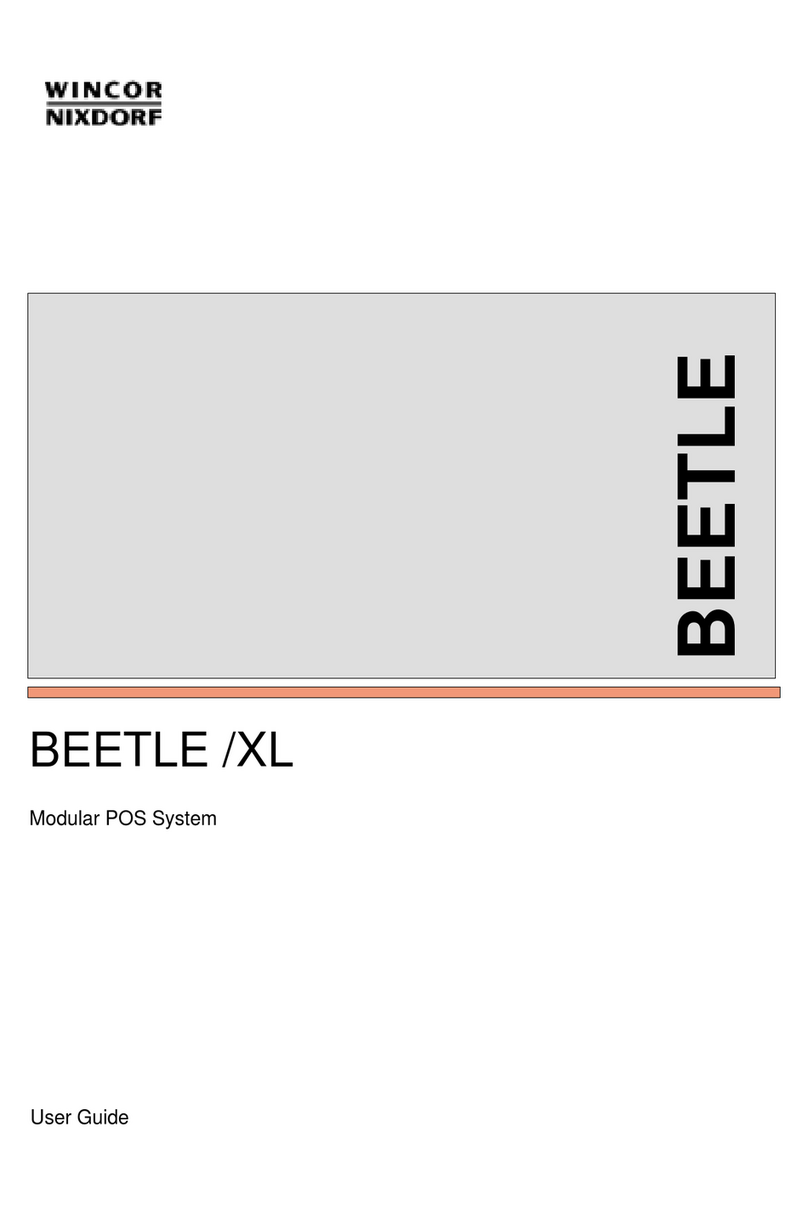
Wincor Nixdorf
Wincor Nixdorf BEETLE /XL user guide

Festo
Festo VIFB-21 Series Brief description

Festo
Festo CPV GE-ASI-8E8A-Z-M8-CE Series Brief description

Omron
Omron NS - Quick start manual

Mitsubishi Electric
Mitsubishi Electric MAC 10 installation manual