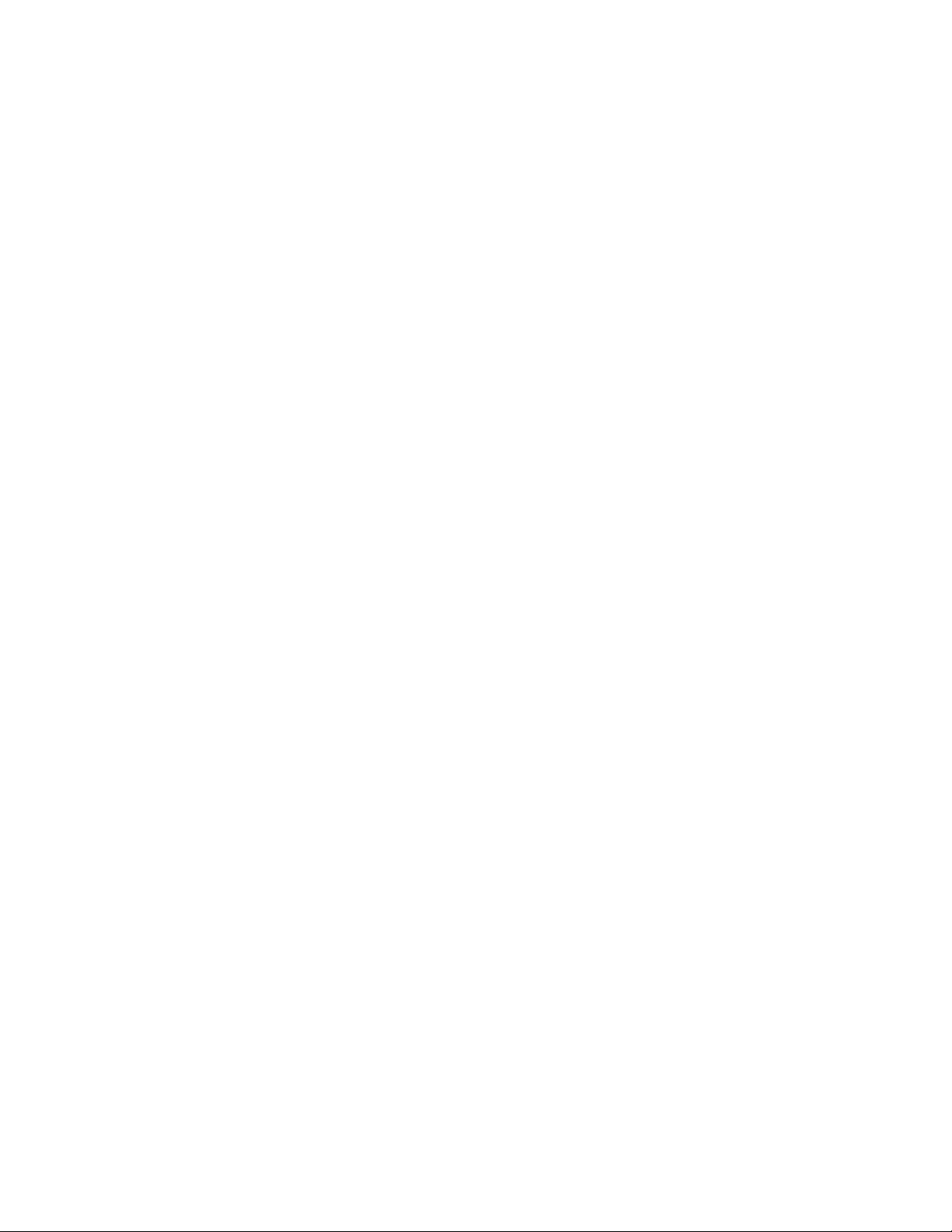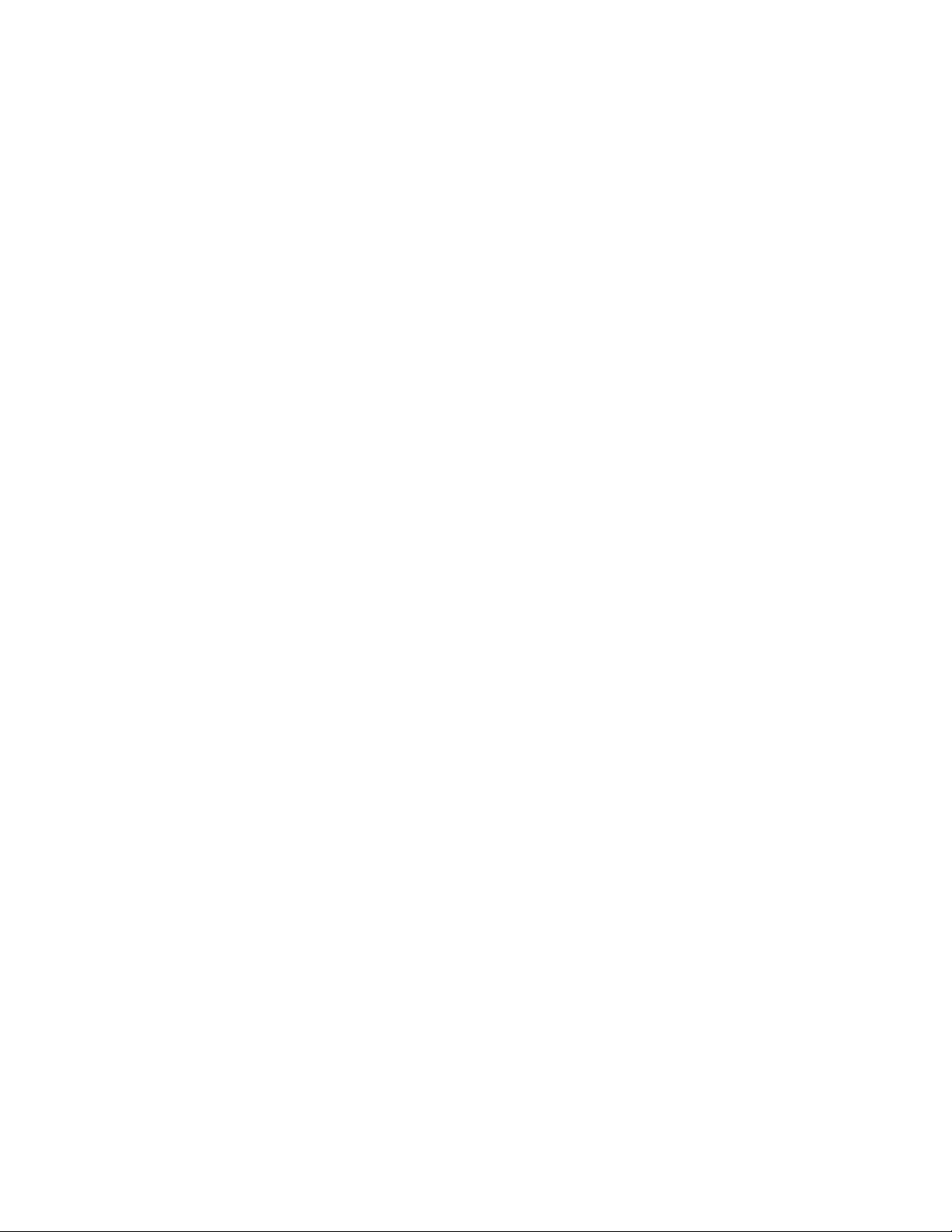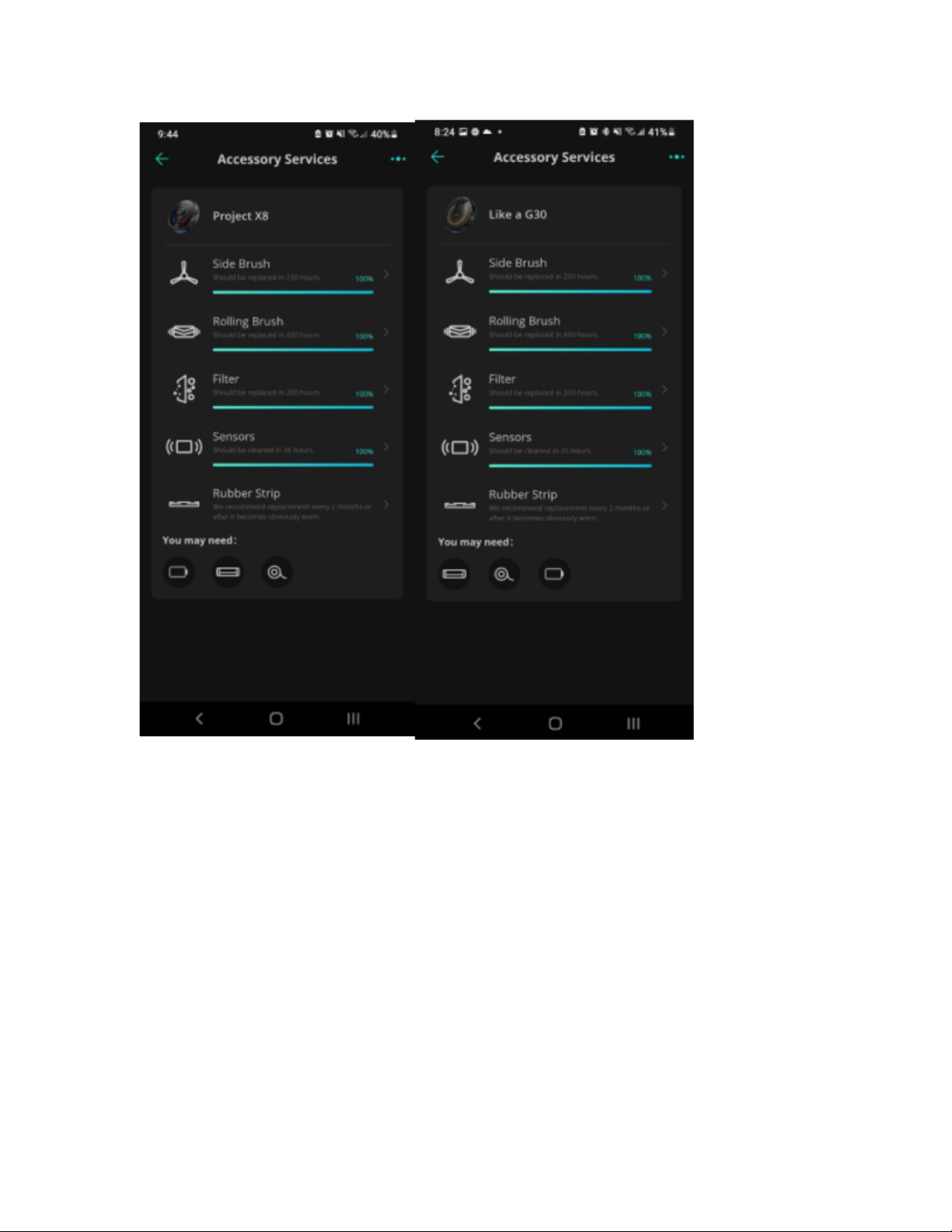The total cleaning area coverage of the G20 can be roughly estimated by your total
house area or floor space. If a single floor of your house is below 180 sqm (2000 sq ft),
then G20 should not have any issues cleaning the entire floor.
With the Smart Dynamic Navigation, RoboVac G20 series will automatically determine
the cleaning route, by following a Z-shaped path. It cleans 4x4m areas one by one from
near to far. RoboVac G20 series will first clean the 4x4m area in front of the charging
station, and then clean the adjacent side. After RoboVac does a Z-shaped path, it starts
cleaning along the wall until the entire area is covered. Essentially, RoboVac G20 series
is much more efficient in its cleaning path compared with the eufy Bounce series.
Due to the smart dynamic navigation, G20 cleans the same area in less time compared
with the eufy Bounce series. All G series models support “Auto-return cleaning” feature
so when the initial cleaning cycle does not cover all the areas, they will return to the
charging base when the battery is lower than 20%, recharge until the battery level is
80% and then navigate back to the same spot where it has initially stopped to continue
cleaning the rest of the missing area.
3. What are the Main Differences between G10,
G20 and G30 Series?
eufy Smart Navigation Series includes G10 Hybrid, G20, G20 Hybrid, G30, G30 Edge, G30
Verge, and G30 Hybrid.
The G10 Hybrid comes with a nuzzle, it is suitable for hard floors only. The G20 series comes
with a stronger suction power (2500 Pa). The G30 series allows you to view a cleaning report
including the area cleaned and the total cleaning time.