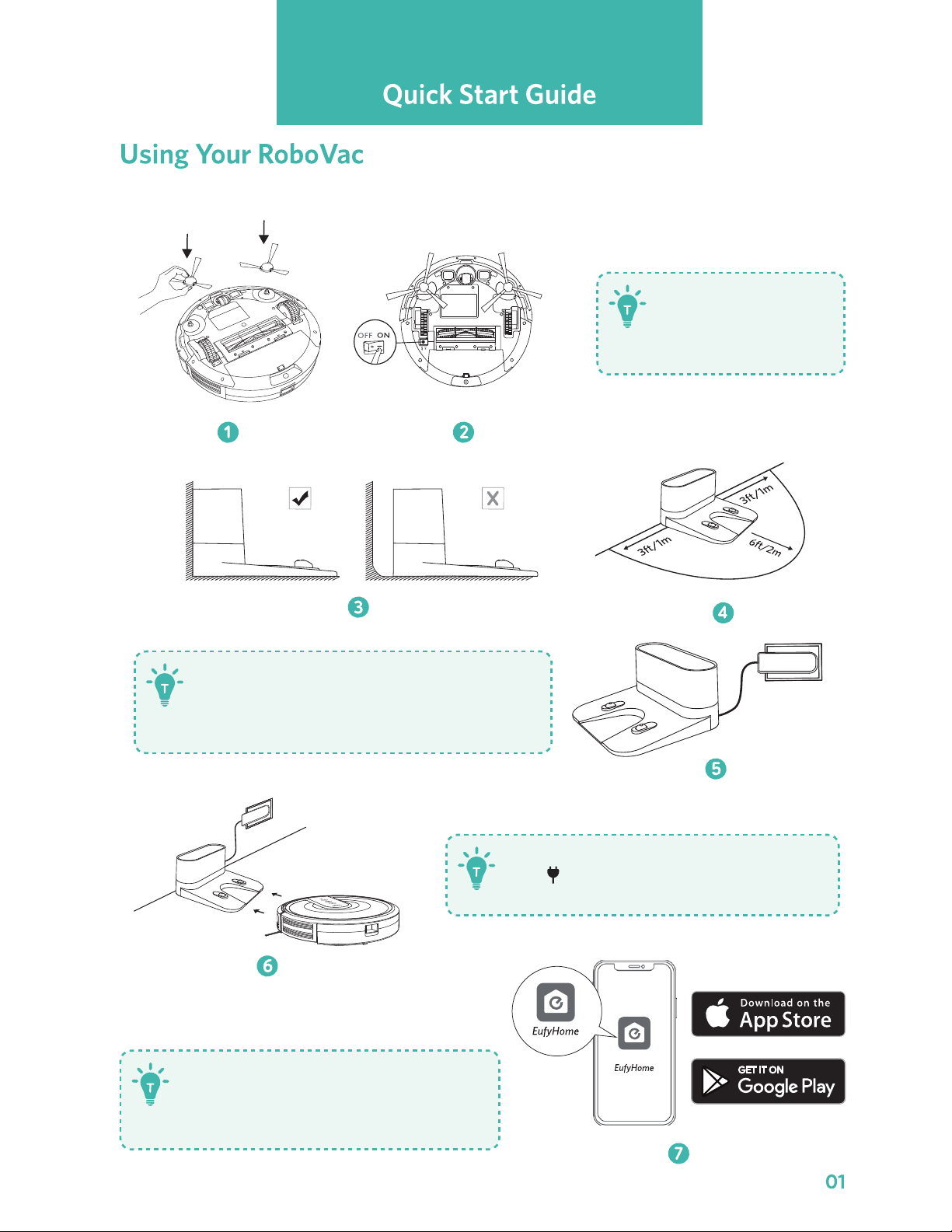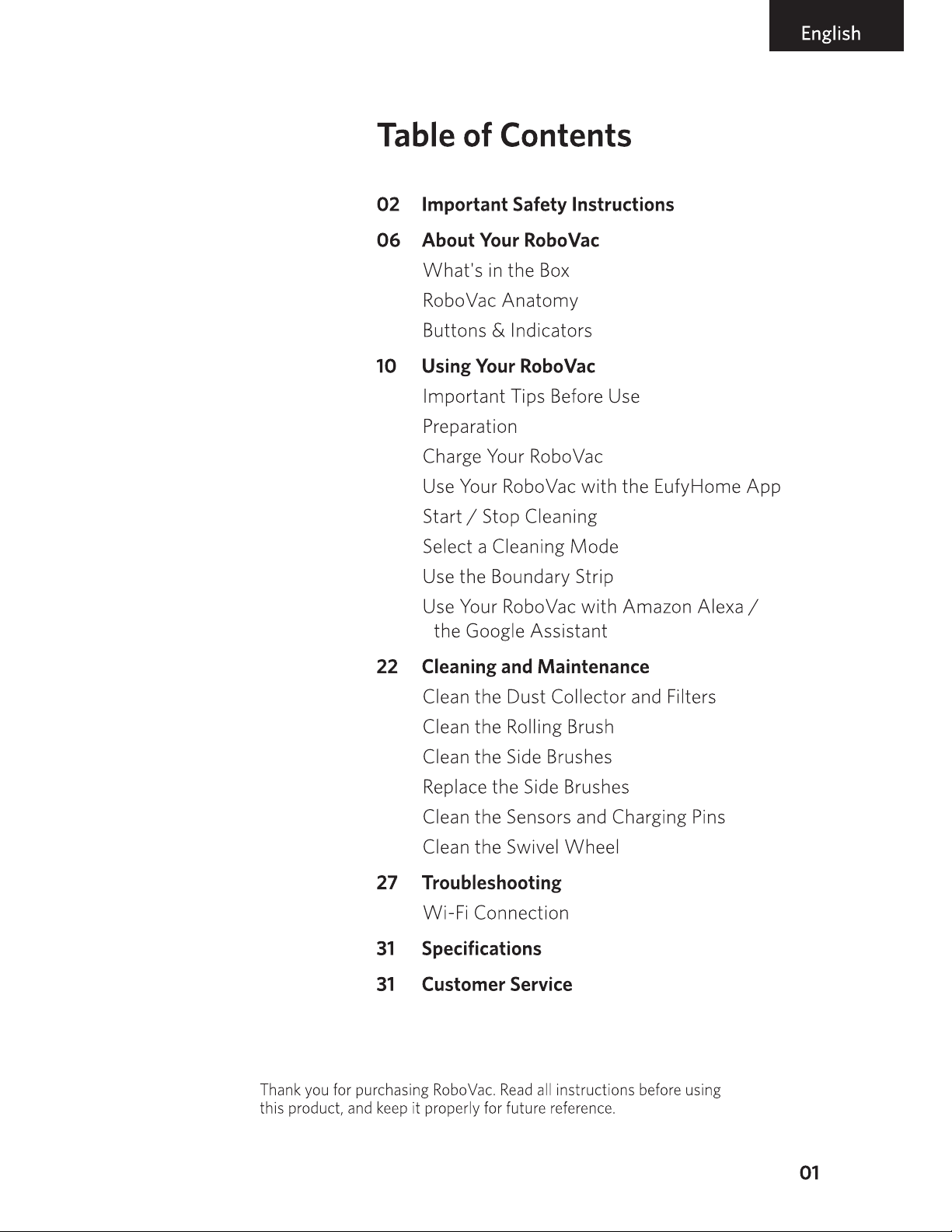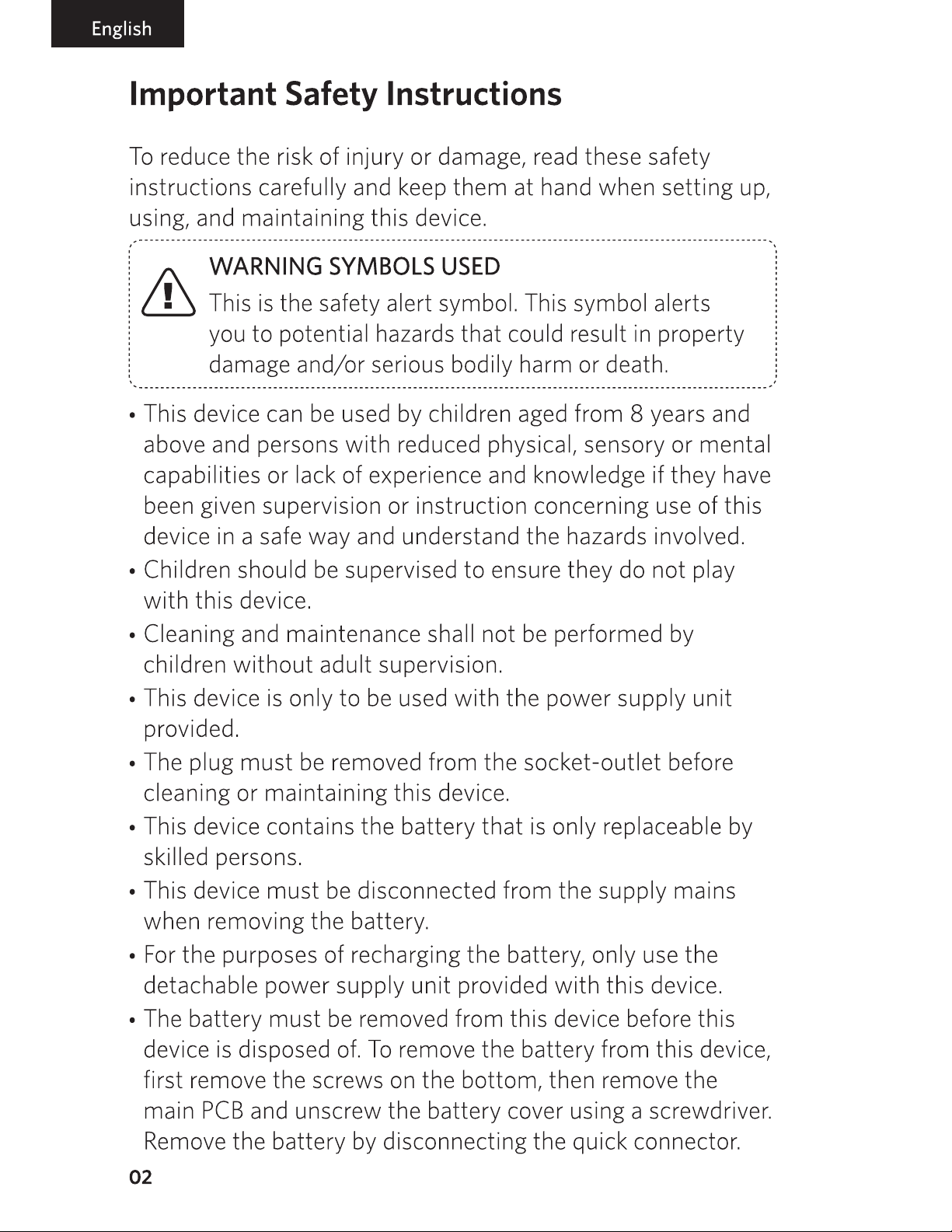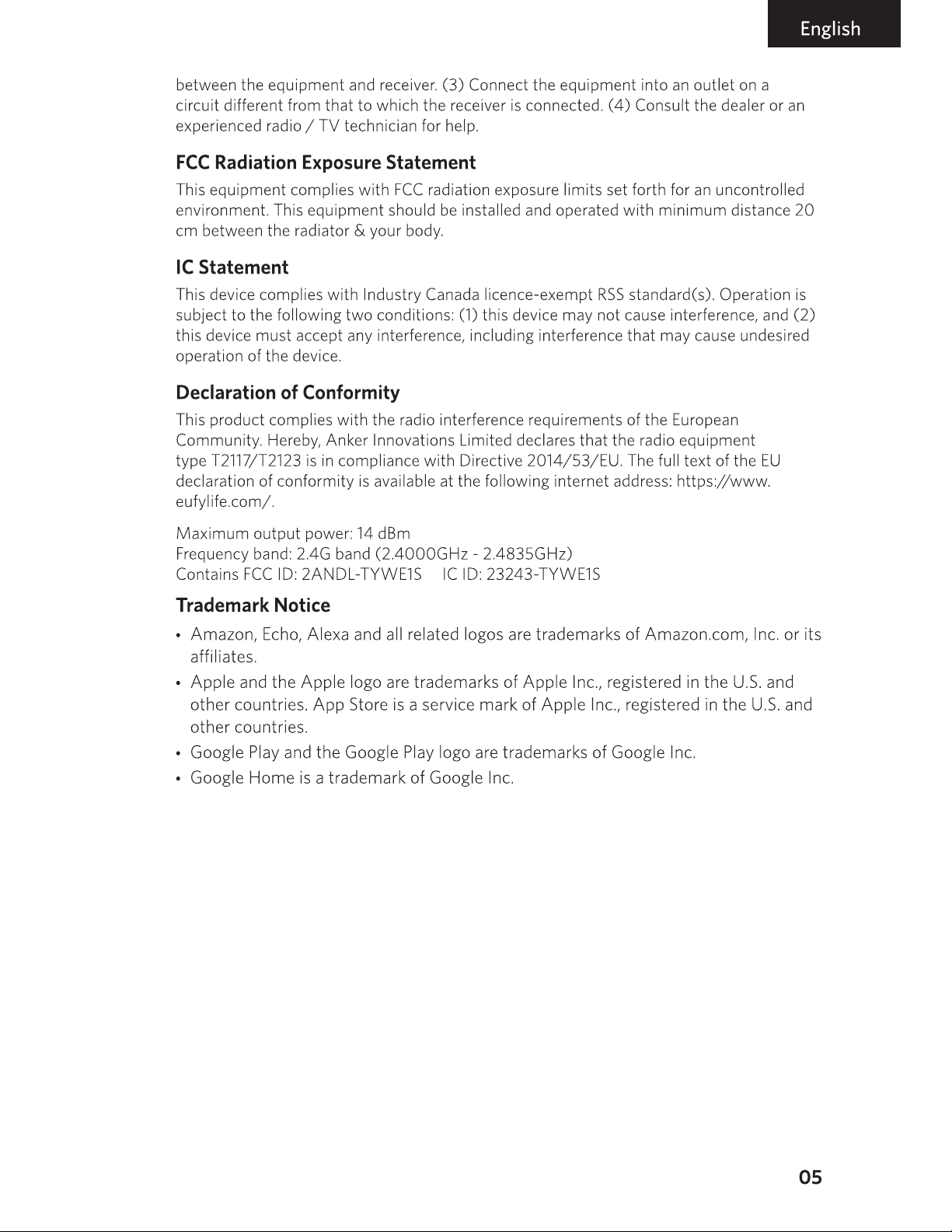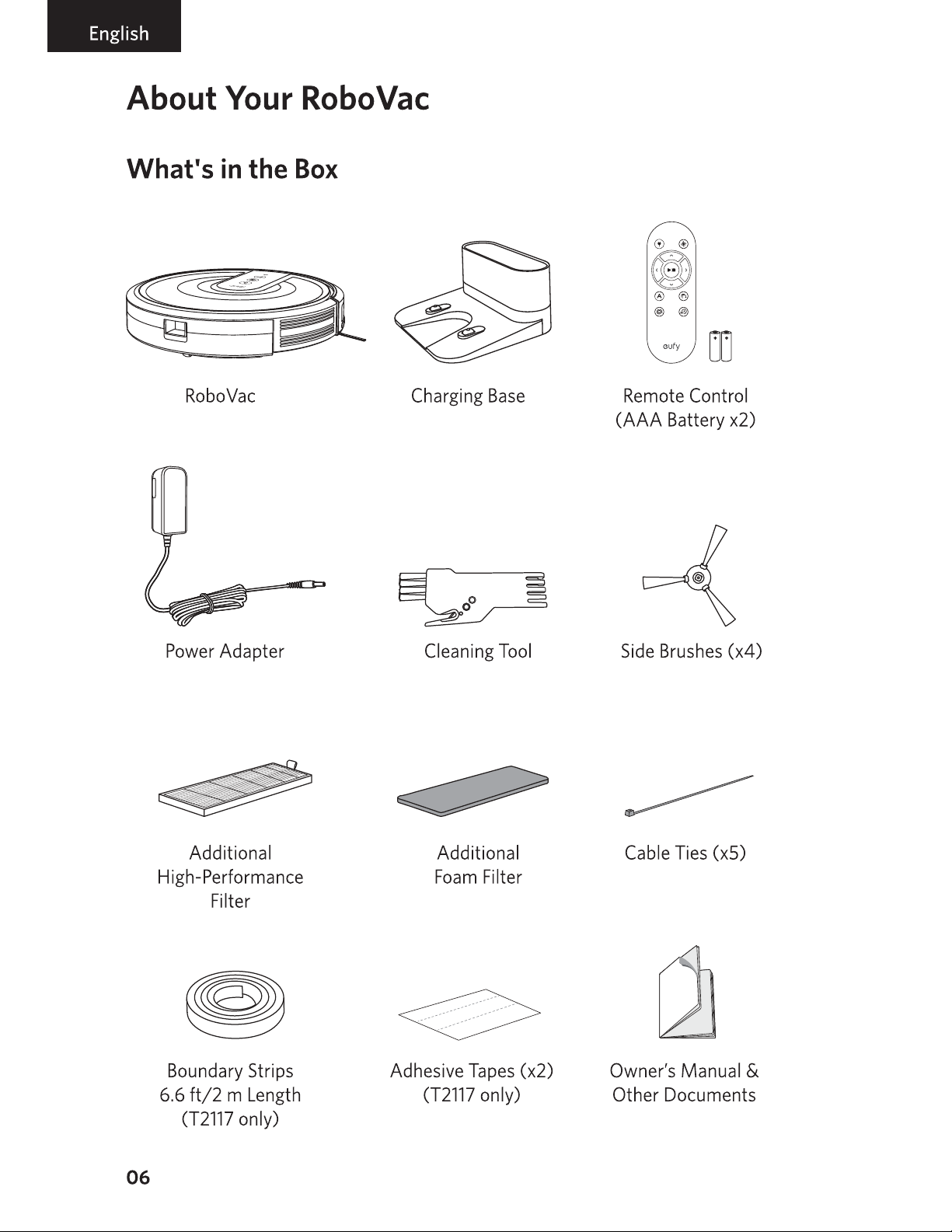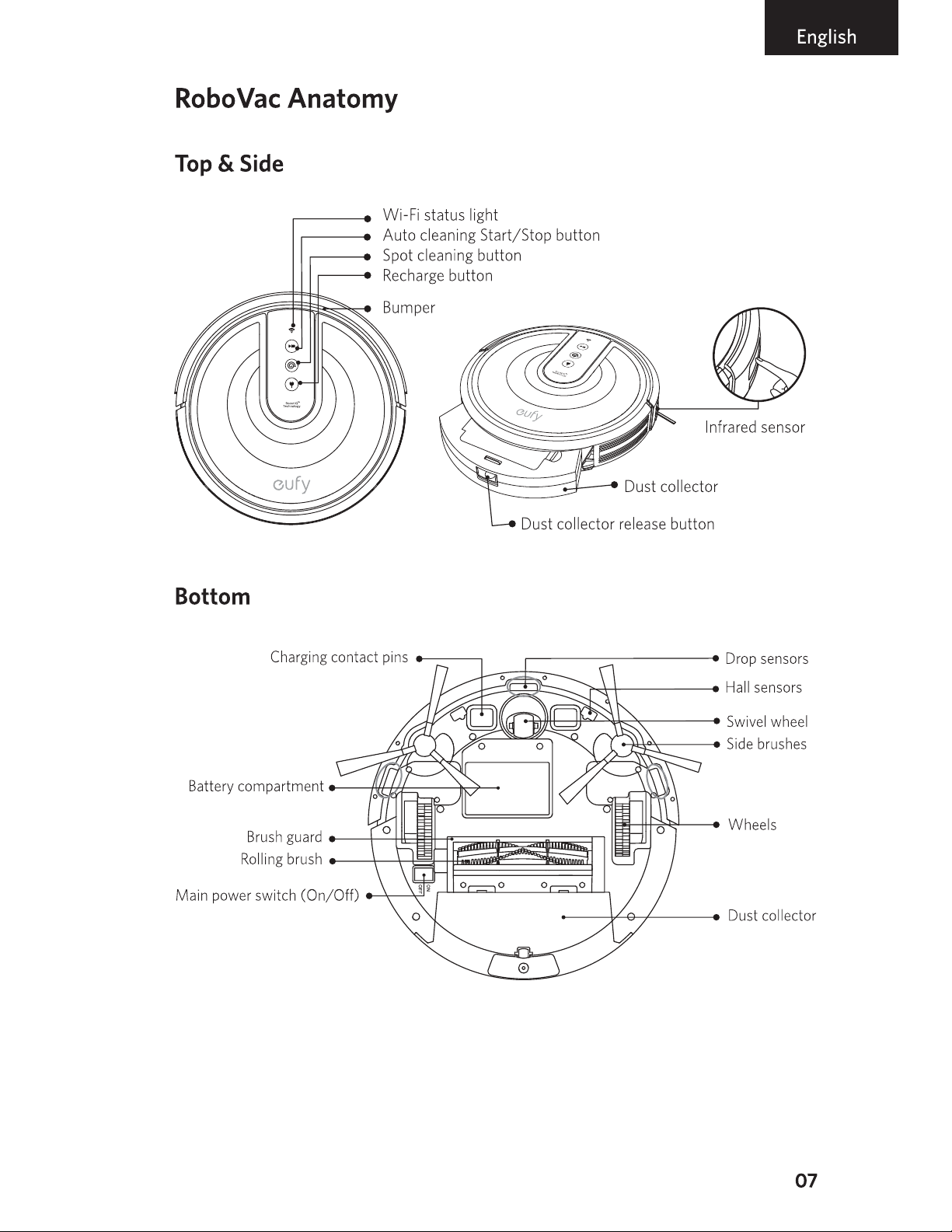English
• Do not use this device on
an
unfinished, unsealed, waxed
or rough floor. It may result in damage to the floor and this
device. Use only on hard floor surfaces or low-pile carpet.
• This device
has
been designed to
be
used on floors
without
scratching them.
We
still recommend
that
you test this
device on a small area of the room
to
be
cleaned to ensure
no scratches are made before cleaning the whole room.
Notice
'a
This symbol on the device or its packaging indicates:
A Do not dispose of electrical appliances
as
unsorted
-municipal waste; use separate collection facilities.
Contact your local authority for information regarding
the collection systems available. If electrical appliances
are disposed of
in
landfills or dumps, hazardous
substances can leak into the groundwater and get into
the food chain, damaging your health and well-being.
When
replacing old appliances
with
new ones, the
retailer
is
legally obliged to take back your old appliance
for disposal at least free of charge.
FCC
Statement
This device complies
with
Part
15
of the
FCC
Rules.
Operation
is
subject
to
the following
two
conditions: (1) This device may not cause harmful interference, and
(2)
this device
must accept any interference received, including interference that may cause undesired
operation.
Warning: Changes or modifications not expressly approved by the party responsible for
compliance could void the user's authority
to
operate the equipment.
Note: This equipment
has
been tested and found
to
comply
with
the limits for a Class B
digital device, pursuant
to
Part
15
of the
FCC
Rules.
These limits
are
designed
to
provide
reasonable protection against harmful interference
in
a residential installation.
This equipment generates, uses, and
can
radiate radio frequency energy and, if not
installed and used in accordance with the instructions, may cause harmful interference
to
radio communications. However, there
is
no guarantee
that
interference will not occur
in a particular installation. If this equipment does cause harmful interference
to
radio
or television reception, which can
be
determined by turning the equipment
off
and on,
the user
is
encouraged
to
try
to
correct the interference by one or more of the following
measures: (1) Reorient or relocate the receiving antenna.
(2)
Increase the separation
04