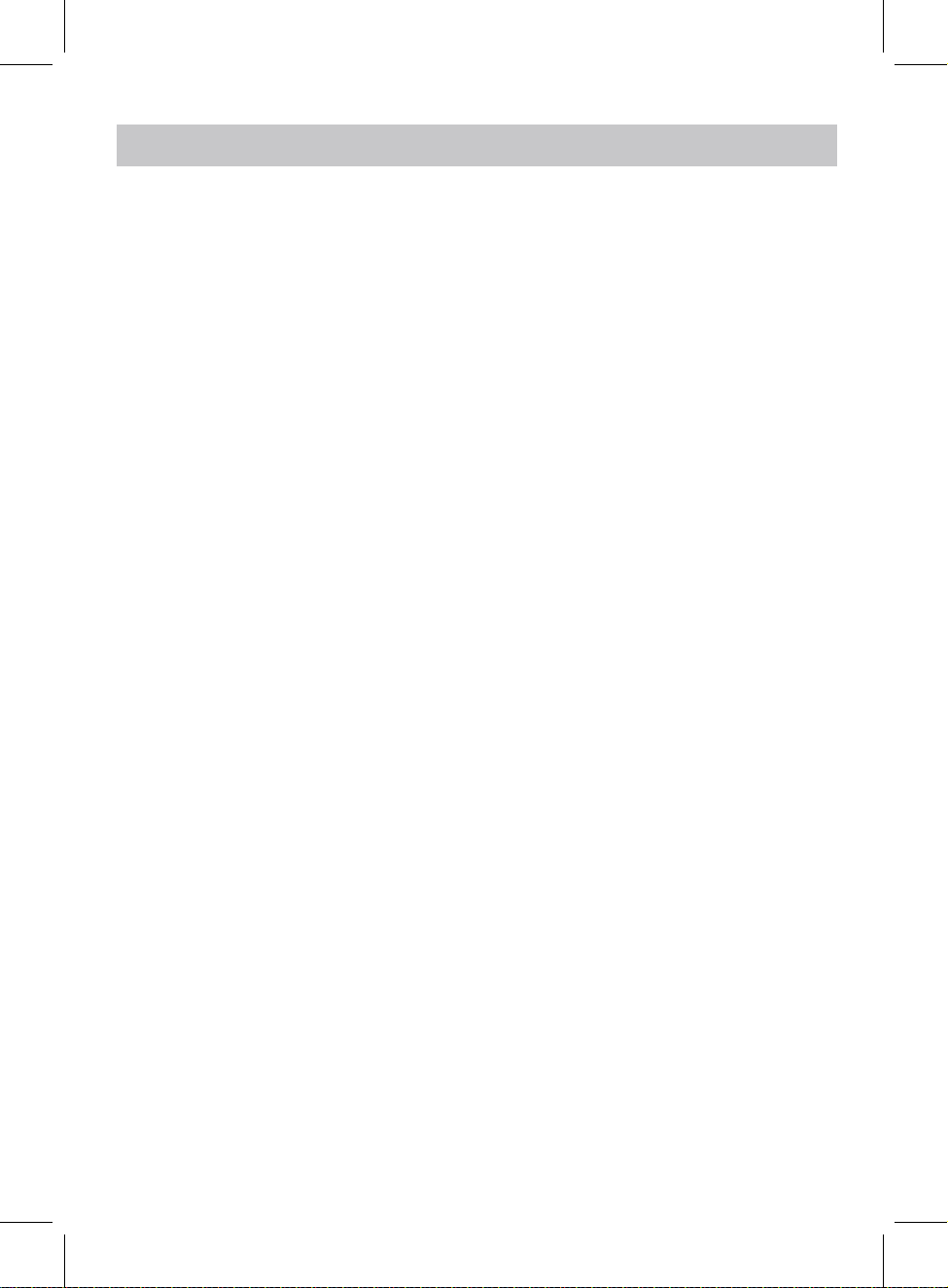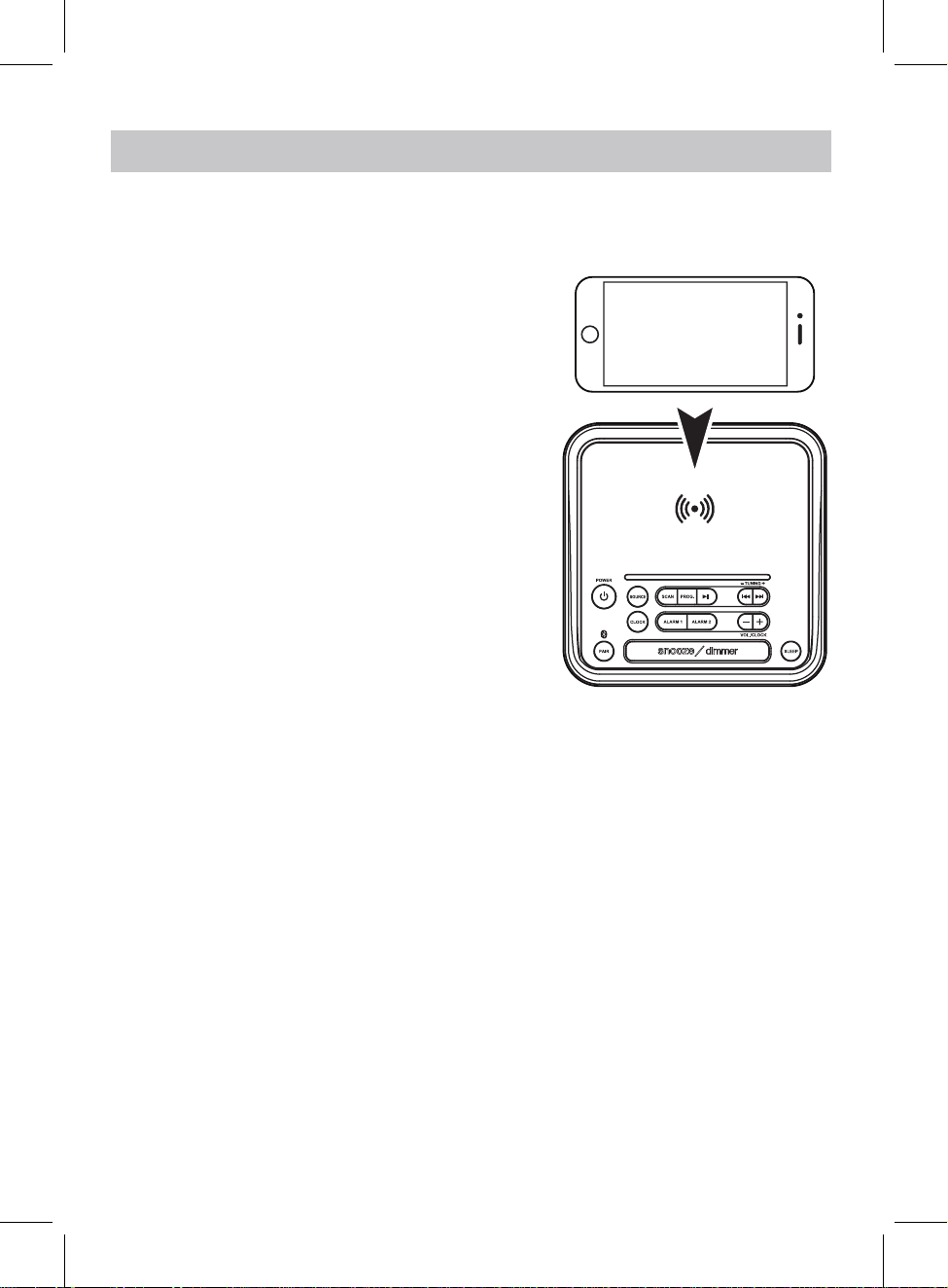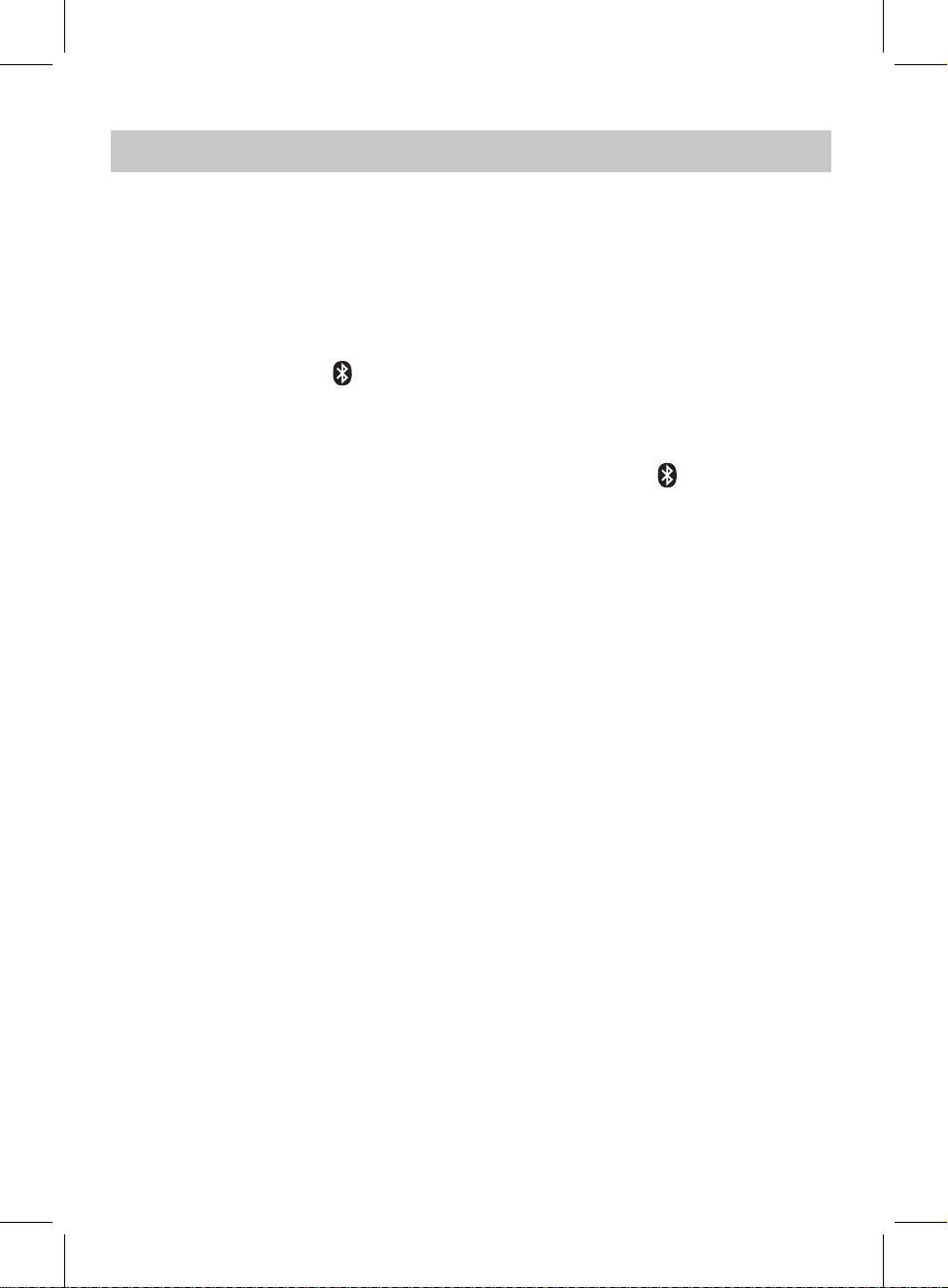WIRELESS CHARGING
4
Wireless/Fast Charging
Note : Use only included AC/DC power
adapter. Unauthorized power adapters
may cause damage or the wireless
charger may malfunction.
Wireless/Fast charging is only compatible
with supported devices and the included
AC/DC power adapter.
On supported devices, if the “wireless
charging” or "fast/rapid charging" feature
is not active, you may need to enable it
from your device’s Settings, Power, or
Battery menu. Consult the user manual
for your specic device.
During charging, the power button will
light red, when fully charged, the power
....................................
....................................
...............
...............
5. Do not place any metal object on the wireless charging pad. e.g. keys , metal clip.
1. Do not use wireless charger in severely hot, humid or corrosive environments,
to avoid circuit damage.
2. Do not place too close with magnetic stripe or RFID card (ID card, credit cards,
etc.) to avoid magnetic failure.
3. Please keep the distance at least 30cm between implantable medical devices
(pacemakers, implantable cochlear, etc.) and the wireless charger, to avoid
potential interference with the medical device.
4. Some phone case may affect the charging performance. Ensure there is no any
metal object between your phone cases. The wireless charger will stop charging
if any metal object detected. In case of this issue, remove the phone case before
charging.
Cautions:
button will be solid red(Note: if samsung
cellphone is fully charged, the power button
will turn off ).