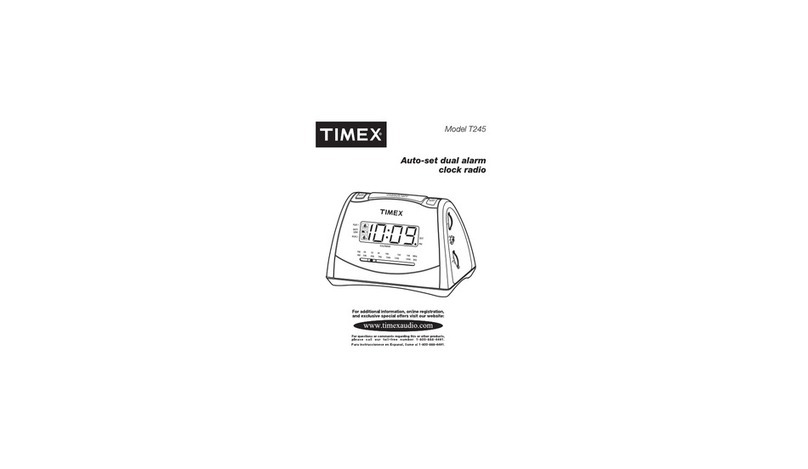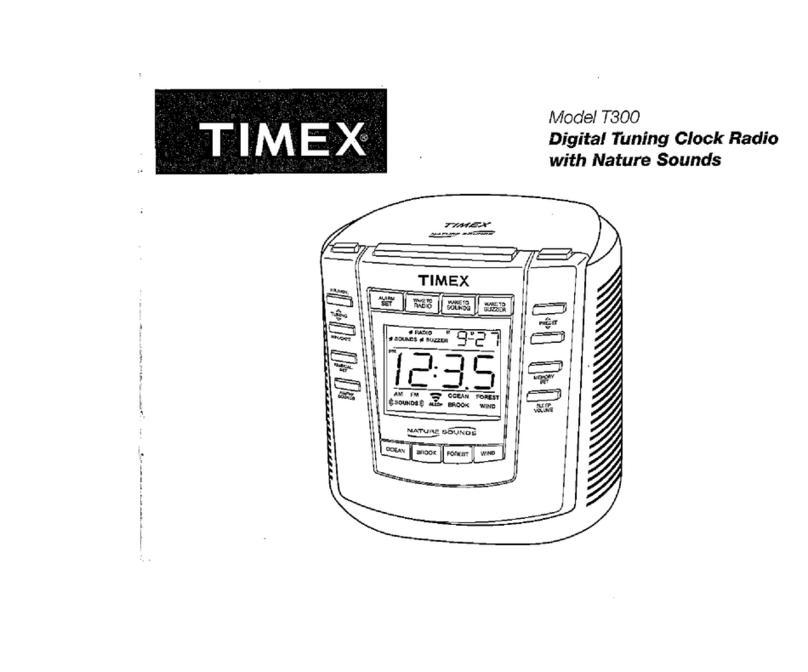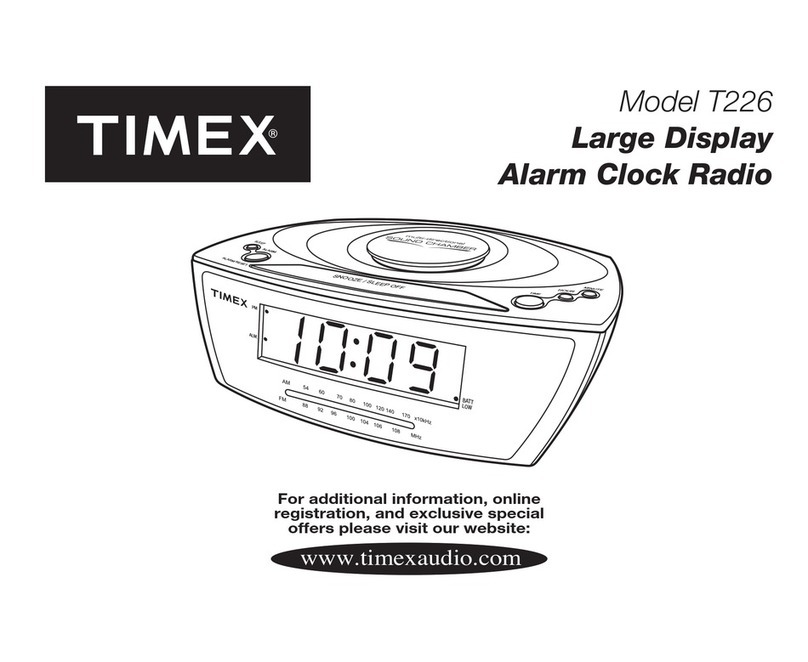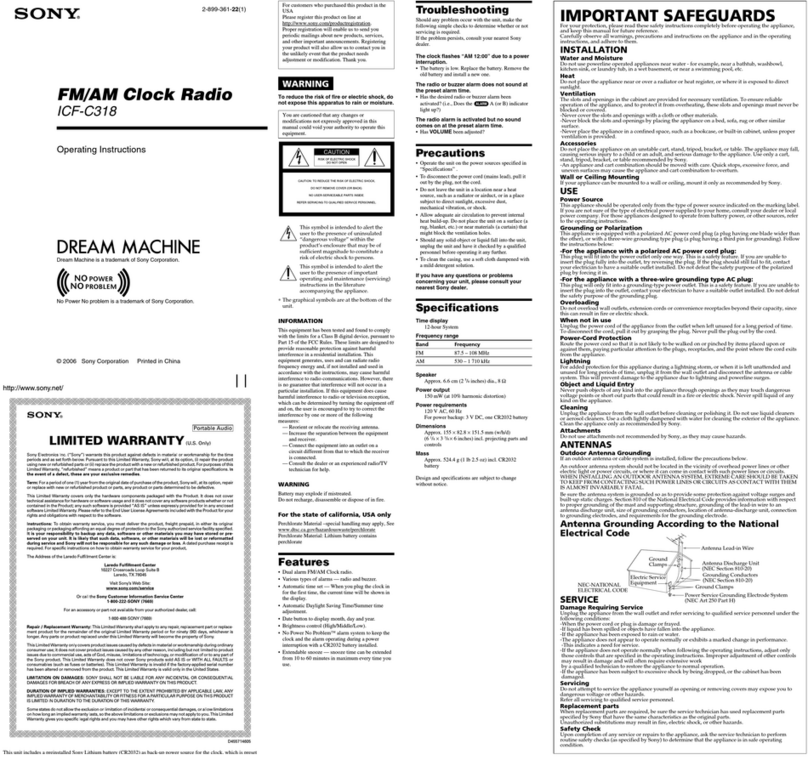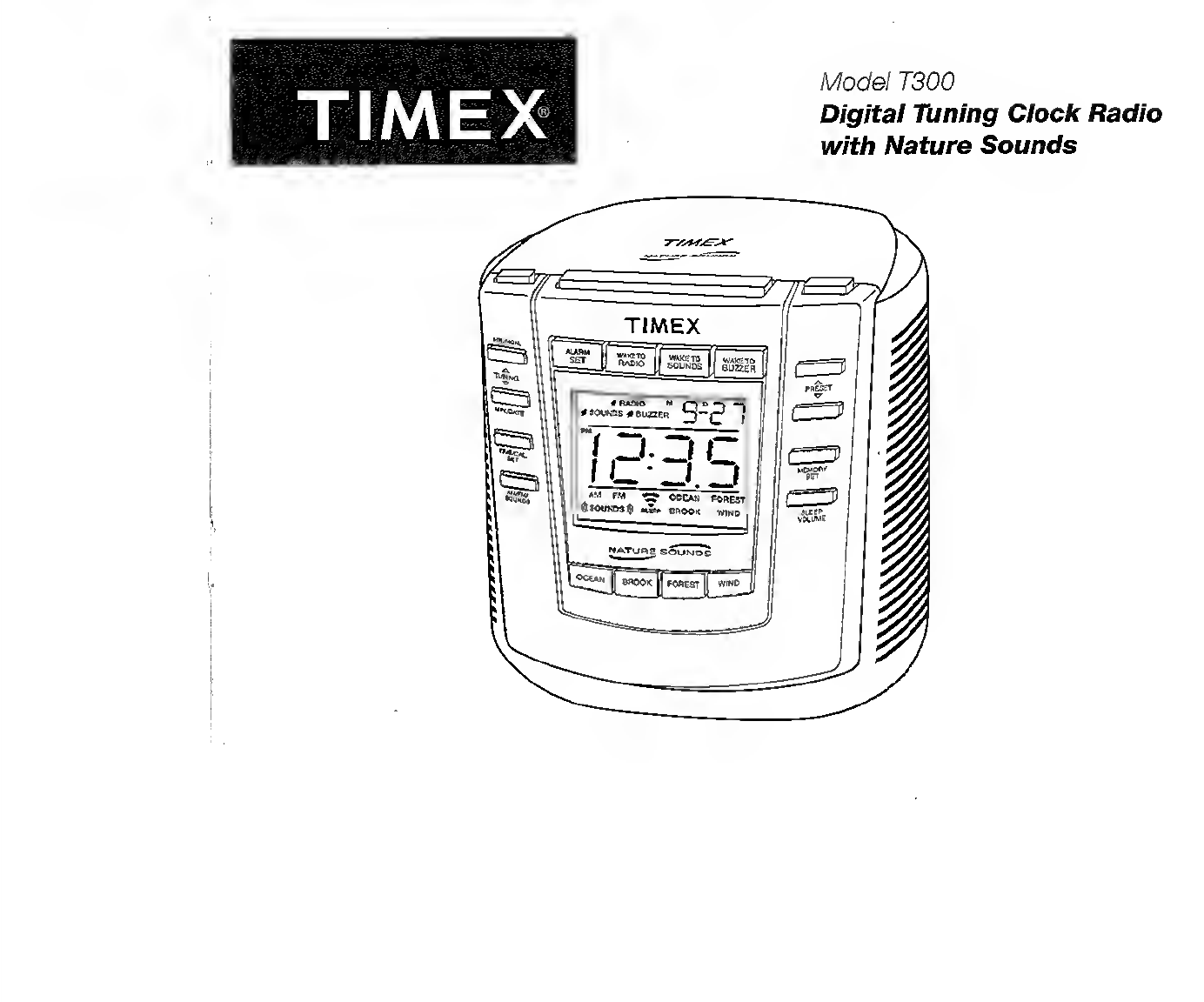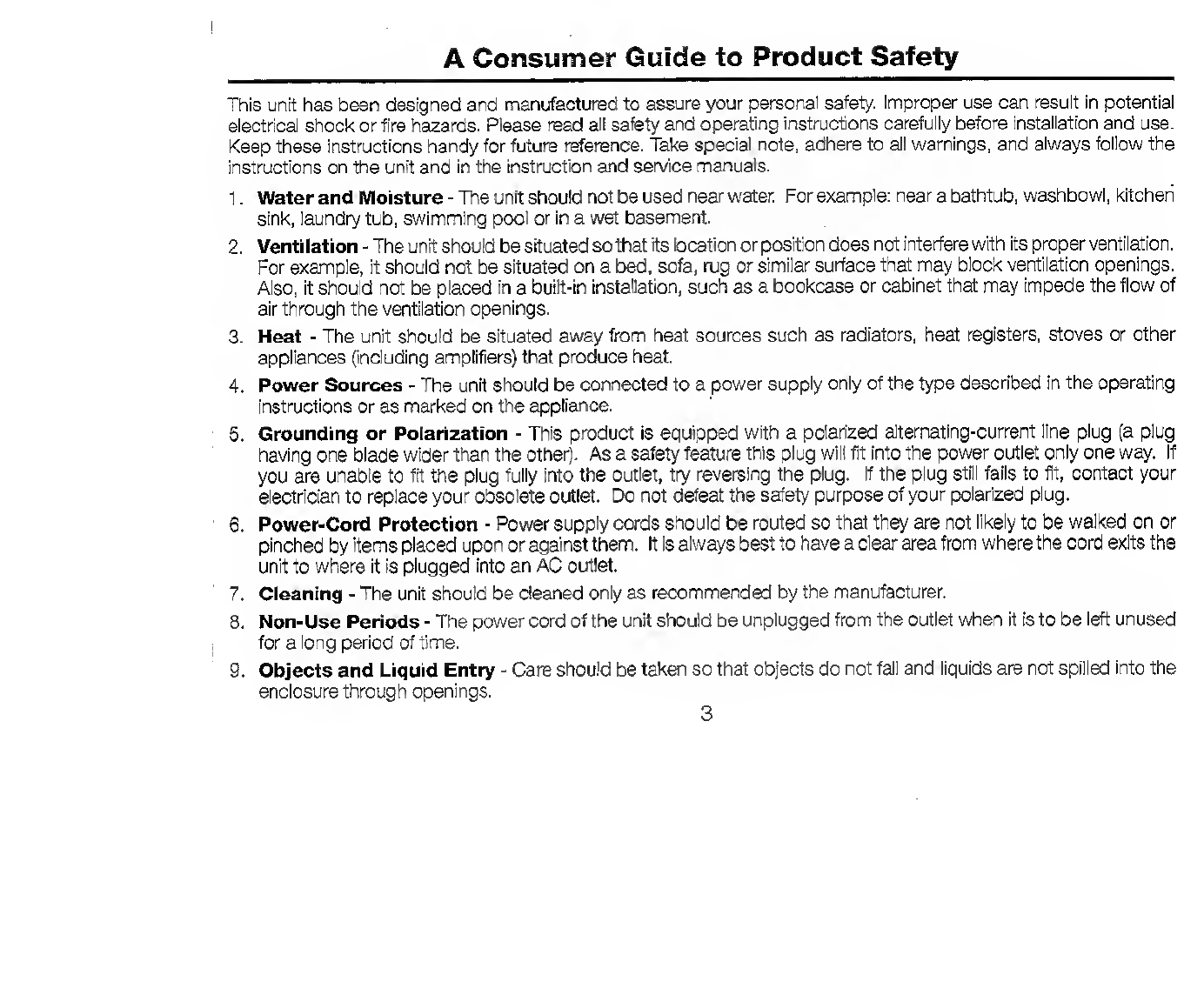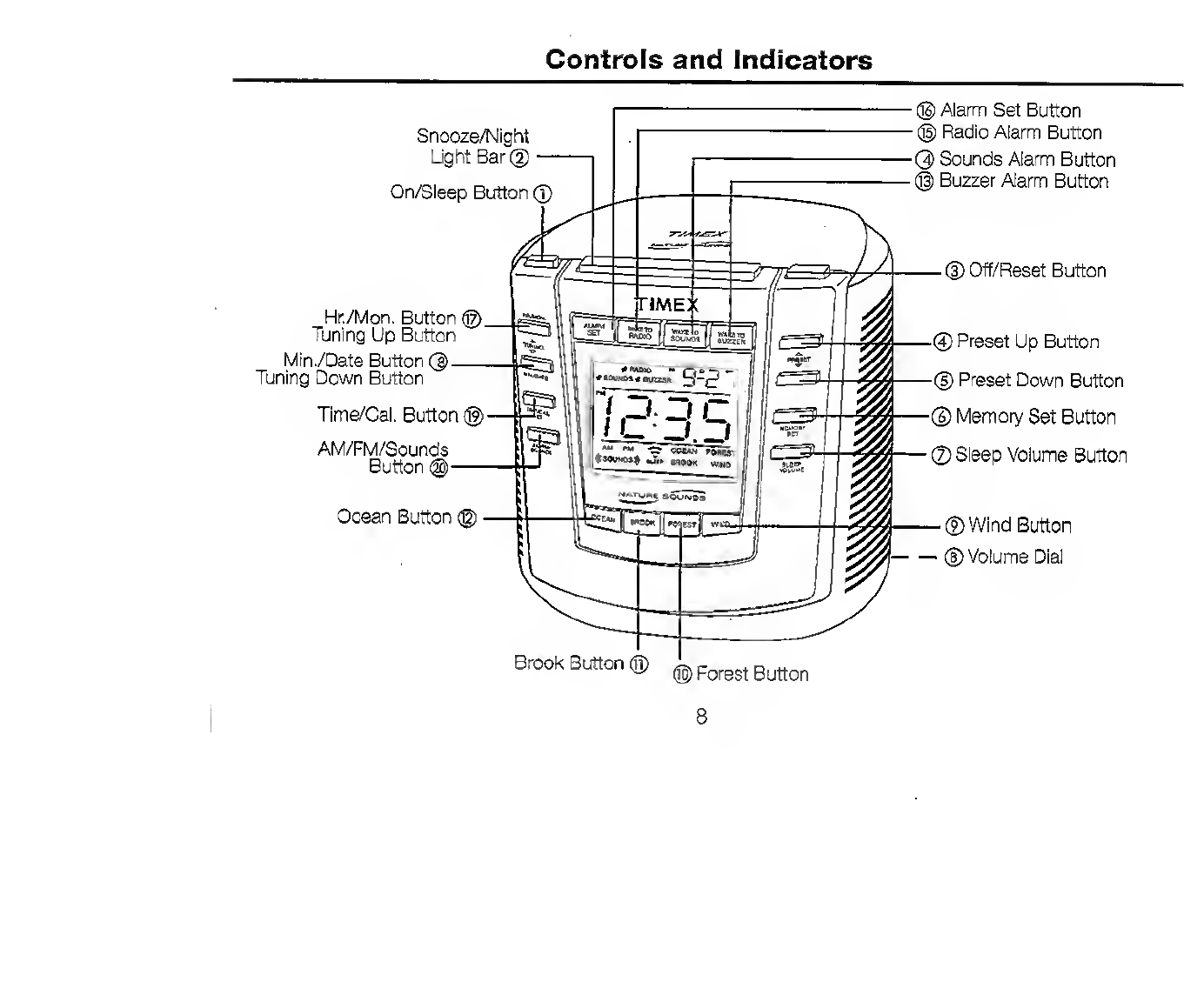Timex T300 User manual
Other Timex Clock Radio manuals

Timex
Timex T307 User manual

Timex
Timex T609 User manual
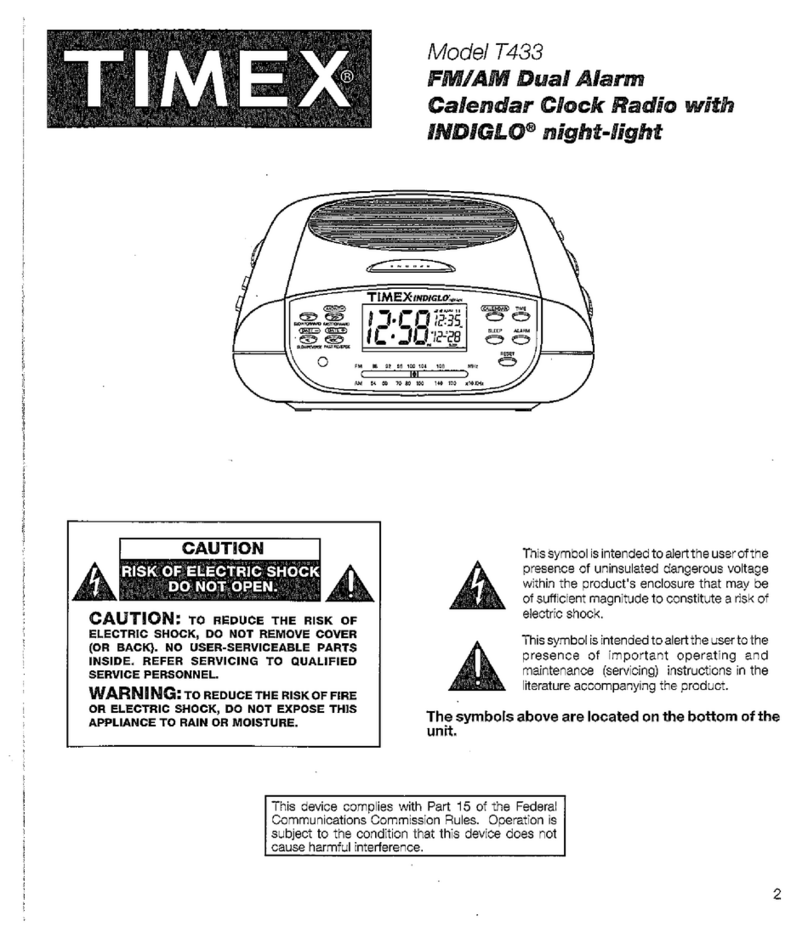
Timex
Timex T433 User manual

Timex
Timex T309TT User manual

Timex
Timex TM80 - Clock Radio / Digital Audio Player User manual

Timex
Timex T231Y User manual

Timex
Timex T608 User manual

Timex
Timex T234 User manual
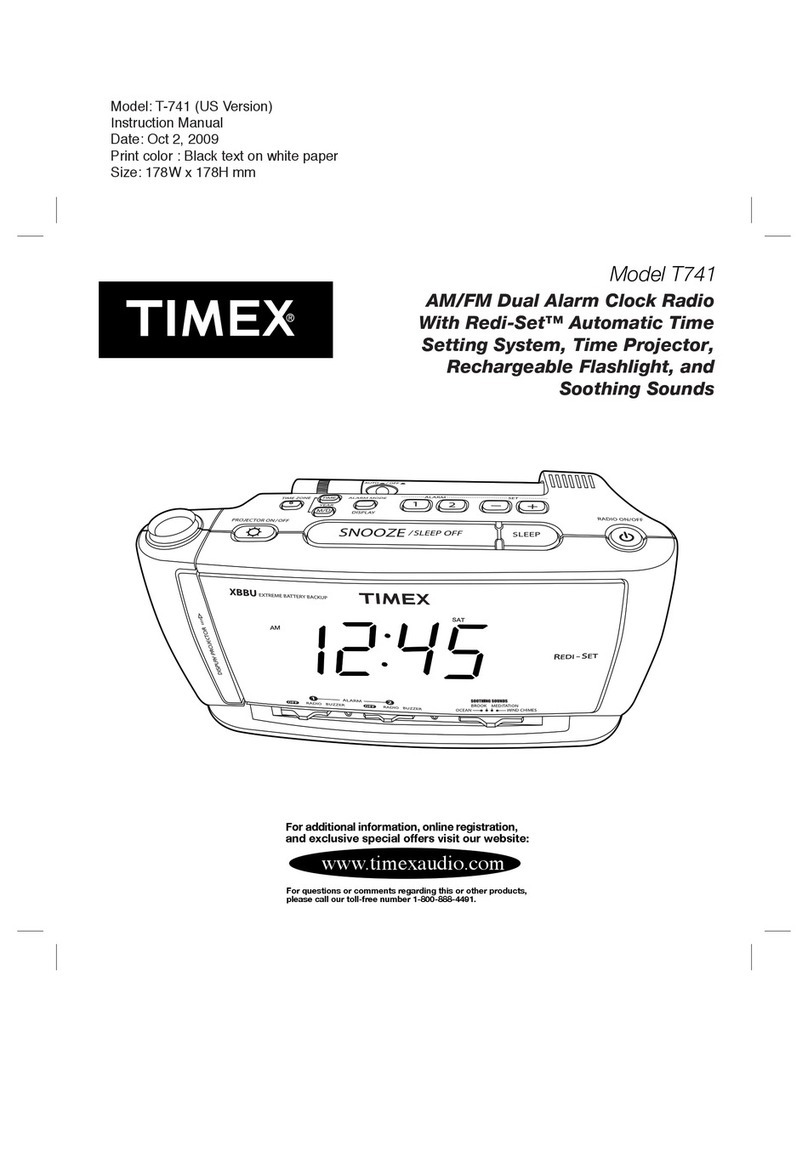
Timex
Timex T-741 User manual

Timex
Timex T235 User manual