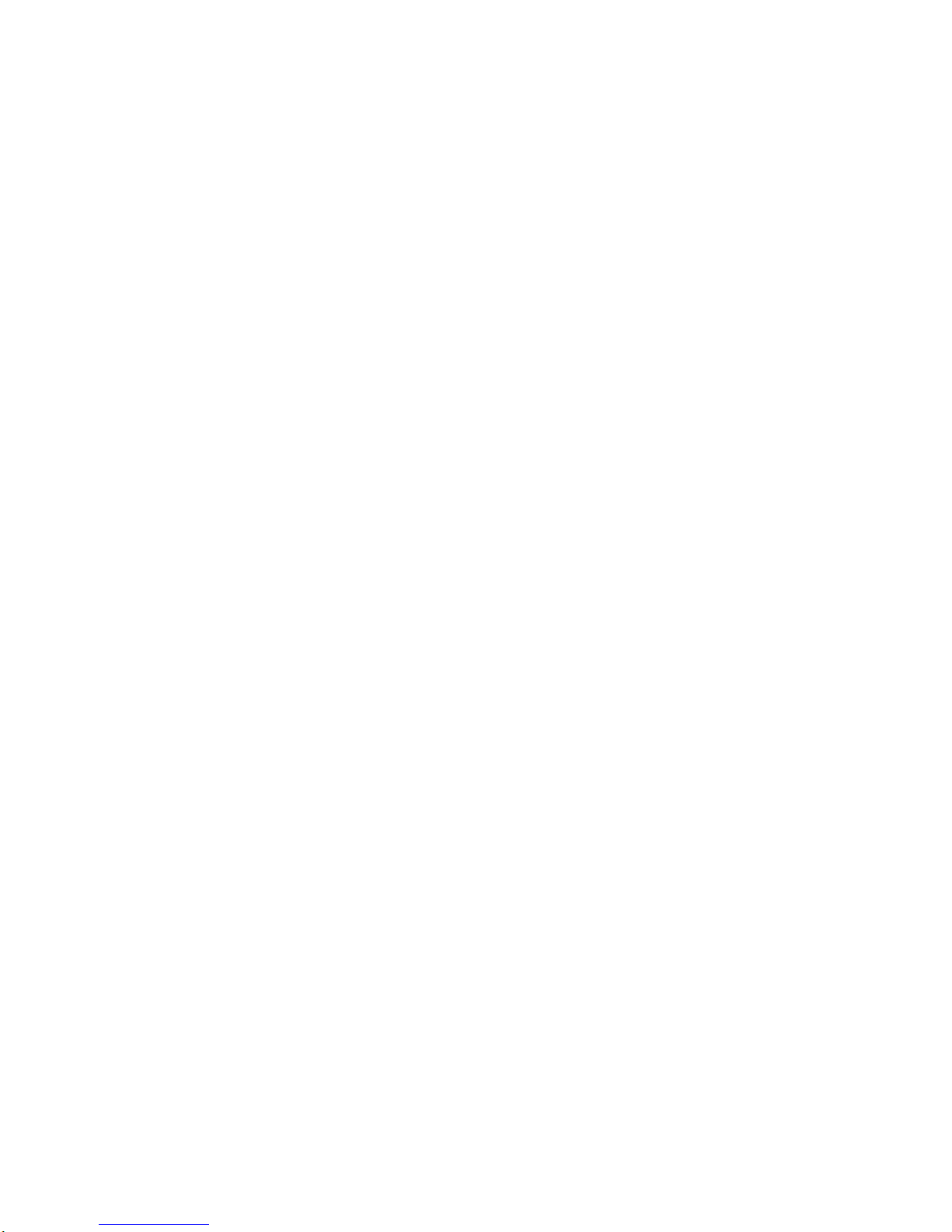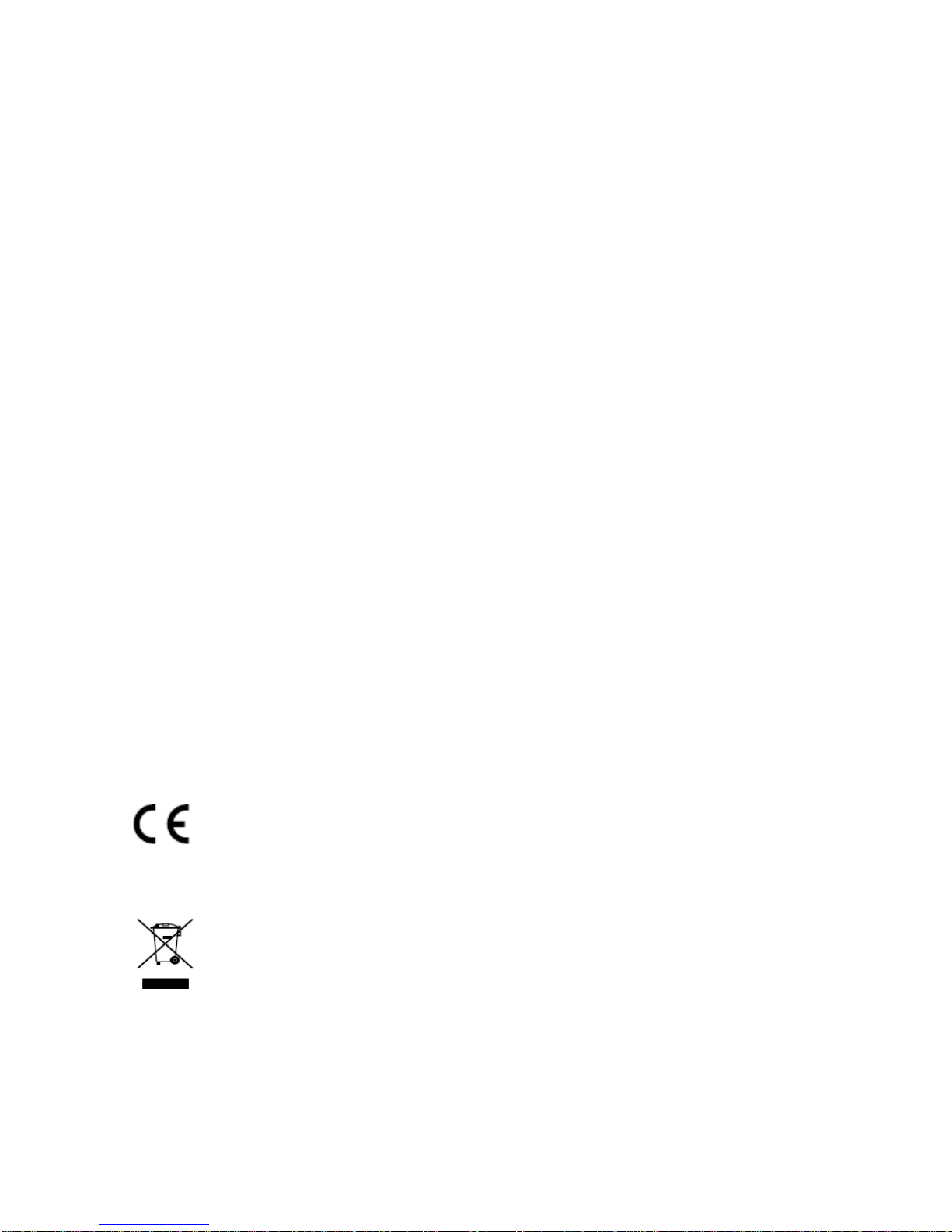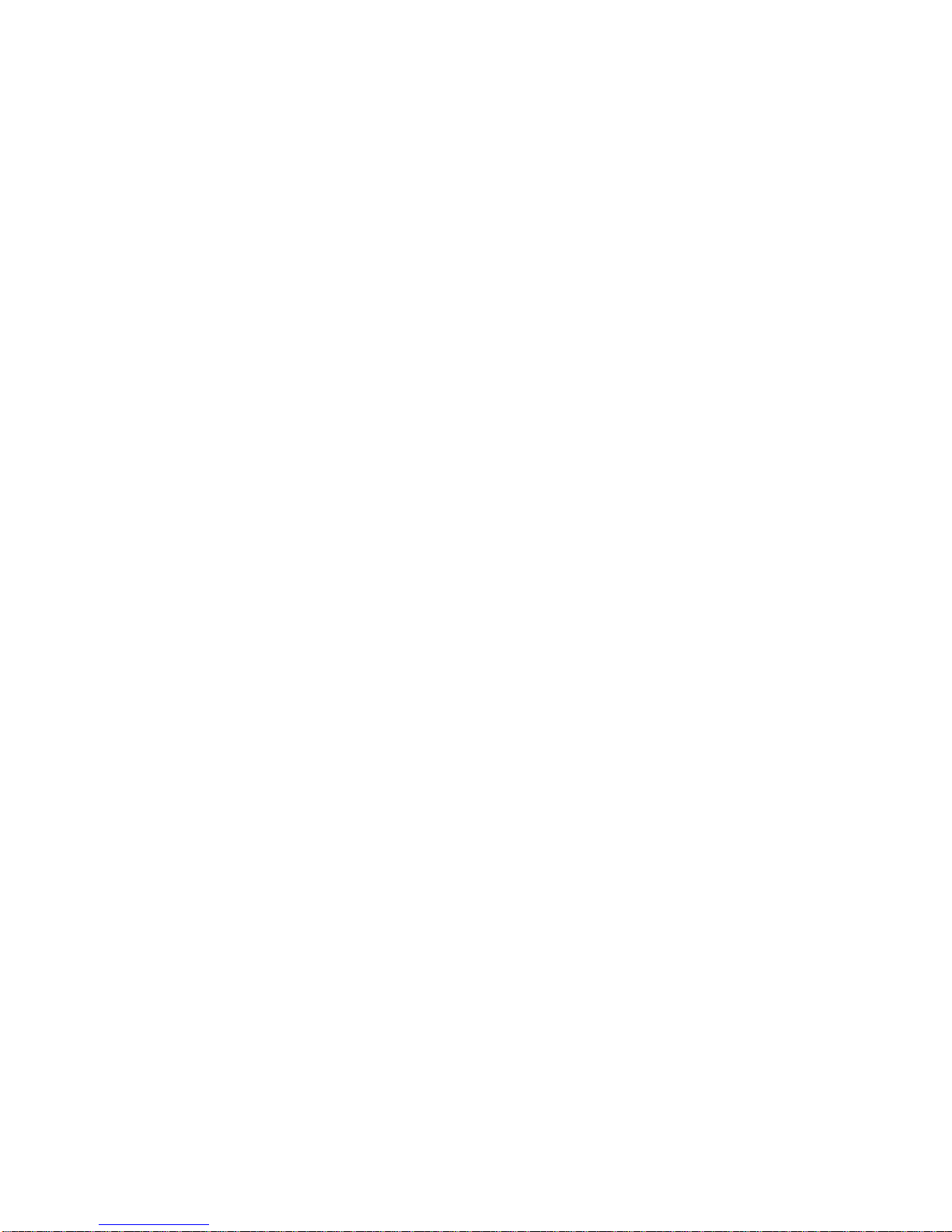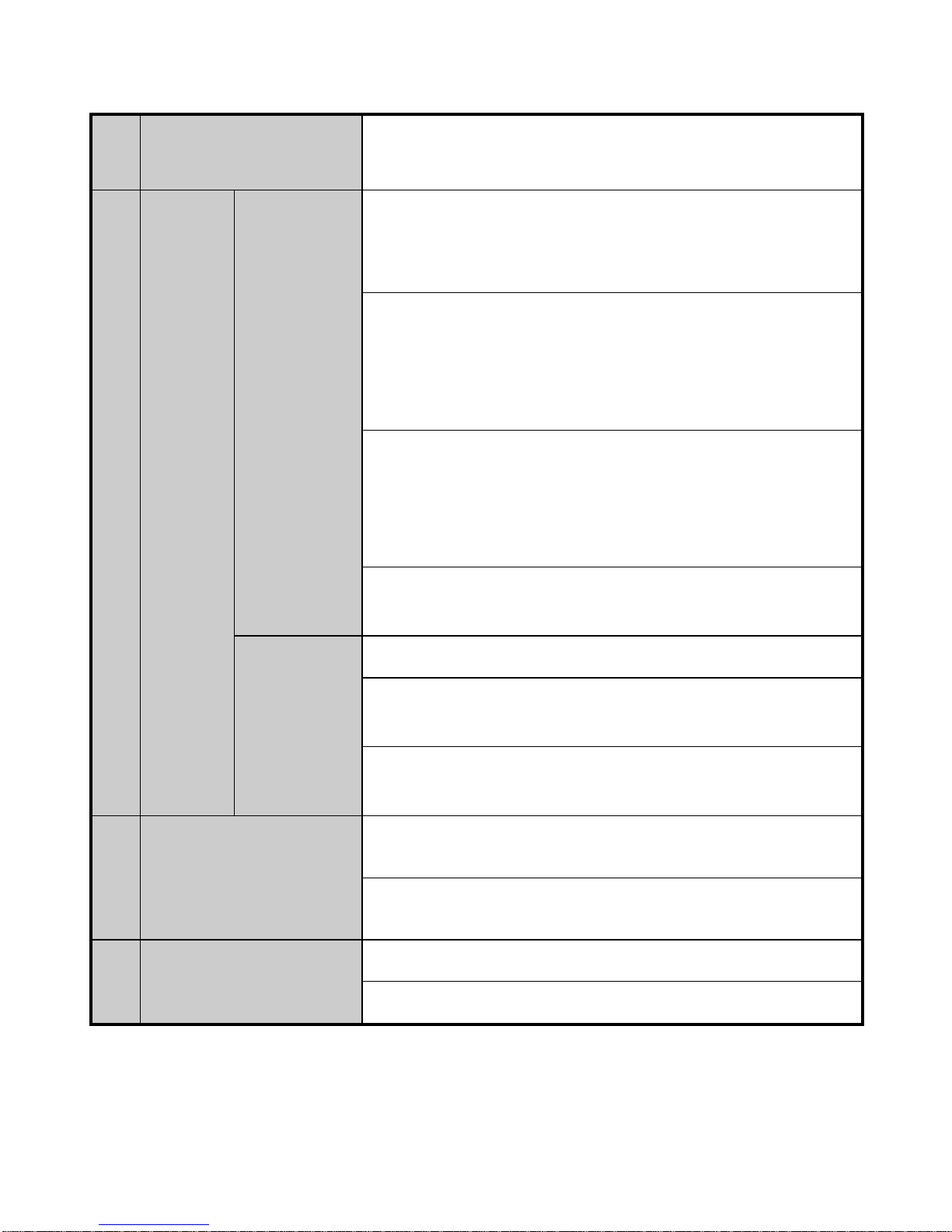Chapter 1 Introduction........................................................................................................6
1.1 NVR Installation...................................................................................................6
1.2 Hard Disk Installation...........................................................................................6
1.3 Front Panel............................................................................................................8
1.4 Rear Panel...........................................................................................................10
1.5 Specifications......................................................................................................11
1.6 HDD Storage Calculation Chart .........................................................................12
Chapter 2 Operation.......................................................................................................14
2.1 Menu Structure ...................................................................................................14
2.2 Startup and Shutdown.........................................................................................14
2.2.1 To start your NVR: ..................................................................................14
2.2.2 Setting the Admin Password....................................................................15
2.2.3 Login and Logout.....................................................................................16
2.2.4 To shut down the NVR:...........................................................................17
2.3 Live View...........................................................................................................18
2.4 Adding IP Cameras.............................................................................................19
2.5 Recording ...........................................................................................................22
2.6 Playback .............................................................................................................23
2.7 Backup................................................................................................................25
2.8 Setting Motion Detection Alarm.........................................................................27
2.9 Setting Email ......................................................................................................29
Chapter 3 Remote Control.............................................................................................31
3.1 Accessing by Web Browser................................................................................31
3.1.1 Logging In ...............................................................................................31
3.1.2 Live View ................................................................................................33
3.1.3 Recording.................................................................................................35
3.1.4 Playback...................................................................................................37
3.2 Accessing by mobile...........................................................................................39
3.3 Accessing by client.............................................................................................42