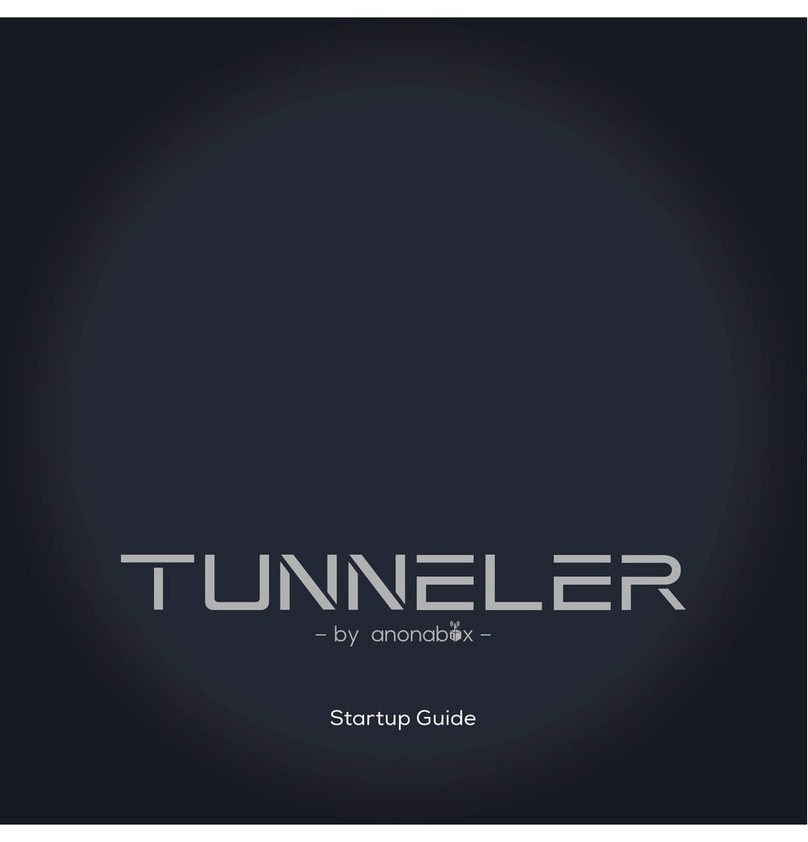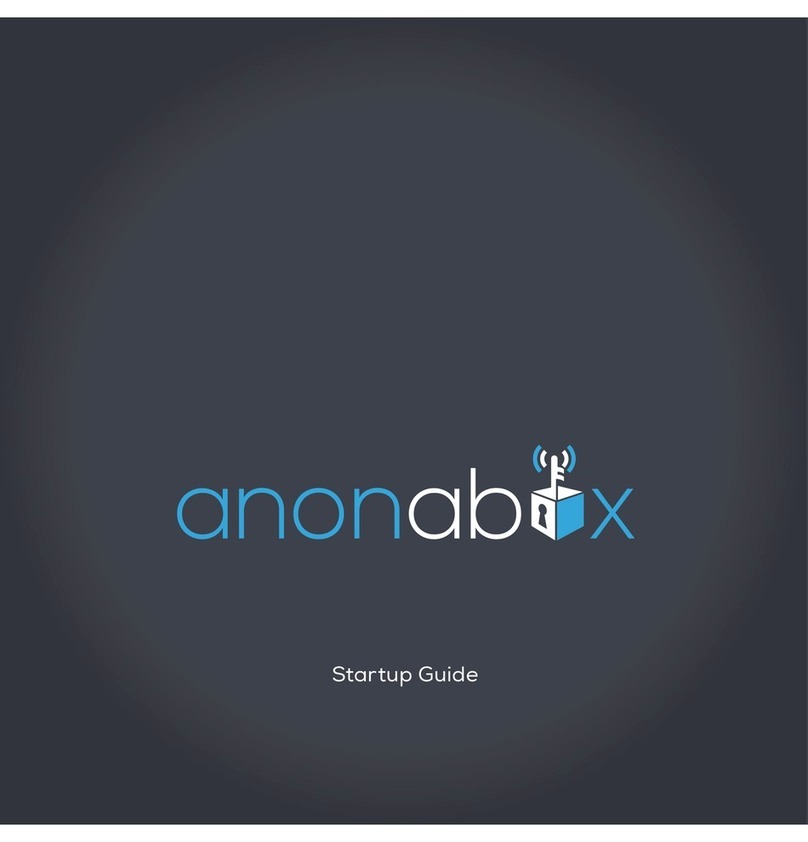2Startup Guide
welcome to Fawkes
Congratulations! In your procession is Fawkes by anonabox, a portable wireless
Tor router. Tor is an effective tool at masking your IP address to protect your pri-
vacy and anonymity while browsing online. Additionally, use the Fawkes by Anon-
abox to access the Deep Web, bypass Internet censorship, deter hackers, avoid
big data collection, and so much more. Its portable and wireless design provides
all the benets of using Tor in an easy to use package even when leveraging open
public WiFi networks. Wether you’re a novice or a sophisticate Internet user, you’ll
nd Fawkes easy to use, intuitive and an indispensible privacy tool.
what is Tor?
Tor provides many of the same privacy benets as a VPN, but routes your trafc
over a series of volunteer maintained relays all over the world in a random fash-
ion. This routing is an effective means of masking your IP Address, which can be
used to nger priont your Internet trafc. When used properly, Tor, and Fawkes,
is a powerful privacy tool. Using Tor also provides access to .Onion domains, also
known as the Deep or Dark Web.
For more on and Tor, please visit our website: https://www.anonabox.com.