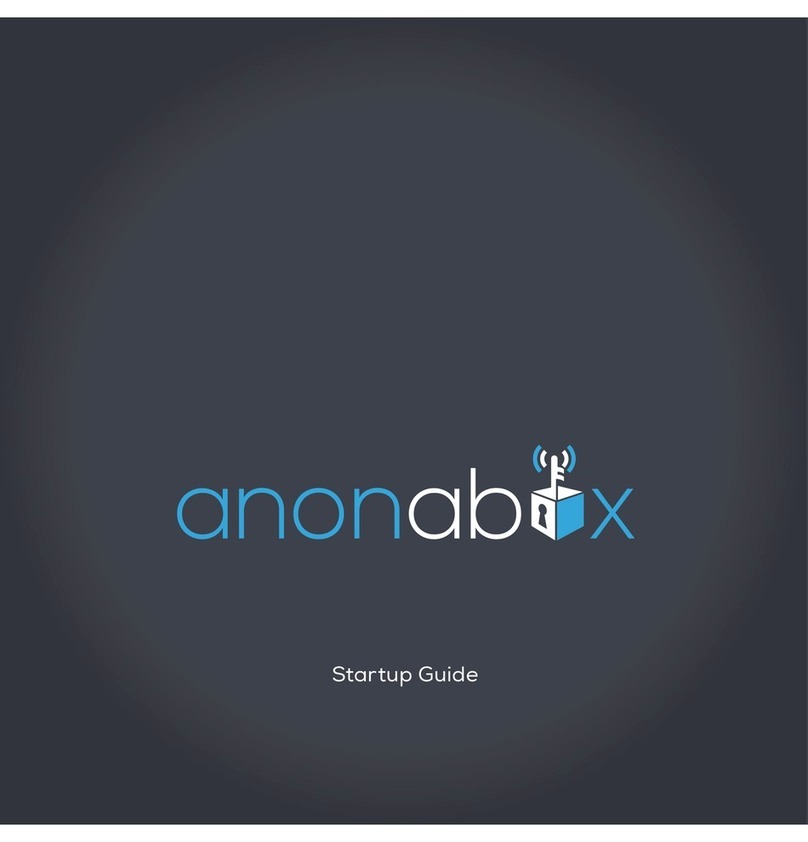2Startup Guide
welcome to Tunneler
Congratulations! In your possession is the Tunneler by Anonabox - a portable
VPN-enabled router. VPNs are an effective tool for remaining anonymous when
browsing online, accessing blocked content, and deterring big data collection and
hackers. With Tunneler, you can access a VPN wherever you have an Internet con-
nection, whether you’re at home, in the ofce or on the go. Set up and use is easy
what is a VPN?
A VPN, or Virtual Private Network, is an increasingly common privacy and cen-
sorship bypassing tool. Employed most often by corporations to protect sensitive
data and to provide internal network access to employees working remotely.
VPNs are becoming more popular in the private sector.
VPNs work by routing your internet trafc through a user-specied server main-
tained by the VPN provider. This allows the end user to appear as if their trafc
is originating from a remote location. This prevents snoopers from being able to
discern the proper end user, thus protecting your privacy. Being able to speci-
cally select a particular server also allows the user to gain access to content that
may be systematically blocked locally or otherwise specic only to users within
the region of the given server.
For more on VPNs, please visit our website:
https://www.anonabox.com/what-is-vpn.html