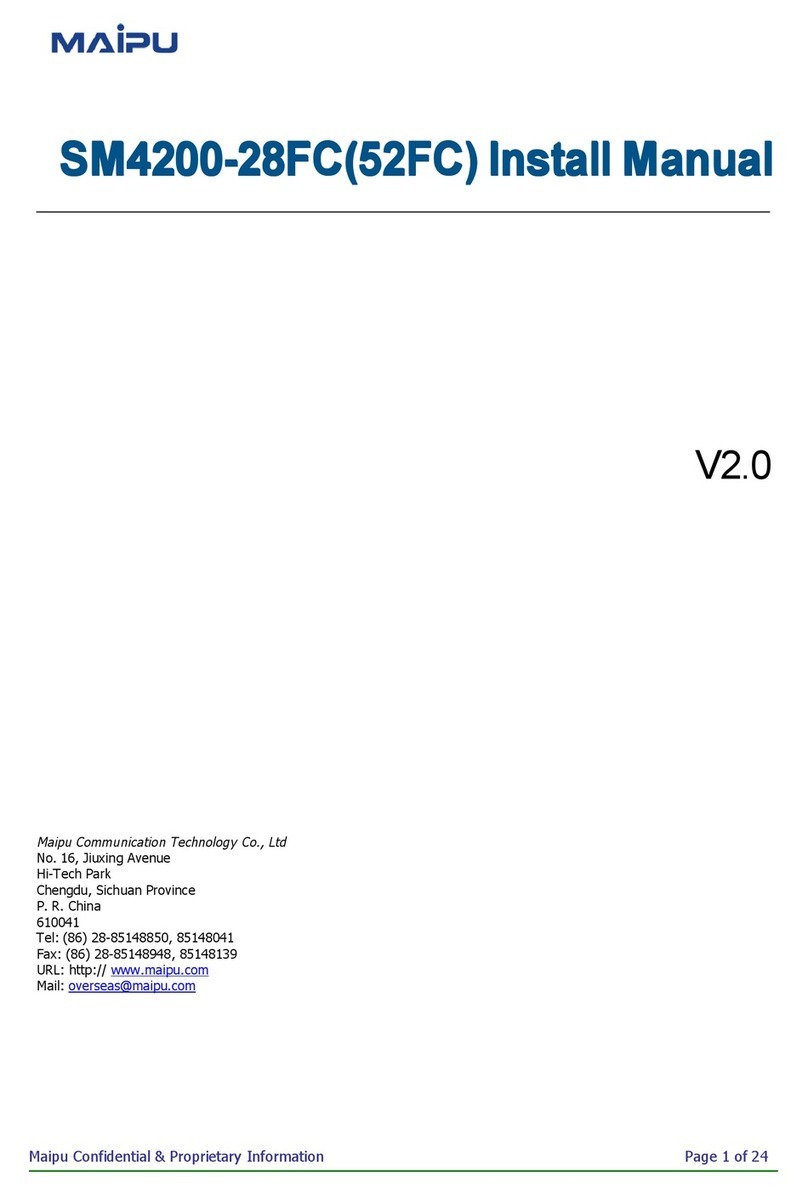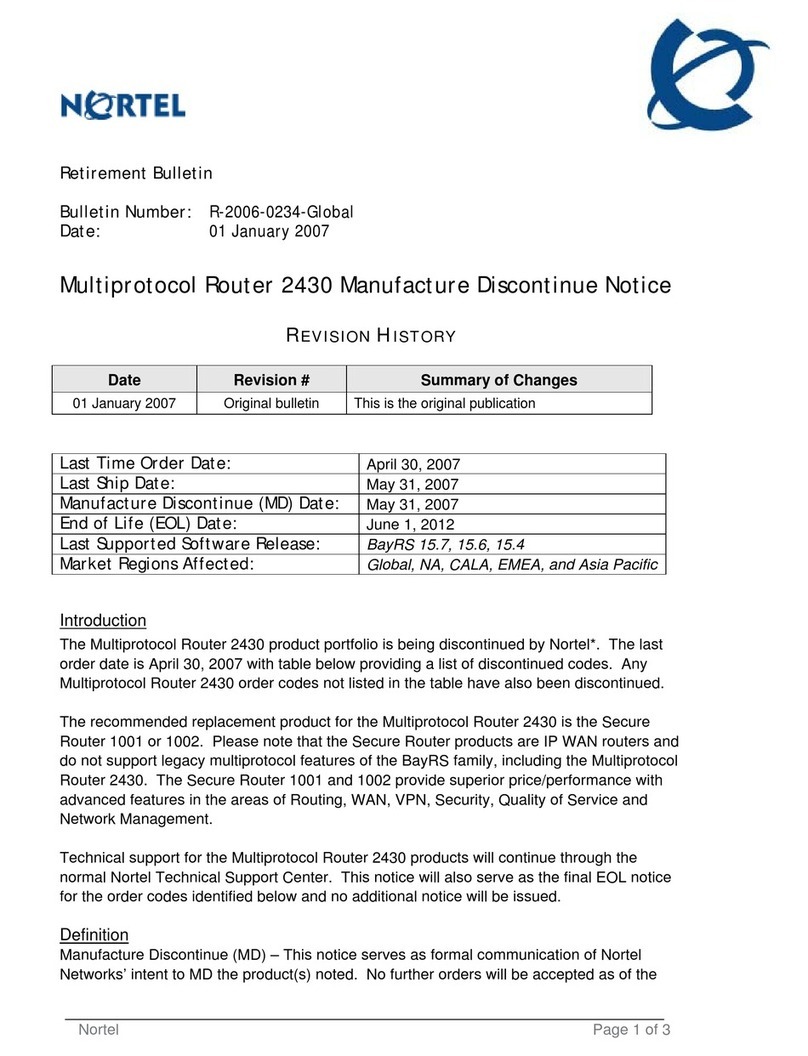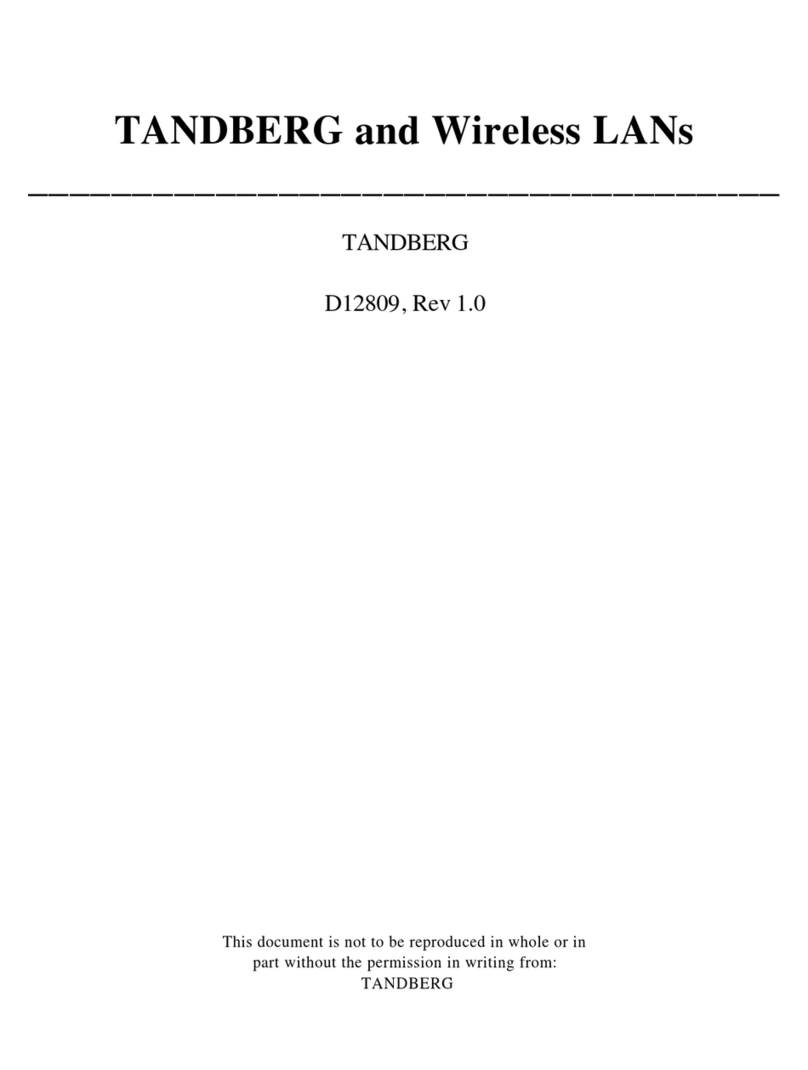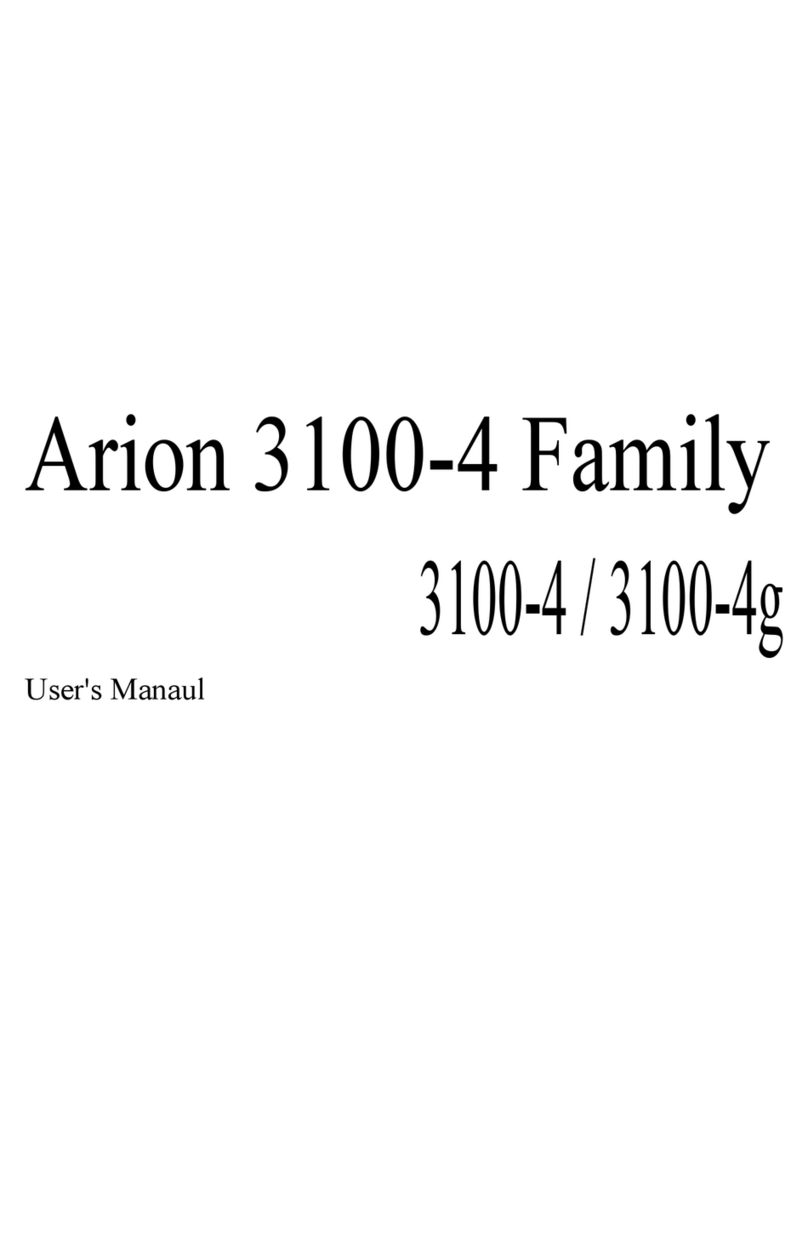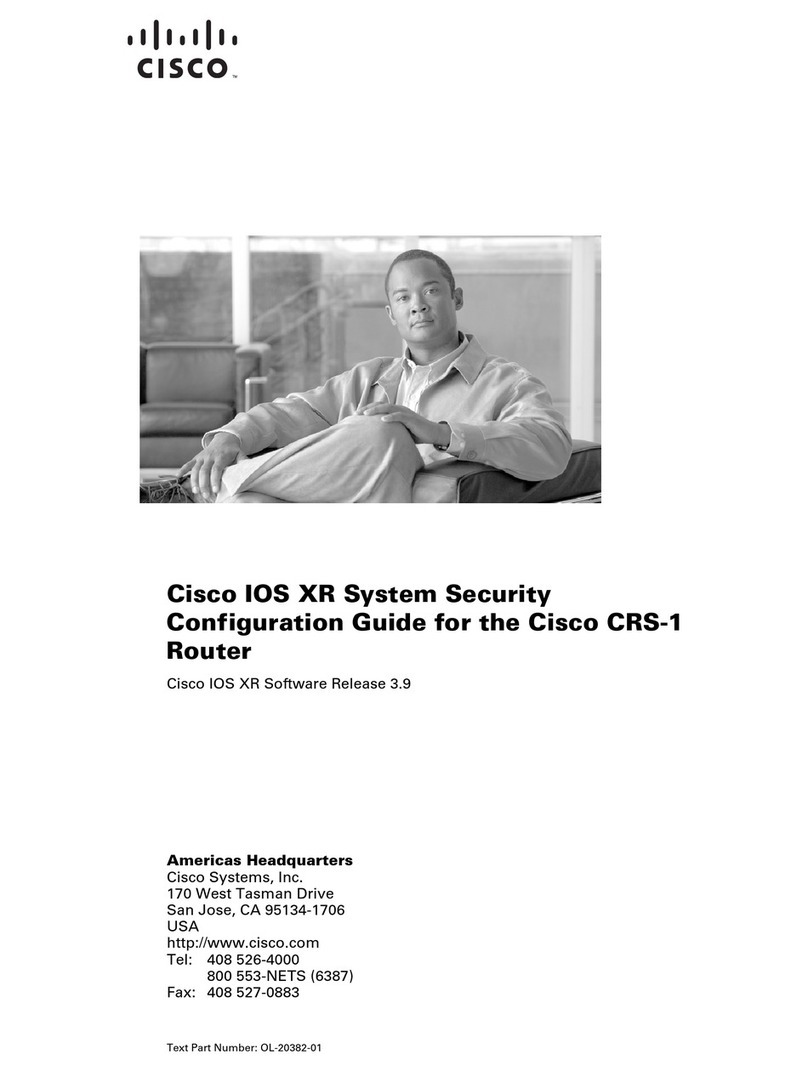Valcom VE8012A User manual

1 947460
ISSUE 3
VE8012A/VE8012AR
DUAL NETWORKED STATION PORT
INTRODUCTION
The VE8012A/VE8012AR Dual Networked
Station Port allows most loop start terminal
devices to be connected to a managed IP-based
LAN/WAN.
SPECIFICATIONS
Access Methods
PBX, FXO Port
POTS telephone set
Features
RJ-45 for network connection
2 RJ-11 telephone connections
4 Relays with Form C contacts
Front panel activity LED
Network activity LEDs
2 RENS
2.5mm jack for external power
Power over Ethernet (PoE) 802.3af
compatible
Dimensions/Weight
1.75 H x 6.75" W x 9.5" D
(4.45cm H x 17.15cm W x 24.13cm D)
Weight: 1.75 lbs. (0.80 kg)
Nominal Specifications
Input Impedance: 600 Ohms
Input Level: -10dBm
Output Impedance: 600 Ohms
Output Level: - 10dBm nominal
Relay Current: 1 AMP @ 24VDC
Nominal Power Requirements
Via rear panel barrel connector:
Voltage: 24VDC
Current: 325mA
Via 802.3af (PoE) Ethernet Switch:
802.3af: Class 3
VE8012A
VE8012AR
Environment
Temperature: 0 to +40° C
Humidity: 0 to 85% non-precipitating
INSTALLATION
NOTE: The telephone system referred to in
this manual is the customer premise
equipment such as an electronic key system,
a PBX or a dedicated single line telephone
sets. The VE8012A/VE8012AR is not intended
for direct or indirect connection to the public
telephone network. When used with a
customer premise telephone system such as
a key system or PBX system, these units are
interfaced to the system via a fully protected
system central office port, which is a fully
protected interface device. Also, the host
system must be configured to disallow central
office trunk conferencing in order to prevent
indirect connection to the public network.

2 947460
CAUTION: To reduce the risk of electric shock,
Do not remove cover.
No user serviceable parts inside.
Refer servicing to qualified service personnel.
CAUTION
RISK OF ELECTRIC SHOCK
DO NOT OPEN
This symbol indicates that dangerous
voltage constituting a risk of electric
shock is present within this unit.
This symbol indicates that there are
important operating and maintenance
instructions in the literature accompanying
this unit.
Precautionary Designations
FCC Information
This equipment has been tested and found to
comply with the limits for a Class A digital
device, pursuant to Part 15 of the FCC Rules.
These limits are designed to provide
reasonable protection against harmful
interference when the equipment is operated
in a commercial environment. This
equipment generates, uses and can radiate
radio frequency energy and if not installed
and used in accordance with the instruction
manual, may cause harmful interference to
radio communications. Operation of this
equipment in a residential area may cause
harmful interference in which case the user
will be required to correct the interference at
his own expense.
Mounting
The VE8012A is designed for wall or table
mounting.
The VE8012AR is designed for the 19” rack
mounting (1U).
Table: Provided with the VE8012A are four
rubber pads. Peel pads from their carrier backing
and place at the four corners of the bottom of the
unit.
Wall: Using the template on last page of this
document, mark the location of the bracket screw
holes on the wall. Drill 5/64" pilot holes, 3/4"
deep, at each screw location and use the wood
screws provided to attach the brackets to the
wall. For surfaces other than wood, use
hardware appropriate for the surface (not
included). With the brackets securely attached to
the wall, attach the VE8012A to the brackets
using the included hardware. Figure 2 illustrates
the bracket assembly.
Rack: Following the assembly drawing, attach
the two mounting brackets to the VE8012AR unit.
Using rack screws, mount the VE8012AR in an
available 1U rack slot. See Figure 1.
Figure 1. Rack Mount
Figure 2. Wall Mount
Power Connections
The preferred method of powering a
VE8012A/VE8012AR is via a Power over
Ethernet (PoE) switch meeting the 802.3af
specification.
If the rear panel barrel connector is used for
power, the preferred power supply is a Valcom
VIP-324D.
Make all required signal connections before
applying power to the unit. If powering via
802.3af, make sure all signal connections via the
back panel are made then connect the
VE8012A/VE8012AR to the Ethernet switch.

3 947460
+24V DC
1
PHONE PHONE
2K1 K2
N.C.
N.O.
N.C.
N.O.
COM
COM
K3
COM
N.O.
COM
N.C.
N.O.
N.C.
K4
If power is supplied via the barrel connector,
make sure all signal connections are secure.
Attach the unit to the network via the front panel
RJ-45 Ethernet connector. Apply power by
plugging the power supply in to the
VE8012A/VE8012AR via the barrel connector on
the rear of the VE8012A/VE8012AR.
Network Connection
The VE8012A/VE8012AR has one RJ-45 network
connector on the front panel.
Use a standard Ethernet patch cable to connect
the VE8012A/VE8012AR to an Ethernet switch.
If the Ethernet switch is 802.3af compliant, the
VE8012A/VE8012AR will draw power from it.
Signal Connections
On the back panel, the VE8012A/VE8012AR has
2 RJ-11 jacks for telephone connection and 2
terminal blocks for relay connections.
Telephone Connections: Connect standard
analog telephones to the VE8012A/VE8012AR
via the back panel RJ-11 jacks labeled Phone 1
and Phone 2. Tip and Ring appear on pins 3 and
4 of these jacks.
Relay Connections: Access to the 4 form C
relays is provided via two six pin screw terminal
blocks. The relays are labeled K1, K2, K3 and
K4. Each relay is brought out on three terminals.
The common contact (COM) is the middle
terminal with the normally closed (N.C.) contact
on the right and the normally open (N.O.) contact
on the left. Relay contacts are rated for 1A @
24VDC.
Rear View
Setup
Information specific to your application will need
to be programmed into the VE8012A/VE8012AR
using a computer. The PC used for programming
should be connected to the same subnet as the
VE8012A/VE8012AR.
Setup will be done using the IP Solutions Setup
Tool. Download the latest version of the free IP
Solutions Setup Tool from Valcom web site at
www.valcom.com/vipsetuptool.
Status Indicator Lights
The VE8012A/VE8012AR has 3 status indication
lights on the front panel:
STATUS: Illuminates at regular intervals during
normal operation. On steady indicates unit is in
reset mode.
The network jack provides two LED indicators:
Green LED: (Link) Indicates Ethernet connection
when illuminated.
Yellow LED: (Activity) Indicator flashes to
indicate network activity.

4 947460
TECHNICAL ASSISTANCE
When trouble is reported, verify power is being
supplied to the unit and there are no broken
connections. If a spare unit is available,
substitute a spare unit for the suspected
defective unit.
Assistance in troubleshooting is available from
the factory. Call (877) 427-2166 and ask for
Valcom Engineered Solutions Technical Support,
or visit our website at www.ValcomES.com.
Valcom equipment is not field repairable.
Valcom, Inc. maintains service facilities in
Roanoke, VA. Should repairs be necessary,
attach a tag to the unit clearly stating your
company name, address, phone number, contact
person and the nature of the problem. Send the
unit to:
Valcom, Inc.
Repair & Return Dept.
5614 Hollins Road
Roanoke, Va. 24019-5056
WARRANTY
Warranty information may be found on our
website at www.valcom.com/warranty.

5 947460
This manual suits for next models
1
Table of contents