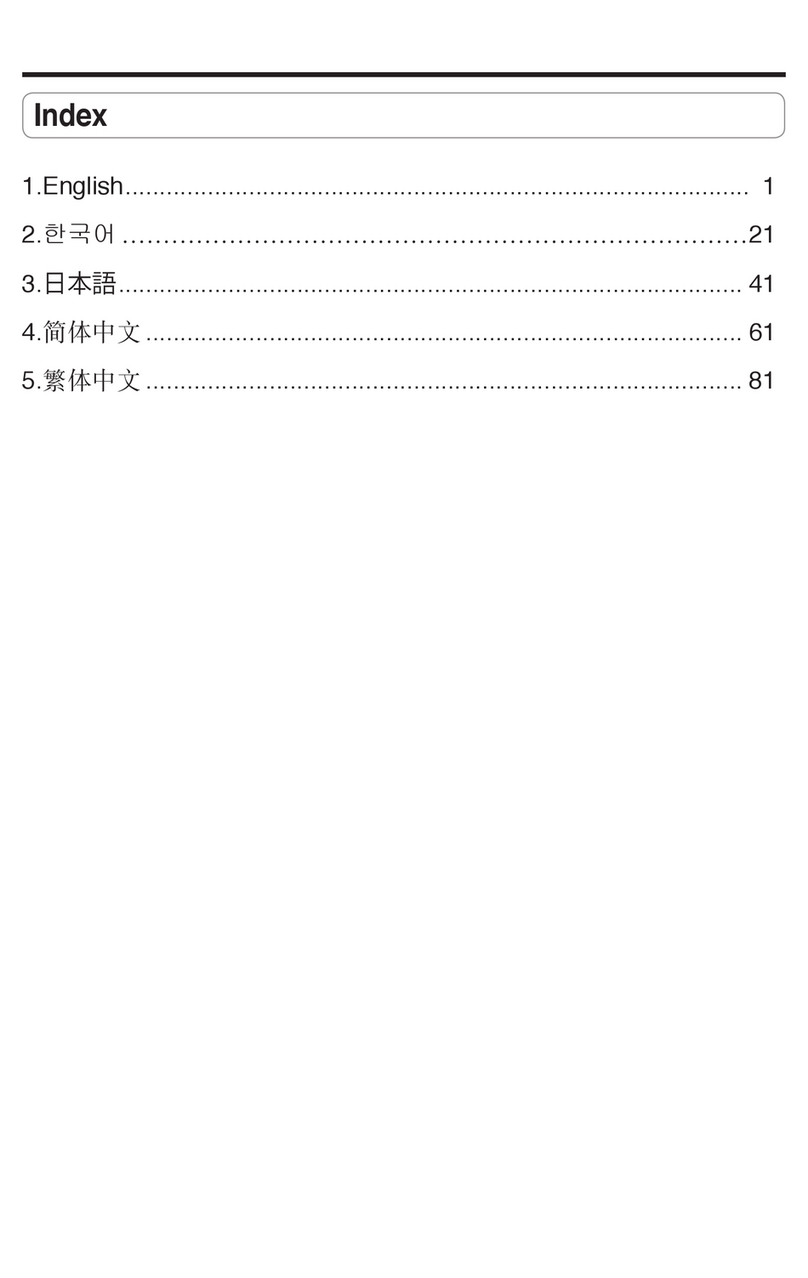Asus ROG Rapture GT-AC2900 Installation guide
Other Asus Network Router manuals
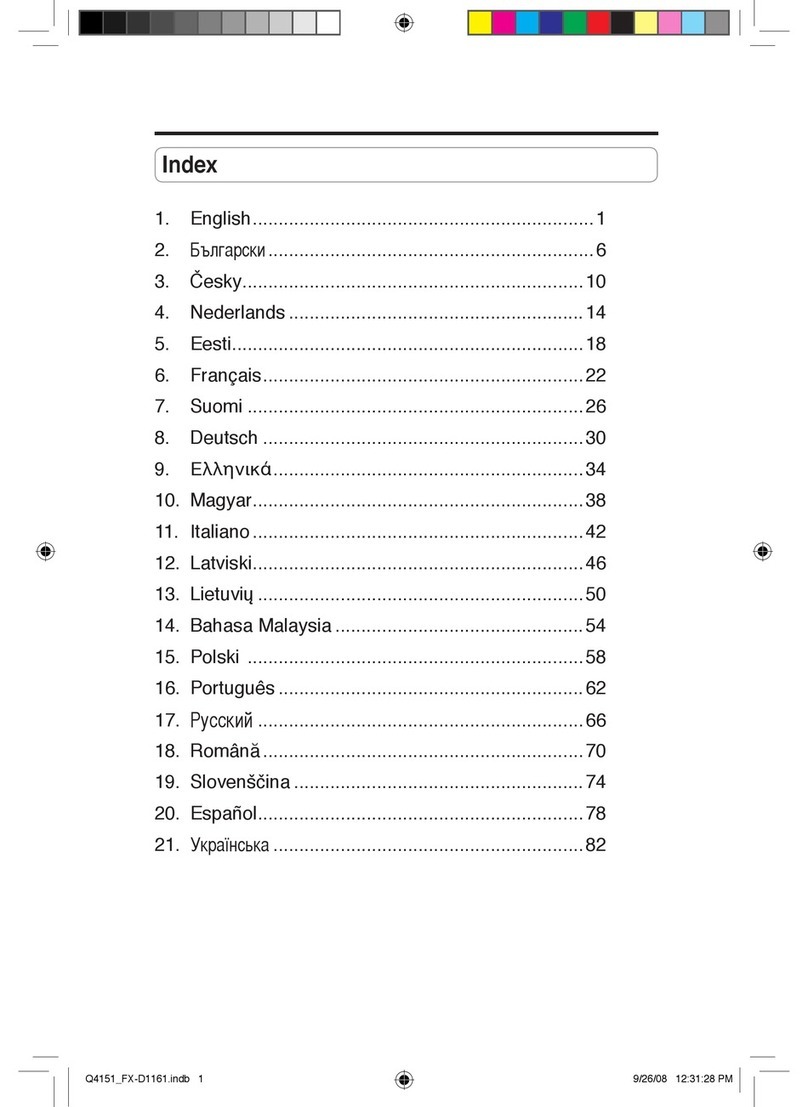
Asus
Asus FX-D1161 User manual
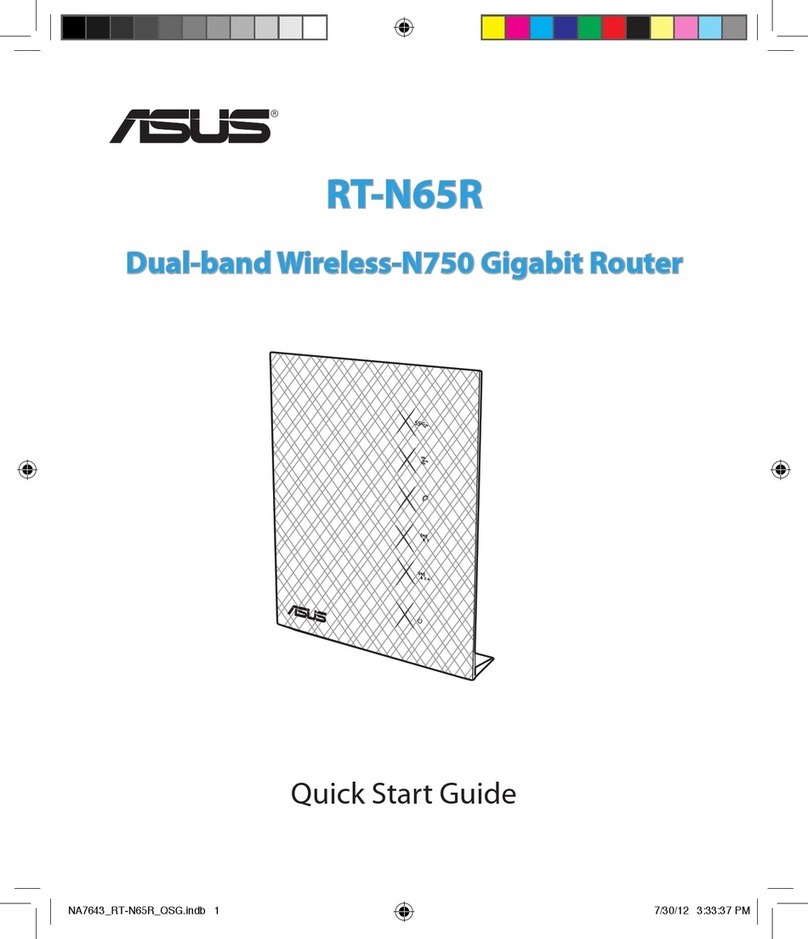
Asus
Asus RT-N65R User manual

Asus
Asus 90IG04K0-BU9100 User manual

Asus
Asus RT-AX56U User manual

Asus
Asus RT-AC56U User manual

Asus
Asus RX3141 User manual
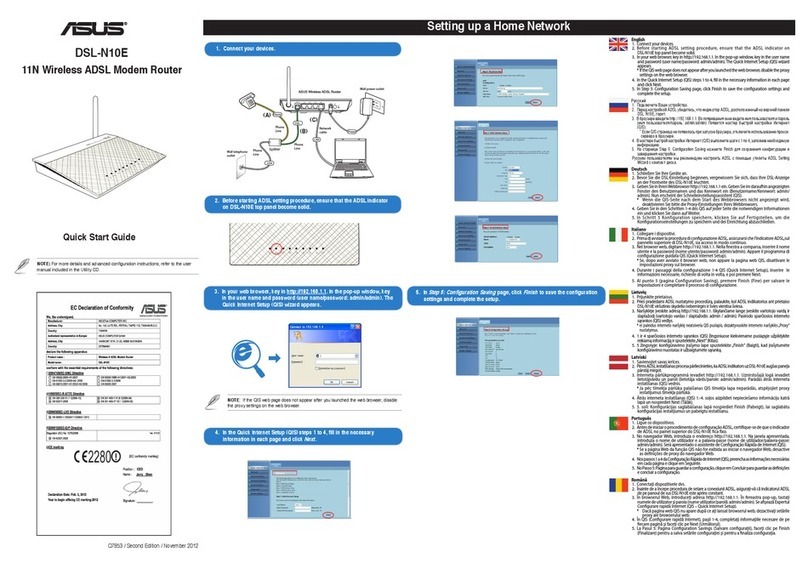
Asus
Asus DSL-N10E User manual

Asus
Asus ROG Rapture GT-AC5300 User manual

Asus
Asus RT-N66U Dark Knight User manual

Asus
Asus ZenWiFi Pro ET12 User manual

Asus
Asus RT-AC55U User manual

Asus
Asus ZenWiFi AC CT8 User manual

Asus
Asus RT-ACRH13 User manual

Asus
Asus ZenWiFi XD5 User manual

Asus
Asus RT-AC1300UHP User manual

Asus
Asus RT-AC88U User manual

Asus
Asus RT-AC1200HP User manual
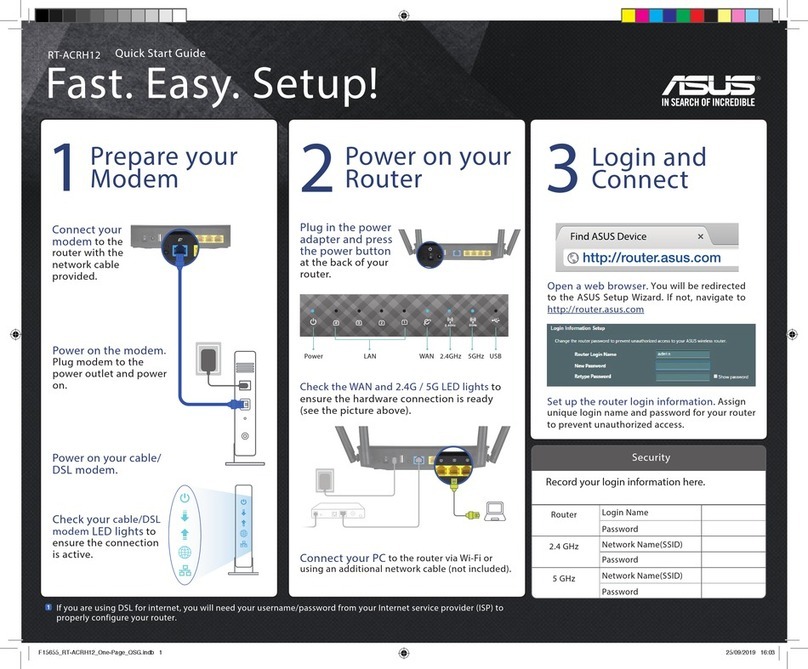
Asus
Asus RT-ACRH12 User manual
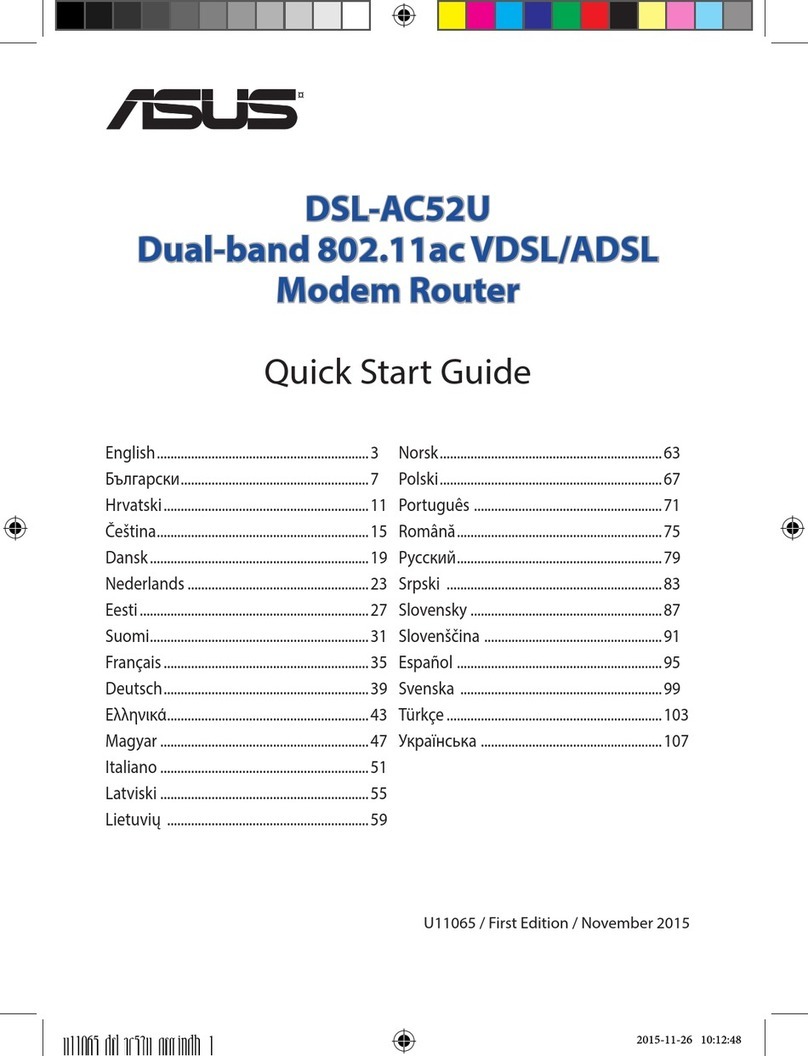
Asus
Asus DSL-AC52U User manual
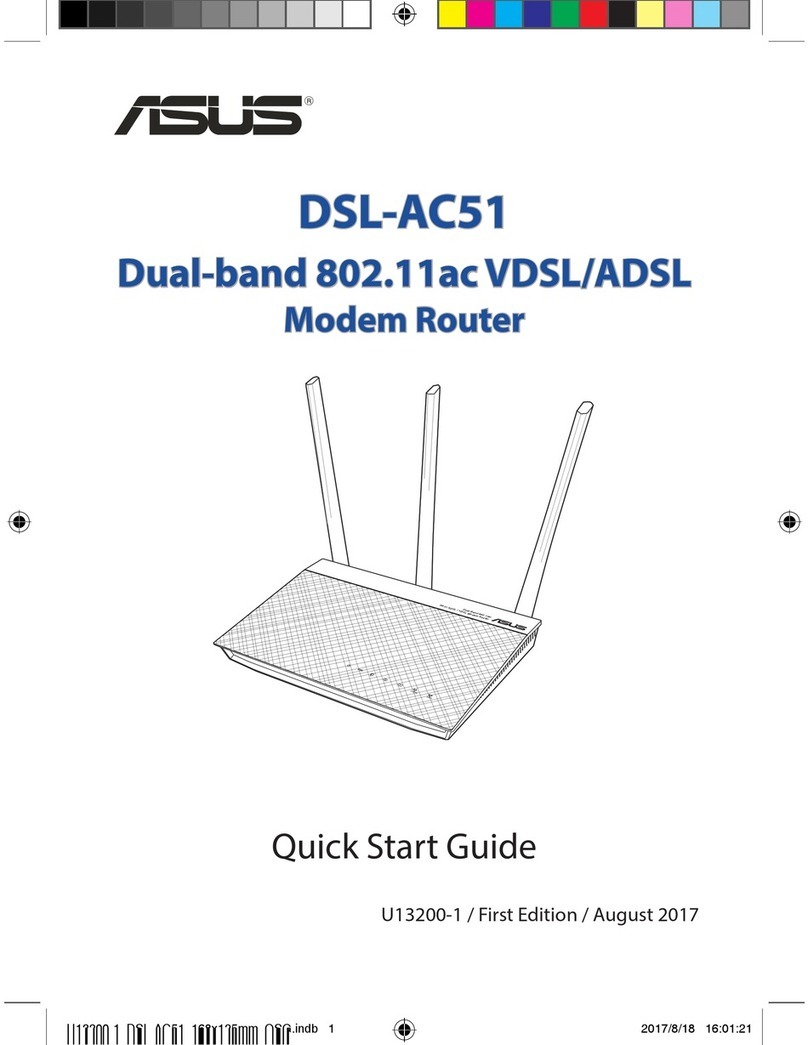
Asus
Asus DSL-AC51 User manual