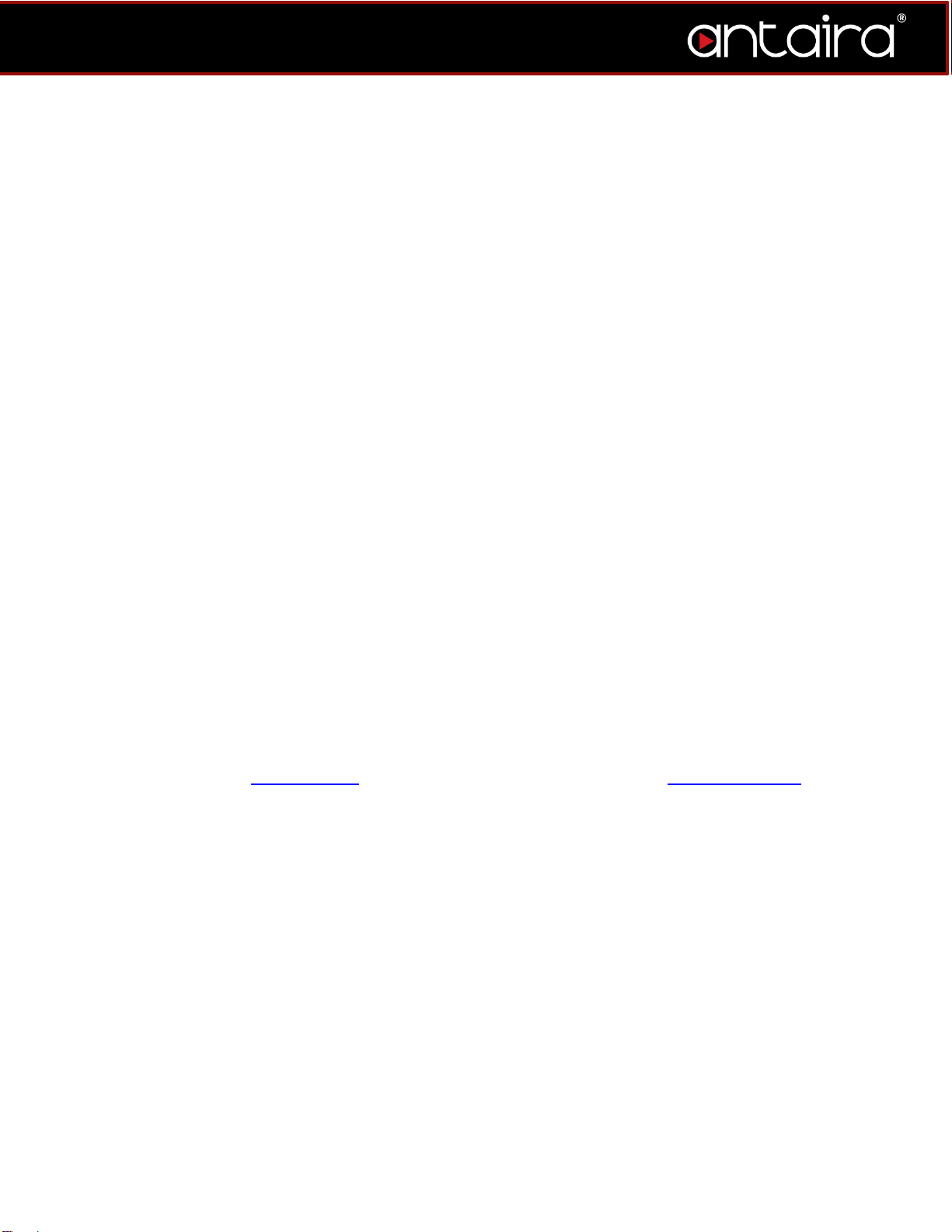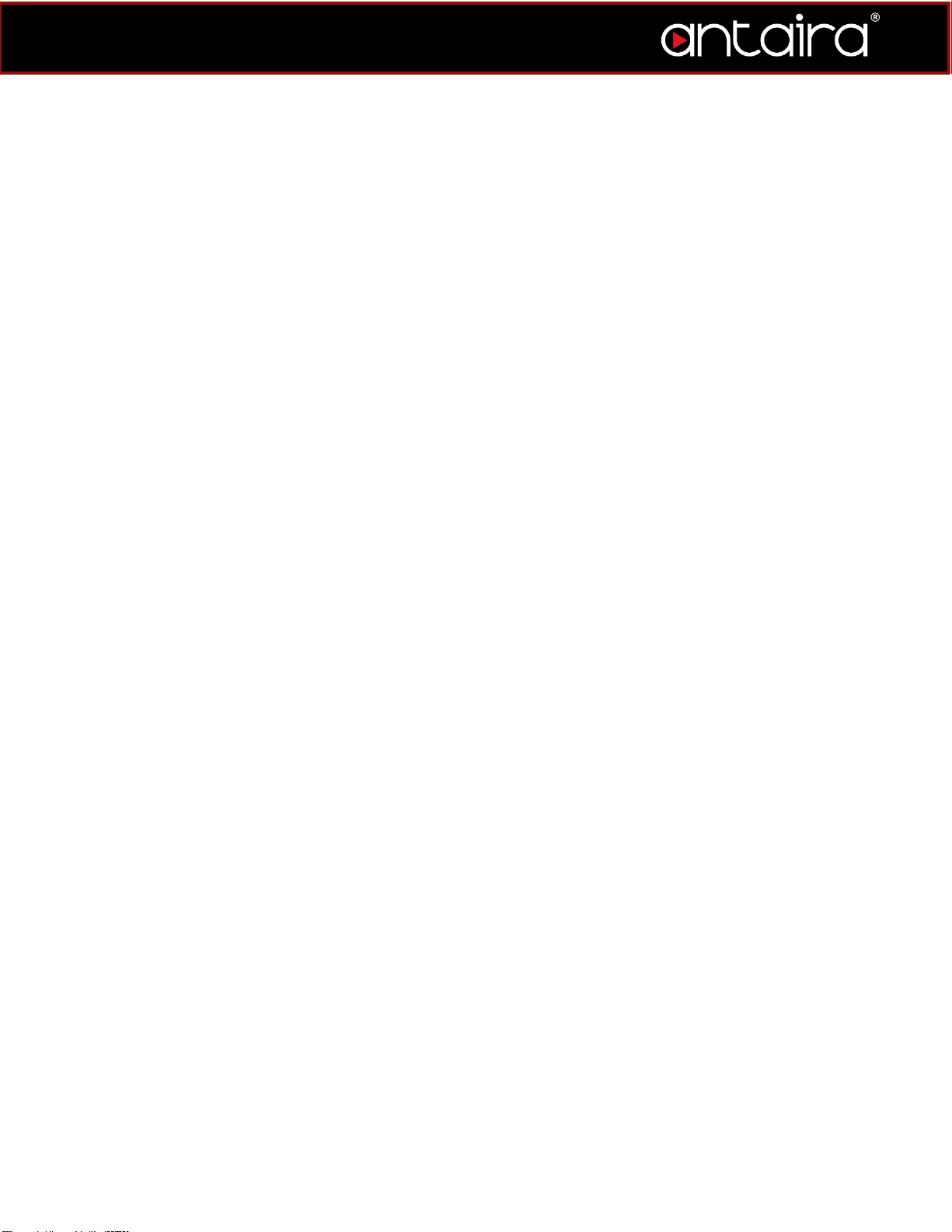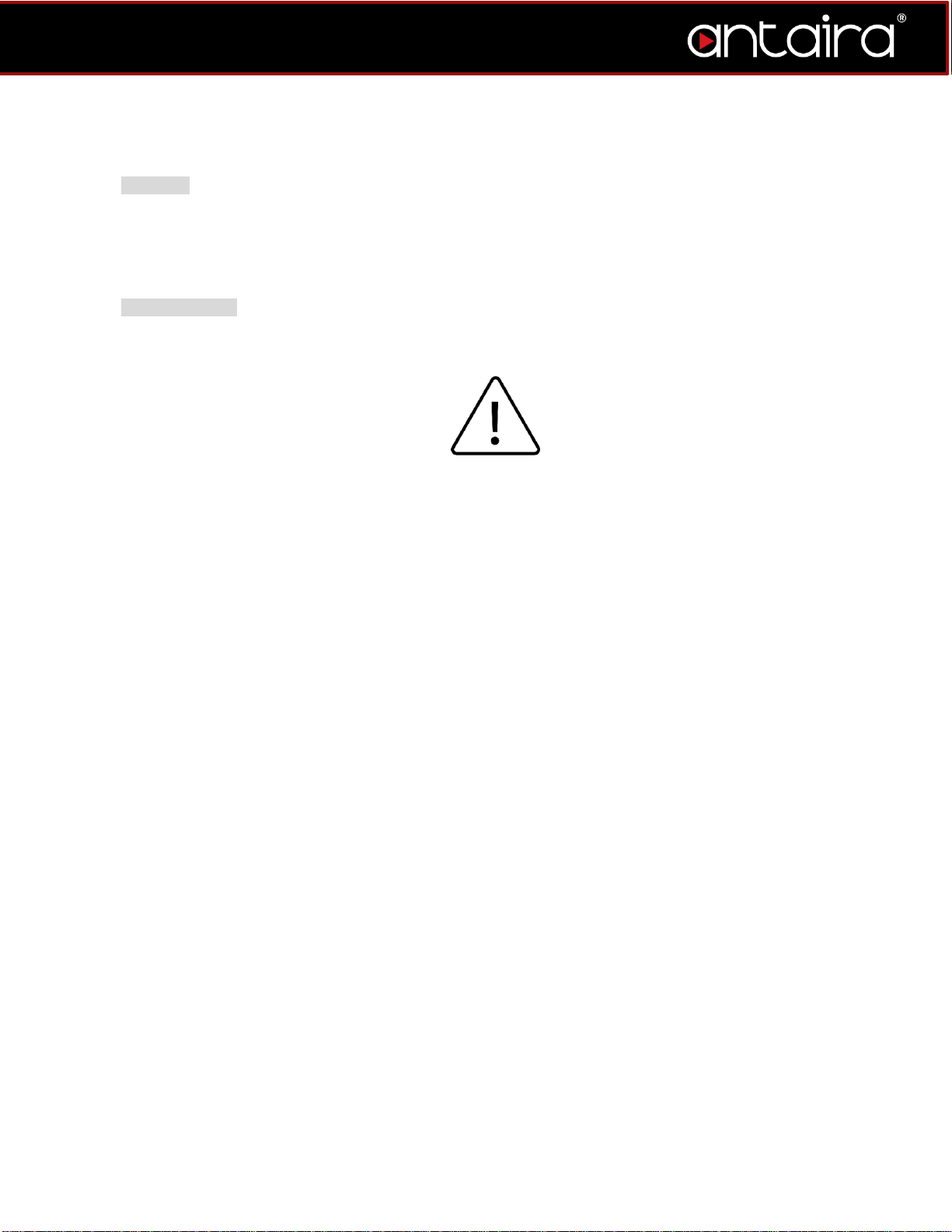1.Overview
Antaira Technologies’ AMS-2111 series is designed for industrial and enterprise wireless access
applications. Embedded with the Qualcomm/Atheros AR9331 SoC chipset, it boasts network robustness,
stability, and wider network coverage. Based on IEEE 802.11 b/g/n, the access point supports high-speed
data transmission of up to 150MBps.
The AMS-2111 series is capable of operating in different modes, which makes it suitable for a wide variety of
wireless applications including long-distance deployments. The unit also allows the user to position the
wireless antenna in a better signal-broadcasting location for improved wireless coverage and signal strength
or simply in a more convenient location.
1.1 Key Features
◼System Interface/Performance
•Qualcomm/Atheros AR9331 SoC
•2* 10/100BaseT(X) RJ45 Ethernet Ports
•WLAN supports 2.4GHz Wi-Fi
•One Industrial External SMA Antenna 3dBi for 2.4GHz
◼Power Input
•DC 9~48V a 4-pin removal terminal block
◼Operating Temperature
•Standard operating temperature model: 0°C ~ 60°C
•Extended operating temperature model (–T): -40°C ~ 75°C
◼Case/Installation
•IP-30 protection
•DIN-Rail and wall mount design
1.2 Package Contents
•1 - Quick Installation Guide
•1 –AMS-2111 Series
•1 - Wall Mounting Bracket Set with Screws
•1 –Terminal Block