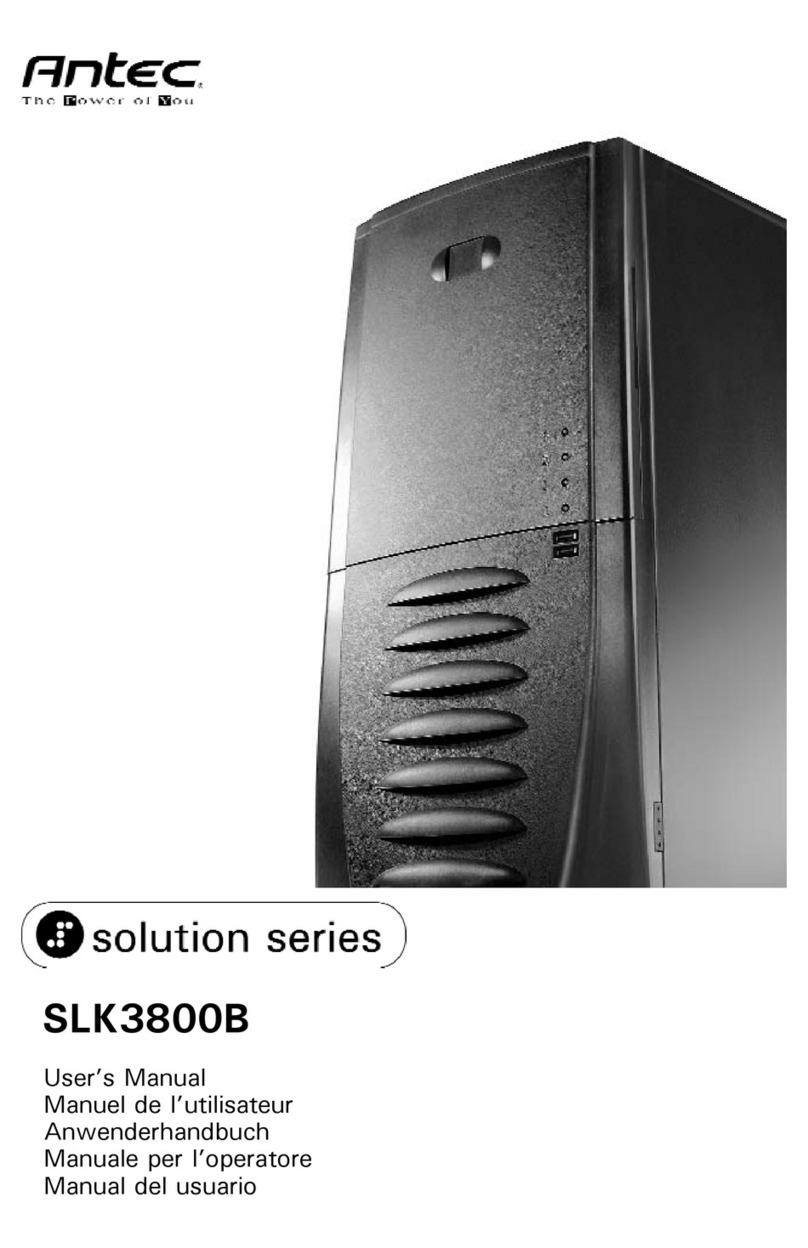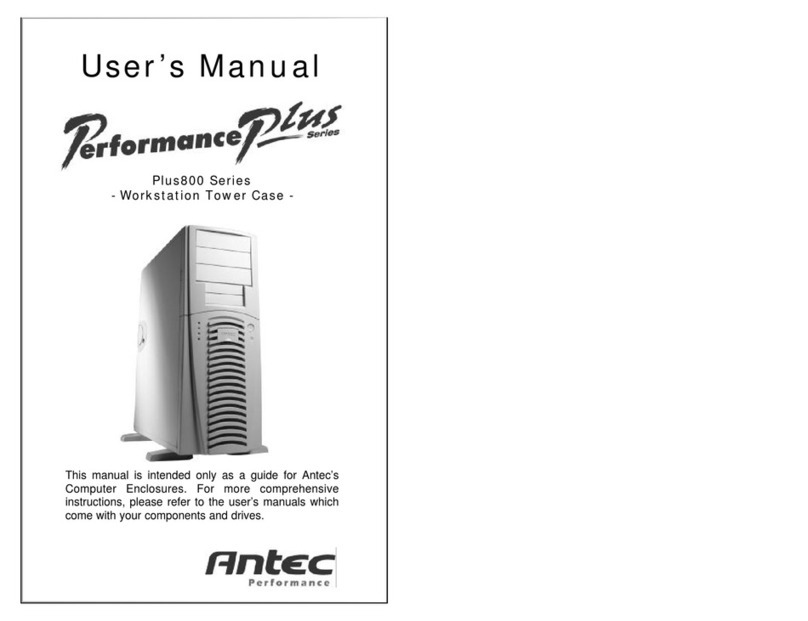Power connections:
ATX power supplies have a single 20-pin (single large) power connector
to the motherboard. This is set up as a double row of 10 pins.
1. Connect the 20-pin ATX power connector to your motherboard.
LED's and Front panel leads:
1. Reset (labeled RESET SW) connects to your motherboard at the RST
connector. The label should be facing the front of the case, and for
all of the following connectors as well.
2. Power LED (labeled POWER LED) connector is located behind the Reset
connector.
3. Power Switch (labeled S/B SW) connects to the PWR connector
on the motherboard.
4. Speaker (labeled SPEAKER) connector is behind the PWR connector.
5. Hard Drive LED (labeled HDD.LED) connects to the IDE connector.
3.5” Devices Installation
Rail/Wire Assembly Installation
Before installing a 3.5" device into the cage, you need to install the Rail/wire
assembly onto the device first. Remember you only need to install
one Rail/Wire assembly to each device.
1. Have your device sitting on a flat surface with the power/data connectors
sitting on the bottom facing you.
2. There are three threaded holes on each side of the device. The Rail/Wire
assembly should go to the left side of the device. Insert the wire ends into
the front 2 threaded holes (front being the edge at the device furthest away
from you). The thinnest part of the rail should be towards the back of the
device.
Note: To insert the wire ends, you must insert one end first, then the other, not
both at the same time.
3. After you have installed the Rail/Wire assemblies to all your 3.5" devices,
you are now ready to install the devices into the cage.
4. Slide your 3.5" floppy drive into the top drive bay from the back to the front
until it stops. Make sure the disk eject button of the drive is firmly seated
against the eject button of the case.
holes that line up with your motherboard, and press the snap-in standoffs
down into the square holes that line up with your motherboard until you hear
it snap in.
7. Place your motherboard on the brass standoffs.
8. Screw in your motherboard to the standoffs with the provided
metallic Phillips head screws.
9. Your motherboard is now installed into the case.
10. Put the Fan Duct cooling fan back to its original position by hooking the
latches back into the holes.
Disclaimer:
This manual is intended only as a guide for Antec’s Computer enclosures. For
more comprehensive instructions, please refer to the user’s manuals which
come with your components and drives.
Basics:
1. Take the case out of the box.
2. Remove the Styrofoam
3. Remove the plastic bag.
4. Place the case upright with the power supply fan at the back facing you on
a stable flat surface.
5. Remove the cover screws, these are the ones closest to the outside
edges. Keep these screws separate from the other screws.
6. There are two latches on each side at the back of the case.
Squeeze the top and bottom latches and pull forwards to slide one of the
translucent side panels out. Repeat the same to the other panel.The case
is now open for installation.
7. Inside the case you should see the power supply, some wiring (LED's etc),
an installed I/O panel, a power cord and a plastic bag containing more hard
ware (screws, brass standoff, snap-in standoffs and rail/wire assemblies
etc,).
Motherboard Installation:
This manual is not designed to cover CPU or RAM or expansion card installa-
tion. Please consult your motherboard manual for specific mounting instructions
and trouble-shooting.
1. Lay the case down so that the open side is up. You should be
able to see the drive cage, and power supply.
Before installing your motherboard, you need to take off the Fan Duct
cooling fan that comes with the case.
2. From outside of the case, use your thumb and index finger to
squeeze the latches of the fan that are hooked to the case. While
squeezing the latches, use your other hand to hold the fan and dislocate
the fan from its position.
3. Make sure you have the appropriate I/O panel for your motherboard.
If the panel provided is not suitable for your motherboard you should contact
your motherboard manufacturer to get the right I/O panel.
4. Line up motherboard with standoff holes, and determine which
ones line up and remember where they are. (Note: Not all
motherboards will match with all of the provided screw holes,
and this is not necessary for proper functionality. In other
words there will likely be extra holes.)
5. Lift up and remove your motherboard
6. There are two kinds of standoffs in the plastic bag - the brass standoffs and
the snap-in standoffs. Screw in the brass standoffs to the round threaded