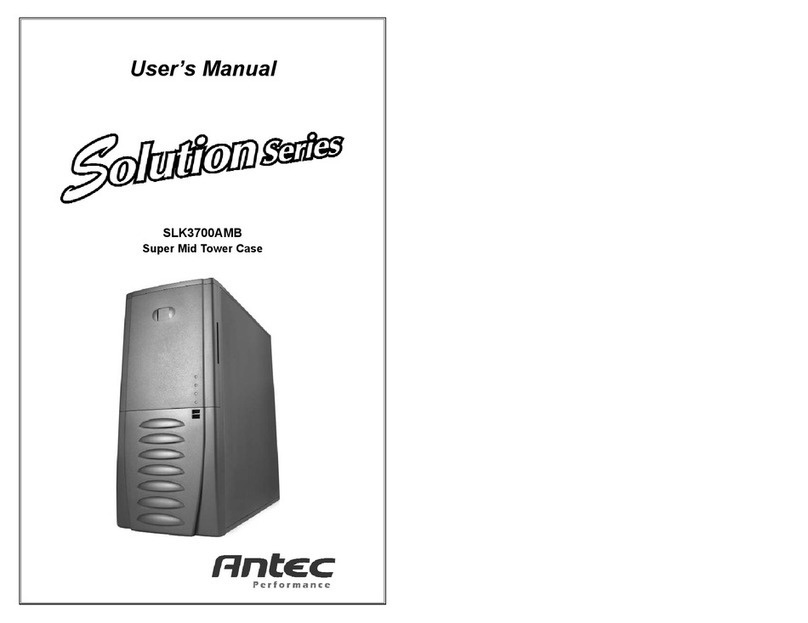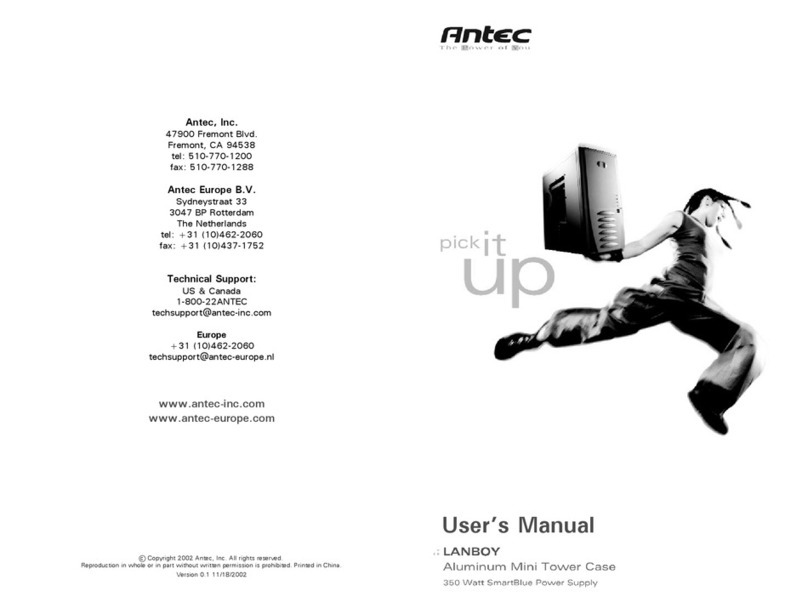Antec Quality 3 year Warranty (AQ3)
Antec, Inc., warrants this product to be free from defects resulting from faulty manufacture
of faulty components under the following terms:
I. Warranty Length
Parts and labor are warranted for three (3) years from the date of purchase. Replacement
products will be warranted for the remainder of the warranty period or thirty days, whichever
is longer.
II. Who Is Protected
This warranty is enforceable only by the original consumer purchaser.
III. What Is And Is Not Covered
It is important to note that our warranty is not an unconditional guarantee for the 3-year
length of the warranty. Antec Products are made from the finest materials available under
our exacting manufacturing standards. But, like any other product, they are not indestructible.
Therefore, our warranty does not cover product damage that may result from abuse or
mishandling of the products, nor does it cover incidental or consequential damage.
Also, as with any product, it should be expected that component parts, moving parts, wheels,
etc. will show wear with use over time, and eventually may need to be refurbished or
replaced. This type of normal wear and tear is naturally not covered by our warranty, but
we will always be happy to provide you with prompt, high-quality repair service at a nominal
cost.
All Antec products are covered by this 3 year warranty except keyboards, monitors and any
product purchased before the inception of this warranty program which is November 1, 2000.
The following are not covered by the warranty:
1. Any product on which the serial number has been defaced, modified, or removed.
2. Damage, deterioration or malfunction resulting from:
a. Accident, abuse, misuse, neglect, fire, water, lightning, or other acts of nature,
commercial or industrial use unauthorized product modification or failure to
follow instructions included with the product.
b. Repair or attempted repair by anyone not authorized by Antec, Inc.
c. Any shipment damage (claims must be made with the carrier).
d. Any other causes which does not relate to a product defect.
3. Cartons, cases, batteries, cabinets, tapes or accessories used with this product.
4. Antec, Inc. does not warrant that this product will meet your requirements. It is
your responsibility to determine the suitability of this product for your purpose.
5. Removal or installation charges.
6. Shipping charges.
7. Any incidental charges.
IV. Exclusion Of Damages
Antec's sole obligation and liability under this warranty is limited to the repair or
replacement of a defective product at our option. Antec shall not, in any event, be liable
to the purchaser or any third party for any incidental or consequential damage (including,
but not limited to, damages resulting from interruption of service and loss of business), or
liability in tort relating to this product or resulting from its use or possession.
V. Limitations Of Implied Warranties
There are no other oral or written warranties, expressed or implied, including but not
limited to those of merchantability or fitness for a particular purpose. The duration of
implied warranties is limited to the warranty length specified in Paragraph I.
VI. State Law And Your Warranty
All products returned to Antec for warranty service must have prior approval, which your
dealer can obtain by calling Antec, Inc. at (510) 770-1200.
If the repair is required within the warranty period, enclose the proof of purchase with the
defective product and return it to the dealer. During the warranty period, your product will
be repaired or replaced without charge, excluding shipping and handling.
To return your product for service, package the product securely in its original packaging
and ship it postpaid. Your dealer or Antec will not be responsible for the damage due to
shipping. Remember to enclose your proof of purchase and a clear description of the
problem.
IX. For Out-of-Warranty Service