Antec VSK-1000 User manual
Other Antec Enclosure manuals
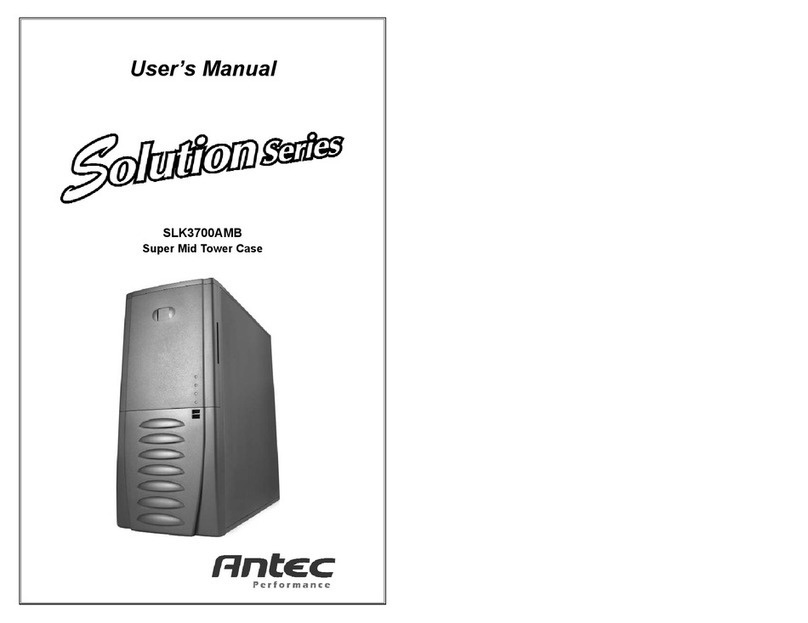
Antec
Antec Solution SLK3700AMB User’s User manual

Antec
Antec NSK 3300 User manual

Antec
Antec AR300 User manual

Antec
Antec NAK3480 User manual

Antec
Antec Compact Notebook Cooler none Quick start guide
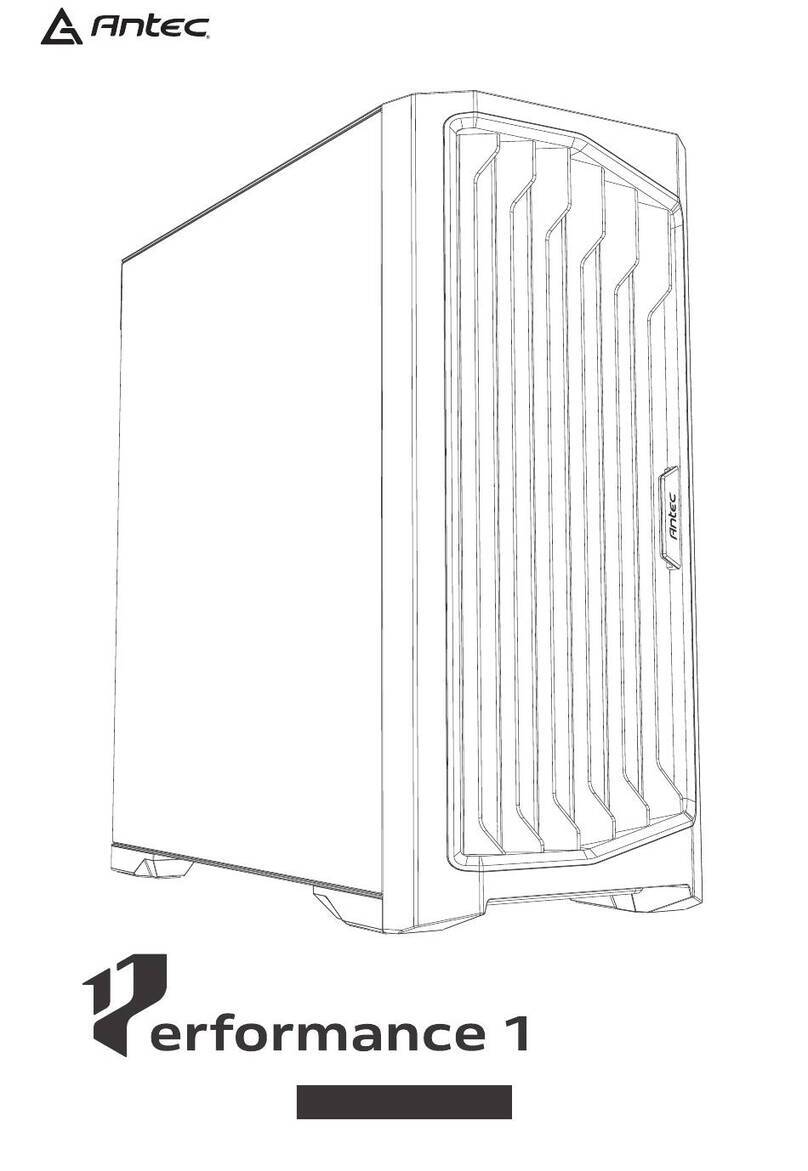
Antec
Antec Performance 1 Silent User manual

Antec
Antec Sonata Designer UCC13# 0761345-08146-7 EC User manual
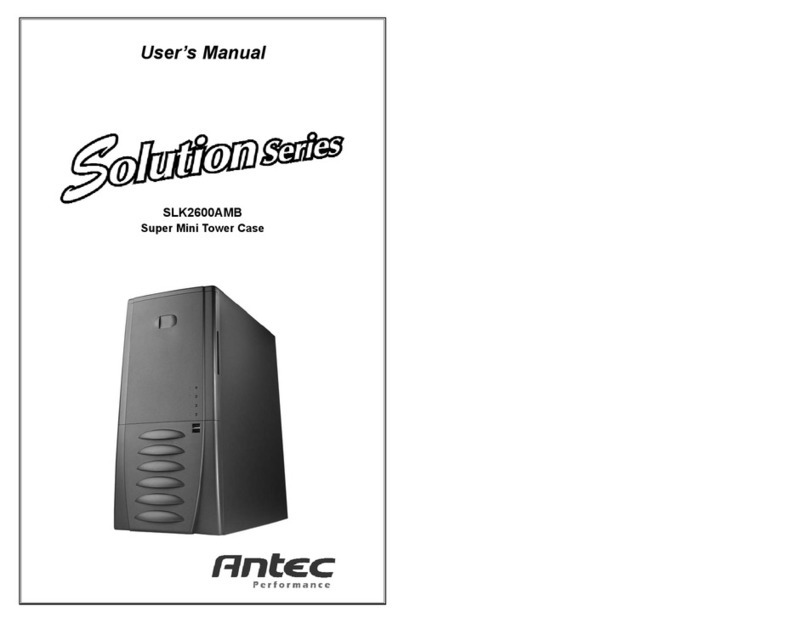
Antec
Antec Solution SLK2600AMB User’s User manual

Antec
Antec SONATA III 500 User manual

Antec
Antec Super LANBOY User manual

Antec
Antec 902 User manual

Antec
Antec SOLO UCC 13# 0761345-08500-7 EU User manual

Antec
Antec Dark fleet DF-10 User manual

Antec
Antec Sonata Designer 500 User manual

Antec
Antec VERIS MX-1 User manual

Antec
Antec VSK-2450 User manual

Antec
Antec Solution SLK1650 User's User manual

Antec
Antec P160 User manual

Antec
Antec Veris Fusion Remote Max Quick start guide

Antec
Antec Mini P180 White User manual































