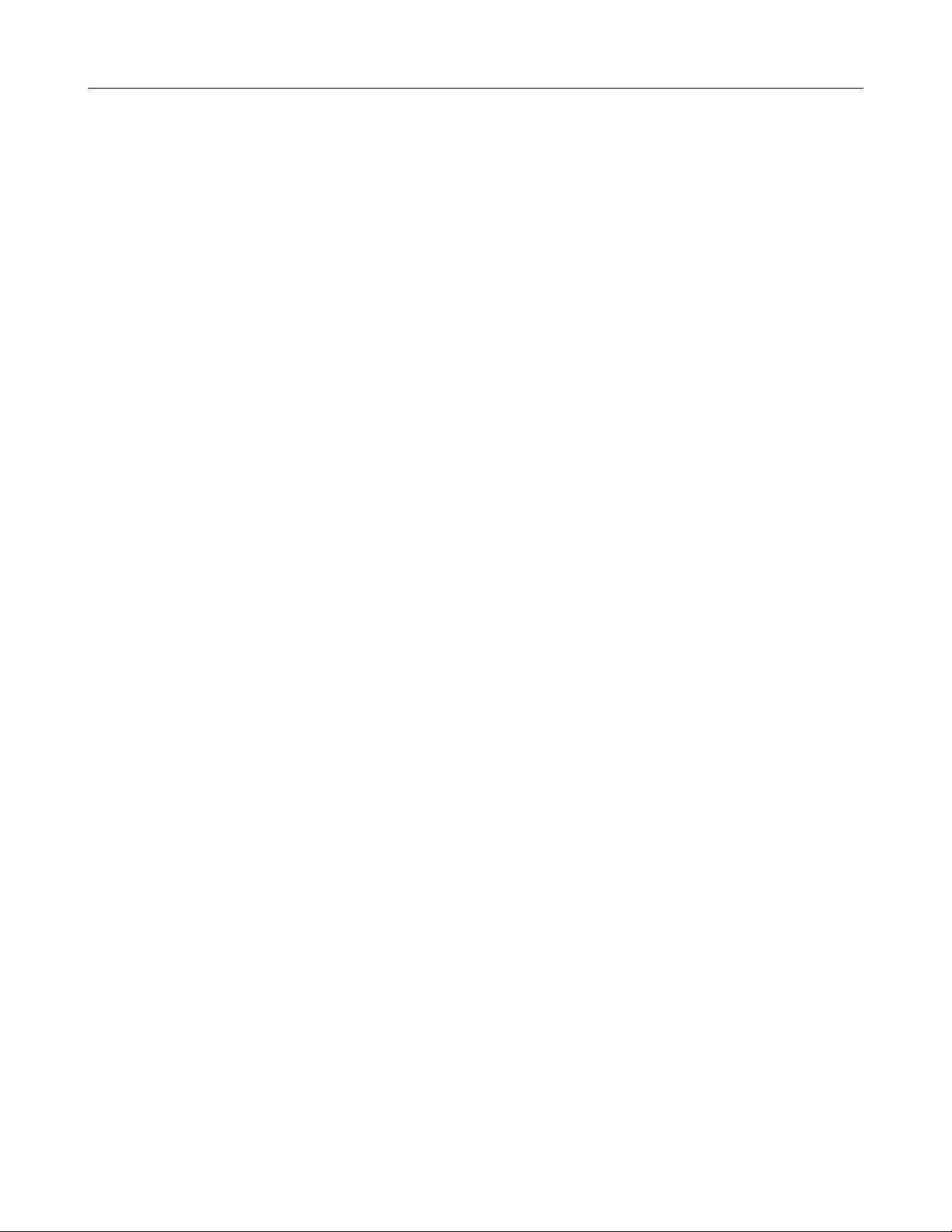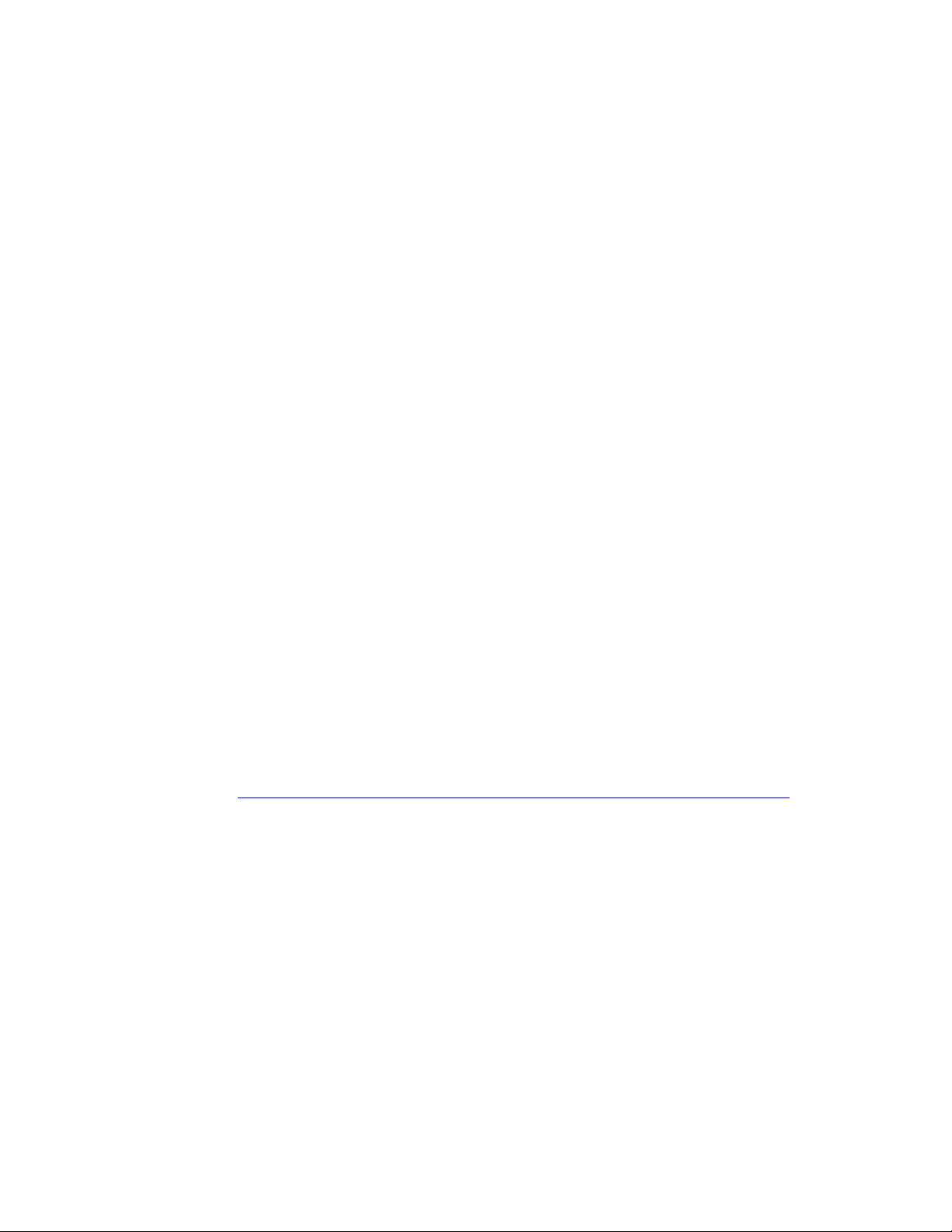To get started, connect the three sensors that use cy indrica connectors (BNC) to
the Water Monitor. Left-to-right, with the screen facing you, and the ports at the
bottom: conductivity (b ack sensor), ORP (tea sensor), pH (c ear sensor). If not
a ready connected, connect the temperature sensor (A 3-wire resistance
temperature detector (RTD)) to screws on the eft side, using a Phi ips-head
screwdriver; the b ue termina is on the top.
Connect power by p ugging the Water Monitor into wa power, or a PC, using the
USB-C Port. Press the contro switch inwards to power on the device. You wi see
four readings. When taking measurements, unscrew the caps on the probes, and
p ace the probes into the water you’d ike to measure. If you don’t need a certain
measurement, you can eave that probe disconnected.
The Water Monitor can be powered over USB using its USB-C port, or using 3 AA
batteries, which are inc uded in the package. You may use rechargeab e batteries,
but the Water Monitor wi not charge them; you must charge separate y. The
Water Monitor wi operate for about 6 weeks on a sing e set of batteries.
Display
The Water Monitor uses a 4.2” e-paper disp ay. This a ows it to ho d an image on
the disp ay without using any power, providing a ong battery ife. As a
consequence of the way this disp ay operates, every few screen refreshes (eg
when a reading change, or you navigate in the menu), the screen wi f ash white-
b ack-white for 1-2 seconds. This is ca ed a full refresh, and is norma . The
readings may become b urry during refreshes where this doesn’t occur. Note that
a fu refresh wi occur once readings have stabi ized.
Interface
You can change settings on the Water Monitor using the 5-way contro switch,
ocated to the eft of its screen. From the home page, move the stick right to
enter the menu. In the menu, move the stick up or down to se ect different
items; the se ected item is indicated by a carat to its eft. Press forward to access
or togg e the item, and press back to go to the home page. Se ecting a unit to
change wi togg e that unit. Se ecting a ca ibration process wi enter that
Page 2 / 6