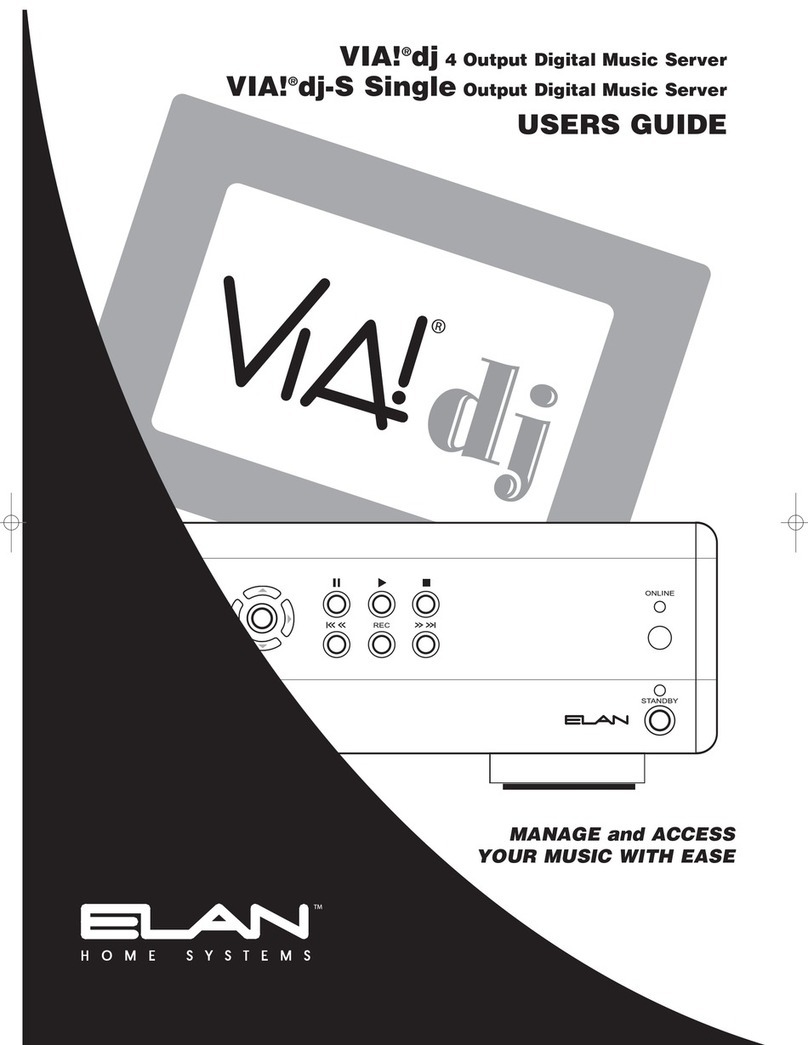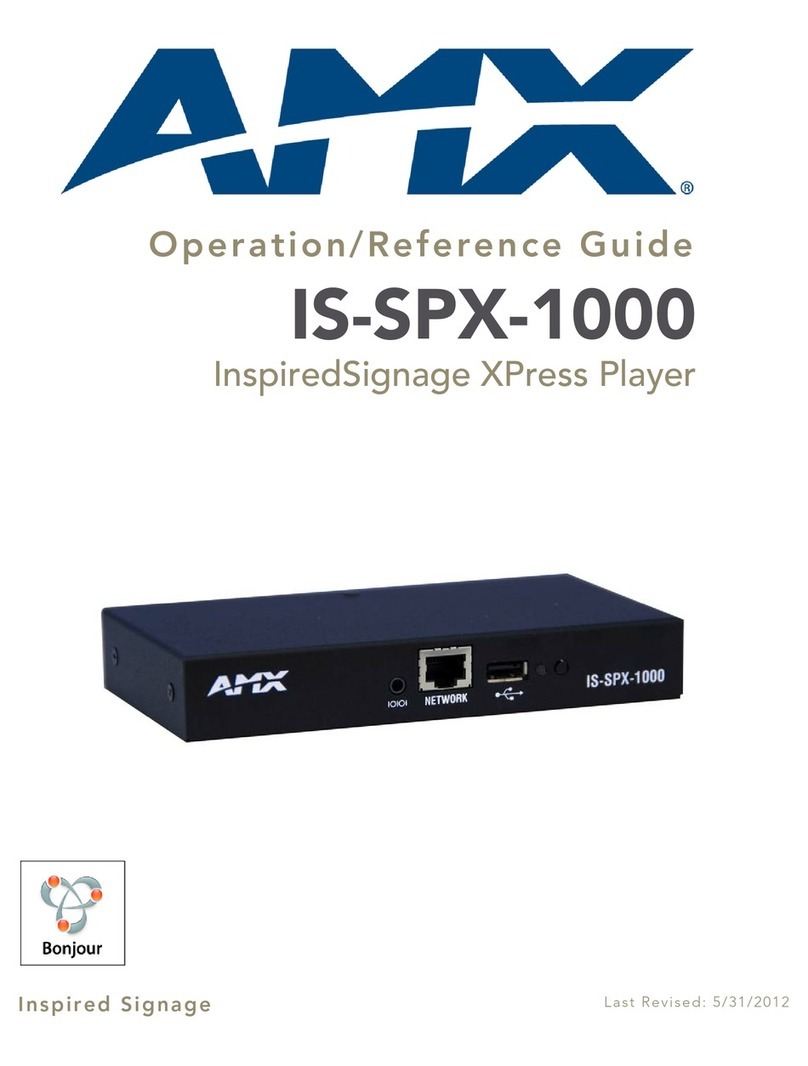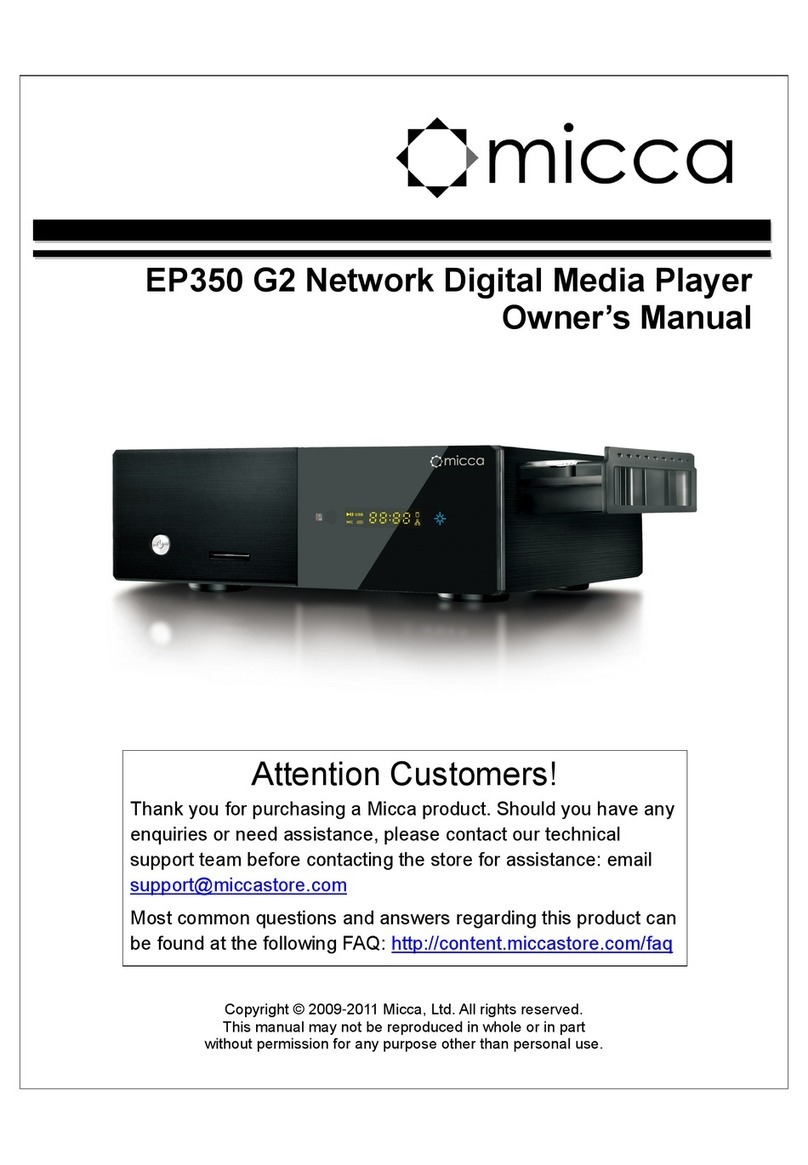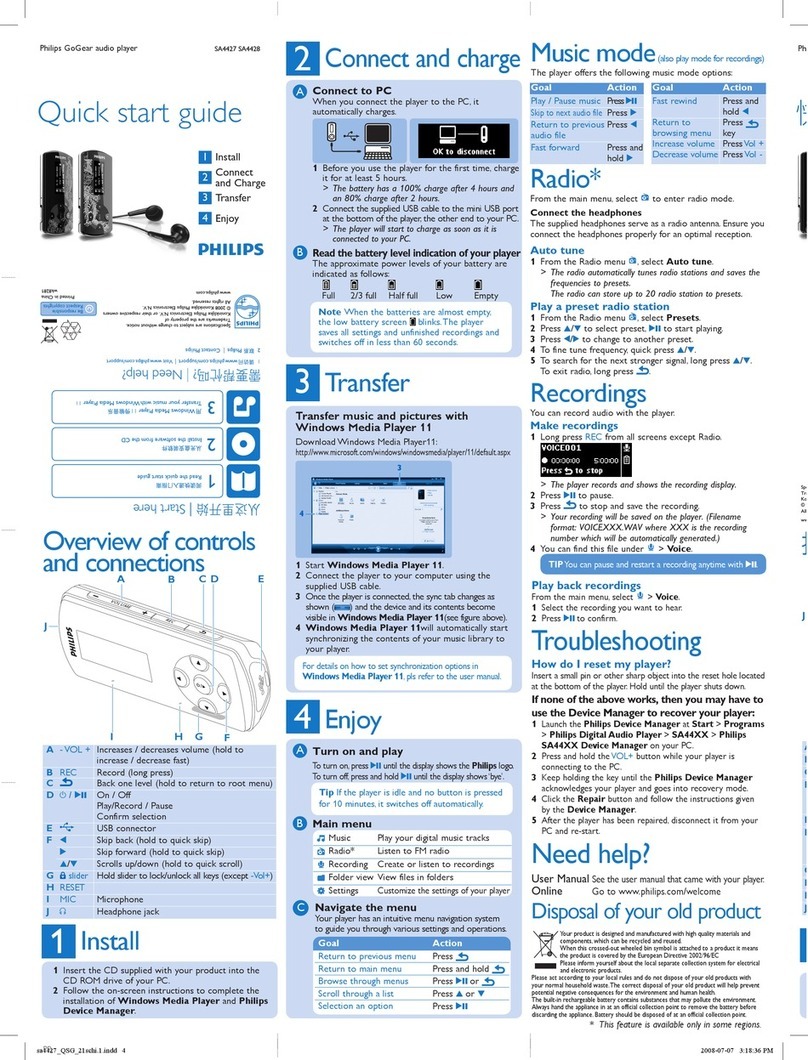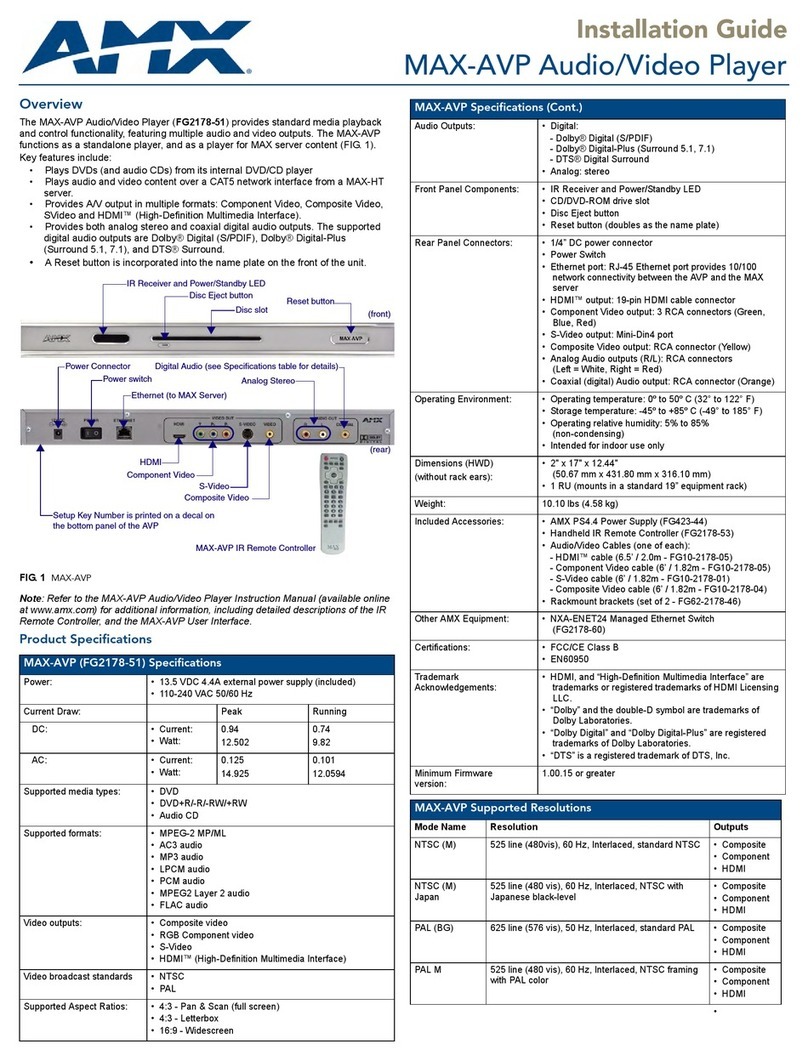AOC CBOX-R1 User manual

www.aoc.com
©2020 AOC. All Rights Reserved.

ii
Safety Instructions
Safety precautions and maintenance
WARNING: Use of controls, adjustments or procedures other than those specied in this documentation may result in
exposure to shock, electrical hazards and/or mechanical hazards.
Read and follow these instructions when connecting and using your Smart Signage Media Player:
Operation:
• Keep the Smart Signage Media Player out of direct sunlight and away from stoves or any other heat sources.
• When positioning the Smart Signage Media Player, make sure the power plug and outlet are easily accessible.
• If your adapter is missing, please contact your local service center.
• Do not subject the Smart Signage Media Player to severe vibration or high impact conditions during operation.
• Do not knock or drop the Smart Signage Media Player during operation or transportation.
Maintenance:
• Unplug the Smart Signage Media Player if you are not going to use it for an extensive period of time.
• Unplug the Smart Signage Media Player if you need to clean it with a slightly damp cloth. Never use organic solvent, such as,
alcohol, or ammonia-based liquids to clean your Smart Signage Media Player.
• To avoid the risk of shock or permanent damage to the set, do not expose the Smart Signage Media Player to dust, rain, water or an
excessively moist environment.
• If your Smart Signage Media Player becomes wet, wipe it with dry cloth as soon as possible.
• Do not store or use the Smart Signage Media Player in locations exposed to heat, direct sunlight or extreme cold.
• In order to maintain the best performance of your Smart Signage Media Player and ensure a longer lifetime, we strongly recommend
using the Smart Signage Media Player in a location that falls within the following temperature and humidity ranges.
-Temperature: 0-40°C 32-104°F
-Humidity: 20-80% RH
Service:
• The casing cover should be opened only by qualied service personnel.
• If there is any need for repair or integration, please contact your local service center.
If your Smart Signage Media Player does not operate normally, having followed the instructions set out in this document,
please contact a technician or your local service center.
Read and follow these instructions when connecting and using your Smart Signage Media Player:
• Unplug the Smart Signage Media Player if you are not going to use it for an extensive period of time.
• Unplug the Smart Signage Media Player if you need to clean it with a slightly damp cloth. The screen many be wiped
with a dry cloth when the power is off. However, never use alcohol, solvents or ammonia-based liquids.
• Consult a service technician if the Smart Signage Media Player does not operate normally when you have followed
the instructions in this manual.
• The casing cover should be opened only by qualied service personnel.
• Keep the Smart Signage Media Player dry. To avoid electric shock, do not expose it to rain or excessive moisture.
• To avoid the risk of shock or permanent damage to the set do not expose the Smart Signage Media Player to rain or
excessive moisture.
• When positioning the Smart Signage Media Player, make sure the power plug and outlet are easily accessible.

iii
Taiwan
低功率射頻器材技術規範:
取得審驗證明之低功率射頻器材,非經核准,公司、商號或使用者均不得擅自變更頻率、加大功率或變更原
設計之特性及功能。
低功率射頻器材之使用不得影響飛航安全及干擾合法通信;經發現有干擾現象時,應立即停用,並改善至無
干擾時方得繼續使用。
前述合法通信,指依電信管理法規定作業之無線電通信。低功率射頻器材須忍受合法通信或工業、科學及醫
療用電波輻射性電機設備之干擾。
在 5.25-5.35 秭赫頻帶內操作之無線資訊傳輸設備,限於室內使用。
應避免影響附近雷達系統之操作
高增益指向性天線只得應用於固定式點對點系統。
注意:若電池未正確更換,可能會爆炸。請用原廠建議之同款或同等級的電池來更換。
請依原廠指示處理廢棄電池。
China RoHS
根据中国大陆《电器电子产品有害物质限制使用管理办法》,以下部分列出了本产品中可能包含的有害
物质的名称和含量。
部件名称
有害物质
铅
(Pb)
汞
(Hg)
镉
(Cd)
六价铬
(Cr (VI))
多溴联苯
(PBB)
多溴二苯醚
(PBDE)
电路板组件* X O O O O O
外壳 O O O O O O
天线 X O O O O O
电源适配器 X O O O O O
遥控器 X O O O O O
电源线/连接线 X O O O O O
金属,塑胶配件
(螺丝,背架) X O O O O O

iv
本表格依据SJ/T 11364 的规定编制。
*: 电路板组件包括印刷电路板及其构成的零部件,如电阻、电容、集成电路、连接器等。
O: 表示该有害物质在该部件所有均质材料中的含量均在 GB/T 26572规定的限量要求以下。
X: 表示该有害物质至少在该部件的某一均质材料中的含量超出GB/T 26572规定的限量要求。
上 表 中 打“ X”的部件,应功能需要,部分有害物质含量超出GB/T 26572规 定 的 限 量 要 求 ,但 符 合 欧 盟
RoHS法规要求(属于豁免部分)。
备注:上表仅做为范例,实际标示时应依照各产品的实际部件及所含有害物质进行标示。
10
环保使用期限
此标识指期限 (十年 ),电子电气产品中含有的有害物质在正常使用的条件下不会发生外泄或突变,电
子电气产品用户使用该电子电气产品不会对环境造成严重污染或对其人身、财产造成严重损害的期限。
《废弃电器电子产品回收处理管理条例》提示性说明
为了更好地关爱及保护地球,当用户不再需要此产品或产品寿命终止时,请遵守国家废弃电器电子产品
回收处理相关法律法规,将其交给当地具有国家认可的回收处理资质的厂商进行回收处理,不当利用或
者处置可能会对环境和人类健康造成影响。
單元Unit
限用物質及其化學符號
鉛
(Pb)
汞
(Hg)
鎘
(Cd)
六價鉻
(Cr+6)
多溴聯苯
(PBB)
多溴二苯醚
(PBDE)
電路板 - ○ ○ ○ ○ ○
外殼 ○ ○ ○ ○ ○ ○
天線 - ○ ○ ○ ○ ○
電源供應器 - ○ ○ ○ ○ ○
遙控器 - ○ ○ ○ ○ ○
影音線材 - ○ ○ ○ ○ ○
金屬,塑膠配件
(螺絲,背架) ○ ○ ○ ○ ○ ○
備考1.〝○〞係指該項限用物質之百分比含量未超出百分比含量基準值。
備考2.〝-〞係指該項限用物質為排除項目。

v
警告使用者 :
此為甲類資訊技術設備 , 於居住環境中使用時 , 可能會造成射頻擾動 , 在此種情況下 , 使用者會被
要求採取某些適當的對策。
廢電池請回收
For better environmental protection, waste batteries should be collected separately for recycling or special disposal.

vi
Table Of Contents
1. Unpacking and Installation ...................................... 1
1.1. Unpacking ..................................................... 1
1.2. Package Contents......................................... 1
1.3. Installation Notes........................................... 1
1.4. Mounting and installation ............................. 2
1.5. Input/Output Terminals .................................. 3
1.6. Remote Control ............................................. 4
2. Connection ............................................................. 5
3. Operation................................................................. 6
3.1. Overview ....................................................... 6
3.2. Settings ......................................................... 6
3.3. AOC Cloud CMS ......................................... 10
3.4. Clone........................................................... 10
3.5. File Manager ................................................11
3.6. How to install/uninstall APK..........................11
3.7. Media Player introduction:........................... 13
3.8. PDF Player.................................................. 13
3.9. Schedule ..................................................... 14
4. Multimedia Codec Formats ................................... 15
5. Cleaning ................................................................ 17
6. Technical Specications ........................................ 18

1
1. Unpacking and Installation
1.1. Unpacking
• This product is packed in a carton, together with the standard accessories.
• Any other optional accessories will be packed separately.
• After opening the carton, ensure that the contents are complete and in good condition.
1.2. Package Contents
Please verify that you received the following items with your package content:
• Smart Signage Media Player
• Quick start guide
• Remote control with batteries
• HDMI cable
• LAN cable
• AC/DC power adapter
• Antenna x2
Quick start guide Remote Control and
Batteries
OK
1. @2 ABC DEF3
5 JKL MNO 6
4 GHL
8 TUV WXYZ9
7PQRS
0Help
Multi-
View
Vol
+
Vol
-Option
MENU INFO
USB CMS HDMI
/PC
Source
Antenna x2
LAN AC/DC Power AdapterHDMI
* Differences according to regions
AC/DC Power Adapter is an option from illustratd above.
NOTES:
• For all other regions, apply a power adapter that conforms to the AC voltage of the power socket and has been approved by and
complies with the safety regulations of the particular country.
Applicable power adapter specications:
Output voltage: +12.00VDC
Minimum voltage: +11.40VDC
Maximum voltage: +12.60VDC
Output current: 0.0A~ 3.00A
Note: Operating temperature: 0~40 degrees
• You might like to save the smart signage media player accessories and its packing material for the afterward shipment.
1.3. Installation Notes
• Due to the high power consumption, always use the plug exclusively designed for this product. If an extended line is required, please
consult your service agent.
• Avoid installing the product in the kitchen, bathroom or any other places with high humidity so as not to shorten the service life of the
electronic components.
• The product can normally operate only under 3000m in altitude. In installations at altitudes above 3000m, some abnormalities may be
experienced.

2
1.4. Mounting and installation
To install CBOX-R1 to the wall:
1. Put the CBOX-R1 on the wall, use a marker pen to make remarks for the suitable srews positions.
2. Use a screwdriver to insert screws (x4) to the wall.
1 2
3 4

3
1.5. Input/Output Terminals
1
4
14
13
12
11
5 6 7 8 9 10
15 16 17
2
3
1. USB port
2. Reset button
3. USB port
4. Antenna port
5. ADB port
6. DC in
7. HDMI out
8. LAN port
9. Earphone out
10. Antenna port
11. MICRO SD CARD
12. RS232C in
13. RS232C out
14. Kensington anti-theft lock
15. Power Indicator
16. Power Button
17. IR receiver

4
1.6. Remote Control
1.6.1. General functions
OK
1. @2 ABC DEF 3
5 JKL MNO 6
4 GHL
8 TUV WXYZ9
7PQRS
0Help
Multi-
View
Vol
+
Vol
-Option
MENU INFO
USB CMS HDMI
/PC
Source
2
3
4
5
11
6
1
10
14
16
20
17
15
7
8
9
12
13
18
19
1[ ] POWER button
Turn the CBOX-R1 on or put the CBOX-R1 to standby
mode.
2SOURCE button
Choose input source.
3USB
Enter the le manager of the U Disk.
4CMS
Enter/exit CMS Client.
5HDMI/PC
Reserved.
6Time Setting
Enter the date and time setting page.
7[PLAY] buttons
Control playback of media les.
8MENU button
Access the menu options for current application. (available
for Media Player, PDF Player)
9INFO button
Show Information about application.
10 [ ] MUTE button
Press to turn the mute function on/off.
11 BACK button
Return to the previous menu page or exit from the previous
function.
12 VOL+ button
Increase the volume level.
13 VOL- button
Decrease the volume level.
14 HOME button
Access the OSD menu.
15 OK button
Conrm an entry or selection.
16 OPTIONS button
Reserved.
17 [ ] [ ] [ ] [ ] NAVIGATION buttons
Navigate through menus and choose items.
18 [NUMERIC] buttons
Enter numeric for network setting, and set up ID for ID
mode.
19 MultiView button
Open multiple windows.
20 Help button
Reserved.

5
2. Connection
1. Using ADB port
2. Using HDMI out
3. Wire-connecting to Network
4. Display control connection
PC
INOUT

6
3. Operation
NOTE: The control button described in this section is mainly on
the remote control unless specied otherwise.
3.1. Overview
The default launcher page:
Source page: Choose input source. Press or button to
choose CMS, PDF, Media, Custom or USB. Press [OK] button
to conrm and exit.
Apps page: show all applications.
Settings page: go to set Network settings, Common settings,
System settings.
3.2. Settings
3.2.1. Network settings
Ethernet: Enable/disable Ethernet connection
User can manually set Ethernet IP address, Netmask, DNS
address and gateway.

7
WiFi: Enable/disable Wi-Fi connection.
Hotspot: Enable/disable hotspot.
3.2.2. Common settings
Volume & Display: adjust the volume and HDMI resolution
settings.
Desktop: choose the items [Home], [Wallpaper], [Screen
Orientation] to set the default boot interface.
Device Management: choose the boot source.

8
When setting Media or PDF as the boot source, the playlist can
be edited.
Sleep Mode: choose to set Sleep time, Screensaver and
Screensaver Resource.
Regular Boot: choose to edit the Schedule about Start time,
End time, Input source, Playlist, Volume, Enable etc.
3.2.3. System settings
Language: Select the language used in the OSD menu.
Date & Time: Adjust the current date and time.
System Update: choose to update the system.
Local update: System will auto search “update.zip” in root
folder of USB disk and SD card. If “update.zip’ is found on the
external storage, a list will be shown for user to select the le to
update.
Once the le is selected from the list, the system starts
rebooting and updating.

9
Online update: After enable this function, the device will
periodically check whether there is a new version, and when
a new version is detected, it will download automatically and
prompt the user to install.
Factory Reset: Reset all customized settings to the factory
default values.
About: View the information about the system.

10
3.3. AOC Cloud CMS
The AOC Cloud CMS has preset the AOC CN server www.
aoccms.cn by default.
Use the up and down buttons on the remote control to select the
“>” icon, and then press the remote control “ok”.
Select user-dened.
CMS Address
Key
3.4. Clone
Click Clone to U Disk to copy the settings and Media Player
PlayList/PDF PlayList of this device to USB Disk.

11
Click Restore from U Disk to restore the settings and Media
Player PlayList/PDF PlayList backed up in the U disk to this
device.
3.5. File Manager
3.6. How to install/uninstall APK
Copy your apk to internal memory or USB disk/SD card, and
then plug into the BOX.
Use theRemote control select USB or from the apps page to
enter the File manager.
MENU INFO
USB CMS HDMI
/PC
Source
Select and open the le .apk
Set allowed to install unknown apps

12
Uninstall the Custom APK: Select the Custom install APK and
long press the left mouse button or the remote control “OK”
button to uninstall.

13
3.7. Media Player introduction:
Main page of Media Player, this page has three items:
“Play”, “Compose” and “Settings”.
Play : select playlist to play.
Compose: edit playlist.
Settings: set Media Player properties.
All media les should be placed in /aoc/ of root directory.
For example,
videos: {root dir of storage}/aoc/video/
photos: {root dir of storage}/aoc/photo/
music : {root dir of storage}/aoc/music/
Open Media Player PlayList edit page.
Open Media Player slideshow effect edit page.
3.8. PDF Player
Main page of PDF Player, this page has three items:
“Play”, “Compose” and “Settings”.
Play: select playlist to play.
Compose: edit playlist.
Settings: set PDF Player properties.
All media les should be placed in /aoc/ of root directory.
For example,
pdfs: {root dir of storage}/aoc/pdf/
Open PDF Player Player List edit page.
Open PDF Player effect edit page.

14
3.9. Schedule
Regular Boot: choose to edit the Schedule about Start time,
End time, Input source, Playlist, Volume, Enable etc.
Click right mouse button or remote control BACK button,
then select SAVE to coomplete the settings.
Table of contents