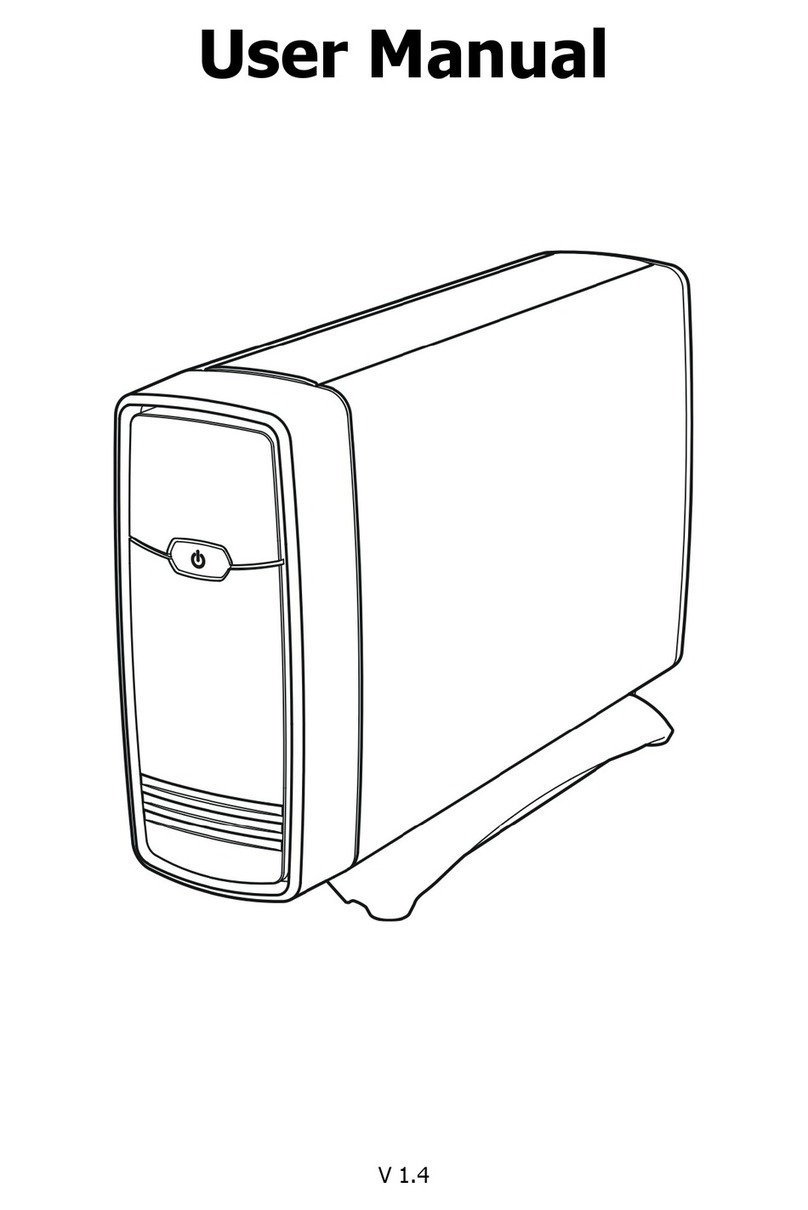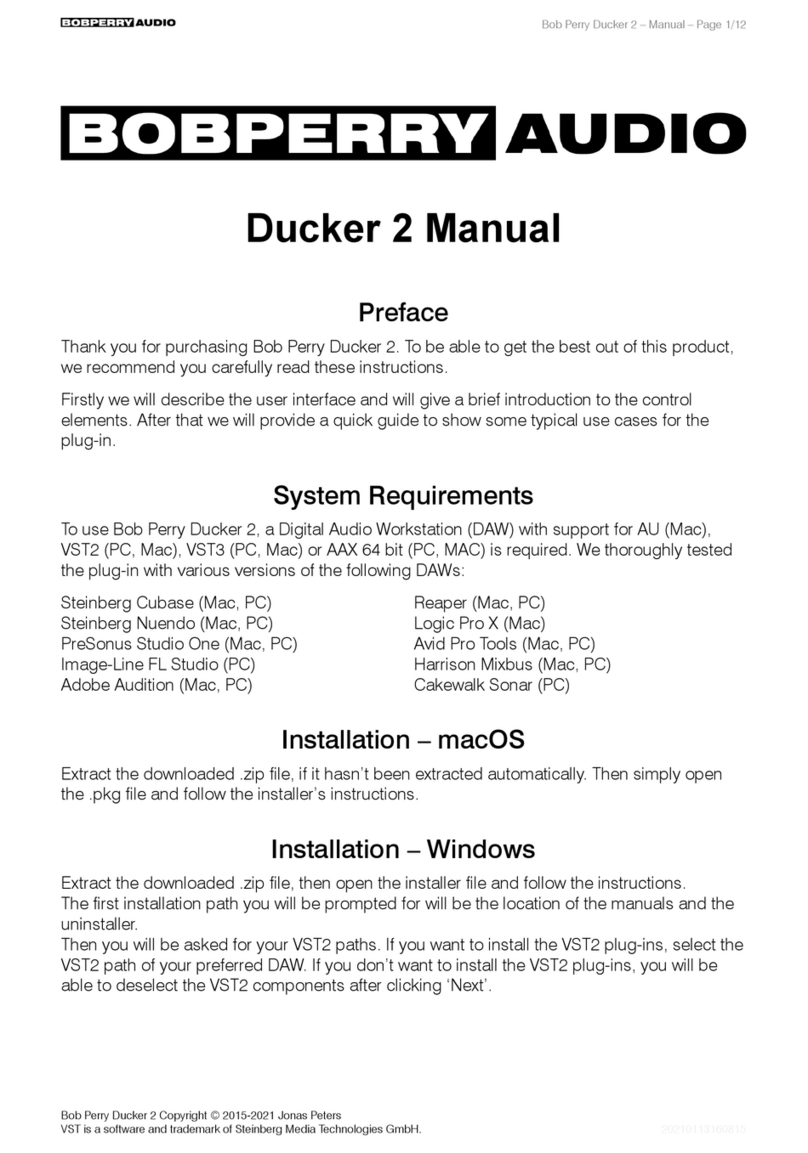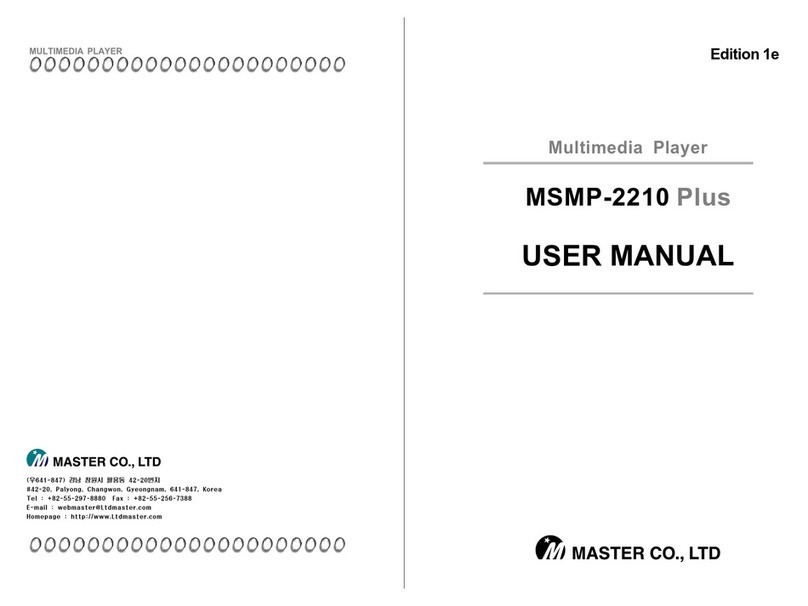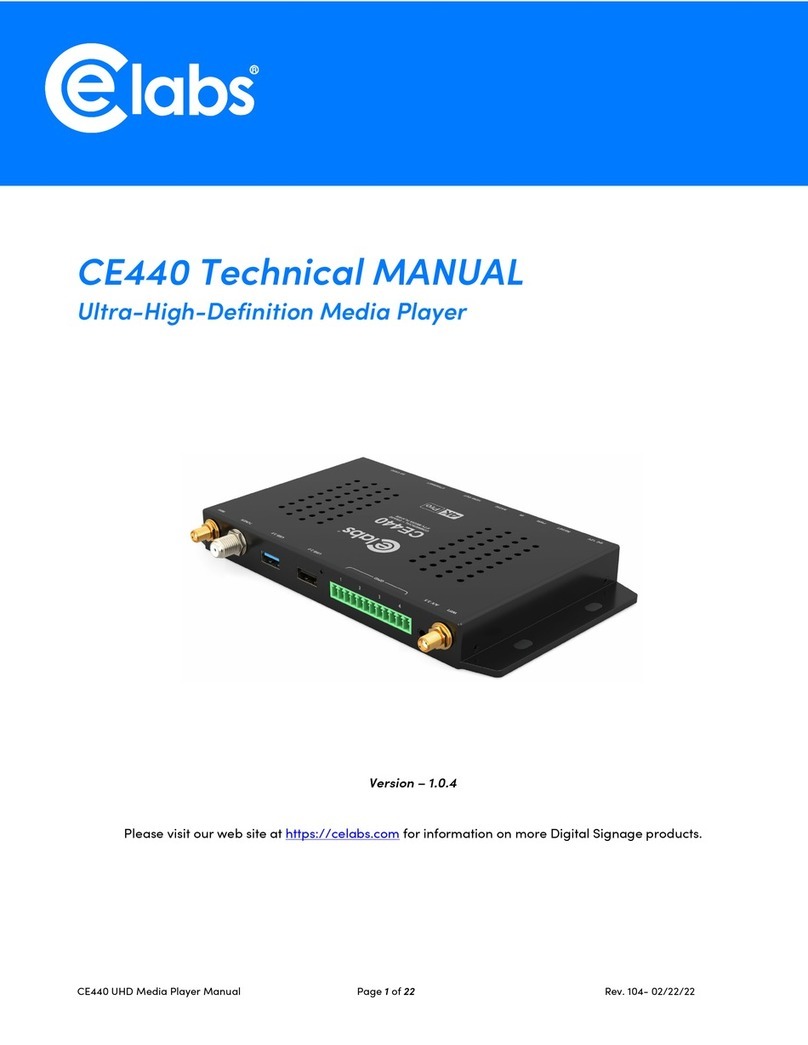Argosy HV256T User manual

User Manual
V1.4


CONTENTS
Introduction.............................................................................1
Features ................................................................................................1
System Requirements.............................................................................1
The Remote Control..................................................................2
Using the Remote Control for the First Time.............................................2
Changing the Battery of Remote Control..................................................2
Buttons..................................................................................................3
Keypad....................................................................................4
Buttons..................................................................................................4
Parts and Functions ..................................................................5
Quick Start...............................................................................6
Using the AV Playback Function .................................................7
Connecting to AV Equipments .................................................................7
Detail View.............................................................................................8
Private Folder.......................................................................................11
Introduction and Playback of the Media Files..........................................12
Remote Control Operations while Playback.............................................15
Thumbnail View and Slideshow .............................................................21
Setup Menu............................................................................23
GENERAL SETUP ..................................................................................23
AUDIO SETUP ......................................................................................24
VIDEO SETUP.......................................................................................24
PREFERENCES SETUP...........................................................................25
PC Operation..........................................................................26
Introduction.........................................................................................26
Software Installation.............................................................................27
Connecting to PC..................................................................................27
Disconnecting from PC..........................................................................27
About the File System of Hard Disk Drive...............................................28
Media Files for Playback........................................................................28
Using the Utility Programs.....................................................................30
About the Partitioning of the Hard Disk Drive .........................................34
Appendix ...............................................................................36
Specifications .......................................................................................36
Troubleshooting ...................................................................................37
Error Code ...........................................................................................39
Copyright.............................................................................................40


Introduction
Introduction
Features
This device is specially designed as a dual-use stand-alone media player. When attached
to a PC, it operates as a USB 2.0 Hi-Speed Serial ATA external hard disk drive, with a
large capacity of data storage. When attached to an AV device, this device lets you
browse and play back your entire media library directly to your TV or Home Theater!
This device can play back DVD Folder, VCD, MPEG1, MPEG2, DivX/Xvid(AVI) movie files,
MP3 music files, JPEG photo and graphic files.
This device supports both NTFS and FAT32 file system.
Supports both NTSC and PAL TV systems.
Supports component video output up-scaling to 720P:
This device is equipped with component video jacks (Y/Pb/Pr jacks) which provide you
with high quality output for your home theater High Definition flat panel display.
•This unit is not for in-car entertainment use. Unstable power or vibration may
damage the unit.
•Do not use an AC adapter other than the one came along with the retail
package; Any damage caused by unauthorized adapters will avoid warranty.
TV screen does not display normally:
•Press the button on the keypad (See page 25 for more detail).
System Requirements
Desktop or Notebook PC with USB 2.0 port for USB 2.0 connection
Operating systems: Windows Vista / XP / 2000 / Me / 98SE
Storage medium: A 2.5” SATA hard disk drive
1

The Remote Control and Keypad
The Remote Control
Using the Remote Control for the First Time
For the first time use of the remote control, see the
illustration shown alongside. Pull out the tab to enable the
battery power of the remote control.
Pull out the tab
Changing the Battery of Remote
Control
If the battery becomes depleted, change the battery
according to the following instructions:
1.
2.
3.
Turn the remote control on its back, and then press the tab on the left side with
fingernailn. Hold and pull at the indentationoto take out the battery unit.
The battery model of this remote control is CR2025. Refer to the illustration below to
insert the battery accurately with the positive side facing up – see illustration below.
Place the new battery and make sure it is inserted and seated securely.
Insert the battery holder
Take out the battery holder
o
n
Load the new battery
(+ towards up)
By offering the Part Number of the remote control, you can purchase a new one from our
dealer if it is missing. The Part Number of the remote control: 7900035-51
2

The Remote Control and Keypad
Buttons
○
1STANDBY: Activate from Standby mode / Go
back to Standby mode
○
2SETUP: Enter SETUP MENU
○
3TITLE: Open DVD title menu
○
4MENU: Switch to Thumbnail View mode /
Open DVD main menu
○
5/ : Play the previous / next file
○
6/ : Fast rewind / Fast forward
○
7AUDIO: Switch audio channels
○
8: Cursor keys
○
9ANGLE: Switch DVD angles / Rotate JPG
image
○
10 SUBTITLE: Switch DVD / DivX subtitles
○
11 PLAY: Play the current selected file /
folder.
○
12 DISPLAY: Display file properties / played time
○
13 SEARCH: Search by Title / Time
○
14 : Stop current playback
○
15 : Pause current playback
○
16 AÆB: Repeat from A to B
○
17 REPEAT: Change the play mode
○
18 ZOOM: Enlarge image
○
19 SLOW: Slow motion playback
○
20 0~9: Number pad
○
21 VOL+: Volume up
○
22 VOL-: Volume down
3

The Remote Control and Keypad
Keypad
Buttons
The orange buttons will function for Detail View/Thumbnail View mode; the white buttons
will function in a playback.
Orange Buttons (listed clockwise from upper left):
○
1: Activate from Standby mode / Go back to Standby mode
○
2: Move the cursor up
○
3: Move the cursor right / down a level
○
4: Move the cursor down
○
5: Move the cursor left / up a level
○
6: Enter SETUP MENU
○
7: Video system switch. It equals + MENU key combination on the remote
control. See on page 25 for detailed information
White Buttons (listed clockwise from upper left):
○
8: Switch to Thumbnail View mode / Open DVD main menu
○
9: Play the previous file
○
10 : Play the next file
○
11 : Play the current selected file or folder / Pulse the ongoing playback
○
12 : Stop current playback
○
13 : Fast forward
○
14 : Fast rewind
○
15 : Switch DVD / DivX subtitles
○
16 : Switch audio channels
4

Parts and Functions
Parts and Functions
Front View
Rear View
○
1Power and access
indicator (blue) :
Lights up: The power is on.
Blinking: Booting up/ Accessing the data through PC connection.
○
2Remote indicator
(orange) :
Blinks 1 time: Received the remote control signal.
Blinks 3 times: Cannot initiate media player function. Please
check and make sure this unit is not connected to a PC.
○
3Composite audio/video
output connector :
Outputs composite video and audio signals with a special cable
provided. The colors of the jacks are yellow, red and white.
○
4Component video output
connector :
Outputs component video si
g
nals with a special cable provided.
The colors of the jacks are green, blue and red.
○
5USB 2.0 connector : When using USB 2.0 connection, connect the cable here.
○
6Power connector : Connect to the AC adapter. (DC 5V, 2A)
5

Quick Start
Quick Start
Read before use
1.
2.
3.
4.
5.
Do not operate electronics with wet hands.
Do not operate this device in a bathroom.
Do not bend cables in a sharp angle.
Keep this device unreachable from children.
Keep this device and its accessories away from heat sources.
How do I use this device?
Copy media files from your computer to this unit, and then connect it to your TV or Home
Theater. The User Interface is somewhat intuitive like a Browser. Try starting with and
PLAY buttons.
How do I copy media files into it?
1.
2.
3.
1.
2.
3.
Make sure that this device had been correctly formatted.
Plug the USB cable (and the adapter if needed)
Copy files just like using a USB external HDD. You can do it with Windows Explorer or Mac
OS Finder. (No additional software is needed!)
How do I play media files on my TV?
Connect it to your TV with cables provided.
Plug the AC adaptor into the Power Connector to turn it on.
Press the (STANDBY) button on the remote control or button on the keypad to
activate the unit.
4. Browse with and PLAY buttons.
What if my TV screen displays unstable image?
Press the button on the keypad (See page 25 for more detail).
How to configure settings?
Press the SETUP button.
What if I have more questions to ask?
Go to the “Troubleshooting” chapter, and read detailed descriptions in this manual.
6

Using the AV Playback Function
Using the AV Playback Function
Connecting to AV Equipments
Using Composite Audio/Video Output
The composite video is the most popular audio/video output format. Most TV sets and AV
amplifiers (receivers) support this type of connection. Yellow: Video signal; White: Left audio
channel; Red: Right audio channel.
Yellow
White
Red
Using Component Video Output (Y/Pb/Pr)
If your TV supports Component Video input (Y/Pb/Pr), you can connect it for better video
quality. You will have to connect the audio cable for audio output. You can also configure
display ratio, progressive scan, and the 720P up-scaling output in SETUP MENU >VIDEO
SETUP . Please refer to the illustration below for connecting instruction.
Note: Some TV sets are equipped with separate composite and component audio
inputs. Be sure that you have connected the correct one.
Green Red
WhiteBlue
Red
Power Connection
1.
2.
Connect the DC jack of the AC adapter to the connector marked “DC IN”, plug the other
end into an electrical outlet.
You can press (STANDBY) button on the remote control or button on the keypad
to activate the unit for playback. Pressing the button again will switch to standby mode.
7

Using the AV Playback Function
Activating This Device for AV Playback
1.
2.
Turn on your TV and AV amplifier (receiver), and switch to the correct input channel.
Connect the power jack to turn on the unit, and then press (STANDBY) button on the
remote control or button on the keypad to activate it. The activation takes about 5-7
seconds, and the LED will blink at the same time.
3.
4.
5.
After the LED stopped blinking and turned steadily bright, you can use the remote control
to operate this unit for playback.
After playback, press the button again to switch back to Standby mode.
If you want to move this device, wait until the standing-by process complete. It’s safe to
unplug the power jack in Standby mode.
•When using the remote control, point the remote control towards this unit’s
remote receiver.
•During the remote control operation, the inhibit icon will appear on the
screen when you pressed a button with non-available operation.
•If the setting of the video output is incorrect, the TV screen will not display
normally. Press the button on the keypad (See page 25 for more detail).
Detail View
After activating this unit, all folders and media files will appear on the screen as the figure
shown below. This mode is called “Detail View”.
Item information
Item numbe
r
/
T
otal items
Folder name
Selected item
The top level of the disk is called the “ROOT” folder. While there are some
operations reserved at the ROOT level only, it is recommended to categorize your
files in folders rather than to save all of them underneath the root folder.
8

Using the AV Playback Function
9
Operations of “Detail View”
Browsing folders and media files for playback
Selection •Press button to select an item, or for previous or
next page. The highlighted area indicates the selected item.
•You can press 0~9 buttons to select the number of the target file. If
the selected file is recognizable, the unit will start playback.
•You CANNOT perform selection by pressing 0~9 button under the
“ROOT” folder. It is only reserved for private folder password purpose.
Playback •Press the PLAY button on a selected folder to play all media files
inside that folder, or to play a single file if only one file is selected.
•If a folder contains no recognizable media file, pressing the PLAY
button will open that folder.
open a folder Press button to open the selected folder.
Parental folder Press , button or select to go back to the parental folder.
Back to ROOT Press TITLE button to jump back to the “ROOT” folder directly.
Information Press DISPLAY button to display information of the selected file.
Press PLAY
Press PLAY

Using the AV Playback Function
Icon Descriptions
: A folder
: The parental folder
: The IFO file of a DVD movie. To play back the entire DVD movie with DVD
menu, this is the file to play.
: A MPEG1 (VCD) file. The filename extension can be dat, mpg, mpe, or mpeg.
: A DivX /Xvid movie file. The filename extension can be avi, divx, or xvid.
: A DivX /Xvid subtitle file. The filename extension can be srt, sub/idx, ssa,
ass, psb, sub, or smi.
: A MPEG2 file. The filename extension can be mpg, vob, or m2p.
: A MP3 music file. The filename extension is mp3.
: A WAV music file. The filename extension is wav.
: A JPEG graphic file. The filename extension can be jpg, jpe or jpeg.
: A Playlist.
: A file with problem for playback.
10

Using the AV Playback Function
Private Folder
“Private folder” function allows users to keep their private files secret. User can install the
Utility program (in the Utility CD) to setup this function. The Main Locked Folder will keep
invisible until the correct password is entered.
Input Password
Displaying Locked Folders
1.
2.
In “Detail View” mode, press the TITLE button to go back to the “ROOT” folder.
Use 0~9 buttons to enter the 4 digit password. (The icon will appear on the screen
each time you press those buttons.)
3.
1.
2.
3.
4.
If the password you have entered is correct, the hidden Main Locked Folder will display
immediately, with default name “v folder”. The folder name is designated by the Private
Folder Manager utility. You can set it up with a new name.
Hiding Locked Folders
In “Detail View” mode, press the TITLE button to go back to the “ROOT” folder.
Use 0~9 buttons to enter 4 digits other than the correct password.
If the password is incorrect, the Main Locked Folder will disappear immediately.
You can also press (STANDBY) button on the remote control or button on the
keypad to go back to Standby mode. The Main Locked Folder will automatically restore to
hidden state when this unit is activated next time.
11

Using the AV Playback Function
Introduction and Playback of the Media Files
Folder Play
Folder1 ÖA folder
.. ÖThe parental folder
This device introduces a convenient feature named “Folder Play”. You can play all media files
contained in one folder by simply pressing the PLAY button on that folder icon. A maximum
of 2048 files/folders can be categorized into one single folder.
By selecting the parental folder icon ( ..) or pressing the button, you can come up a
level in its directory tree.
DVD Folder
Movie1 ÖA IFO file
Movie1 ÖA VOB file
“DVD Folder” means a folder contains complete DVD movie files. This device can directly play
back this folder just like playing back a DVD disc. To establish a DVD folder on this device,
just insert the DVD disc into a computer’s optical drive, and then go to “My Computer” to
browse the disc. Copy the entire “VIDEO_TS” folder on the DVD to this device. Some DVD
discs can’t be copied because they have been protected (with the CSS protection). The
back-up operation of any DVD content must obey your local law of copyright/ intellectual
property rights. Please respect copyright, do not copy DVDs with copyright and do not
distribute them to other people.
To play the “DVD Folder” movie, simply select the folder and then press the PLAY button. Or
you can play it by selecting the VIDEO_TS IFO file, and then press the PLAY button.
If the DVD Folder is incomplete, you can still play back the VOB files directly, while
some functions will be lost, such as the selection of subtitles, chapters, and angles.
DivX Files
Movie2 ÖA DivX video file
Movie2 ÖA DivX subtitle file (its filename must be the same as the movie file)
This kind of media files includes DivX and Xvid files. Most of them are available as separate
12

Using the AV Playback Function
video files (the filename extensions include avi, divx, and xvid) and subtitle files.
To play these media files, select the video file or the folder that contains these files, and then
press the PLAY button. The subtitle has to be named exactly the same filename as the movie
file in order to display automatically.
For text type subtitle files encoded in ANSI code, the OSD Language must be set to match
the language of the subtitle; while the ones encoded in Unicode (UCS2) fashion can be
displayed properly regardless of the OSD Language setting.
•UTF-8 subtitles are not supported.
VCD and MPEG1 Files
Movie3 ÖA MPEG1 media file
This kind of media files includes files that meet the MPEG1 format (the filename extensions
include dat, mpg, mpe, and mpeg). To play these media files, select the media file or the
folder that contains these files, and then press the PLAY button.
MPEG2 Files
Movie4 ÖA MPEG2 media file
This kind of media files includes files that meet the MPEG2 format (the filename extensions
included mpg, mpe, mpeg, vob, m2p). To play these media files, select the movie file or the
folder that contains these files, and then press the PLAY button.
If the VOB file is in a “DVD Folder”, please follow the instructions of “DVD Folder” section to
play back the entire movie. Playing back a single VOB file directly will cause some DVD
functions to be lost, such as the selection of subtitles, chapter and angle.
Music Files
Music1 ÖA MP3 music file
Music2 ÖA WAV music file
This device can play both MP3 and WAV music files. To play these music files, select a file or
a folder that contains these files, and then press the PLAY button. While the music is playing,
the playback seek slider will be displayed on the screen. The title, performer, and the album
information from the ID3 tag of an MP3 file will be displayed on the screen also.
13

Using the AV Playback Function
Photo and Graphic Files
Photo1 ÖA JPEG graphic file
This kind of media files includes files that meet the JPEG format (the filename extensions
include jpg, jpe, jpeg). Most digital cameras store photo images in this format.
To play back these graphic files, select a file or a folder that contains these files, and then
press the PLAY button. This device will play all graphic files in one folder sequentially with a
fixed interval (slide-show mode). You can configure this functions in SETUP MENU >
PREFERENCE PAGE >S.S. INTERVAL .
If you don’t want to display the photos in the slide-show mode, you can press the
button, and then press or button for previous or next photo file.
Playlists
NEWLIST1 ÖA Playlist
A Playlist is a list of media files which can be played contiguously. You can create these lists
by using the Playlist Manager utility. To play back a Playlist, just select one and the press the
PLAY button. A total 2048 files can be managed into a single Playlist.
14

Using the AV Playback Function
Remote Control Operations while Playback
The icons on top of table indicate the media files associated with each function.
While playing back, you can enable the following operations:
DVD Folder
Plays the complete DVD movie with DVD menu.
DVD Menu Press MENU button will open the DVD Main Menu.
DVD Title Menu Press TITLE button will open the DVD Title Menu
Change subtitle Press SUBTITLE button.
Change audio Press AUDIO button.
Change angle Press ANGLE button to change to another view angle if available.
After pressing the ANGLE button, if the appears, it means
that only one view angle is available.
Zoom in Press ZOOM button to enlarge the image in a recurring
sequence.
If the image is larger than the screen, press to move it.
•Some DVD will disable the SUBTITLE and AUDIO key function. You will
need to set up these functions in the DVD Menu by pressing MENU key.
•The ZOOM function will be disabled under 720P video output mode.
•If the DVD menu behaves incorrectly, such as blank screen or repeated
segments, press button to stop playing, and then select the VIDEO_TS
file. Press AÆBbutton to play the Main Title directly.
Slideshow Play
Plays graphic files continuously.
Slideshow Play Pressing PLAY button on a JPEG file will start the Slideshow
play.
Slideshow Pause Press button to pause the Slideshow. Press button again
to continue Slideshow play.
Previous / Next Press / button.
Rotate Pause Slideshow first, and then press ANGLE button to rotate
the photo image counterclockwise.
Zoom in Pause Slideshow first, and then press ZOOM button to enlarge
the image in a recurring sequence. If the image is larger than
15

Using the AV Playback Function
the screen, press to move it.
•The ZOOM function will be disabled under 720P video output mode.
•You can refer to [Thumbnail View and Slideshow] chapter for more
information. (page 21)
Change DivX Subtitle
Change the subtitle, or disable the subtitle.
Change subtitle Press the SUBTITLE button to change to next subtitle available.
Please read the following notice concerning the DivX subtitle :
•If the movie file and subtitle file have the same filename, the subtitle will be
displayed automatically while playing back.
•You can also specify another subtitle file. Press button to stop the
playback first, and then it will go back to the “Detail View” mode. You can
select the desired subtitle file, and then press SUBTITLE button. A message
“DIVX SUBTITLE SELECTED” will appear on the screen. In the resume
playing of the movie, the selected subtitle will be displayed.
•For text type subtitle files encoded in ANSI code, the OSD Language must be
set to match with the language of the subtitle; while the ones encoded in
Unicode (UCS2) fashion can be displayed properly regardless of the OSD
Language setting. You can adjust this setting in SETUP MENU >GENERAL
SETUP >OSD LANGUAGE .
•UTF-8 subtitles are not supported.
•After pressing the SUBTITLE button, if the appears, it means that there
is no subtitle file or the selected subtitle file is not supported.
Change Audio
You can change to different language channels if the movie file contains them.
Change audio •Press AUDIO button to change to another language channel if
available.
•If the appears after pressing the AUDIO button, it means that
only one language channel is available.
•The languages and the audio channel encodings of each audio
16
Table of contents
Other Argosy Media Player manuals
Popular Media Player manuals by other brands

Kirstein
Kirstein MV-CD3SUP quick start guide

Sony
Sony DXSM5511BT Owner's record
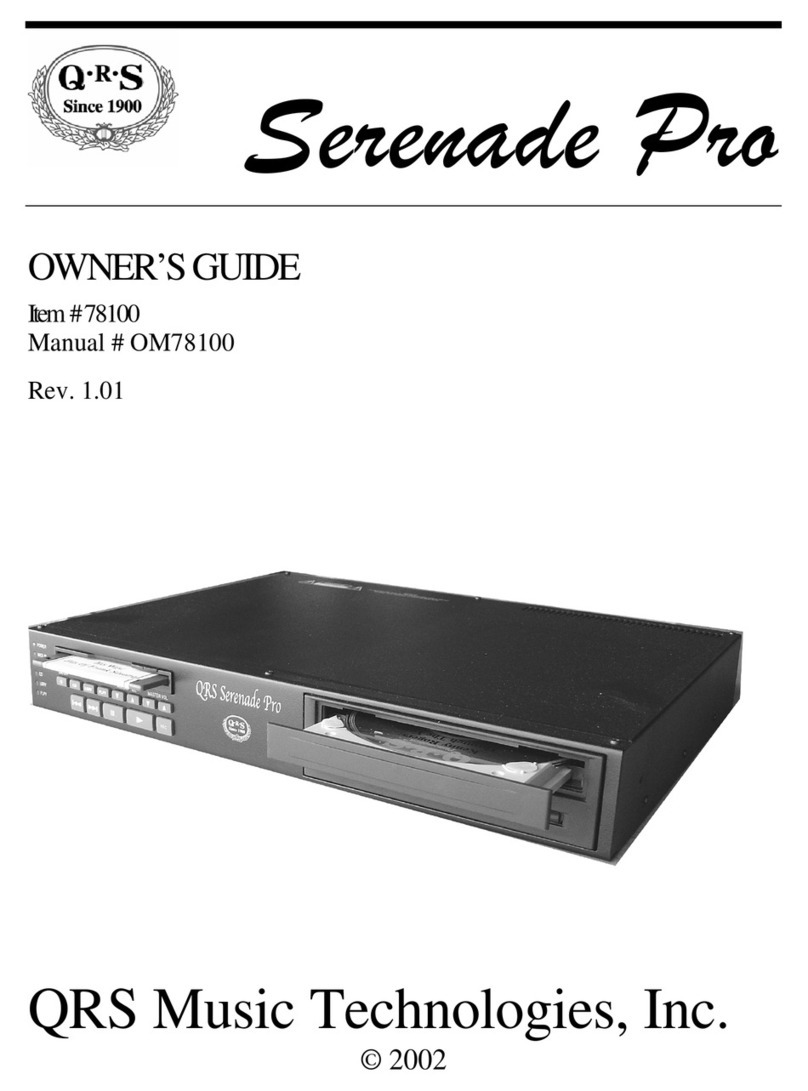
QRS Music Technologies
QRS Music Technologies ATP-2 Serenade Pro owner's guide

Western Digital
Western Digital WDBMBA0000NBK Quick install guide

Canopus
Canopus HDMA-4000 user guide

CAMANGI
CAMANGI Home-Pod IEF00 quick start guide