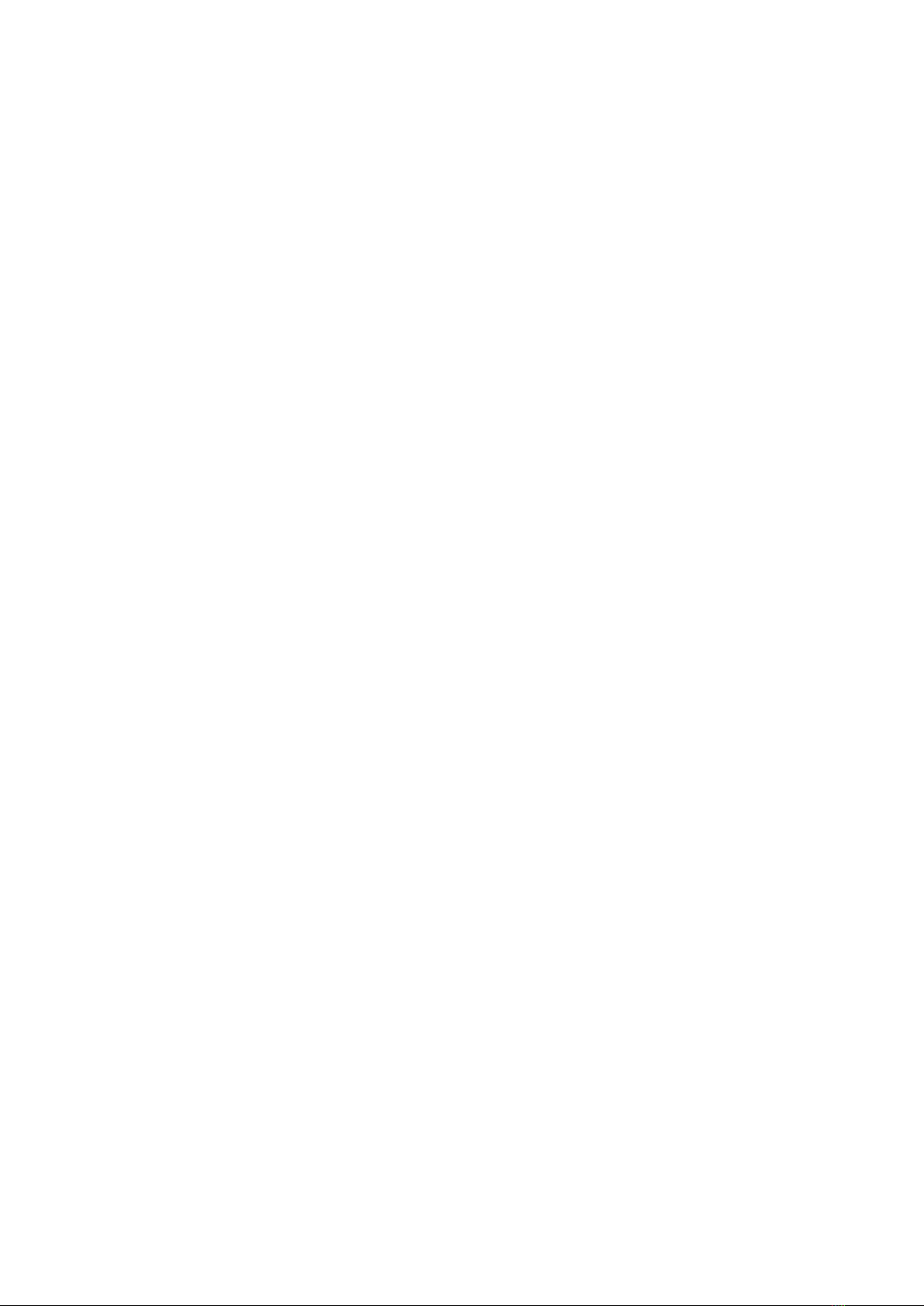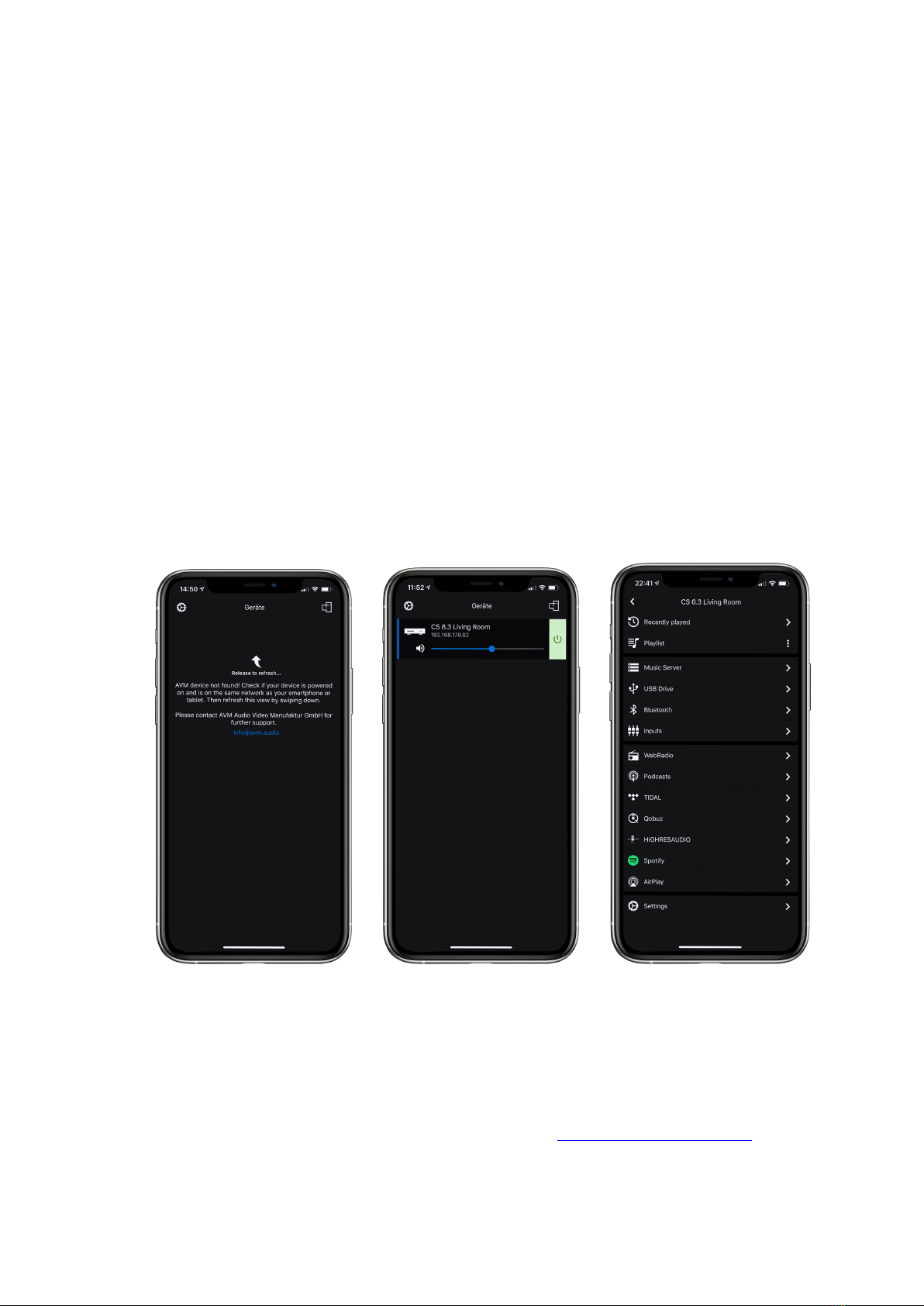9
Systems Settings menu on your RC 9 remote control by pressing the Settings key and
navigate to the menu item Start Pairing without selecting it with the Enter key yet. Switch on
your device by using the mains switch (30) on the rear side of the unit and immediately press
the Enter key of your RC 9 remote control to now start the Pairing process. The name of a
succesfully detected device will instantaneously be shown on the display of your RC 9 remote
control and can be edited by using the alphanumeric input keys of the RC 9 remote control.
After confirming the name of the paired device with the Enter key, you can also choose one of
four available Hotkeys. Details on how to use the Hotkey function of your RC 9 remote control
can be found in a separate manual on our website at www.avm.audio. By pressing the Enter
key on your RC 9 remote control again, the pairing process is completed.
1.9 RC X App for iOS and Android
The RC X App for iOS and Android will turn your smartphone or tablet into an easy-to-use
remote control and provides a variety of intuitive features to get the most out of your network-
enabled AVM device with integrated AVM X-STREAM Engine®. The RC X App is available free
of charge and can be downloaded from the Apple App Store and the Google Play Store.
1.10 Network installation (LAN, WiFi)
To use the extensive streaming and networking features such as Spotify Connect®, Apple
AirPlay, TIDAL, QOBUZ, HIGHRESAUDIO, web radio, podcasts or music servers, your
device must be connected to your home network or the internet via a router. You can choose
from a wired LAN connection (28) or a wireless WiFi connection. When screwing the supplied
WLAN antenna onto the corresponding WLAN antenna connector (26), please make sure that
the antenna is aligned straight. Only then angle the antenna into the desired position.
LAN vs. WiFi
If you have the choice between a wired LAN or wireless WLAN connection, we generally
recommend that you use a wired LAN connection, which usually provides higher bandwidth
and is also less susceptible to interference and less dependent on the data traffic of your entire
network.
NOTE: All AVM devices with integrated AVM X-STREAM Engine® generally prefer a wired
network connection and will automatically access it once a LAN/network cable is installed on
the device (25). To still ensure smooth continuous operation via WLAN/WiFi, please remove
any LAN/network cables from the LAN/network connection (28). Otherwise, the device will re-
establish a wired network connection via LAN even during operation.
Please make sure to carefully follow all steps below to successfully set up a wired LAN
connection or a wireless WiFi connection.