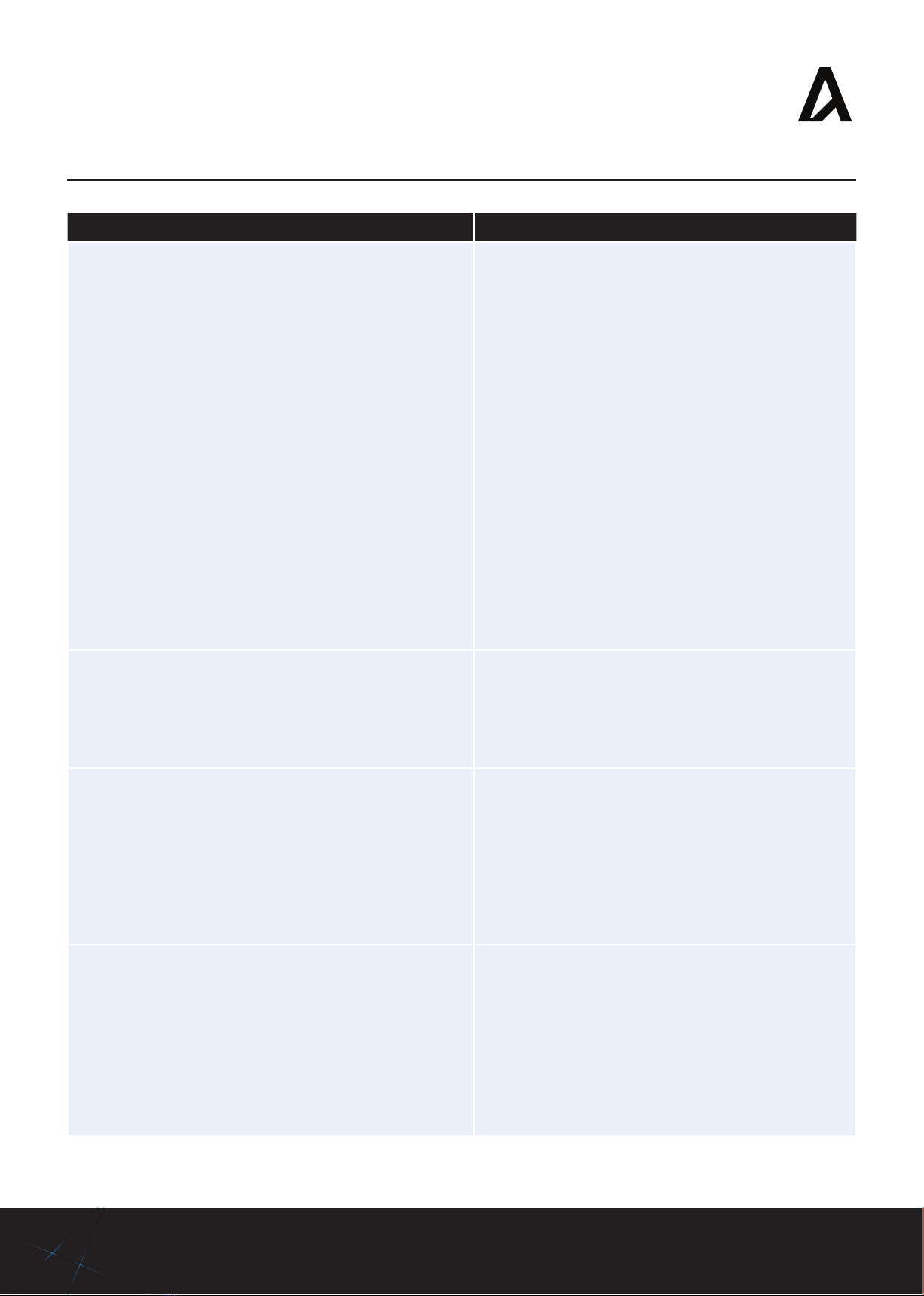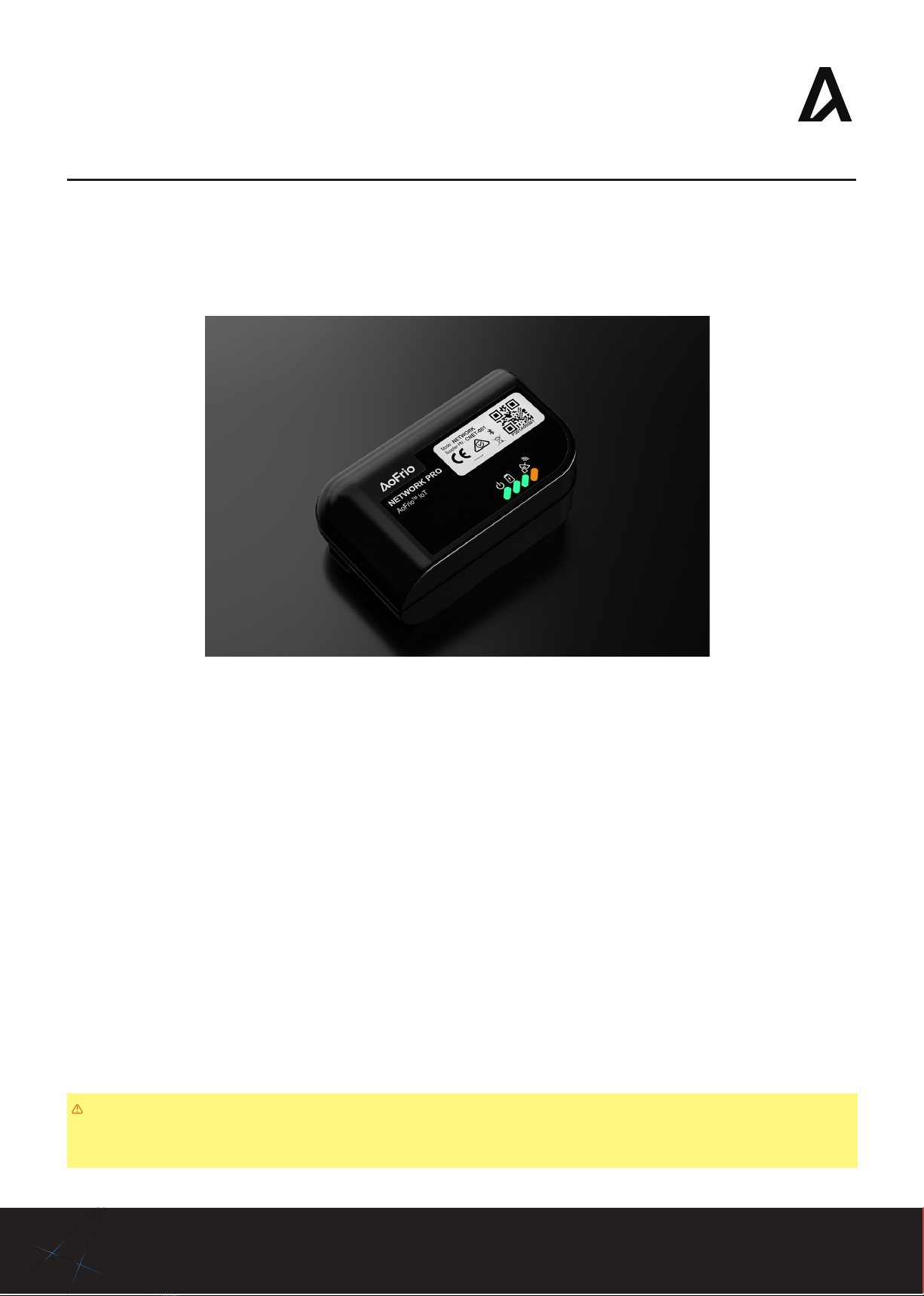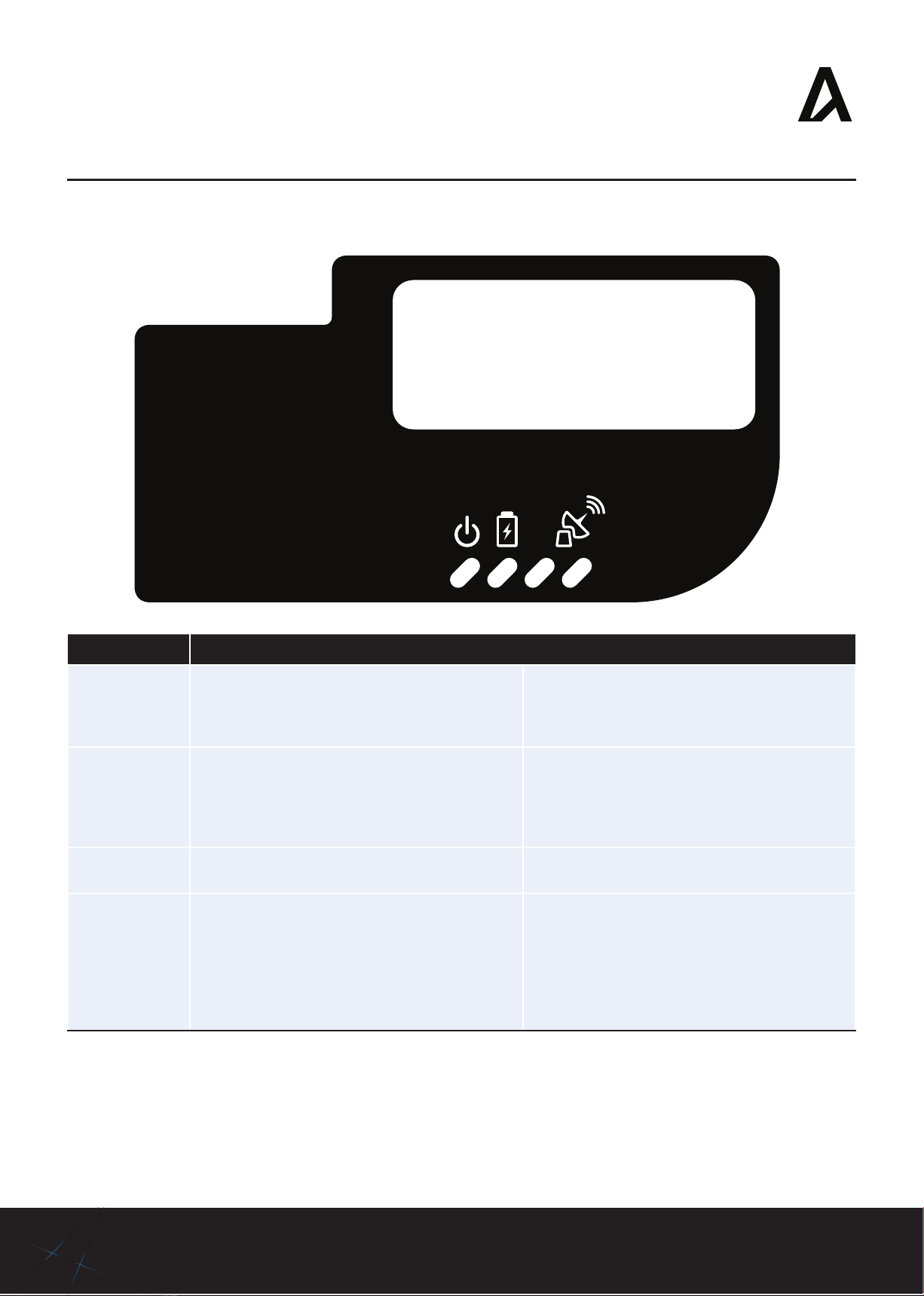2
Warnings Important do’s and don’ts:
Correct disposal
The Network Pro is subject to EU Directive 2012/19/
EU (WEEE) for e-waste. It may also be subject to other
national legislation for the safe disposal of e-waste.
The Network Pro must not be disposed of in municipal
collections, it must be disposed of through an approved
WEEE collection point. Alternatively, Network Pro may be
returned to an authorised AoFrio distributor at the end of
its working life. Penalties may be applicable for incorrect
disposal, as specied by national legislation.
The device contains a lithium battery. This may be
hazardous if incinerated or physically damaged. The circuit
board may contain hazardous substances which could
affect health and the environment if disposed of incorrectly.
Once the device’s battery is depleted, remove device
from equipment and dispose of it according to local
requirements. Leaving Network Pro installed in the
equipment presents risks due the potential for battery
housing corrosion leading to chemical leakage.
• The Network Pro must not be disposed of in
municipal collections; it must be disposed of
through an approved e-waste collection point.
•Safety warning: The Network Pro devices
contain a lithium battery. This may be hazardous if
incinerated or physically damaged.
• Do not leave an old Network Pro installed in eld
equipment after it has reached its end of life.
Chemicals
The Network Pro must not be exposed to any liquids,
solvents or chemicals, as this may damage the housing
and lead to unsafe operation. Exposure to such chemicals
invalidates the warranty.
• Do not expose to liquids.
Temperature
The Network Pro must not be subjected to temperatures
outside its specied temperature limits.
Exceeding these ranges in operation, installation,
transportation, or storage, will invalidate the warranty and
may damage electronic circuits and housing components,
leading to premature failure.
• Do not expose to high or low temperatures.
Vibration and impact
The unit must be installed in such a way as to be protected
from vibration and impact during operation. Exposure
to impact and mechanical shock, either in operation,
installation, transportation, or storage, may damage
electronic circuits and housing components, leading to
premature failure, and may cause the Network Pro to
become unsafe. Damage caused by impact is not covered
by warranty.
• Do not drop or install the Network Pro in locations
with vibration.
Warnings continued