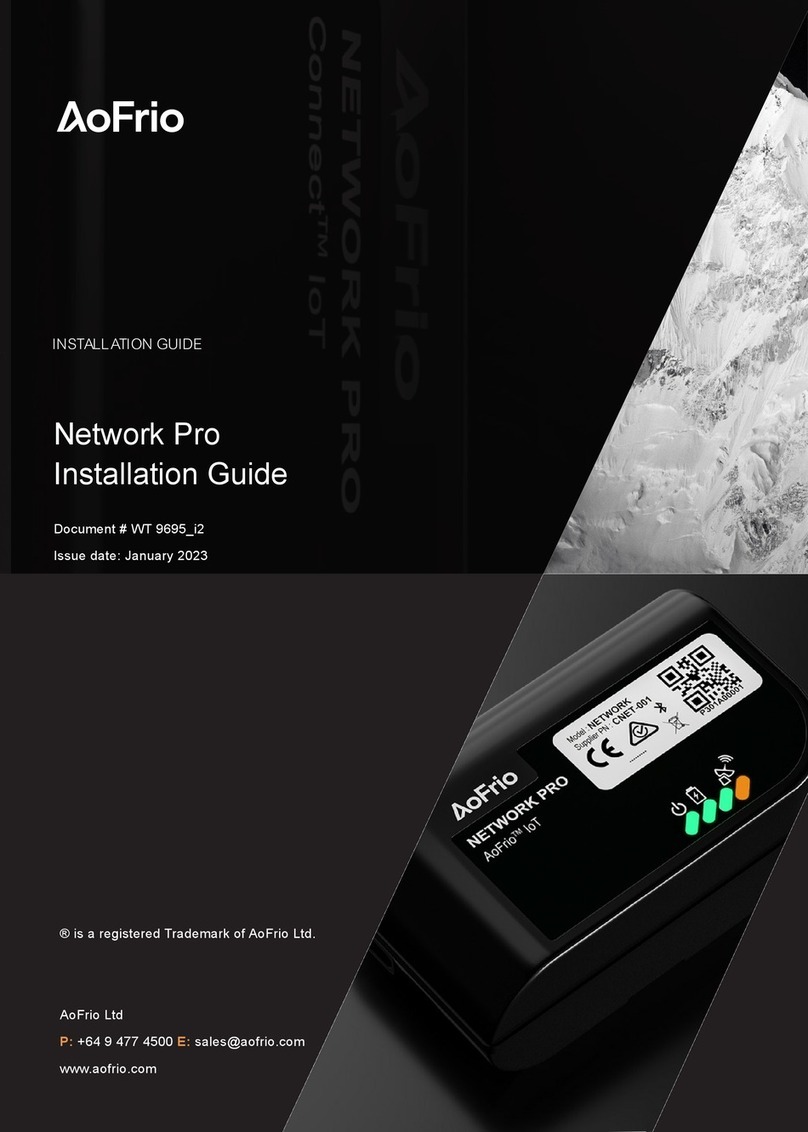Warnings
Warnings Important do’s and don’ts:
Installation
The Network Pro ONE is mains electricity powered and therefore the
installation should only be performed by people that have the
appropriate qualifications in the country of installation.
The Network Pro ONE must only be installed and configured by
trained and authorized staff. Please follow the instructions provided in
this Guide otherwise the warranty may be void.
•Only authorised and
appropriately qualifed staff
should install the Network
Pro ONE.
USB-C port
Do not connect anything to the USB-C port. The port is a non-
standard USB-C and is only intended to be used by AoFrio during
manufacturing. Connecting anything to this port may damage the
product and void the product warranty.
•Do not connect anything to the
USB-C port.
No serviceable parts
There are no serviceable parts inside the Network Pro ONE. Do not
attempt to open the housing. Opening of the electronics housing,
altering, or modifying the Network Pro ONE will invalidate the warranty
and damage the device.
•There are no serviceable parts
inside the Network Pro ONE.
•Do not open the housing.
Fit for purpose
The Network Pro ONE must only be used for the purposes and
functions described in this manual. While AoFrio may provide
technical support on suitable applications and configurations of the
Network Pro ONE (where such a relationship may exist), no liability,
responsibility or risk is accepted in determining if the Network Pro
ONE is fit for purpose for any particular application. No liability,
responsibility or risk is accepted by AoFrio for the operational function
of any particular installation or configuration.
•The Network Pro ONE
must only be used for the
purposes described in
this manual.
Cellular connection, ownership, and activation
The Network Pro ONE requires a cellular connection, either LTE-M or
2G to set up and upload data to the Cloud.
A cellular connection might not be available in all locations. The
presence of LTE does not guarantee LTE-M signal being available.
LTE-M is intended for low bandwidth Internet of Things (IoT) products
where LTE is for mobile high bandwidth applications.
Because this device is shipped in a non-active state, ownership is
established as part of the setup process where AoFrio adds the device
and owner to its database. Permission to manage pairing with other
AoFrio hardware can be granted through User Roles within AoFrio’s
User Manager software.
To use AoFrio’s Field app as part of the configuration process, the
Network Pro ONE needs to be activated to the database that you are
working in and registered in the Cloud. If not activated, then it’s
possible you won’t be able to see the device in the Field app’s list of
•The Network Pro ONE requires a
clear cellular connection
•Each device needs to be
registered with AoFrio as part of
setup and activated to the correct
database
•Pairing requires additional user
role permissions through User
Manager.